Your Facebook account must be connected with all permissions. Here are some of the main reasons:
1. The content permission is missing. The user needs admin rights to the Facebook page, so we do not recommend the business manager. When connecting, Social Planner requires permission for content and insight.
2. My Page is missing, although I am the administrator - The user who connected the initial integration did not grant permission to all Facebook pages. When they go to Social Planner > Settings > Integration, while adding authentication, they cannot see the other page.
Step 1 - Login to your Facebook account of the page.
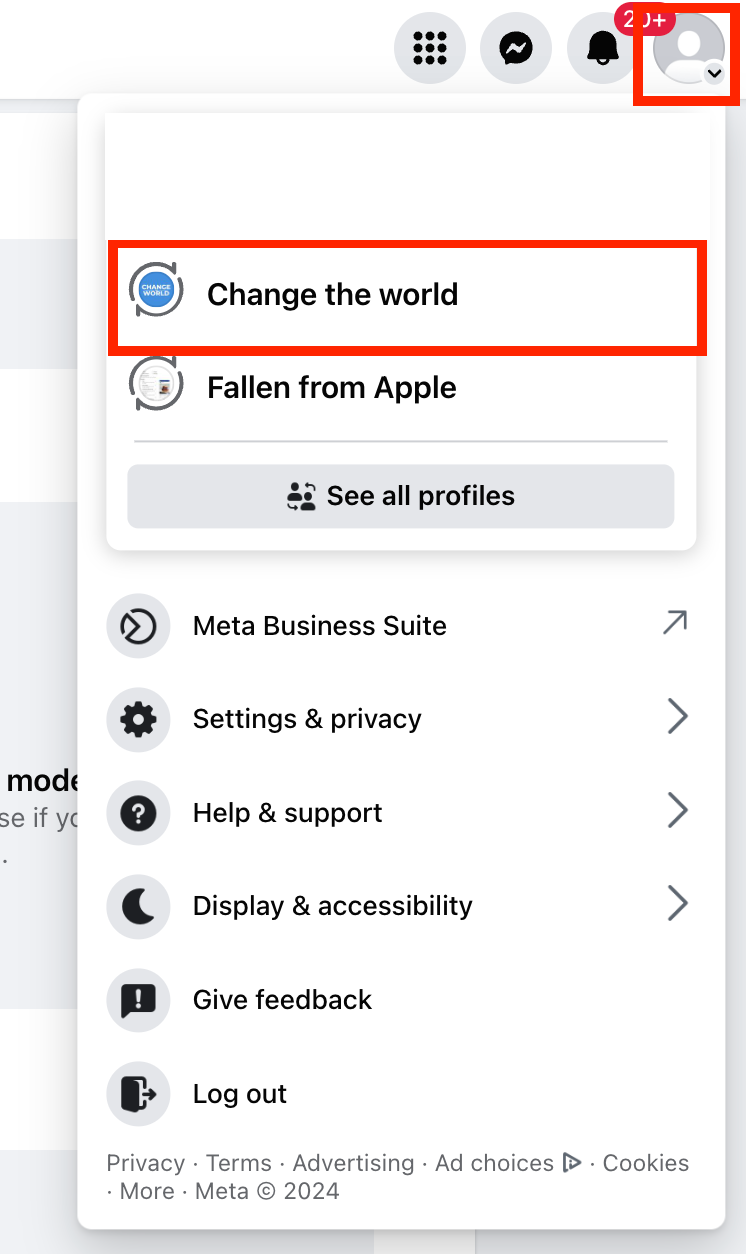
Step 2 - Go to your profile icon and click on Facebook Page
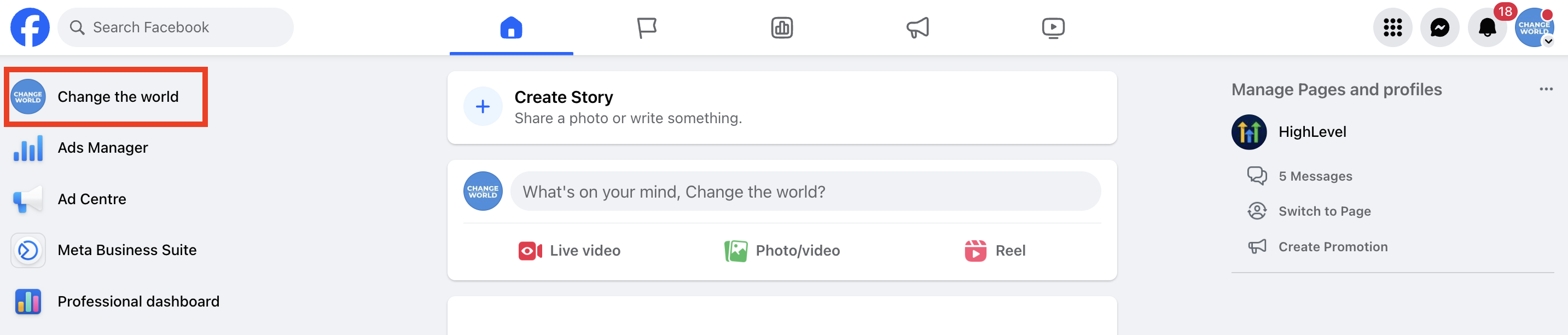
Step 3 - Go to the Facebook page and click the "Manage" button.
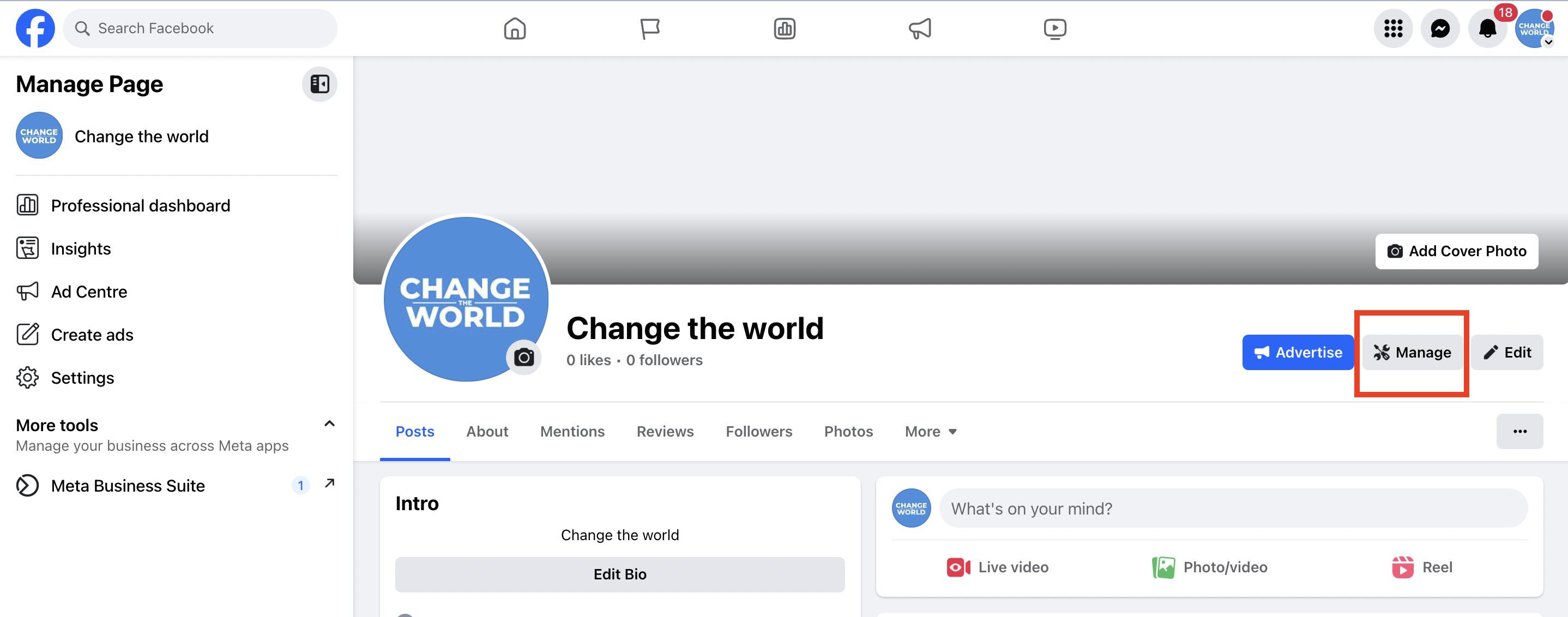
Step 4 - In left panel, look for "Page Access".
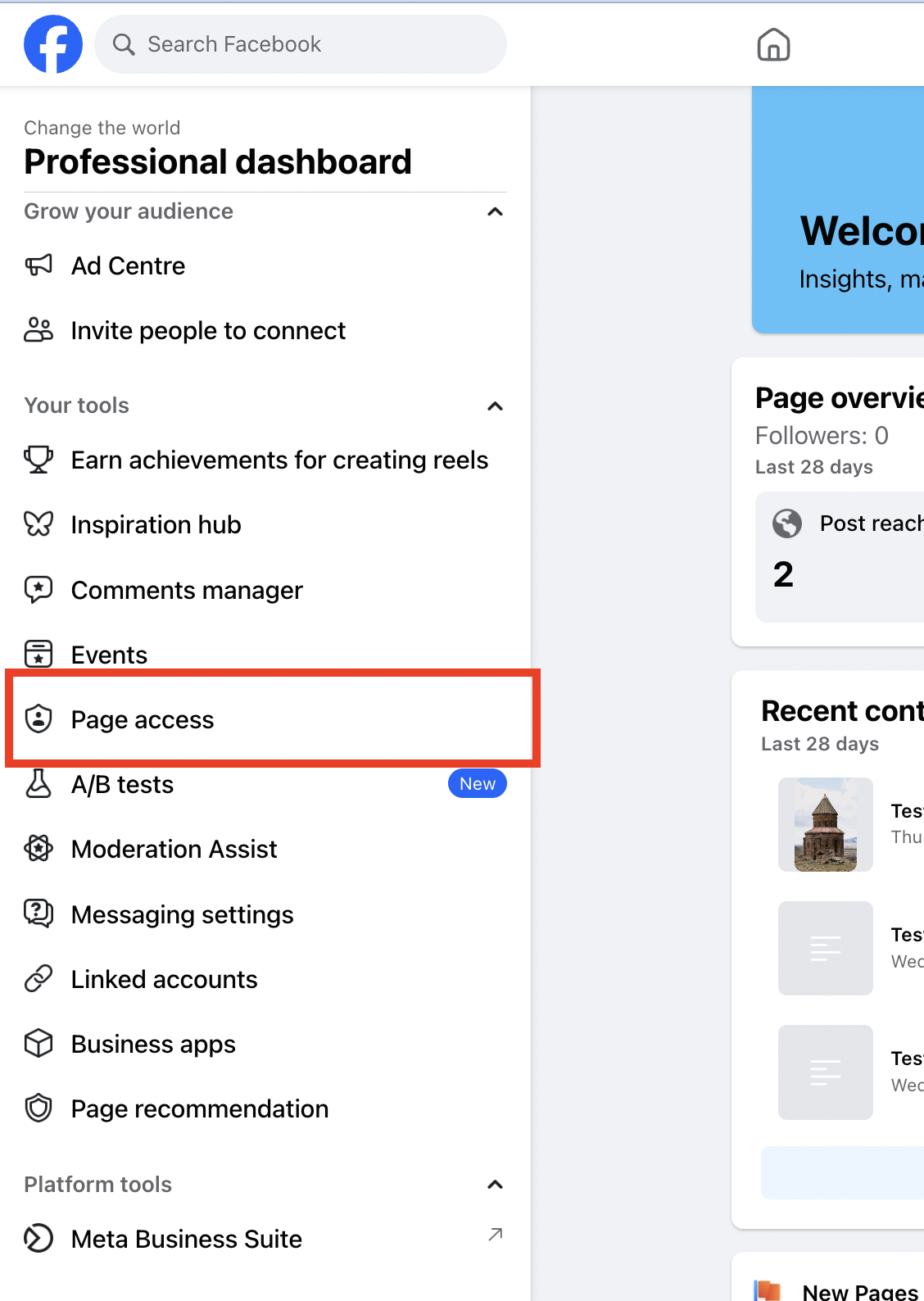
Step 5 - Check if you are listed like Hightest > Page name, you would be required to ask the owner/admin of the page to add the person who would like to connect and publish in Social Planner.
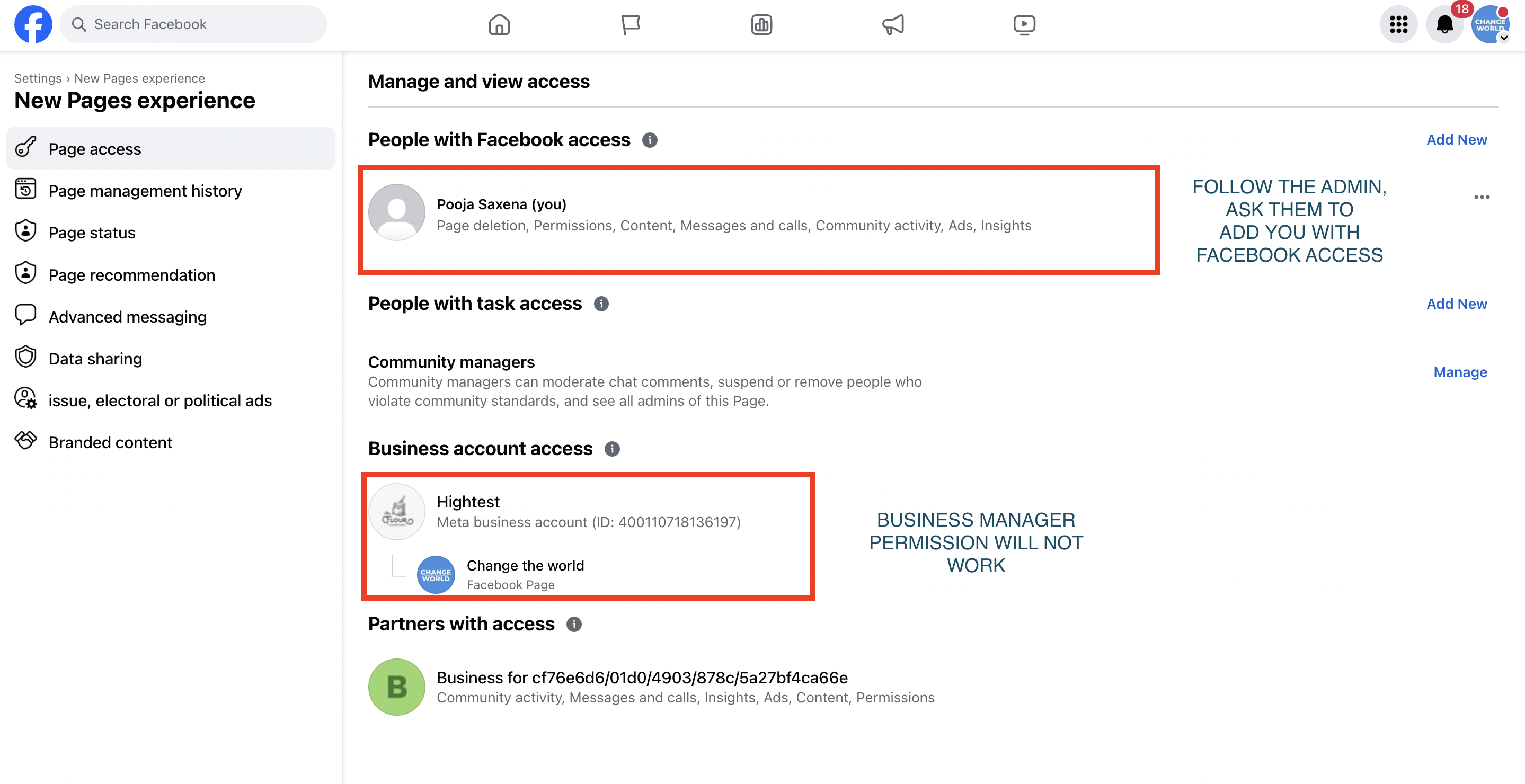
1. They should invite someone else as an admin with full access.
Note: - If the page is not owned by someone with Facebook access. Sending them a friend request might help you out while searching for a name.
2. Invite the admin of the page in full access (people with Facebook access).
3. Optional, they can remove the initial person once the admin has full permissions.
If you are trying to connect your Facebook pages with Topline OS Connector, but some of the pages are missing from the list then you can follow the below guide:
Step 1 - Login to your Facebook account (admin) of the page.
Step 2 - Navigate to your profile picture icon on right side, click on Settings and Privacy.
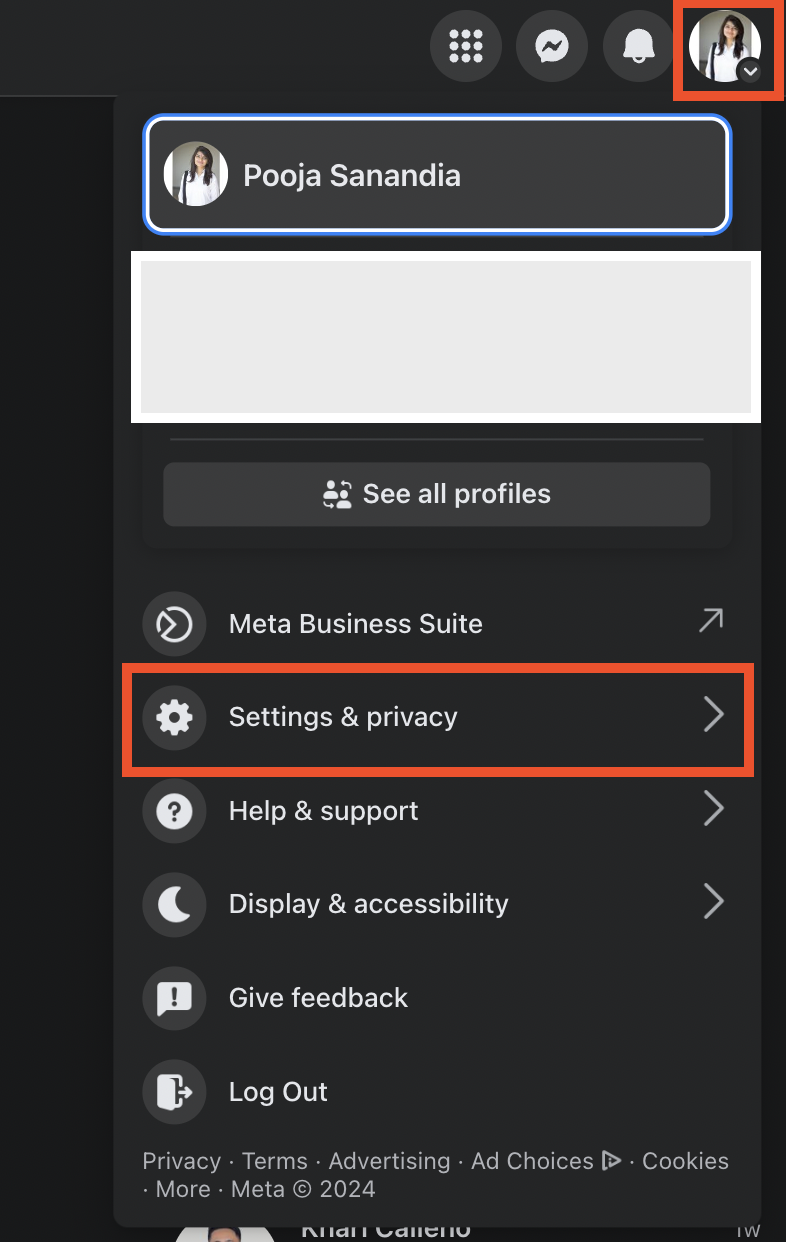
Step 3 - Once you are in Setting and Privacy > Settings.
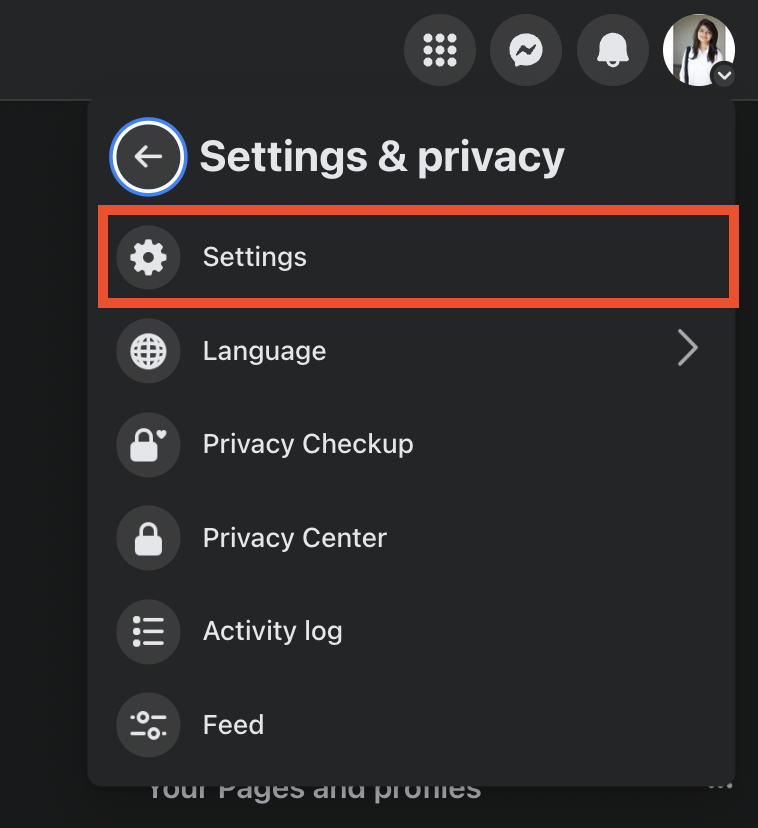
Step 4 - In Settings, go to Business Integration > LeadConnector 5 - Go to click on the "View and Edit" link.
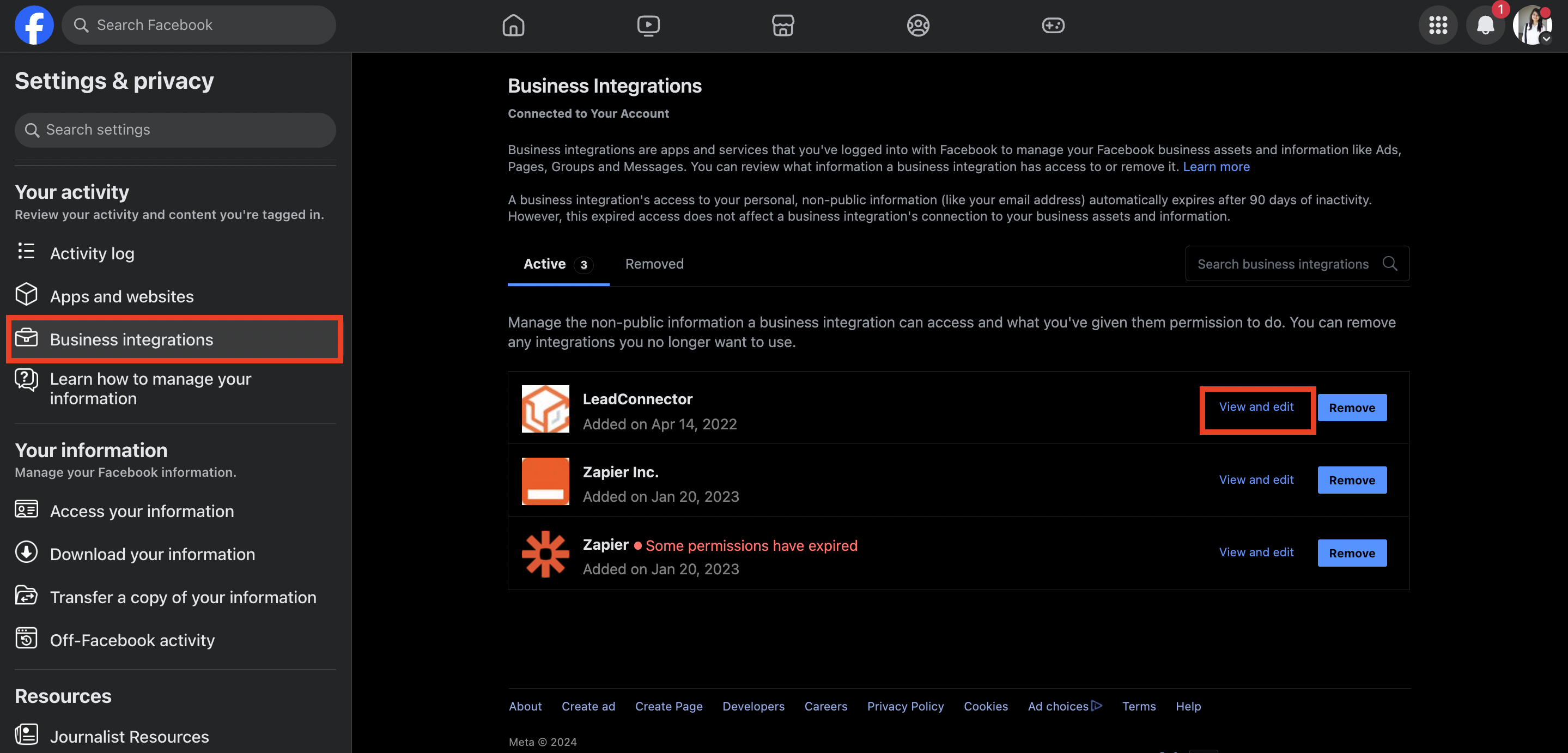
Upon clicking the link, you will see the popup, make sure you have given all the permissions and selected all of your social channels.
If some of the channels are unchecked, you can check them from there.
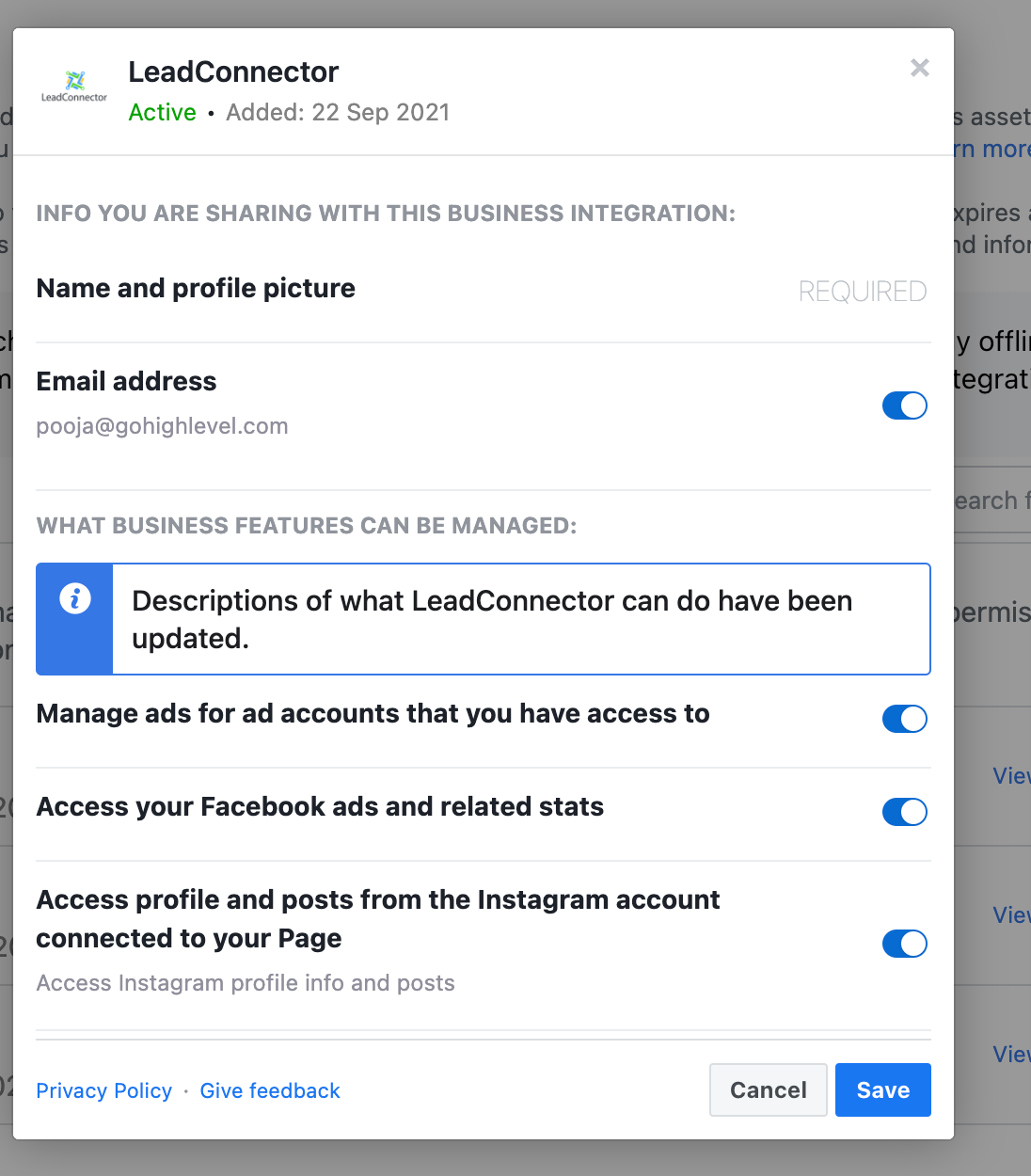
When you have made changes to permissions and selected the new pages, click the Save button.
Go to Settings in Social Planner, and connect your Facebook pages. This time, you should be able to see pages that were not shown previously.
We have compiled a list of the most common reasons for posting content to Facebook and wondering why it did not appear.
You were unable to send your message because it contains content that has been reported as abusive or inappropriate by other Facebook users. Your content couldn't be shared, because this link violates against our Facebook Community Standards.
The session has been invalidated because the admin has changed their password or Facebook has changed the session for security reasons. Your session/access token to Facebook has expired. This happens if you have:
Changed your account password.
You have not made a post to Facebook in the past 90 days from Social Planner
If the business page that you are managing has enabled two-factor authentication, you need to enable the Two-factor authentication on your account level. After that reconnect your account and you will not be facing this error.
The user must be an administrator, editor, or moderator of the page in order to impersonate it.
If you are publishing content to your client's social media pages and they have added you as an administrator, in such a case, you will be getting this error. Make sure, you have the administration access to those social media pages and while connecting the account, you allow the manage permissions to the Pages section so your post publishes without any issues.
If you have scheduled the social media posts, and the link that you are sharing with the image is no longer opening, you will be getting this error for your social post.
If you are getting this error, then the issue most likely is that your Facebook page access token does not have enough permission to publish content. Sometimes, your posts are published, but a few times they are failed. If you are facing this issue, what you need to do is reconnect your pages and make sure you have given all of the permissions while connecting your Facebook Page.
When we publish a message that includes a link to the message, Facebook takes a look at this link and indexes it. When Facebook servers are overloaded they can’t index it during the request time. Facebook throws one of the errors mentioned above. Facebook still indexes the link, so the second try a couple of minutes later usually goes without any problems.
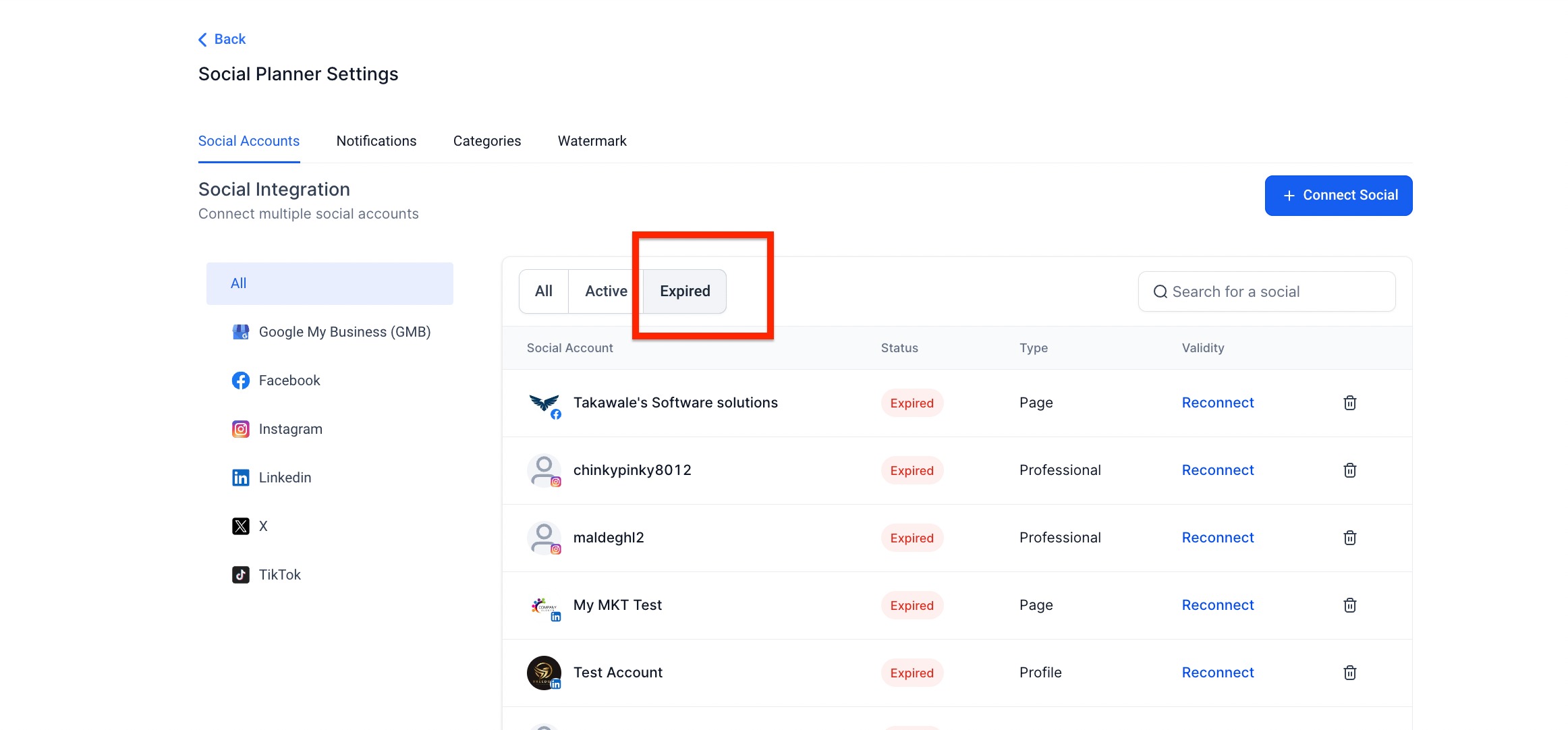
In order to reconnect a page/group within the social planner tab, you must login with the same social media account that originally connected the page/group to the location or have the current user go to the locations "Settings" > "Integrations" > Click on disconnect, then connect for expired token accounts.
To continue, they must be a page admin. Make sure that your social token is still valid by returning to the social planner.