1. Log into your app
2. Click on the Settings tab
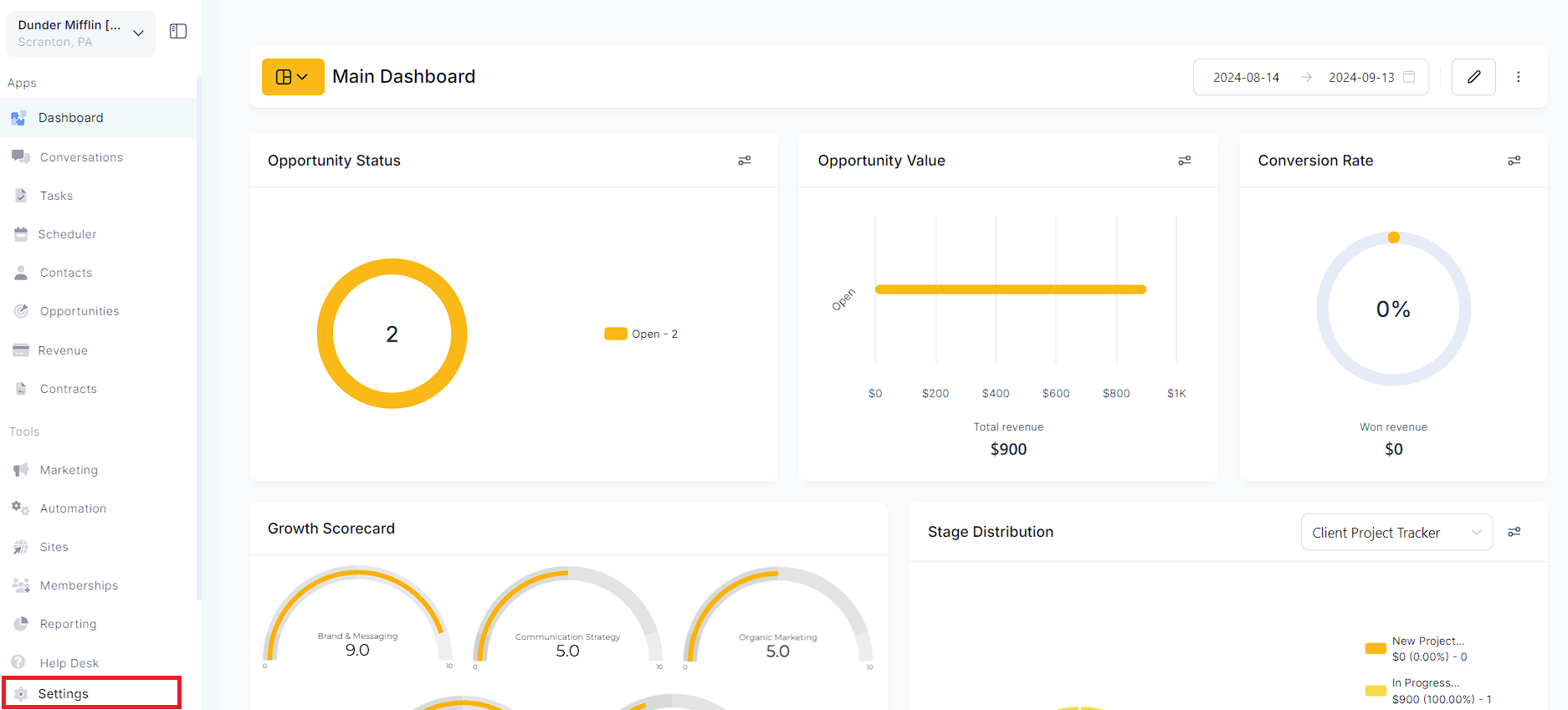
3. Navigate to the "Business Profile" tab and find the API Key.
In the image below, you can see that the API key is from the old system, and needs to be updated.
Please Note:
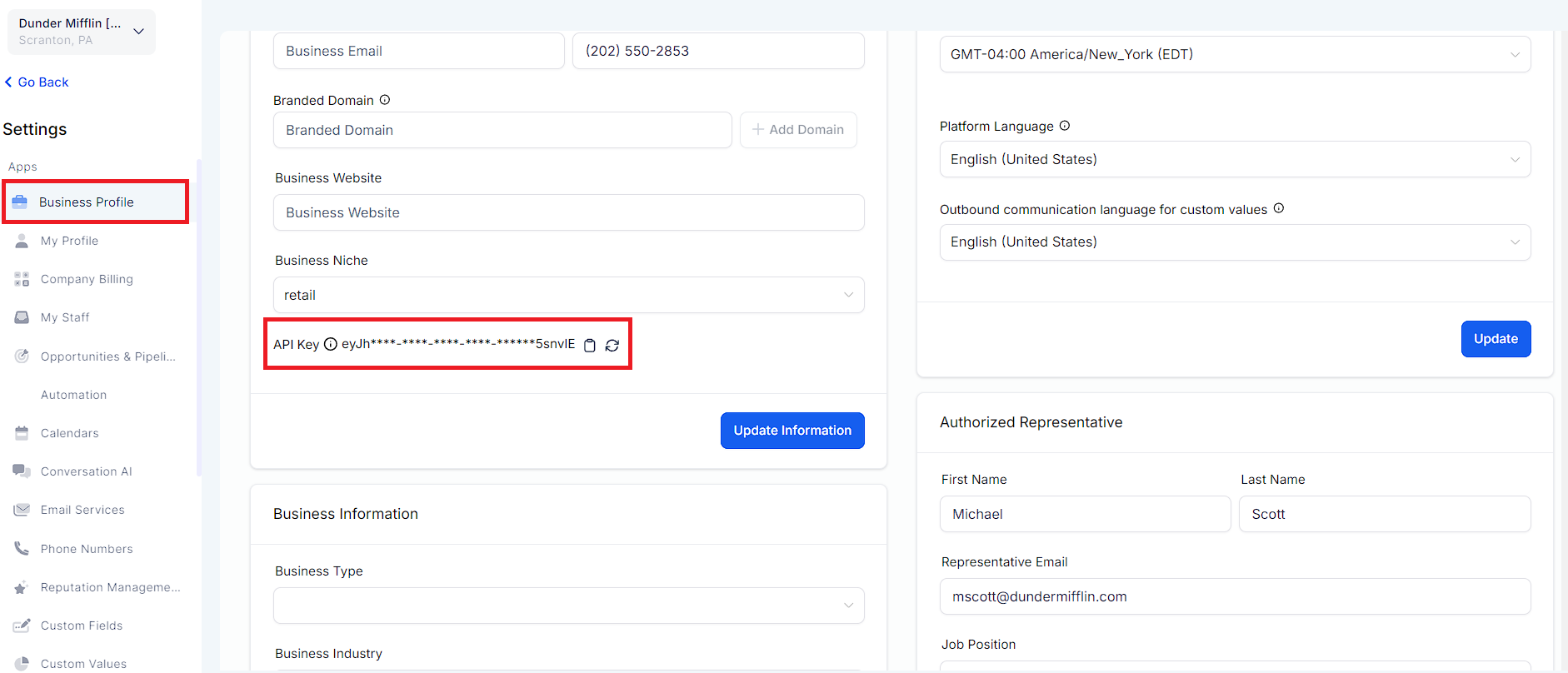
4. Click on Regenerate Key icon to get the new key.
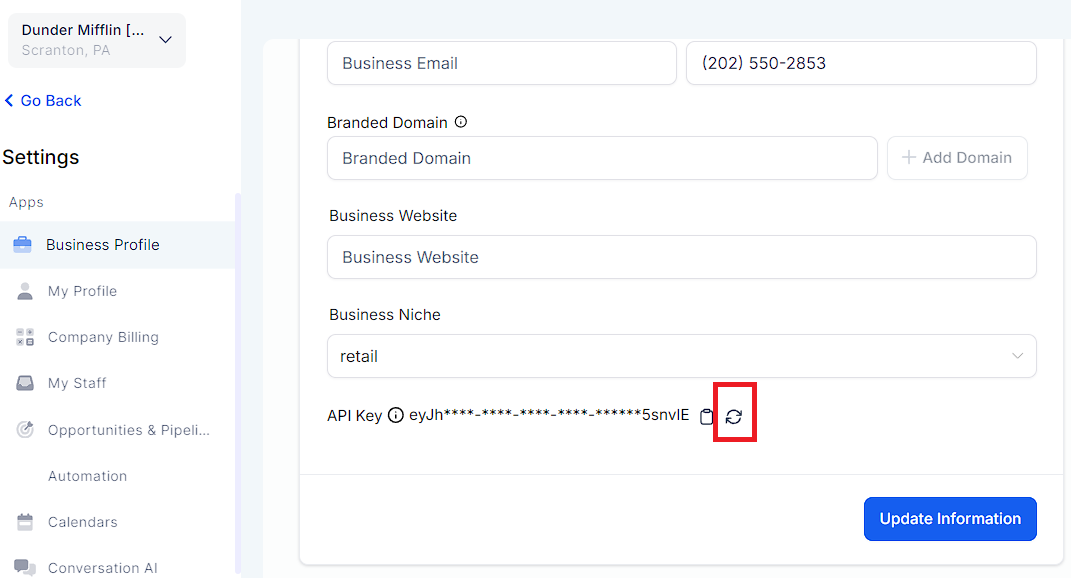
5. Type "Confirm"
Once you have clicked on the regenerate button (blue) you will be prompted with a pop up. Please read carefully, then proceed.
Please Note:
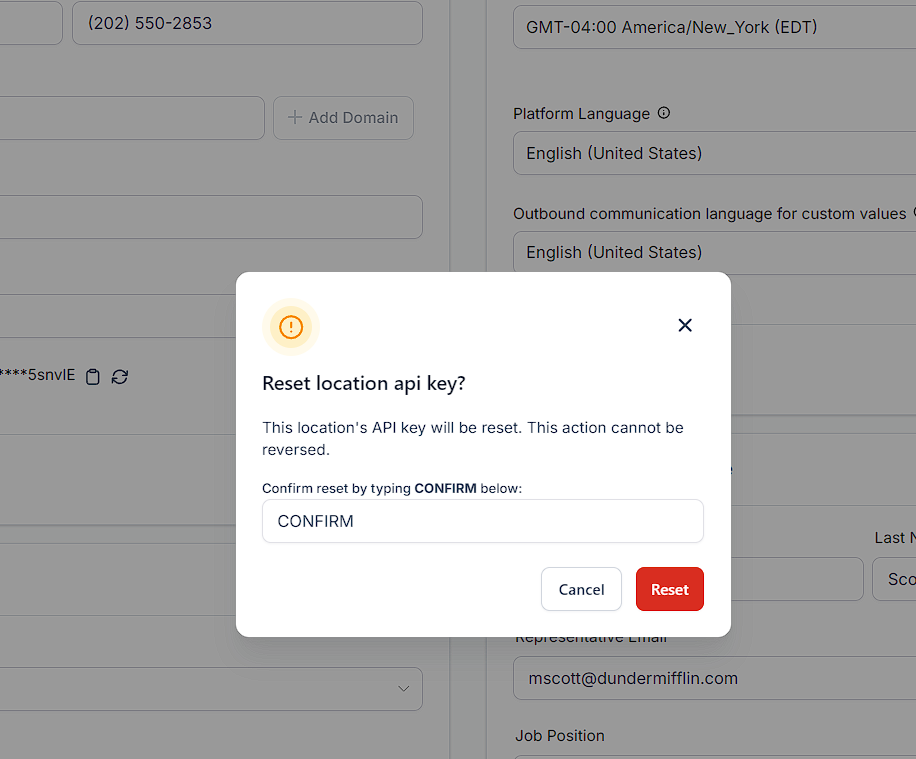
6. Click on "Reset".
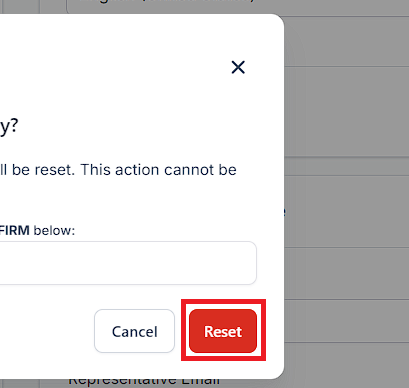
7. Refresh the page
You will receive a new API key. Please update the integrations still using OLD API keys to ensure no service disruption.
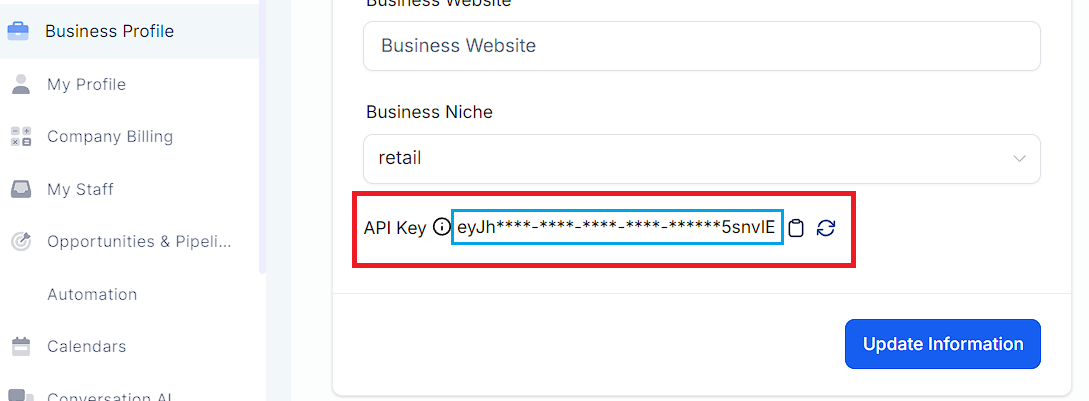
A: Old API keys have around 50 characters. New API keys will have 250+ characters.
A: Your API key should always be kept safe. Using your API key, anyone can edit, alter, or change anything within the system or indirectly related software. Please contact your account manager immediately if your API Key has been compromised.
A: The API keys for new accounts are not automatically generated and will print as Undefined. The platform generates API keys automatically for some features. If a Location API key is not visible, or when copying, you receive an 'undefined' error message, you will typically need to click the re-create arrows and type 'CONFIRM' in the following box to generate it.
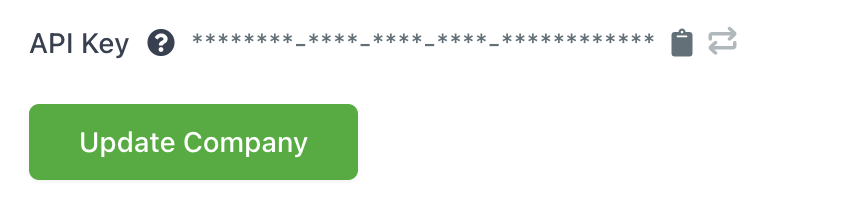
Switch to Level > Settings > API Keys > Locate the account to see if your location has an API key.
Please Note: