Things To Know Before Adding Google Fonts To Your Email
You can use Google Fonts to create emails that look like they belong on your website or online store. However, not all devices and email services display these fonts the same way.
Below is a list of email services that may not be compatible with Google Fonts:
Gmail on the web, iPhone, Android, and the web browser version
Outlook on Macs, iPhones, Android phones, and Outlook.com
Yahoo Mail
How to Use It
Navigate to the email builder section of our platform.
Open an existing email campaign or template, or start a new one.
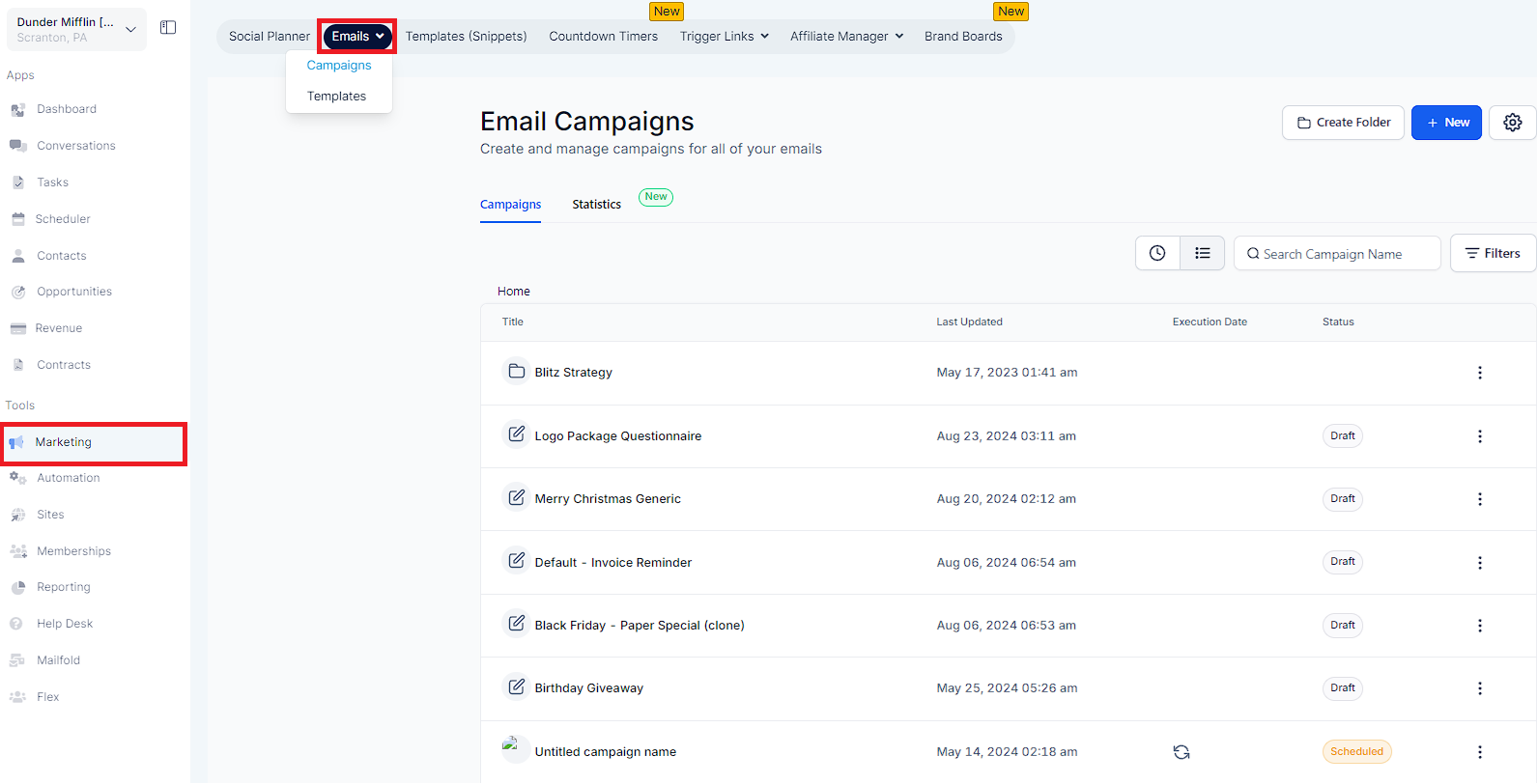
Select a text element within your design.
Choose the font selector option.
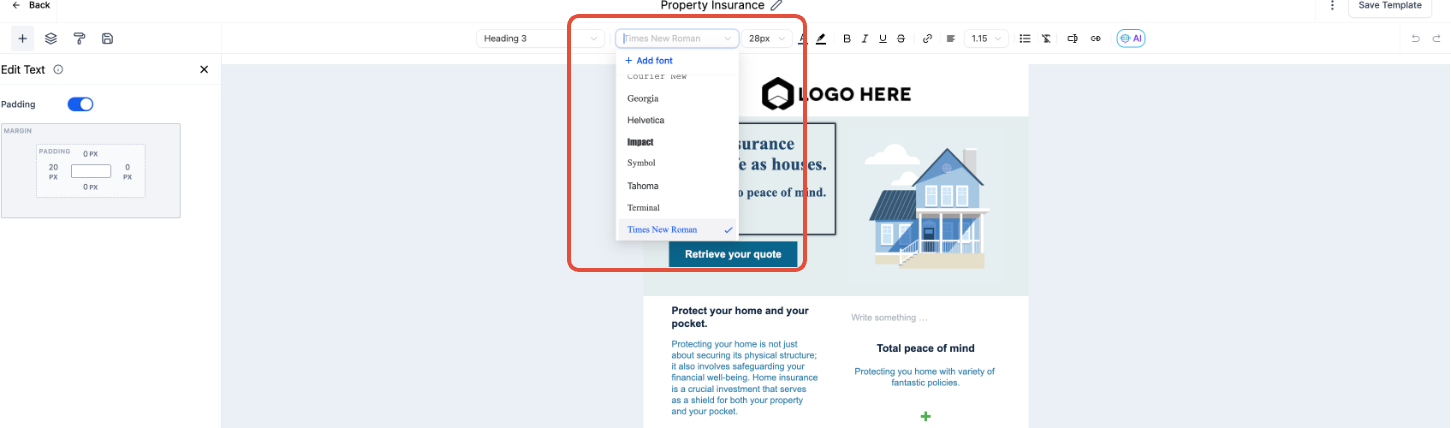
Click on "Add fonts".
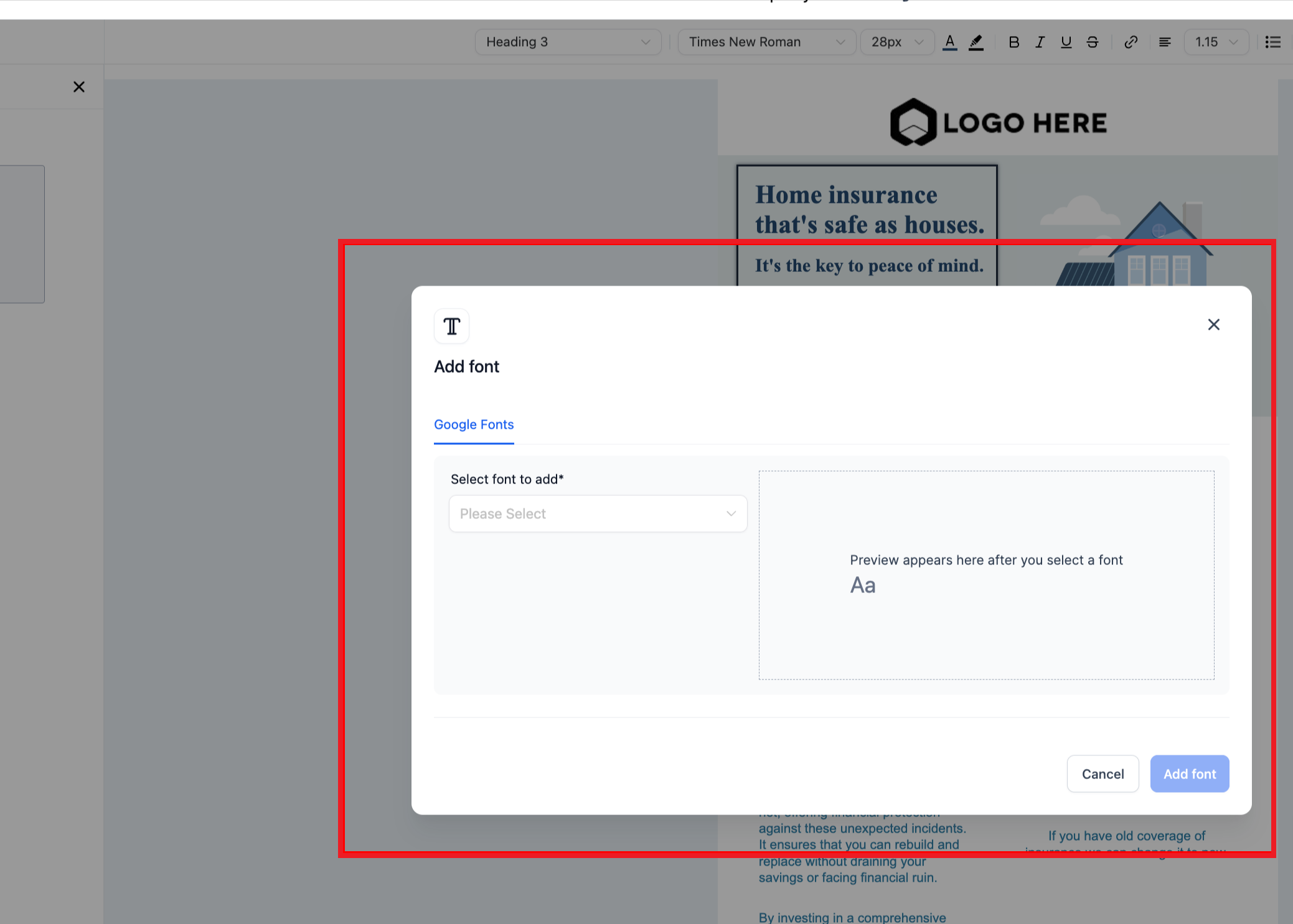
Select the desired font from the drop down in the modal
Select the desired font and save it by clicking on "Add font".
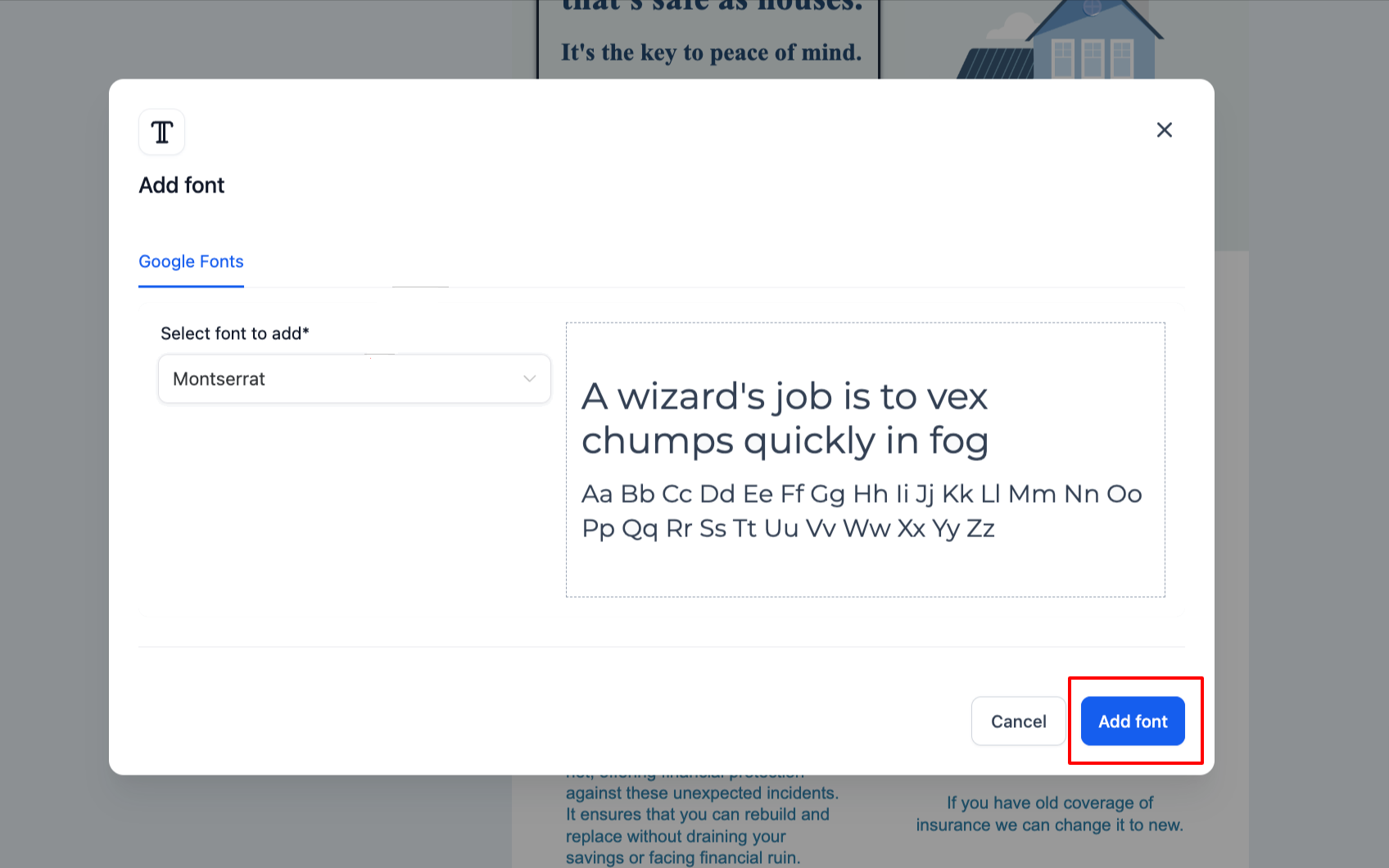
The font will now be available in the font selector for every builder.
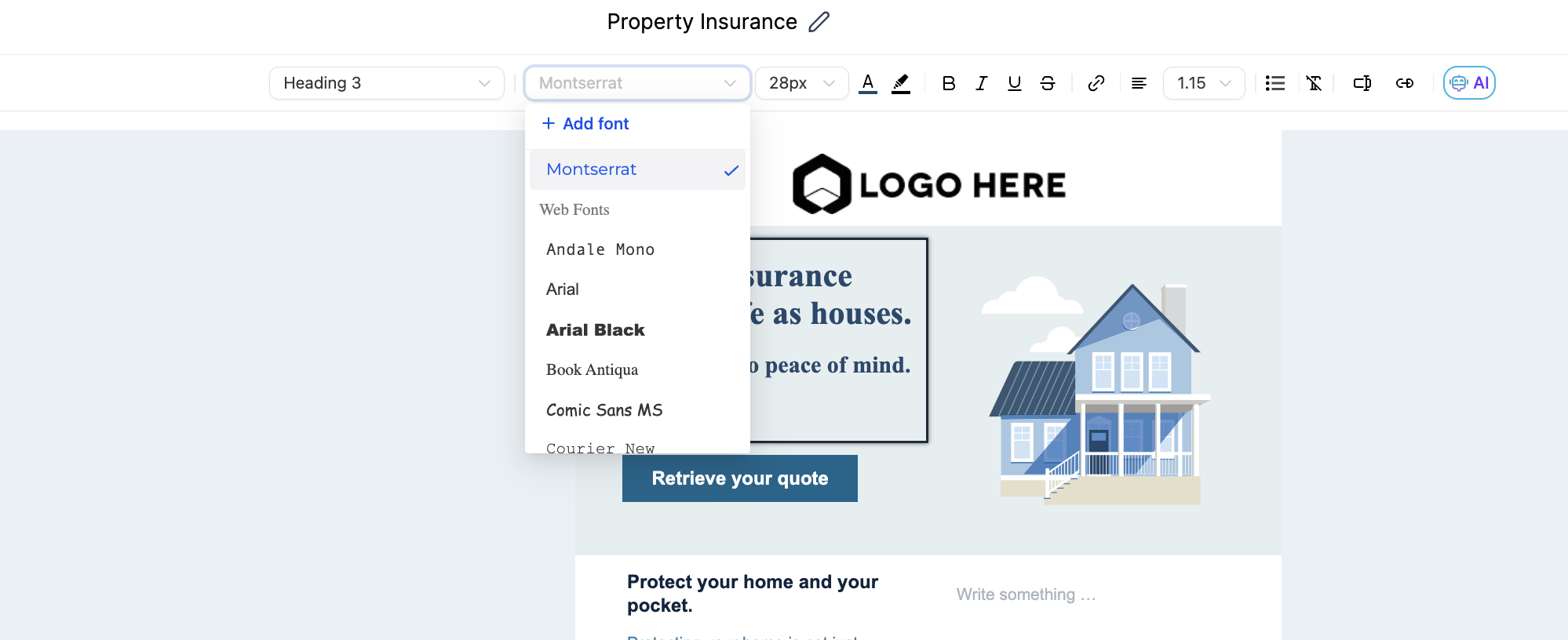
Additionally, the font can be managed from the settings page
To delete a font, simply click on "Delete" from settings.
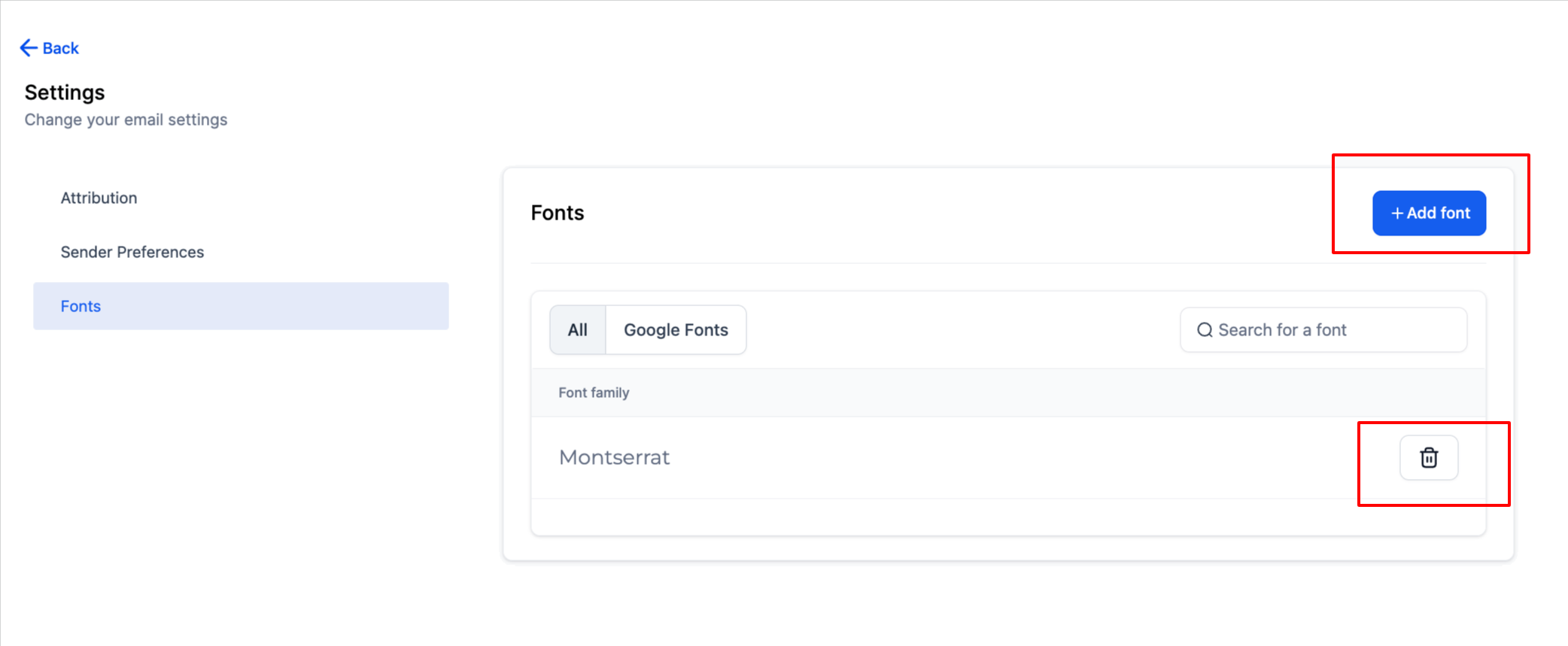
To add a font from settings, click on the "Add font" section and follow same process.