Note: This feature is available only for the NEO Widget.
Navigate to Calendar Settings and select your calendar.
Go to Forms & Payments.
Drag and reorder the Date & Time Selector and Form to your desired sequence.
Click Save to apply your changes.
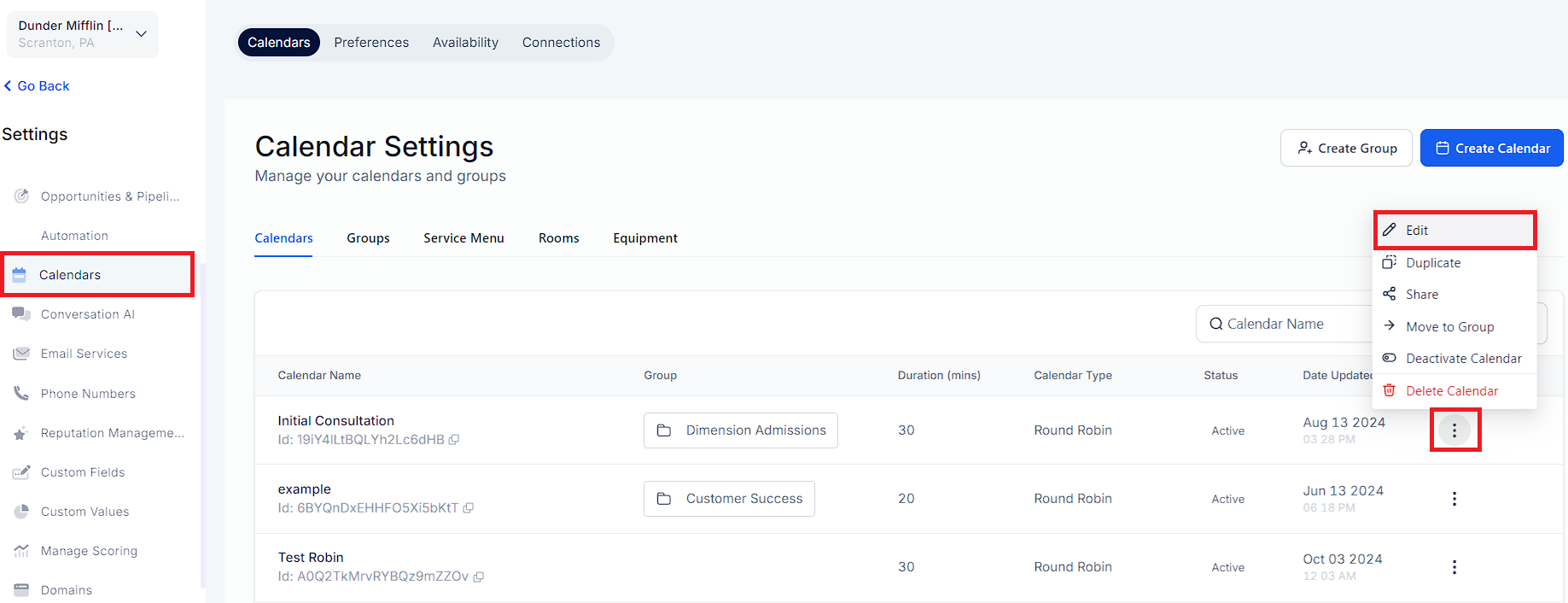
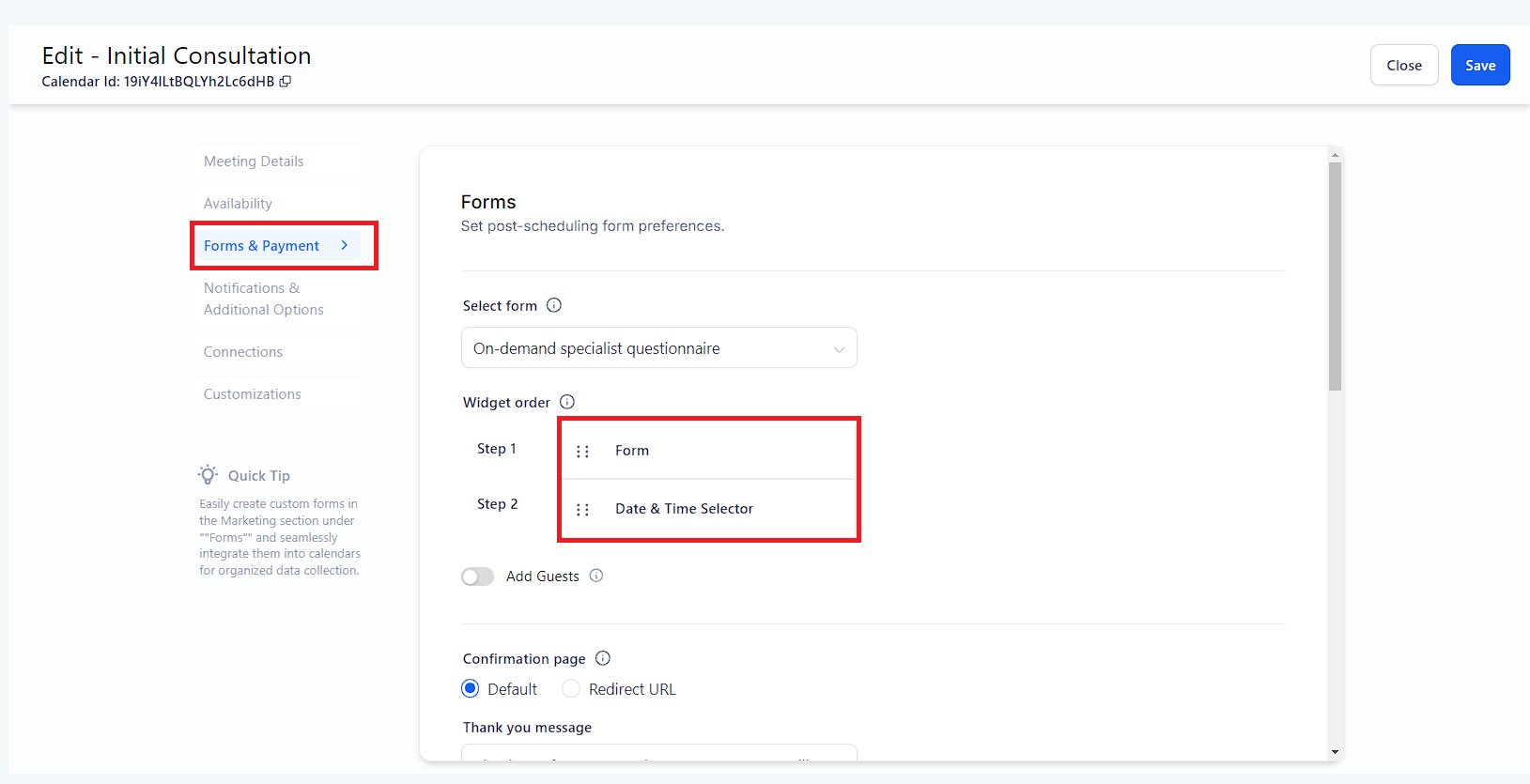
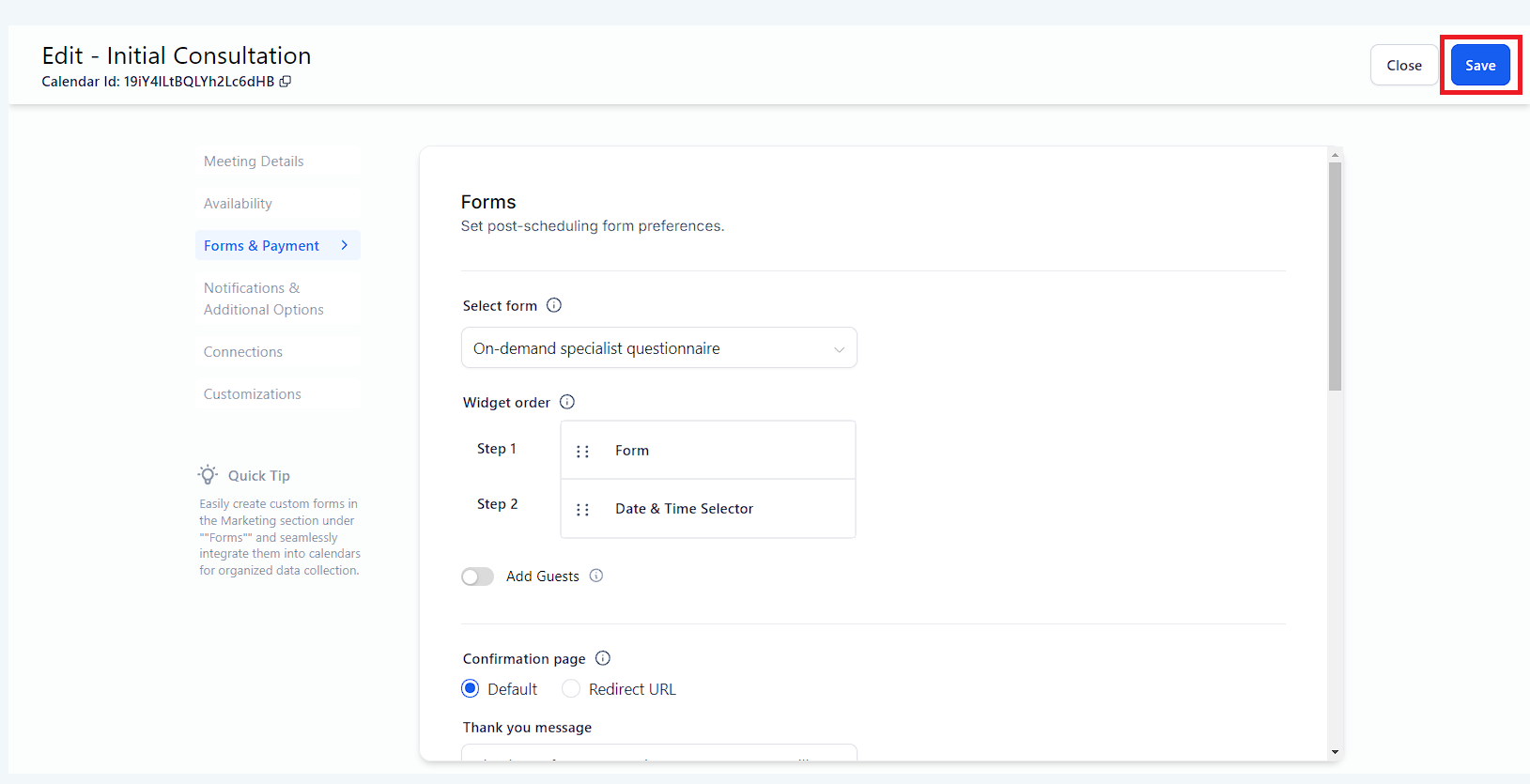
If the Date Picker is First and the Form is Second:
Process: The user chooses the date, fills out the form, and schedules the meeting.
Outcome: The appointment is booked, a contact is created in the system and the form is submitted.
If the Form is First and the Date Picker is Second:
Process: The user fills out the form first.
Outcome: A contact is created in the system immediately after the form is submitted. If the user then successfully books an appointment in the second step, the appointment is created in the system.
If payments have been enabled, then the appointment creation depends on the payment status.
Payment Process:
Duration: The user has 10 minutes to complete the payment.
Outcome:
If the payment is successful within 10 minutes, the appointment is booked.
If the payment is not completed within 10 minutes, the appointment is not booked, and the selected slot is reopened for others to book.
1. Date Picker First with Payment disabled
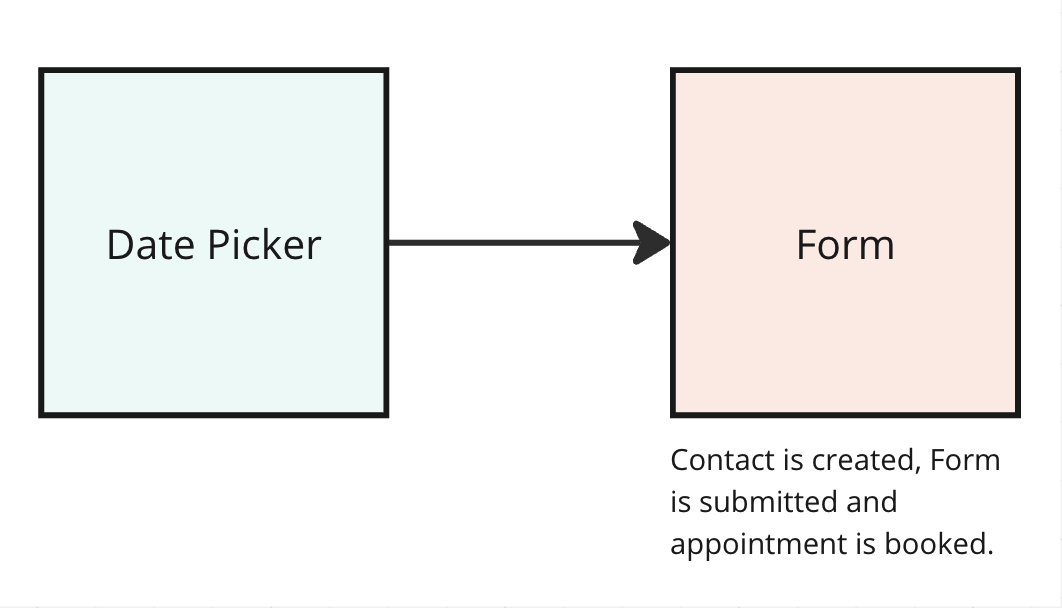
2. Date Picker First with Payment enabled
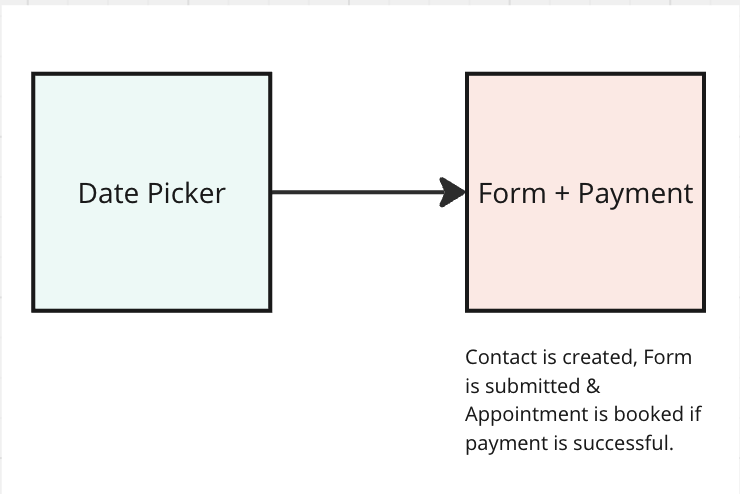
3. Form First with Payment disabled
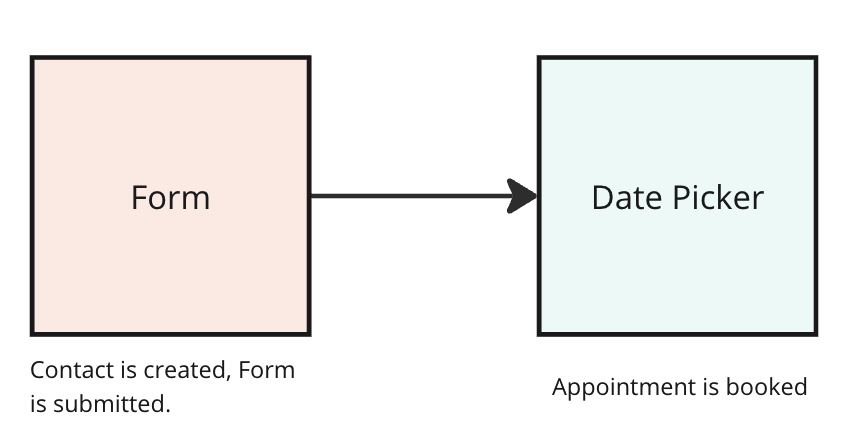
4. Form First with Payment enabled
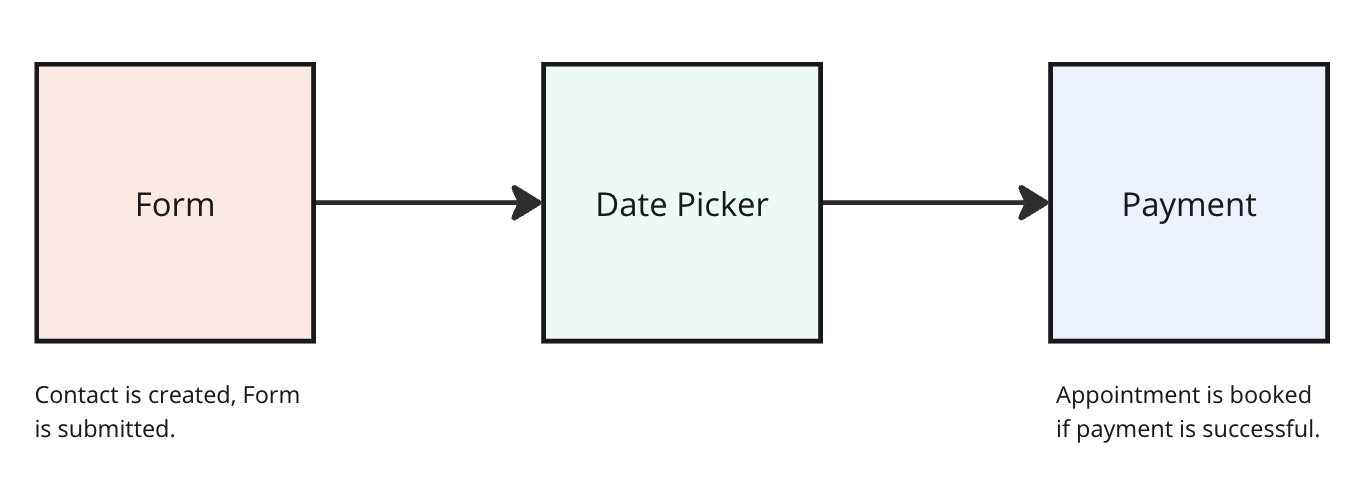
A: If the form is resubmitted within the same session, multiple form submissions will appear. However, the details from the latest submission will be updated in the contact.
A: If form is first, then these are triggered as soon as the form is submitted. If form is second, then these would be triggered only if the appointment is booked successfully.
A: If payment is disabled, the workflows are triggered as soon as the appointment is booked. However, if payment is enabled, these workflows are triggered only after the payment is successfully completed. (The appointment is booked only when the payment status is successful)
A: This can occur if someone has chosen a slot on the widget but hasn't completed the payment yet. In such cases, the slot is held for 10 minutes. If the payment is completed within this time, the appointment is booked, and it appears in the calendar view. If the session expires without payment, the slot is released and becomes available again on the widget for others to book.