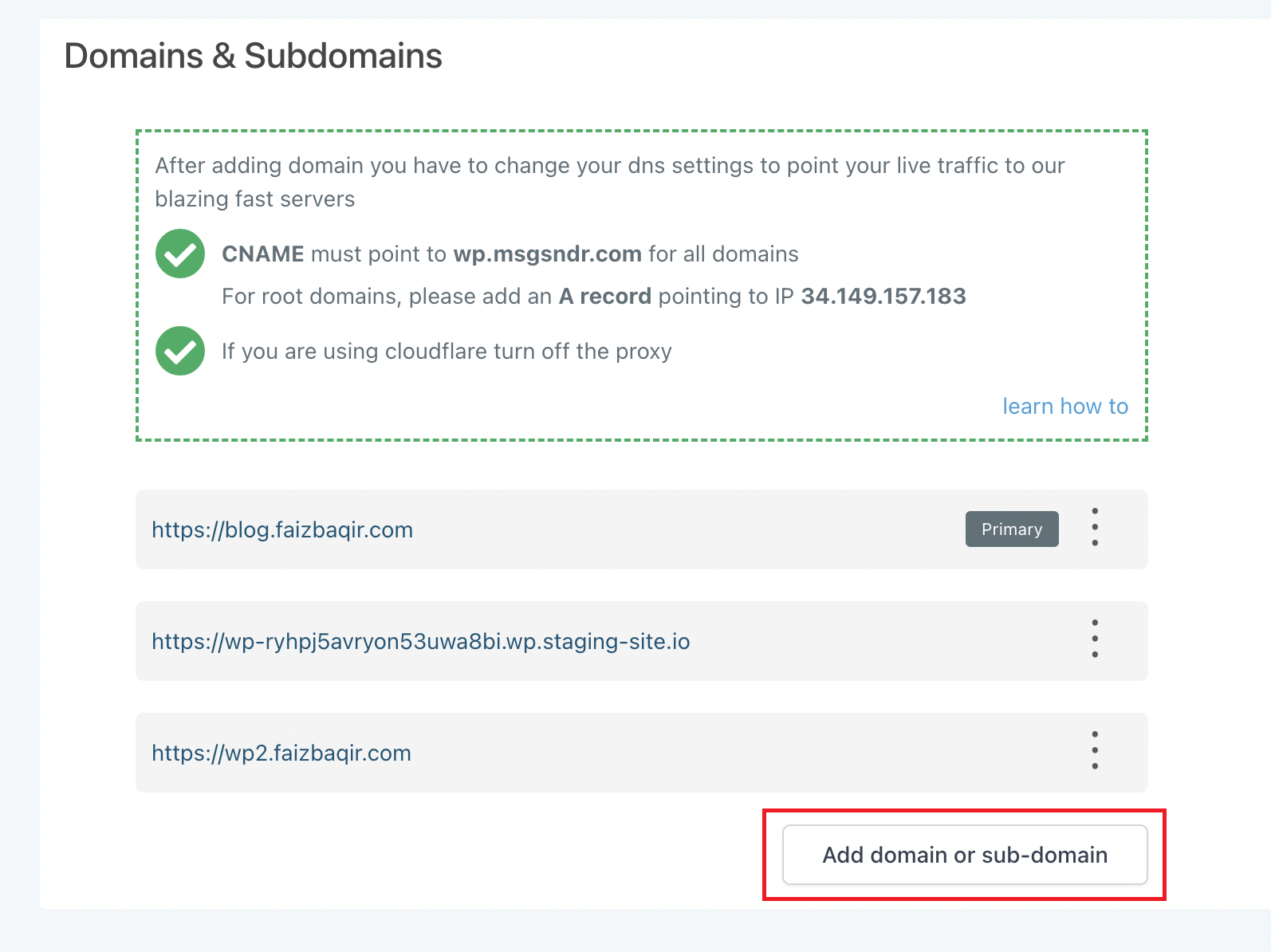
Enter the domain name which you want to use
Click the "Generate CNAME" button
Copy the system generated Key and Value
Add a CNAME record based on these values
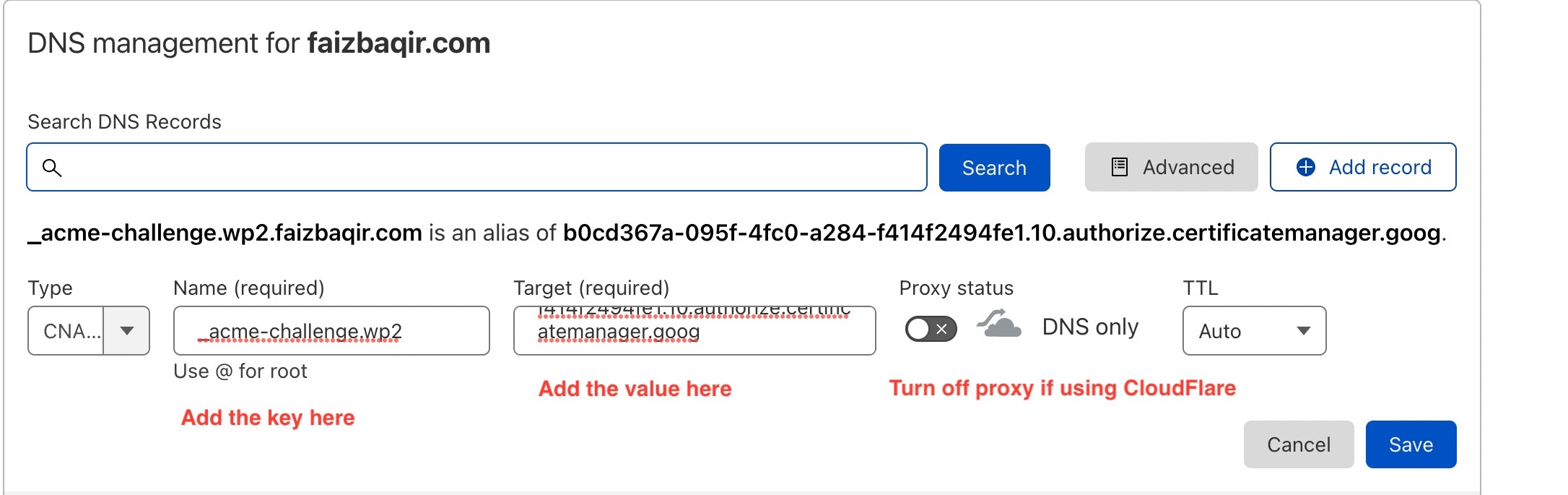
Check the box stating you've added a CNAME
Hit "Verify and Create Certificate".
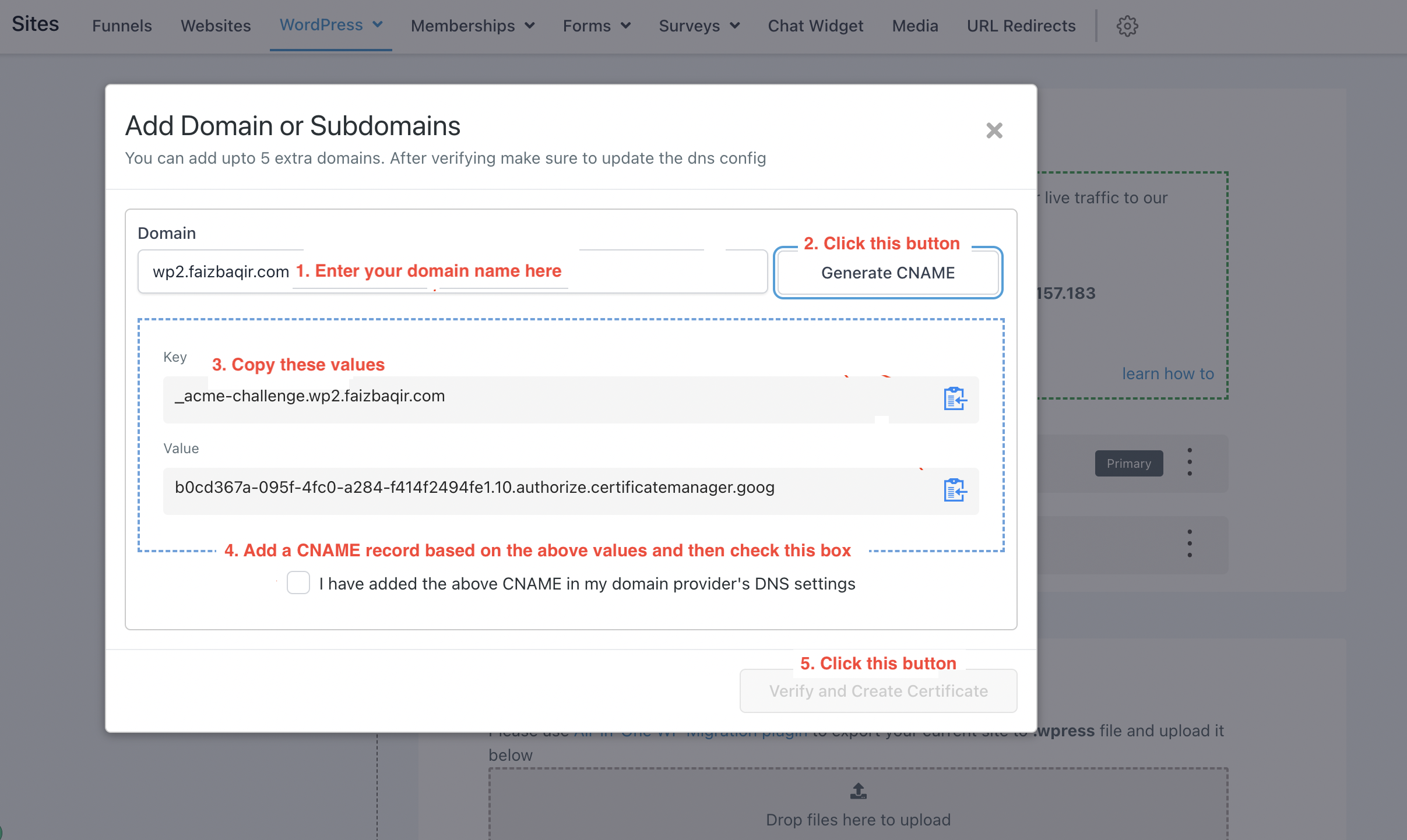
Copy the value from the popup and add an A record in the domain settings
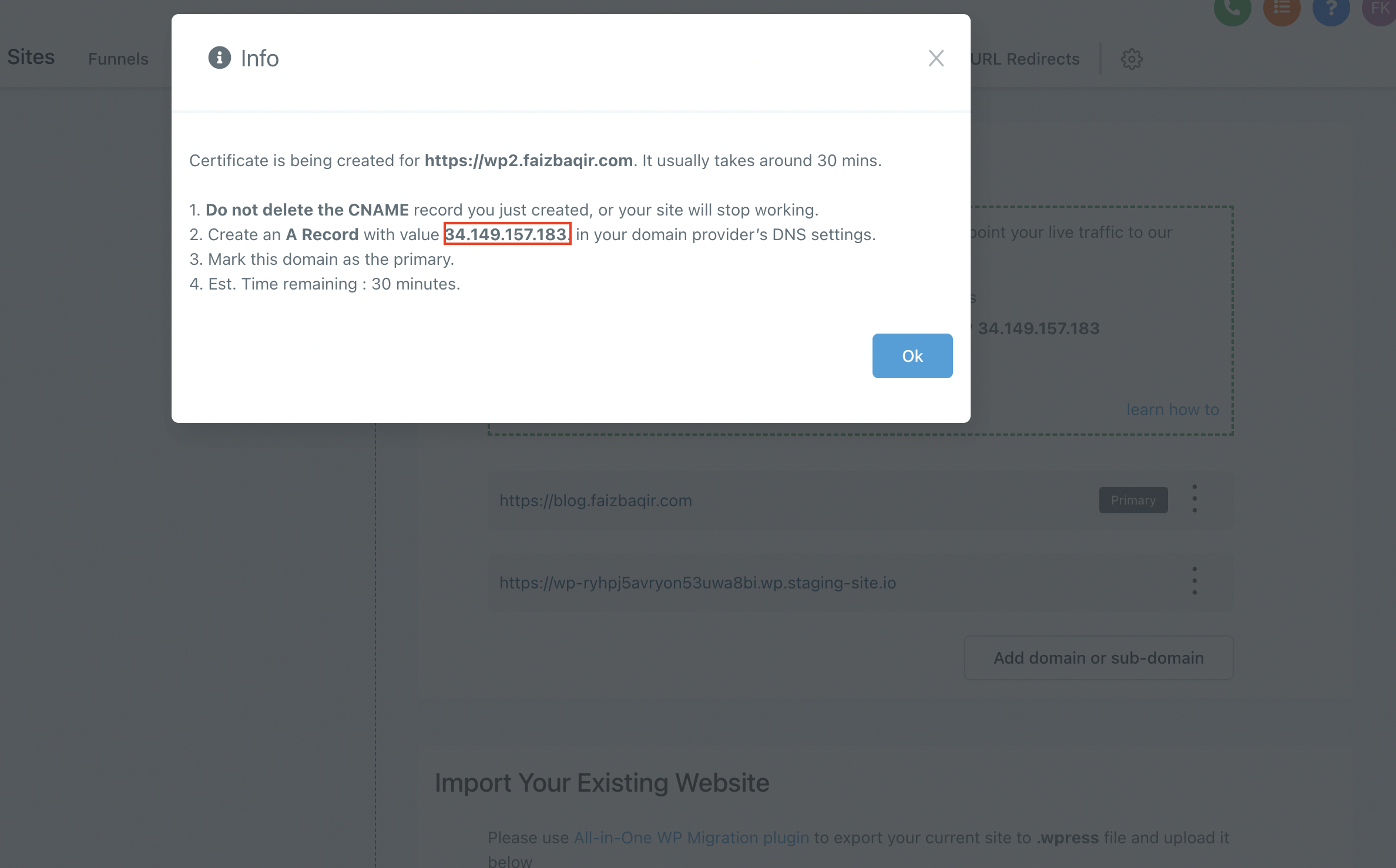

Please Note:
That's it. Now once the DNS records have propagated successfully, you can set your new domain as primary domain from the WordPress Dashboard.
This can happen due to a few reasons
There is a typo in your domain name [like in the example above]
In this scenario fixing the typo will resolve your issue
Your DNS changes haven't propagated yet
In this case you need to wait longer and try again after a few hours or the next day to see if it works
Your DNS configuration is not setup correctly
Please reach out to your Domain Provider and discuss the errors with their support team
Maybe you have conflicting records for the same subdomain [for example if blog.mydomain.com has a CNAME record pointing to wp1.msgsndr.com but it also has an A record pointing to some other provider]
In such cases removing the other duplicate record will fix your issue.