Go to Opportunities from the left sidebar.
On the top right, click on the kebab menu (the 3 dots menu)
Select Export Opportunities.
Your export file will be processed and downloaded to your default browser folder.
Open the Opportunity by clicking on the Opportunity card
Observe the Opportunity ID in the bottom left and click on the same.
You will be redirected to the audit logs for that opportunity.
Audit logs allow you to monitor any activity that has taken place on the opportunity in the last 60 days.
Open the Opportunity by clicking on the Opportunity card
In the Additional Contacts field - you can add any contact that you would like to link to the opportunity
A contact which is added as the primary in the opportunity cannot also be added in it's additional contact list.
If you do not have "Allow duplicate opportunities" setting on, one contact cannot be added to two different opportunity's primary/additional contacts list.
You can only add a maximum of 10 additional contacts in an opportunity
The lists and workflows will keep working only on the primary contact and fetch primary contact's details. [To be added in future releases]
We will also show opportunities that are linked to the contact under the Contact's Opportunities section. [to be added in future releases]
When you go to 'Opportunities' and select or create an opportunity, you'll see your custom fields listed. When you edit an opportunity, these fields are available for input. If you've organized your fields into folders, these will appear one after the other.
When enabled, the 'hide empty fields' feature hides all fields with no value. This allows you to focus only on fields that are relevant or required for you, providing a cleaner, more streamlined view of your opportunity data.
1. Go to Settings > Custom Fields
2. Select Lost Reason and click on Bulk Actions > Edit
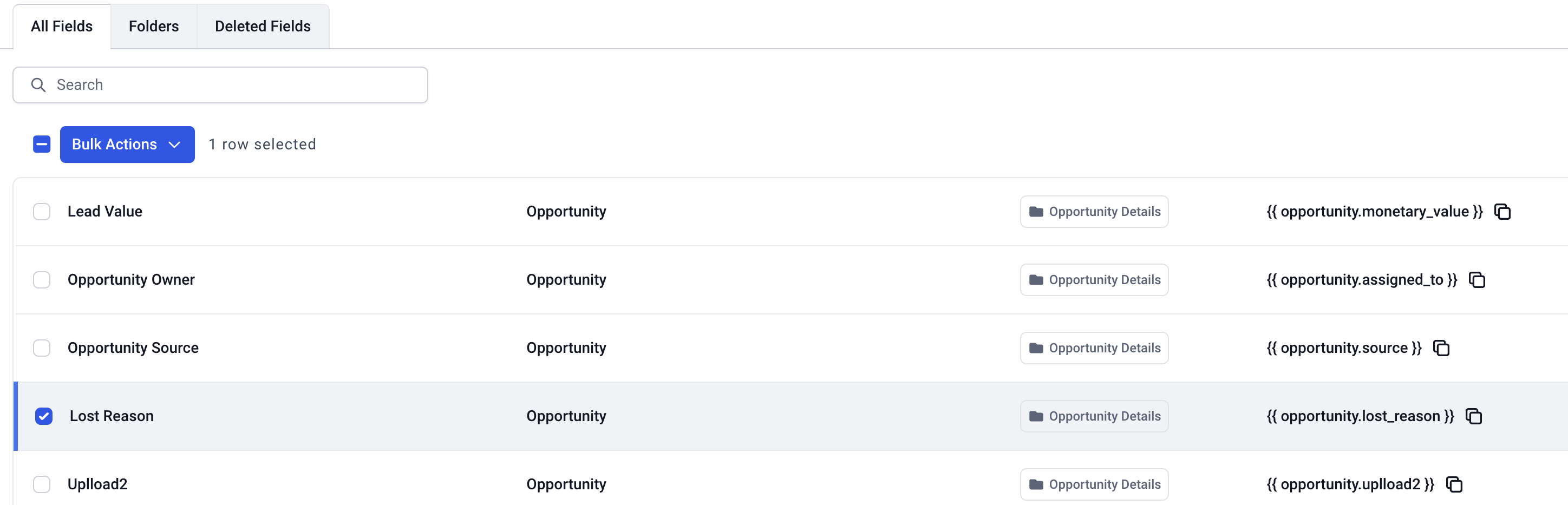
3. Make changes to your lost reason values in the modal and save for them to reflect.
