Configuring your API Domain (Branded Domain) at the sub-account level creates a default branded domain that will be used for only that account.
Go to "Settings" > "Business Profile" and scroll to the Branded Domain field
Enter the domain you want the system to use when creating links (something like links.yourclient.com)
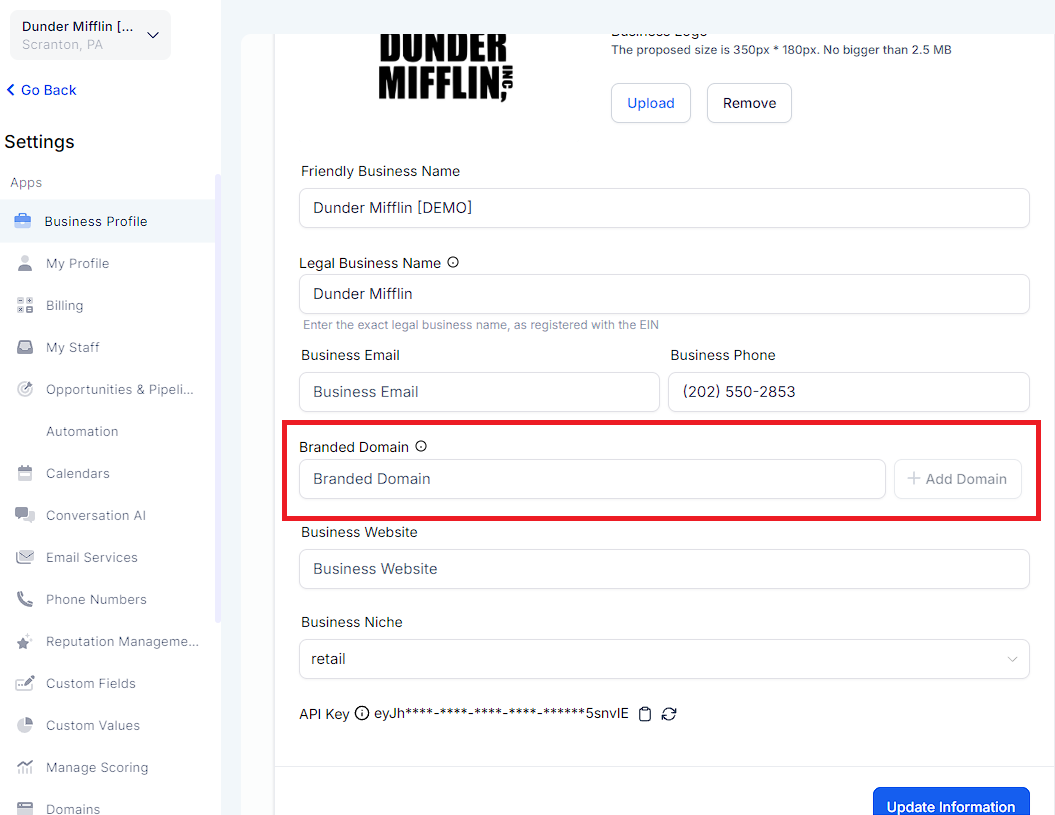
Click the "Add Domain" button and the domain connect wizard will launch. Follow the prompts to have the wizard automatically create the CNAME in your domain registrar
If you need to create the CNAME manually:
Go to your domain registrar and create a CNAME record in your DNS settings for (using the example above) 'links' that points to brand.ludicrous.cloud

Scroll to the bottom of Account Settings and click the "Update Information" button to save your changes.
If you previously set up your API/Branded domain and you want to update it to run on brand.ludicrous.cloud, you'll need to first clear the API/Branded Domain field, click Update Company to save, then re-enter your domain into the API/Branded Domain field and save again.
The API Domain is not for development purposes and is only designed to White Label (or mask) the links generated for the features mentioned in the above article.
Please use the endpoints exactly as provided if you are developing third-party integrations. We currently do not offer White Label API endpoints for API 2.0 or API 1.0.