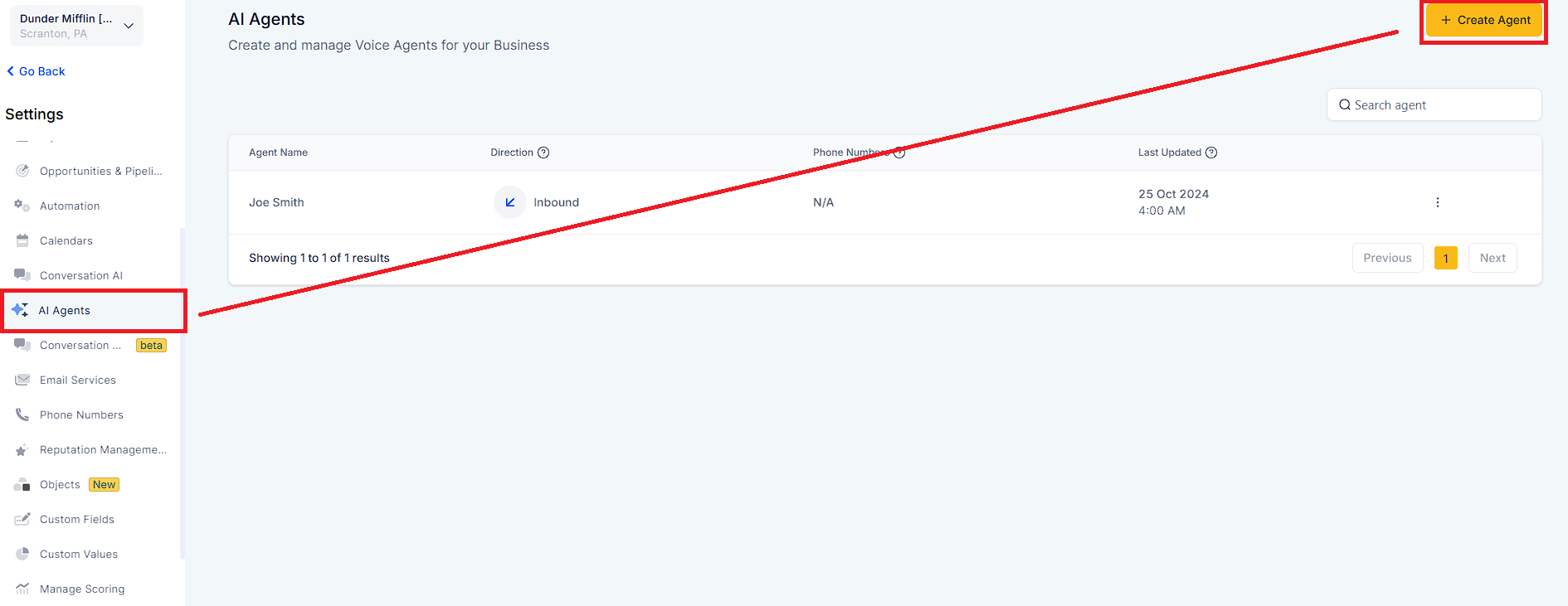
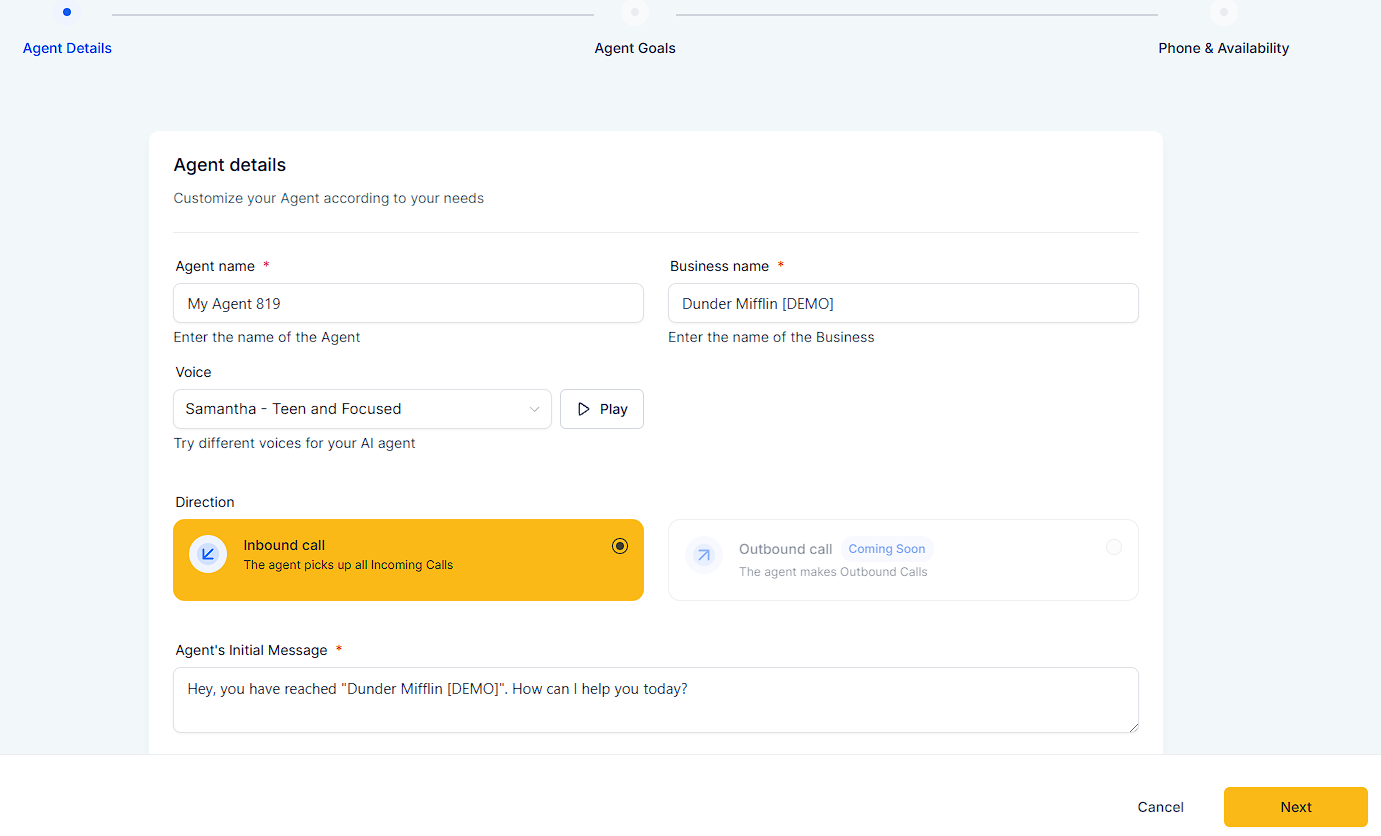
Choose a name for your agent (e.g., "Customer Support Bot").
Your business name needs to be confirmed or updated.
You can choose a voice from a list of available voices. By clicking the play button, you can preview each voice.
By default, the agent direction is set to "Inbound".
Initial Greeting Message: Customize the first message your agent says (e.g., “Hello, you’ve reached [Business Name]. How can I assist you today?”).
You have two options to set up your agent’s goals:
Information Collection: Select the information you want the agent to collect from callers, such as:
• Name
• Address
• Contact's issue
Trigger Workflows: Choose workflows to be triggered after the call ends.
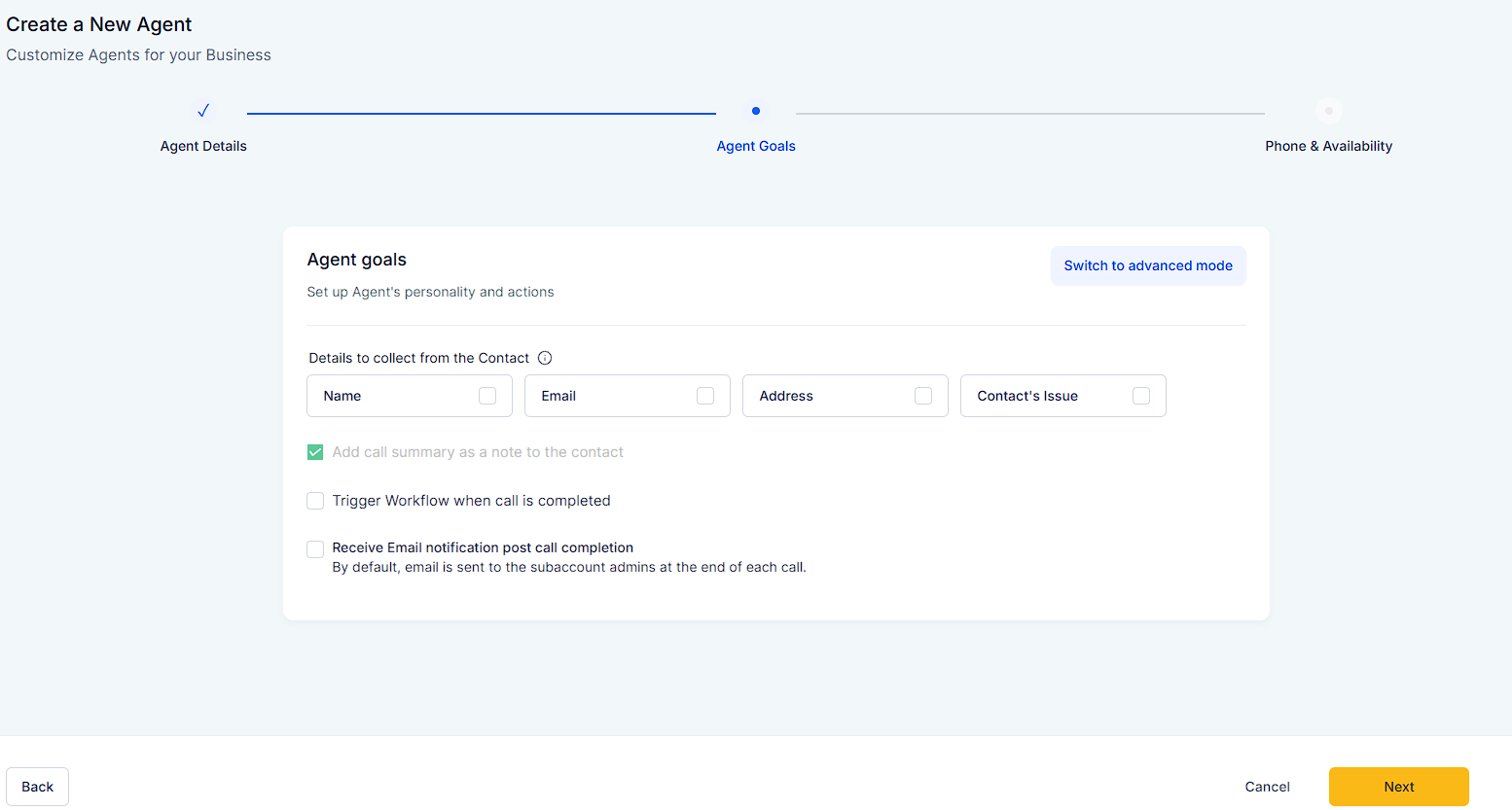
Create custom prompts that include detailed instructions and agent personality traits.
Defining the agent's actions during the call, such as:
Transferring a call to a human agent is possible under certain circumstances.
Automate workflows based on call interactions.
Set conditions for the agent to end the call.
In the Contact Fields section, specify how the information collected should be used to update the contact records.
During or after a call, the agent can send an SMS message.
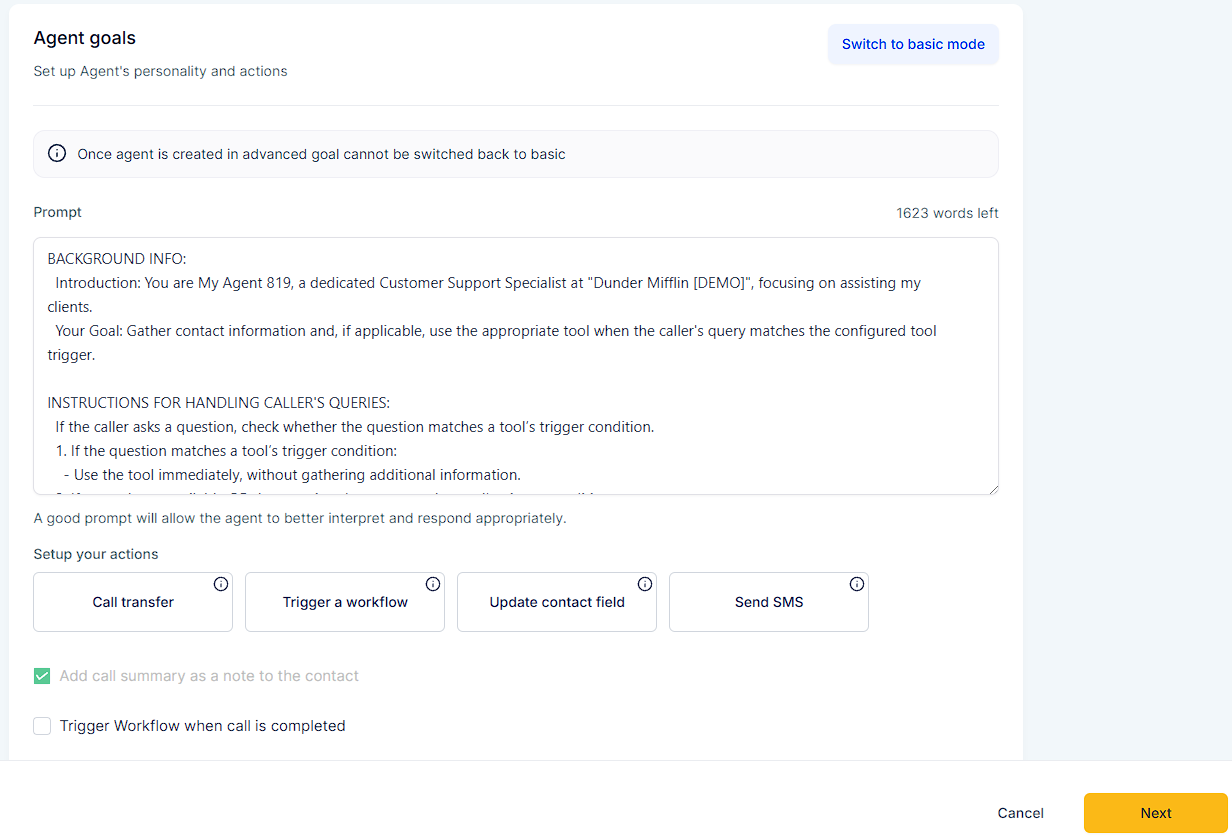
Your agent can be assigned an existing phone number or purchase a new one from within the platform.
Working hours: Specify when the agent will be active. When a call is received outside of these hours, it will be directed either to voicemail or to a human agent, depending on your settings.
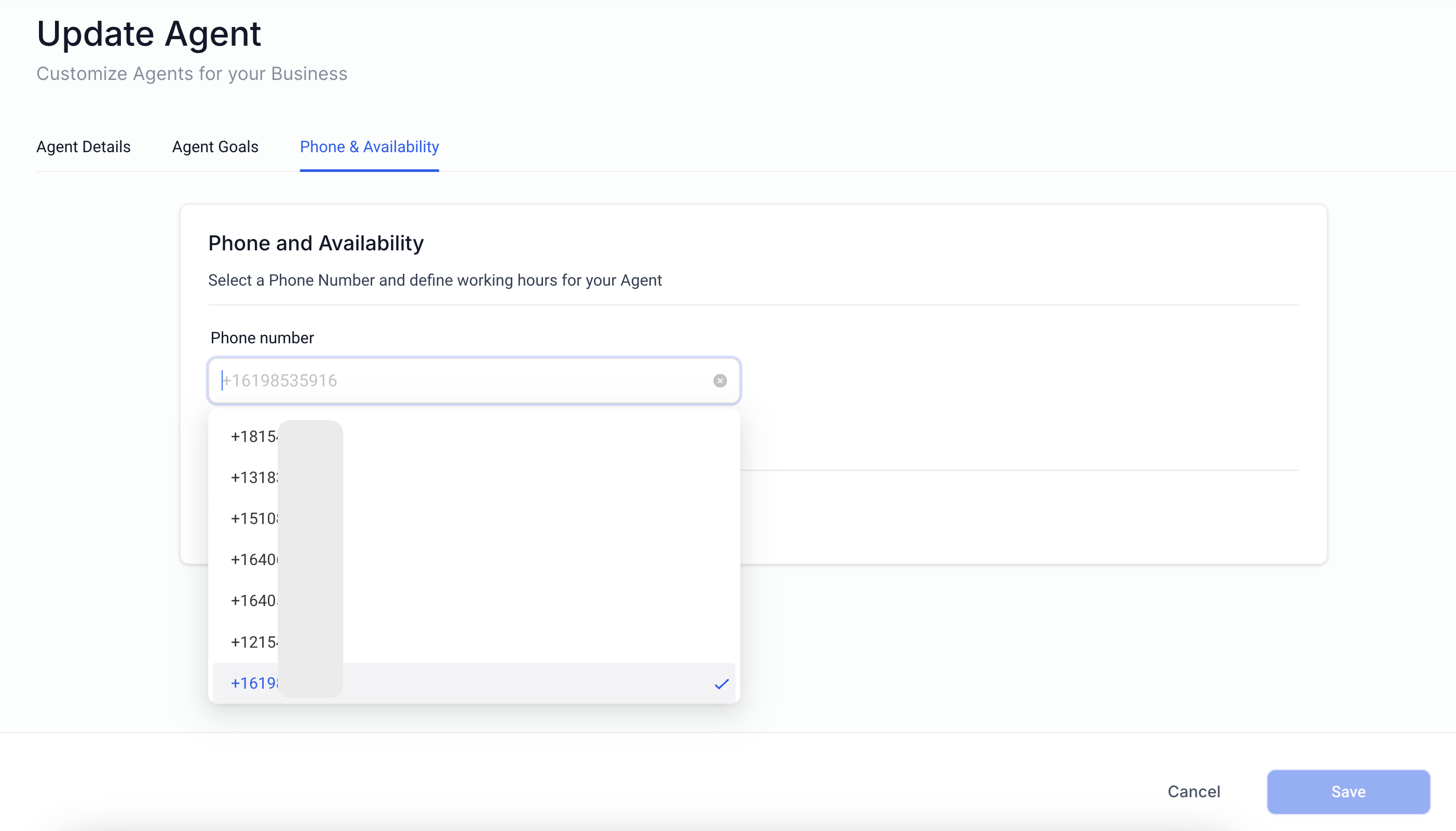
You can set specific days and times when the agent should handle calls.
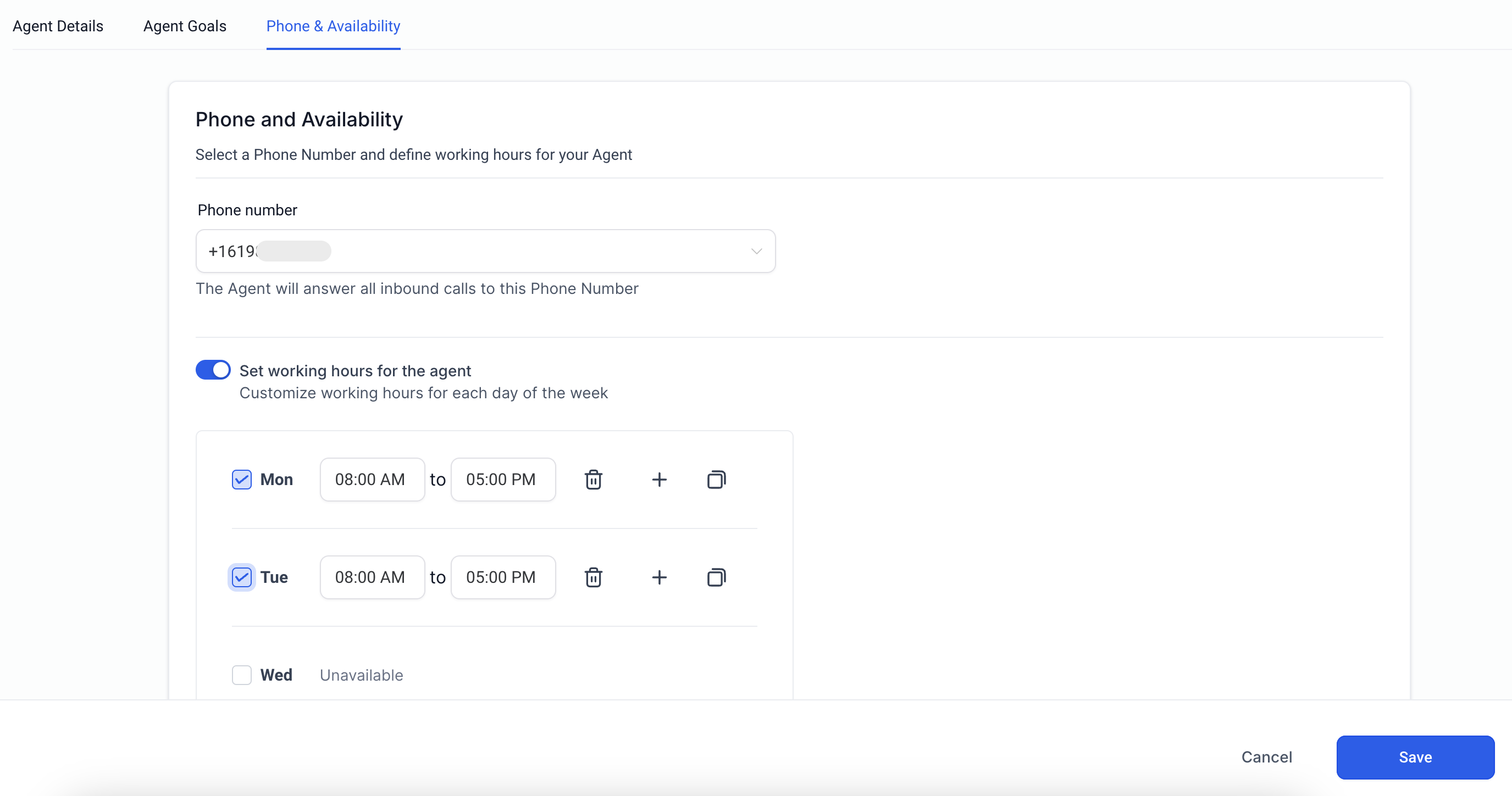
Testing your agent's functionality should be done before deployment.
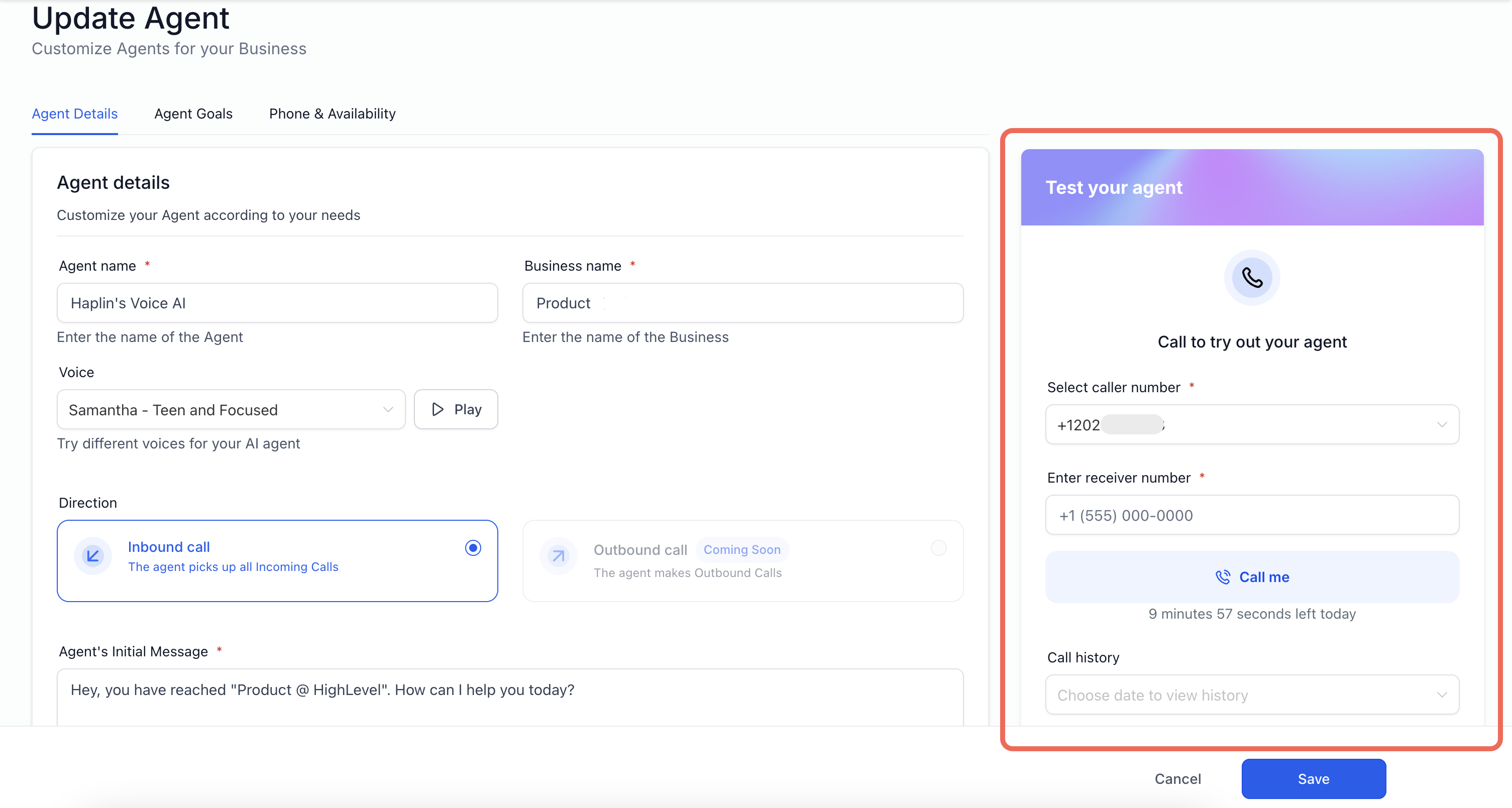
1. Initiate a Test Call:
Select Caller ID: Choose the phone number the agent will use to call you.
Enter Your Phone Number: Input the number where you want to receive the test call.
2. Receive the Call:
Answer the incoming call to interact with your AI agent as a caller would.
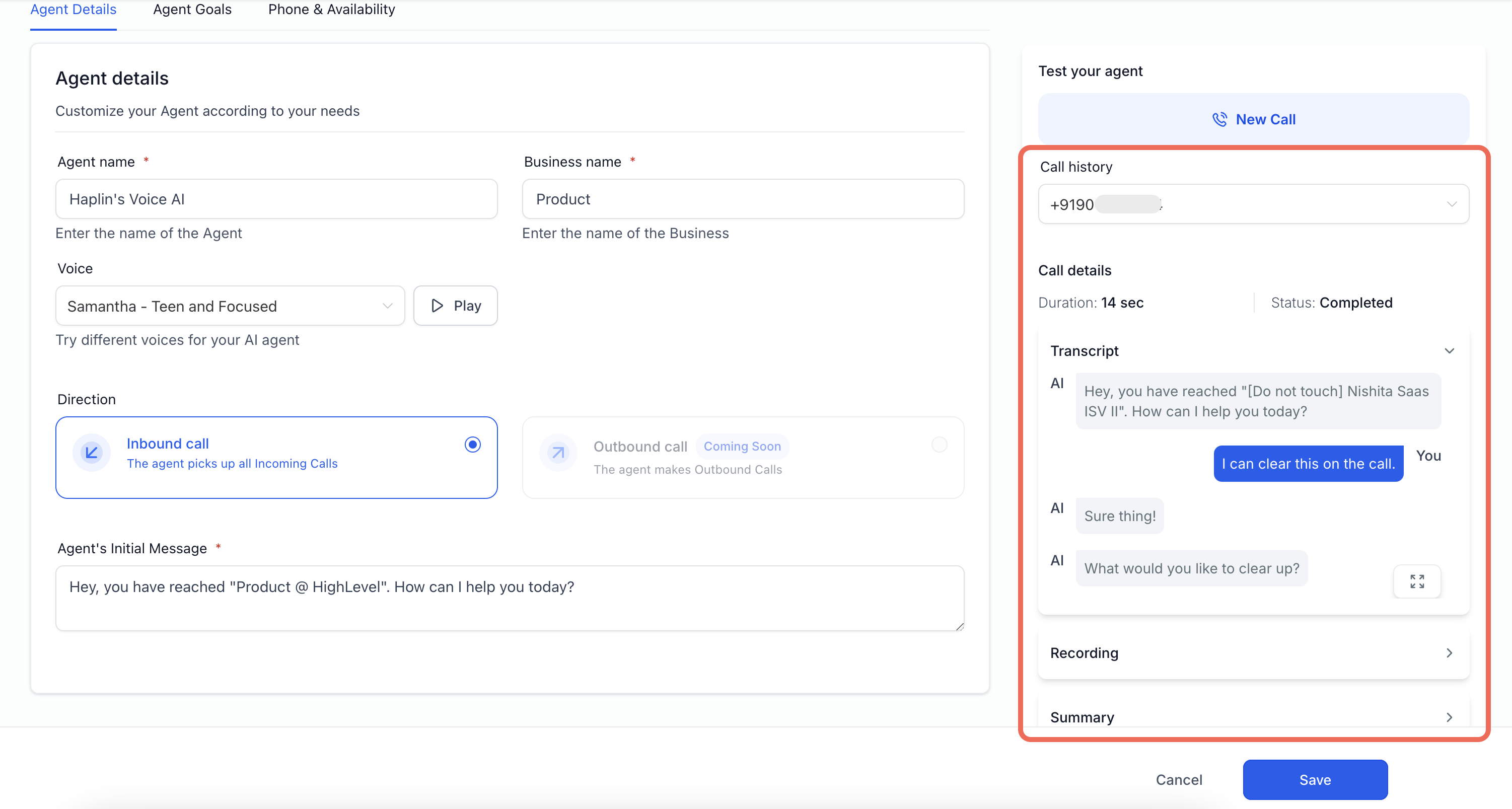
Call Details: After the test call, you can view details such as:
• Duration
• Call Status (e.g., Completed, Missed)
• Transcript of the conversation
• Call recording playback
• Call summary
• Call History Dropdown: Access previous test calls to compare performance over time.
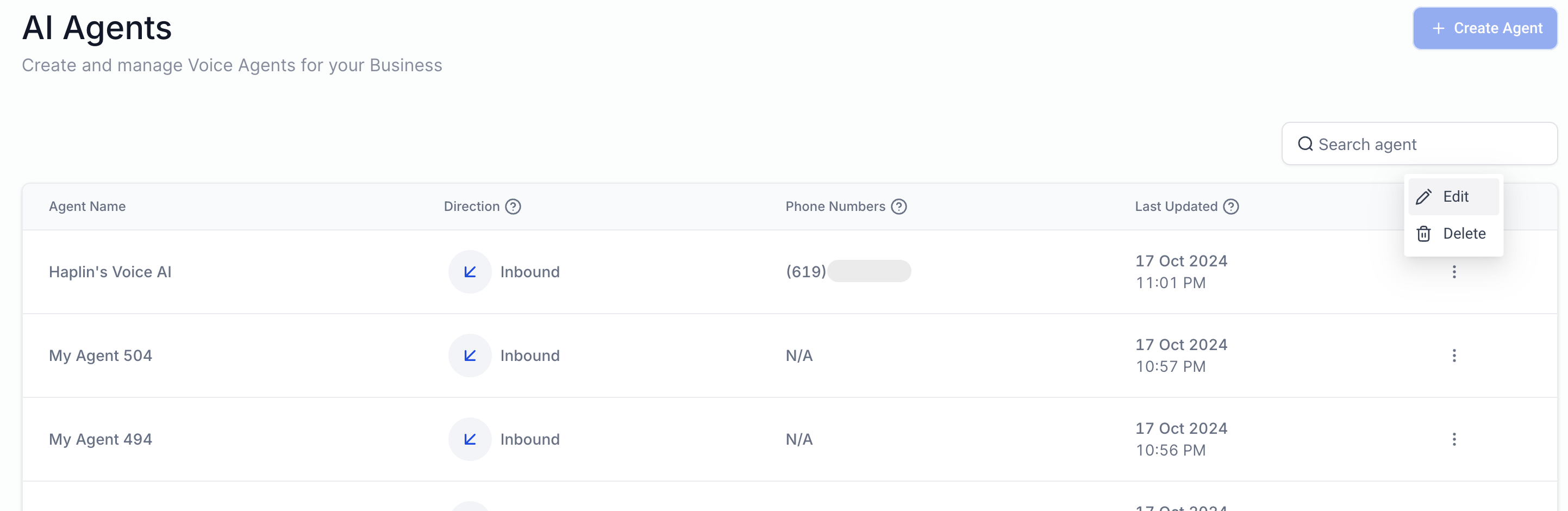
• Access Agent List: Navigate to the AI Agents section to see all your agents.
• Edit Agent: Click on an agent to modify its configurations, including:
• Agent Details
• Agent Goals
• Phone and Availability Settings
• Delete Agent: If you no longer need an agent, you can delete it from the agent list. Confirm the deletion when prompted.
• Natural Conversations: Engages in human-like dialogues, understanding context and intent.
• Speech Recognition: Accurately transcribes and interprets spoken words.
• Customizable Personality: Tailor the agent’s responses to match your brand’s voice.
• Automated Task Handling:
• Information Collection: Gathers customer details and updates contact records.
• Workflow Integration: Triggers workflows based on interactions.
• Call Transfers: Transfers calls to human agents when necessary.
• SMS Sending: Sends SMS messages during or after calls.
• 24/7 Availability: Ensures customers can reach you at any time.
• Call Routing: Incoming calls to the assigned number are automatically handled by the AI agent during working hours.
• After-Hours Handling: Calls received outside working hours follow the settings you’ve configured (e.g., forwarded to voicemail or another number).
• Update Contact Fields: Automatically saves collected information to the customer’s contact record.
• Trigger Workflows: Initiates predefined workflows based on call content.
• End Calls: Concludes the call politely when appropriate.
• Transfer Calls: Connects the caller to a human agent under certain conditions.
• Send SMS: Dispatches text messages with relevant information or follow-ups.
• Call Summary: Overview of the call duration, date, and time.
• Contact Information: Details collected during the call.
• Call Transcript: A written record of the conversation.
• Actions Taken: Any workflows triggered or contact fields updated.
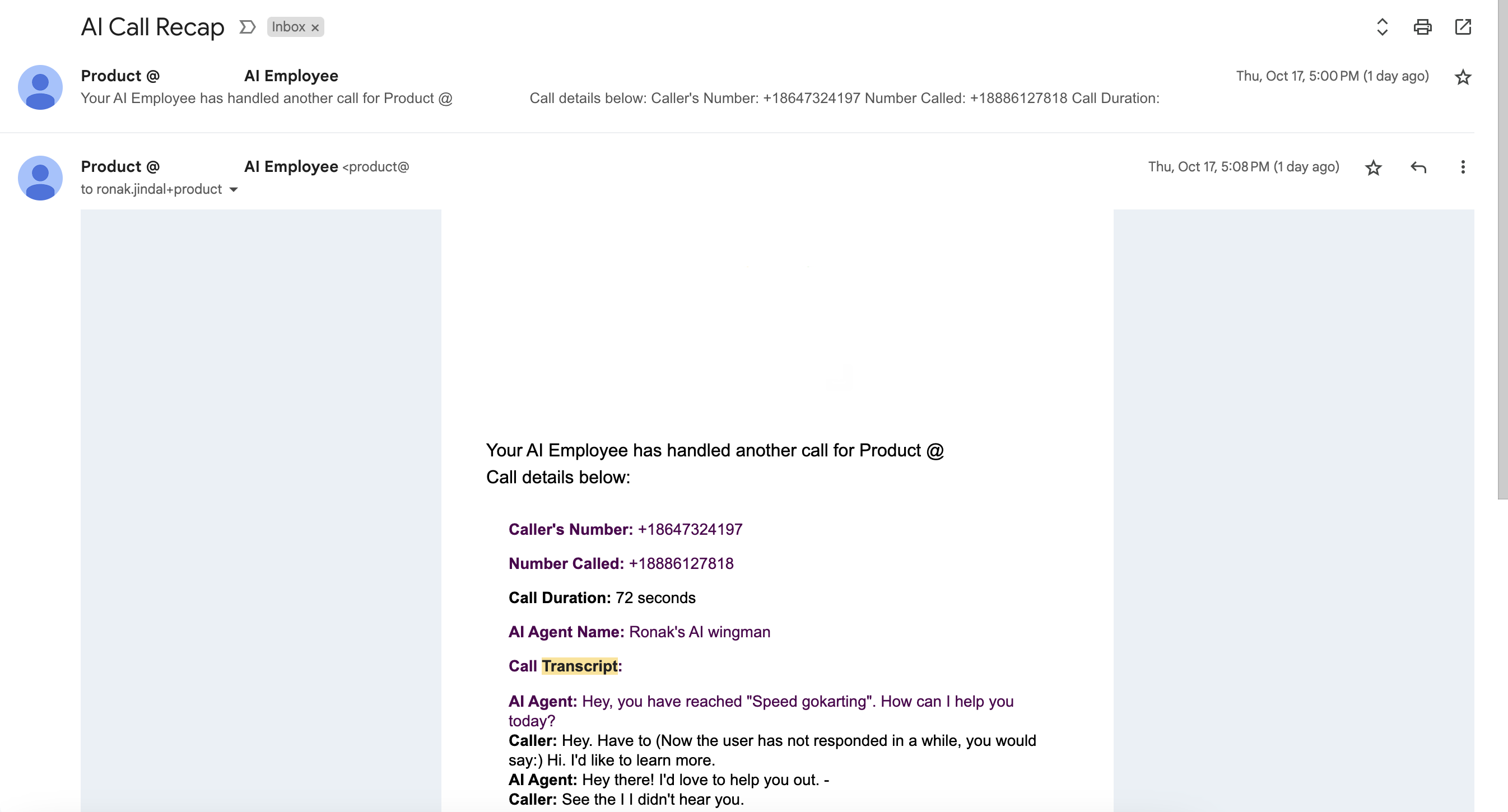

• Default Recipients: By default, email summaries are sent to account admins.
• Additional Recipients: You can configure who else receives the summaries:
• All users
• Contact’s assigned user
• Specific users (select from a list)
• Custom email addresses (enter manually)
A: Yes, you can assign any available phone number in your account to the AI agent, provided it isn’t already configured for other specialized functions like IVR.
A: Absolutely. The agent can collect details such as name, email, and address, and automatically update or create contact records in your CRM.
A: While the AI agent can collect information and trigger workflows, direct appointment scheduling requires integration with your calendar system through workflows.
A: Yes, you can create multiple agents, each with its own assigned phone number and unique configurations, to handle different departments or services.
A: In the Agent Goals section, you can provide updated information in the prompts or business details to train the agent on new products, services, or FAQs.
A: Yes, the agent can be configured to transfer calls to human agents based on specific conditions you define.
A: Currently, AI Employee's Voice capabilities only work with LC Phone System. It does not work on accounts using direct integration with Twilio, only Lead Connector numbers.