To access Company Object Automation, please visit Account > "Settings" > "Companies"
Then, if you check the Create & Associate companies with contacts box, you will be prompted to begin adding contacts with Business Names to Companies that have those names.
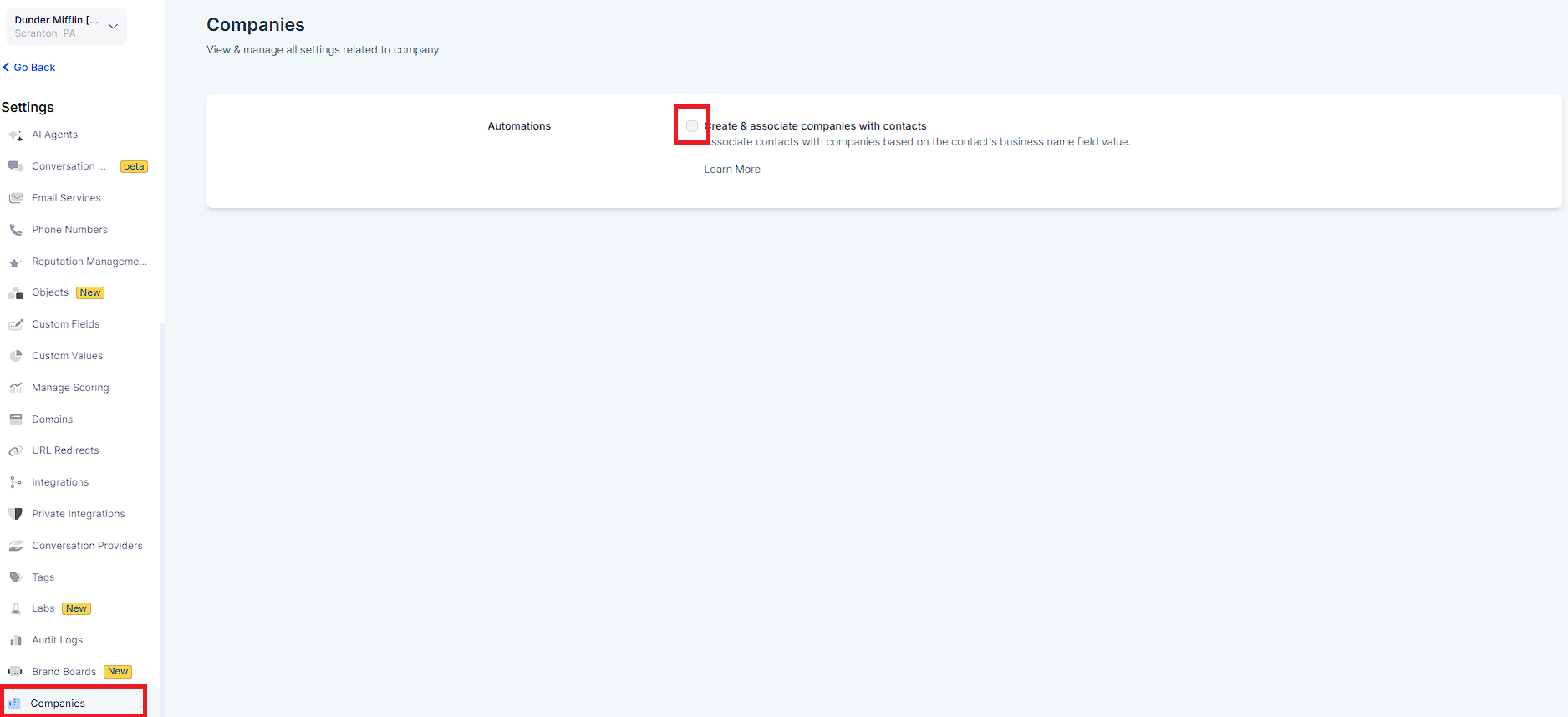
Please Note:
Once you have checked the Create & Associate companies with contacts check box, you will have the option to save this change. A prompt will ask you whether you would like to proceed with this:
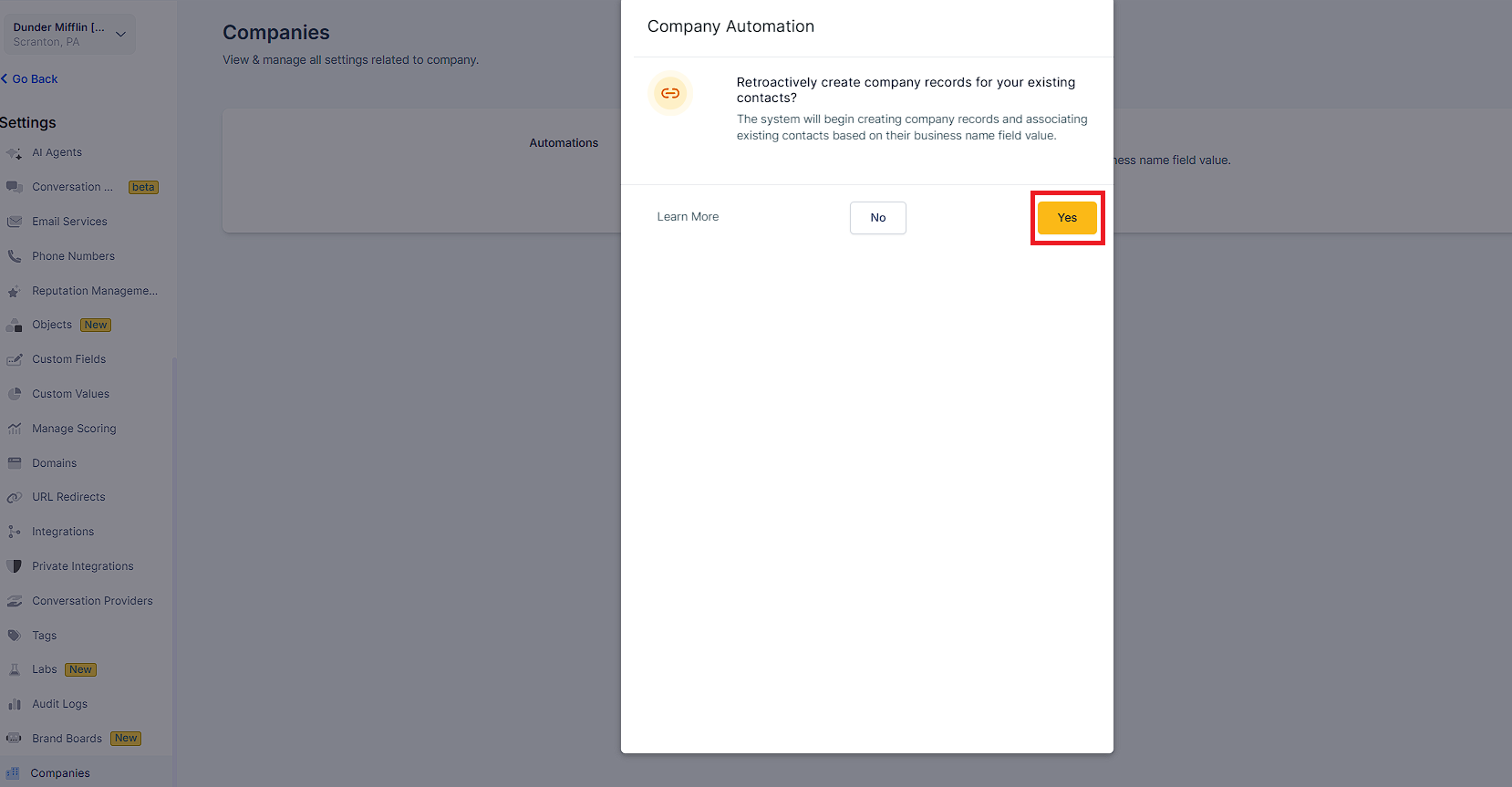
By clicking Yes, all contacts with a Business Name field on their contact page will be added to a Company with the same name as their Business Name. If there is no company with that name, one will be created.
A confirmation message will appear if the process begins:
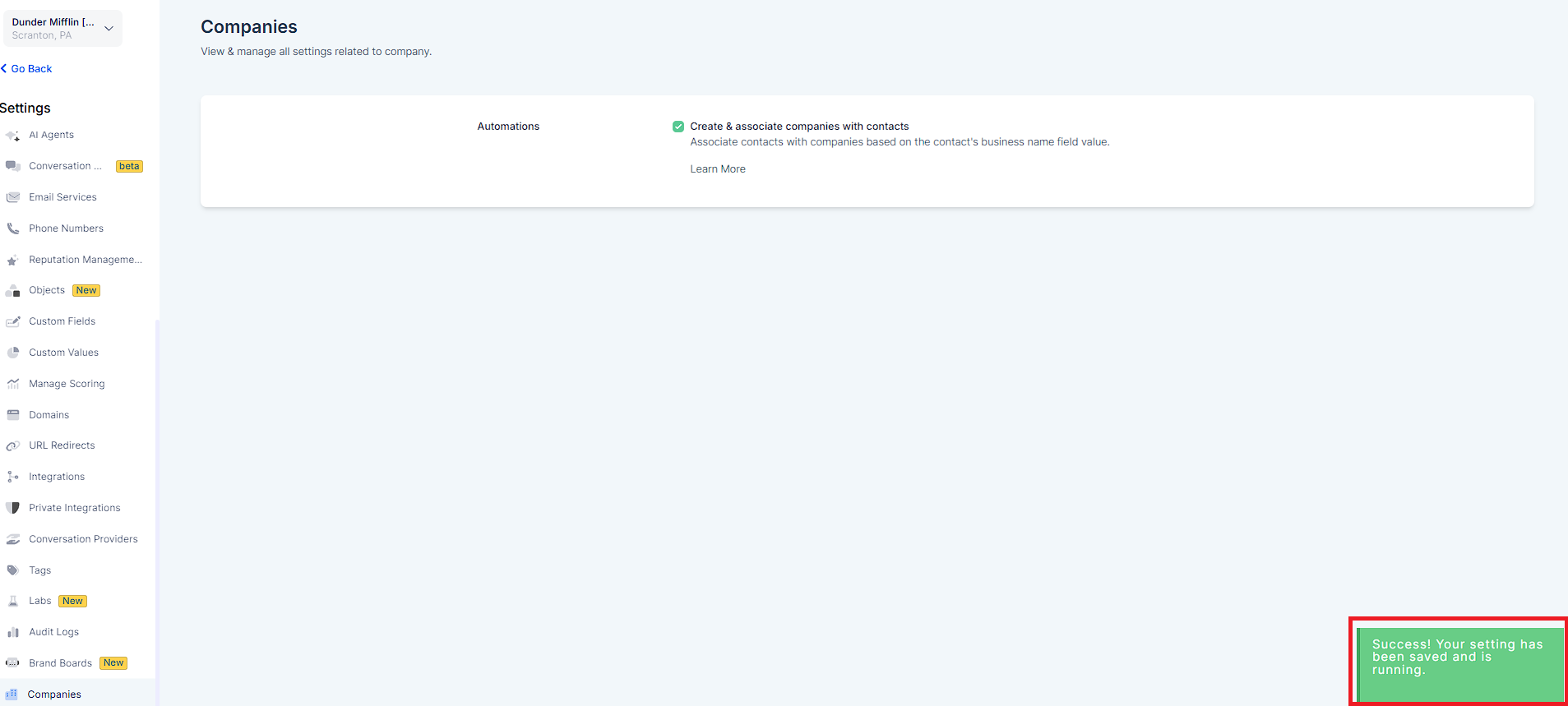
The Business Name field is the Unique Identifier in this regard. Case Sensitivity is not an issue but Spacing and Spelling are deciding factors.
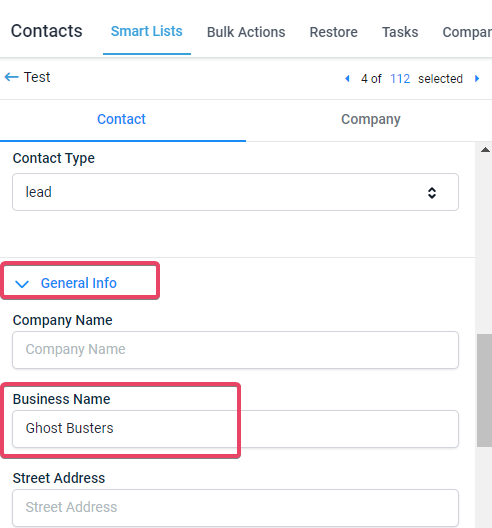
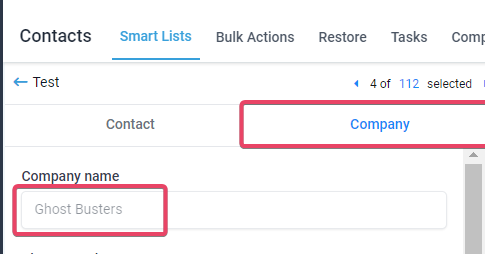
The following fields if filled out for the contact in the General Info tab would also be automatically mapped into the Company that gets created:


Street Address and Website have been purposefully left blank for the sake of this example:
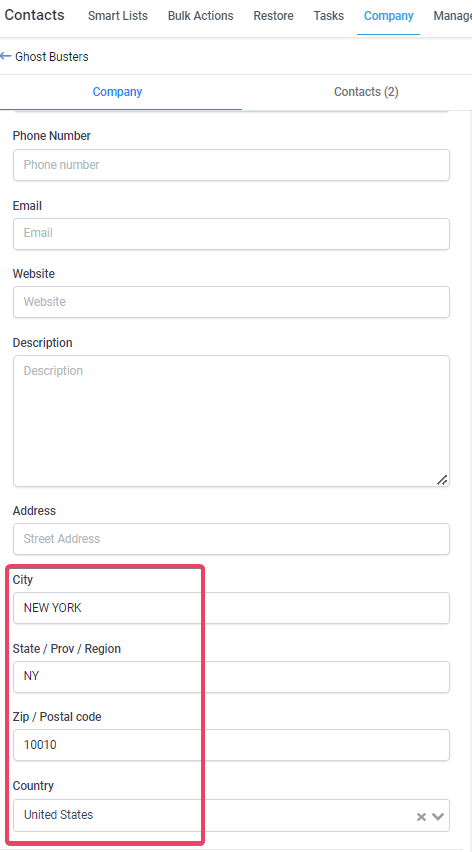
A new company will be created with the business name value present in the contact.
And the contact will be associated with the company.
A new company will be created with the business name value. All contacts will get
associated with the newly created company.
A new company will be created with the business name value. All contacts will get
associated with the newly created company. The below details will be considered
for the latest contact created.
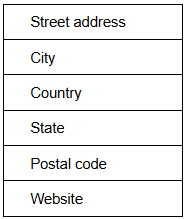
The setting feature is only available for admin users. Team
members with the User Role will not have the ability to begin the migration process.
Please Note:
When the automation settings are enabled, all existing contacts with business names will be migrated. Once the migration is completed, it will automatically update new contacts with the business name field value.
A contact that already has a company associated with it will not be migrated. This applies even if the Business Name is different when the process begins. The migration of existing contacts can only happen if they have no association with a company.
Please Note:
If the automation settings are turned off, auto sync or migration will stop. The migration or auto-sync will begin.
The following audit logs for all activities are available for this feature.
Identify the user who initiated the settings option.
Which Contacts have been updated with company association information.
Company creation.
Company update.
If the settings are turned off in between existing contact migration and restarted, it will start the migration process from where it stopped. It will complete for the remaining contacts.
The feature is applicable via bulk import, public API, forms, etc. The company name and business name will be synced live.
Please Note:
This process lacks backward compatibility. The Business Name field and other synced fields in the contact's General Info are not updated when a company is created based on a business name.
Business name updates are not supported. When a company is created using a business name, any changes to the business name will not affect the company attributes.
Please Note: