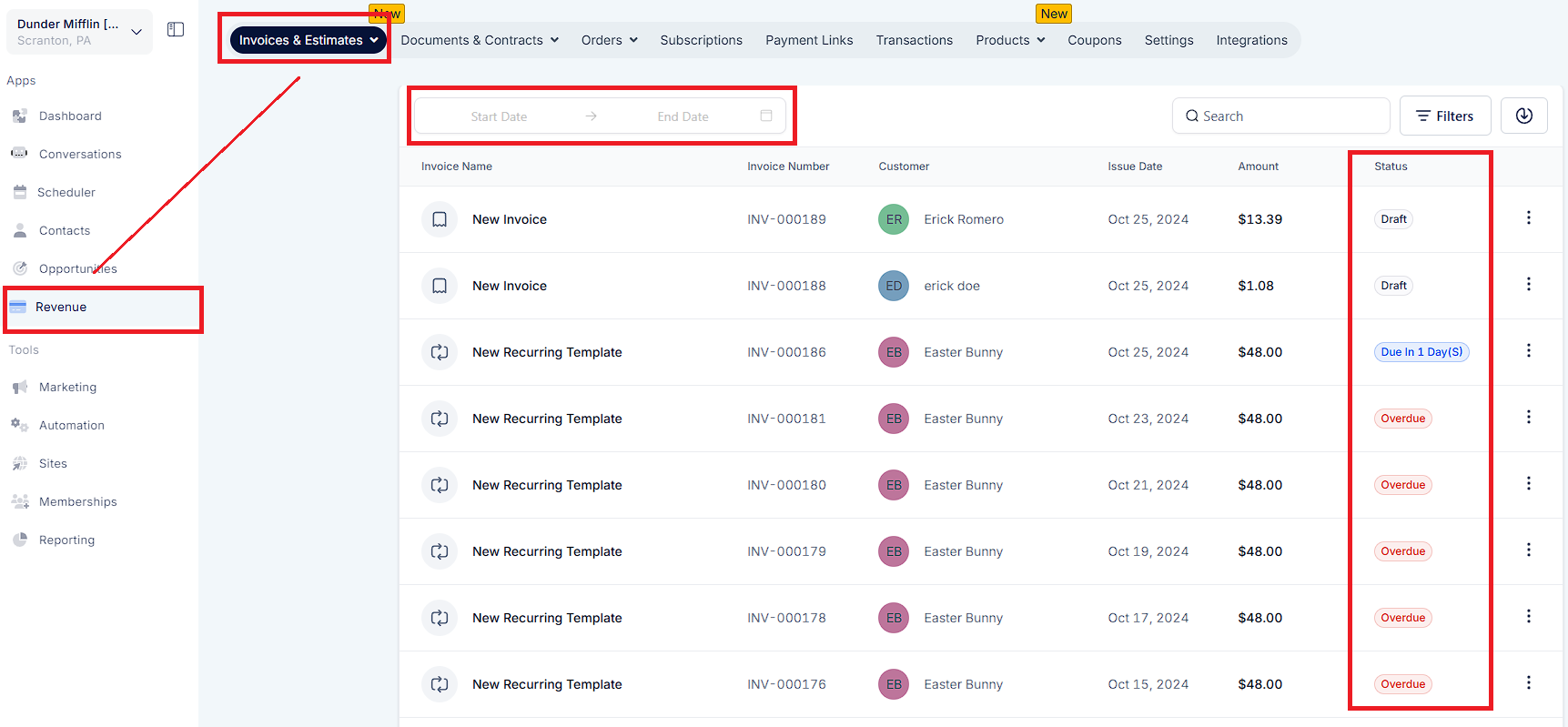Go to Revenue > click "+ New"
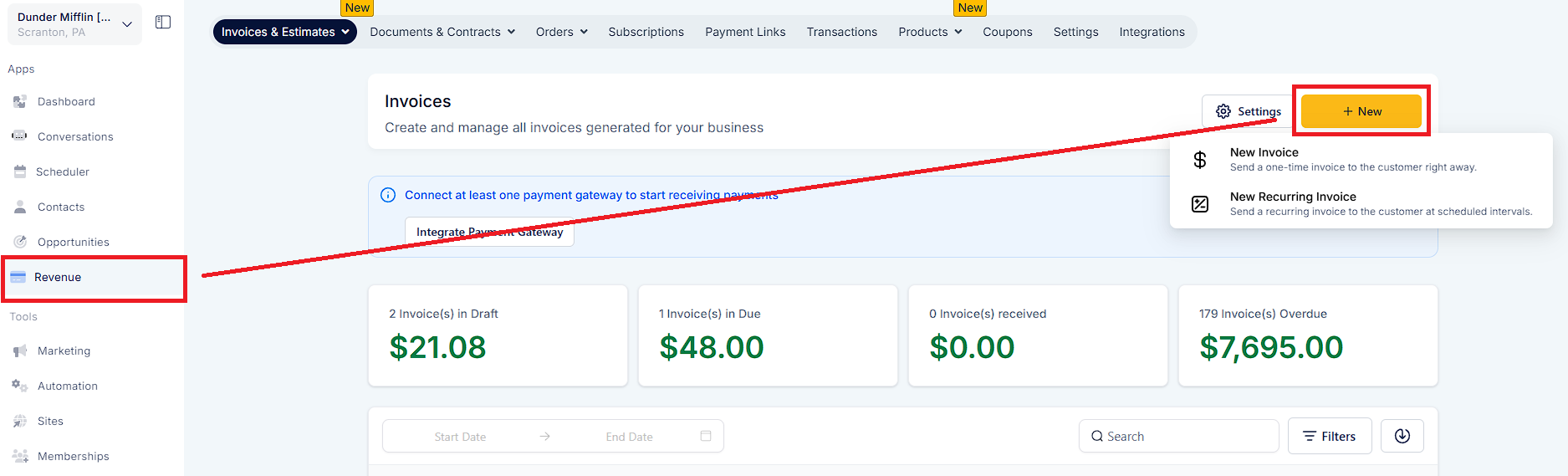
By clicking +Add Product, you will be able to add the products, edit their price, and edit the quantity that you have already created in your products section.
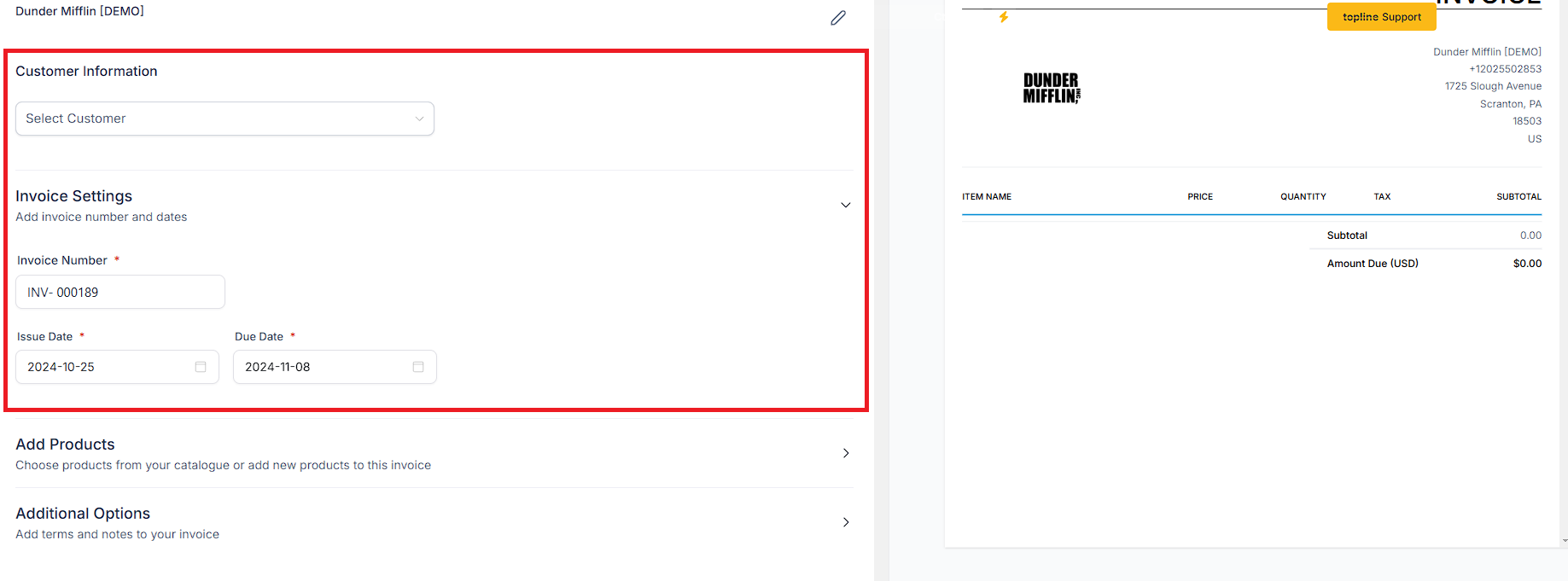
By clicking 3 dot icon, you can add tax.
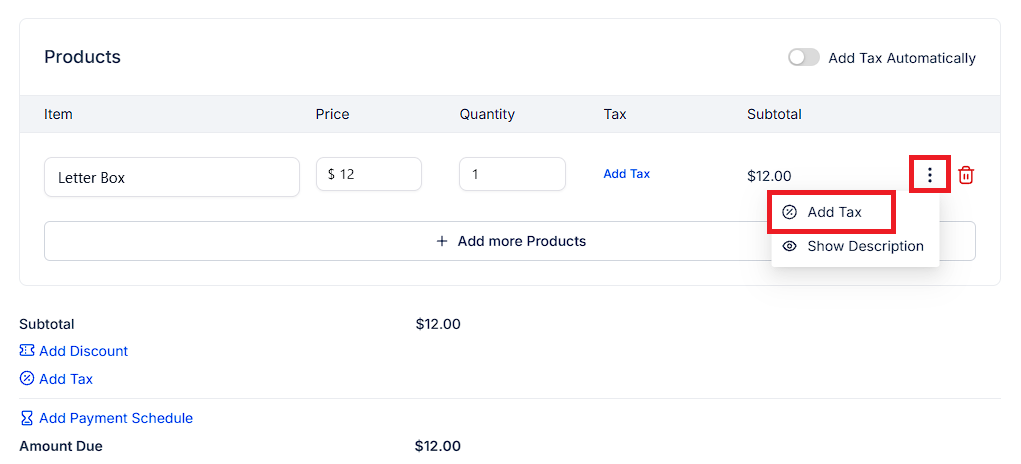
Click on Add Tax Manually.
Add the name of the Tax
Add rate in %
Add a description or Tax id number
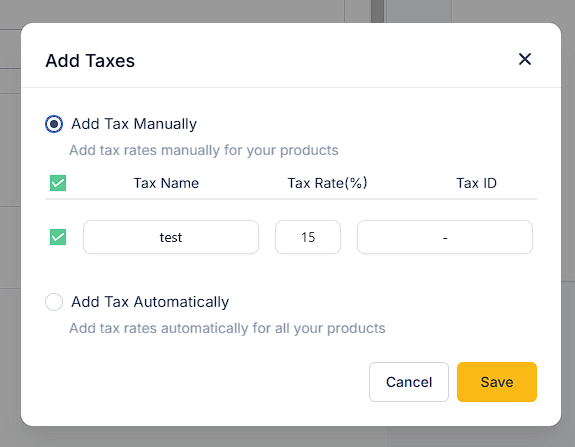
You can add a discount to this invoice by clicking on the "Add Discount" icon
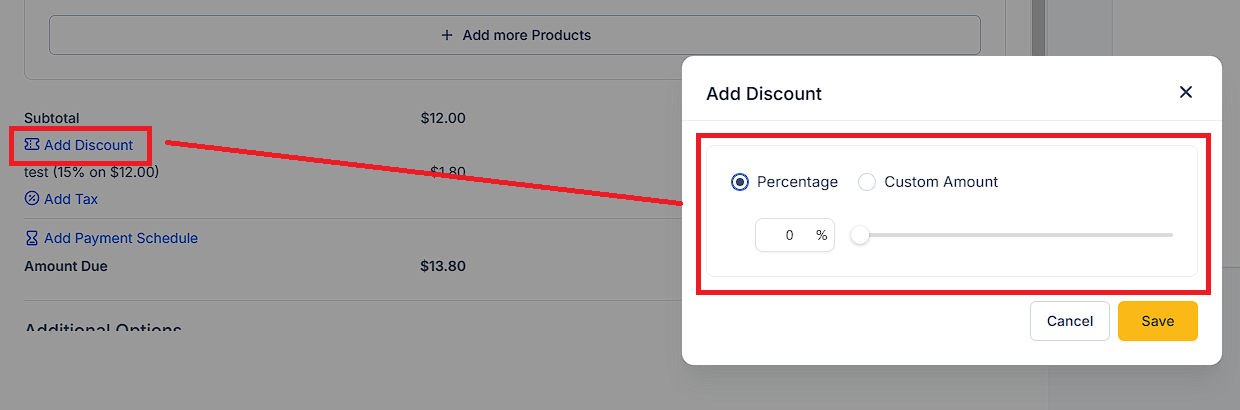
By clicking on the green button on the top right corner of the invoice, you will be able to send it to your client.

The invoice can also be sent via email and text if you want, as well as on test mode.
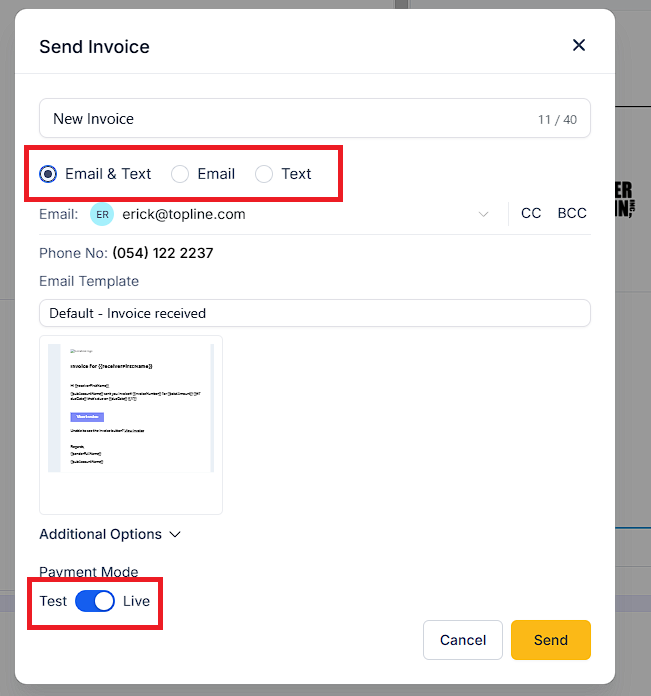
Go to the Invoices & Estimates tab where you will see the list of invoices and their statuses.
You can filter the invoices by status and date range as well