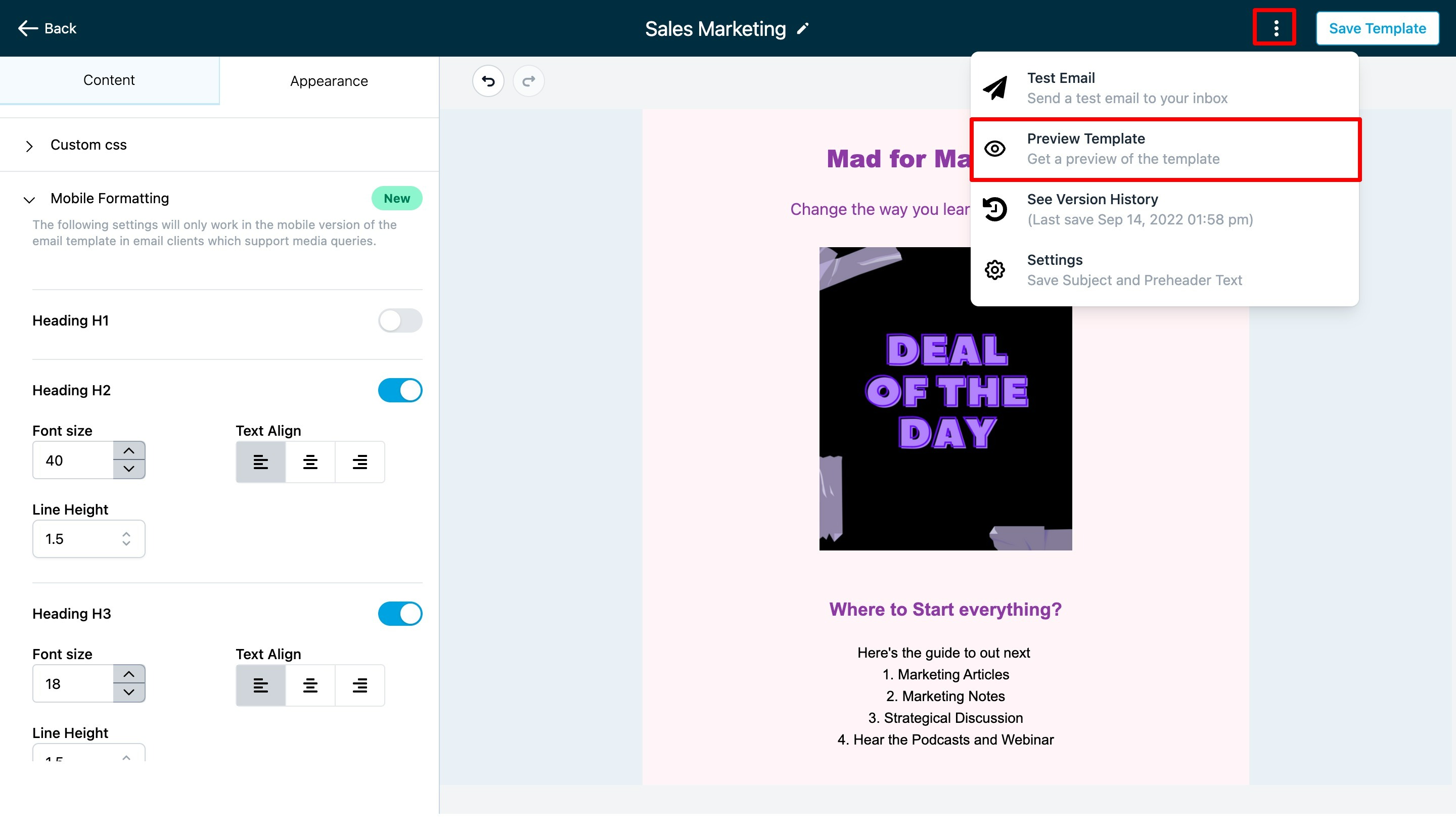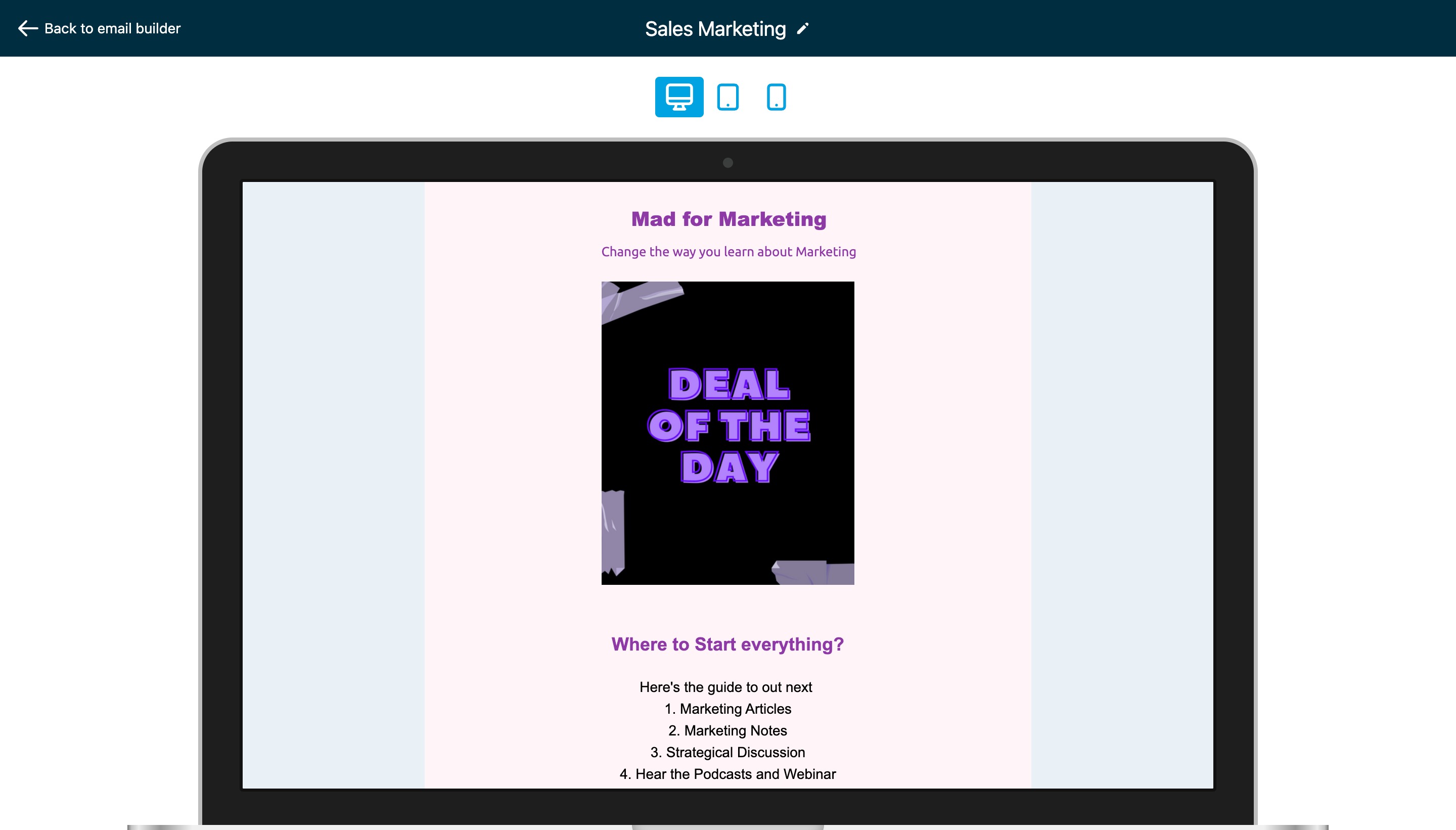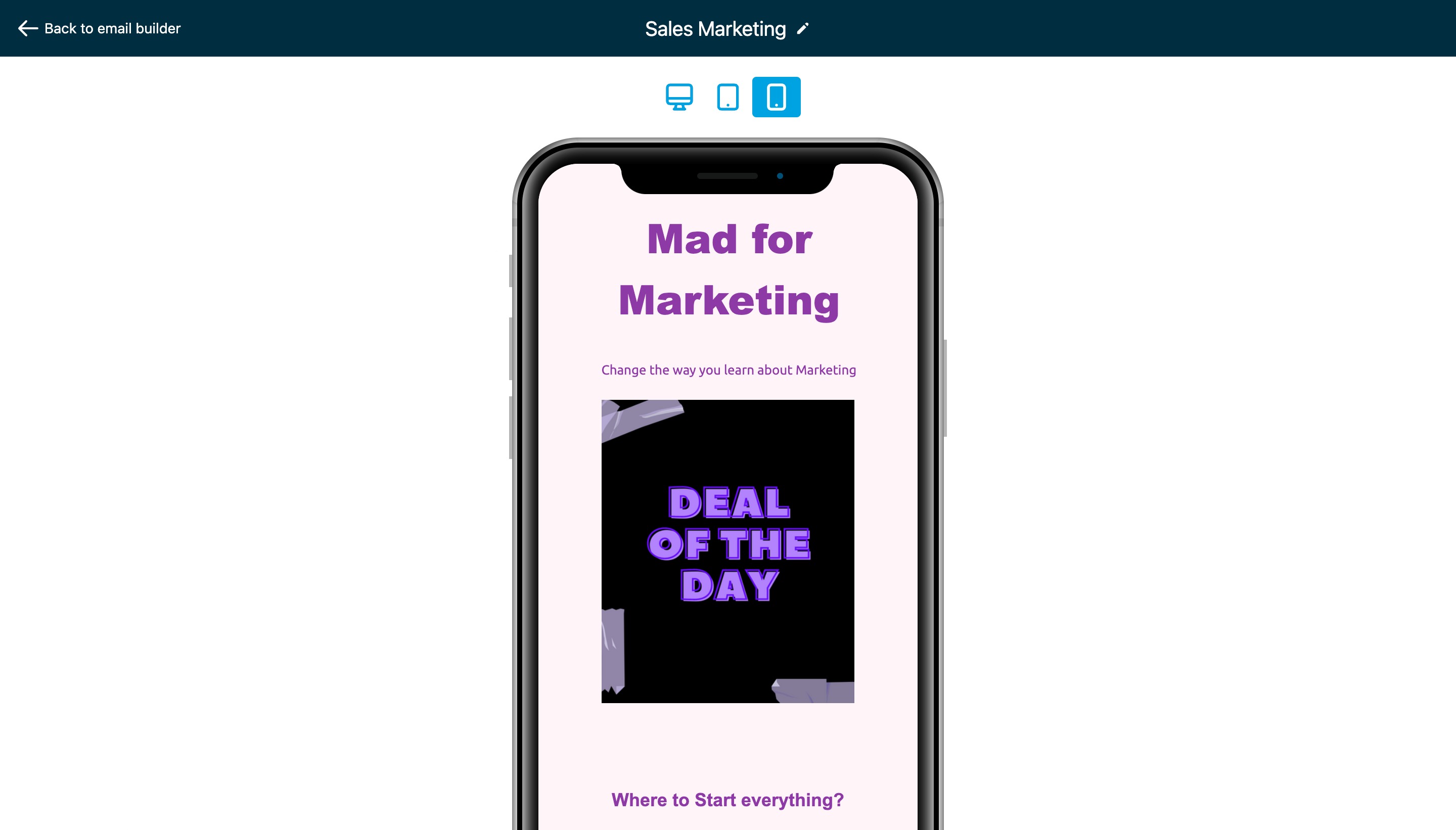The default styles include font size and line height settings that work well on a smaller screen for Design Editor (Drag and Drop Editor). You can change these at any time.
In the Design Editor, follow these steps to edit mobile styles:
1. In the Email template or campaign, click on the Appearances button
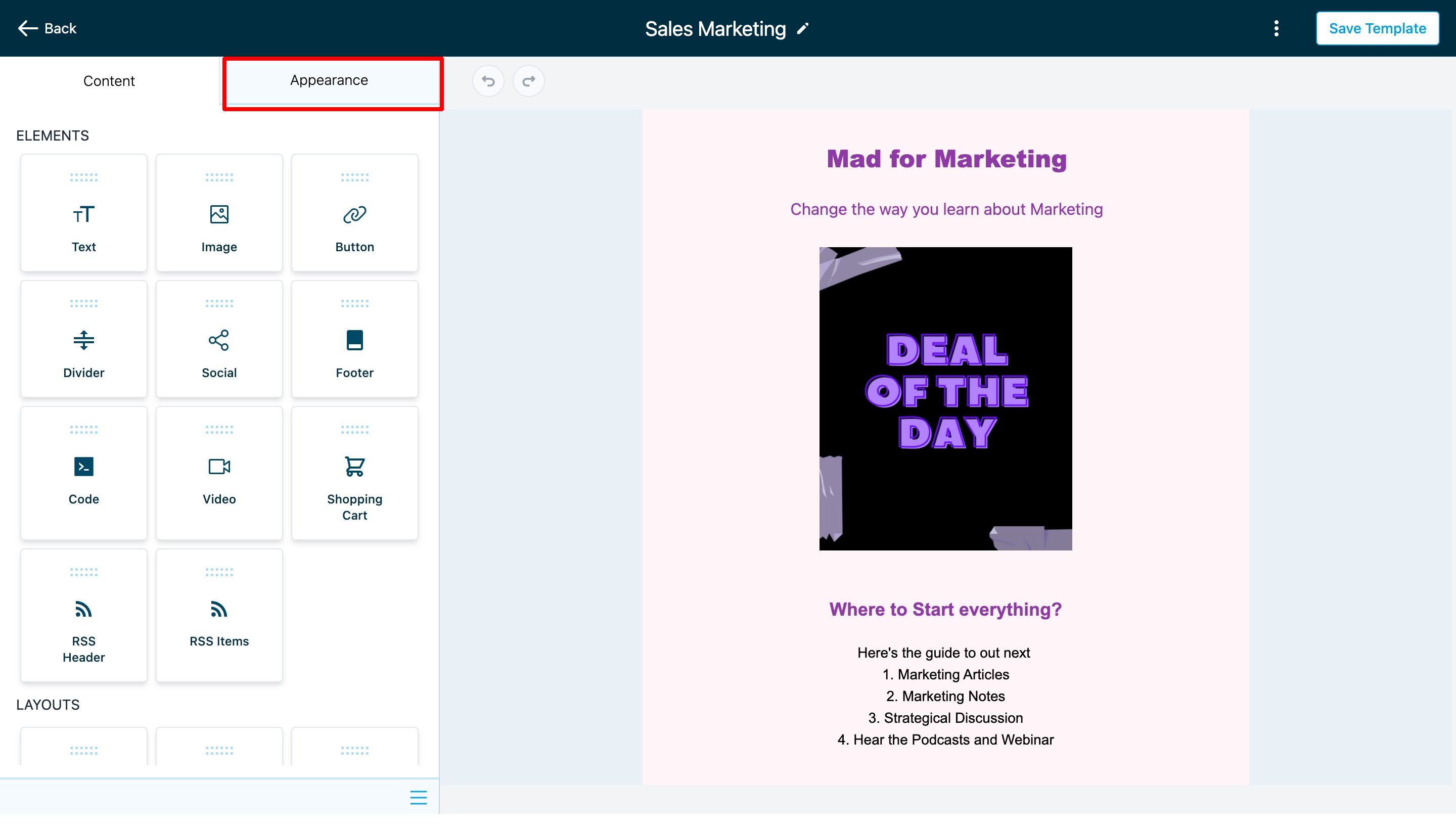
2. Click the Appearance tab and choose Mobile Formatting
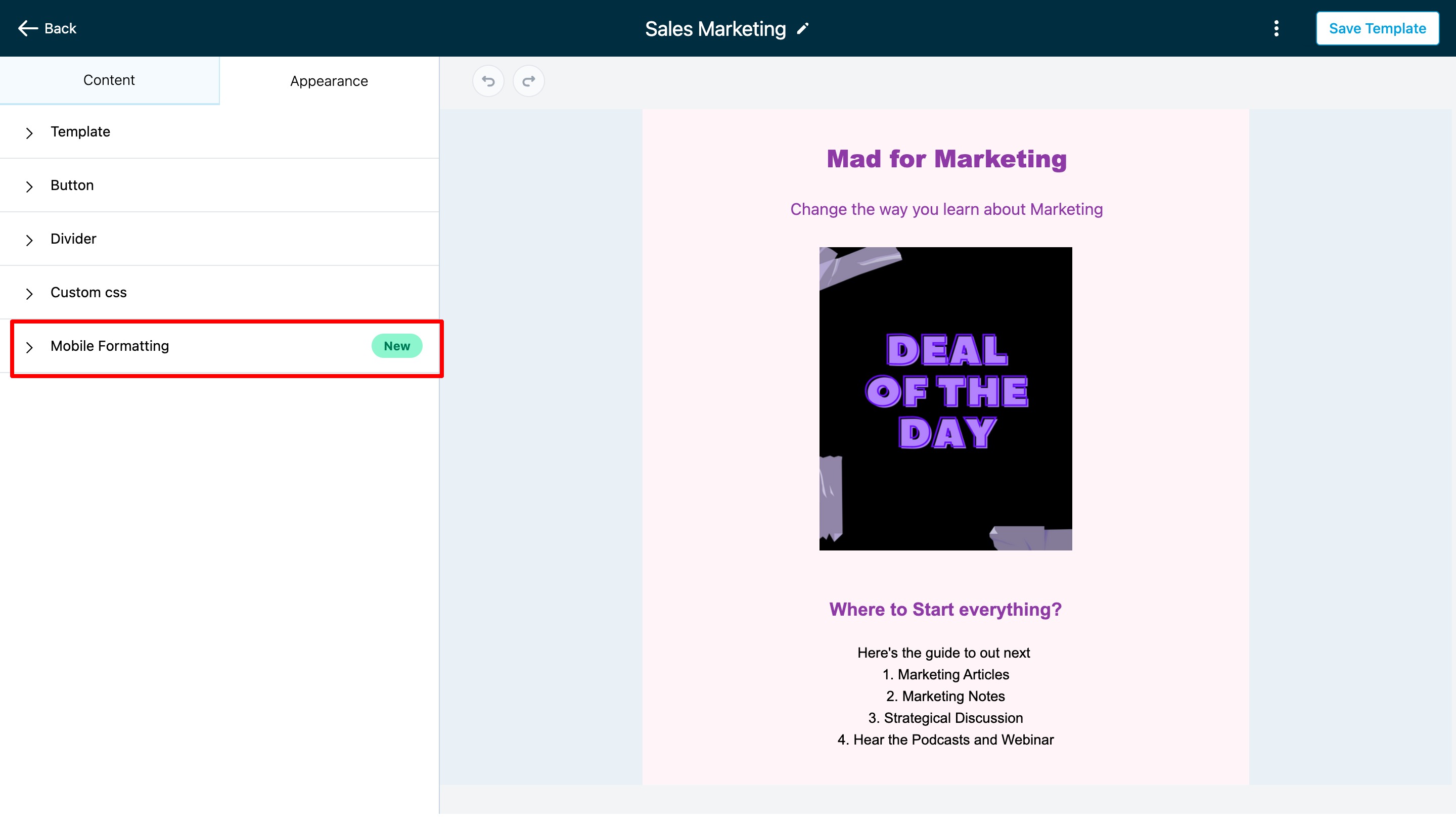
3. In Mobile Formatting, there are options for different styles, font heights, and alignment.
For font size or button style, the toggle needs to be enabled to apply for the mobile formatting.
Note:
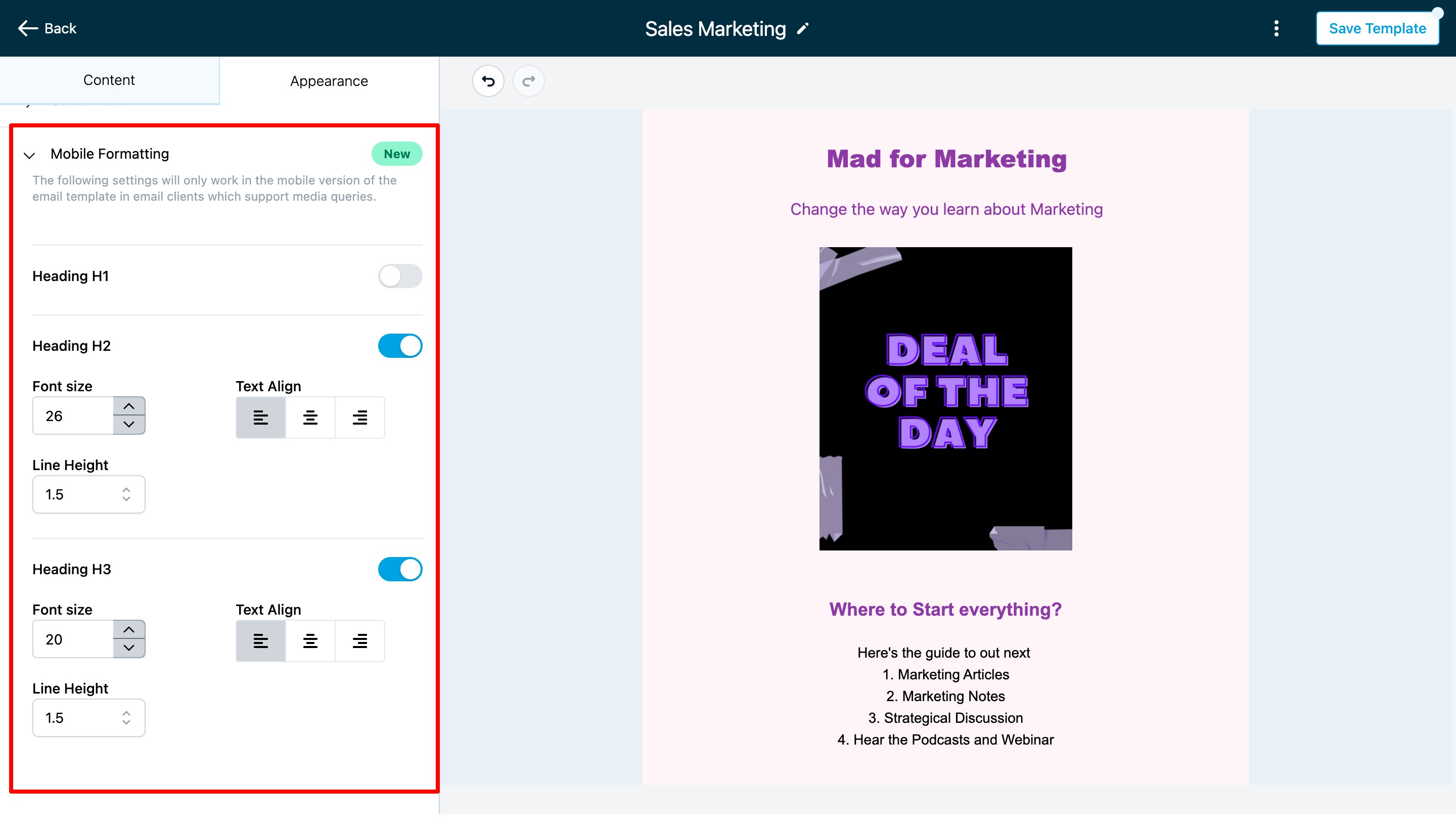
4. Once the settings are implemented for mobile, click the three dots after saving the template for preview in the mobile view.
Preview and test your email campaign on a mobile device to view the changes.