Setting up Shipping Zones:
Shipping zones allow store owners to create specific regions with customized delivery charges. Store owners can define the delivery charges for selected states/provinces within a country.
Steps to Create a Shipping Zone:
Navigate to Revenue > Settings > Shipping & Delivery.
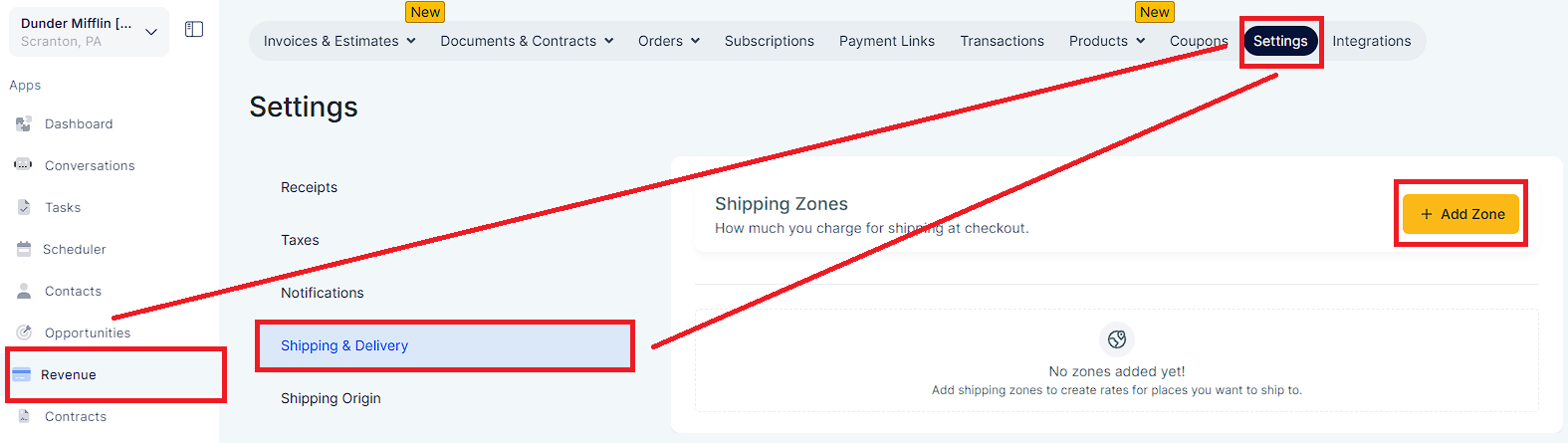
Click on Add Zone.
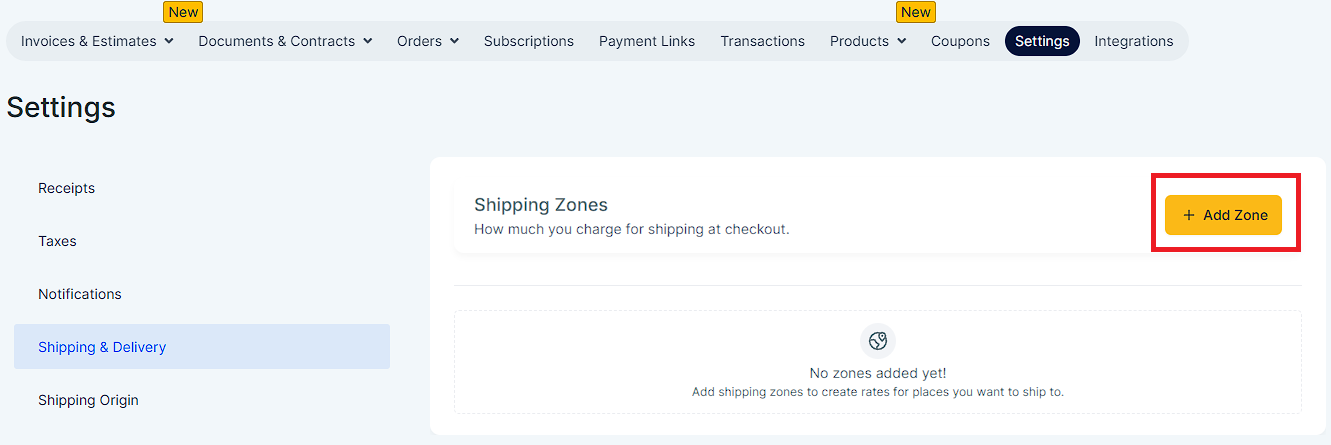
Select the desired countries to include in the zone. Select specific states/provinces within a country that are required in the created zone.
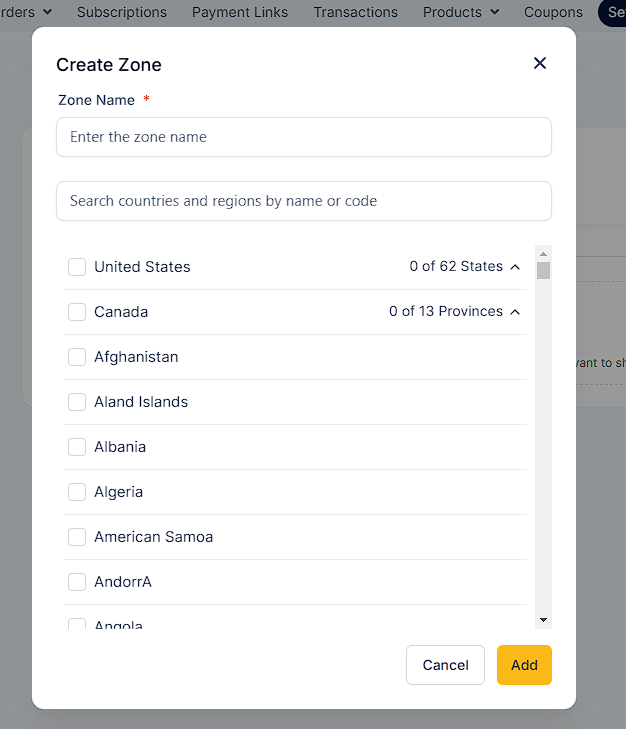
Click on Add Rate to define manual rates for the zone. Here, users can define shipping rates and
also add a conditional pricing.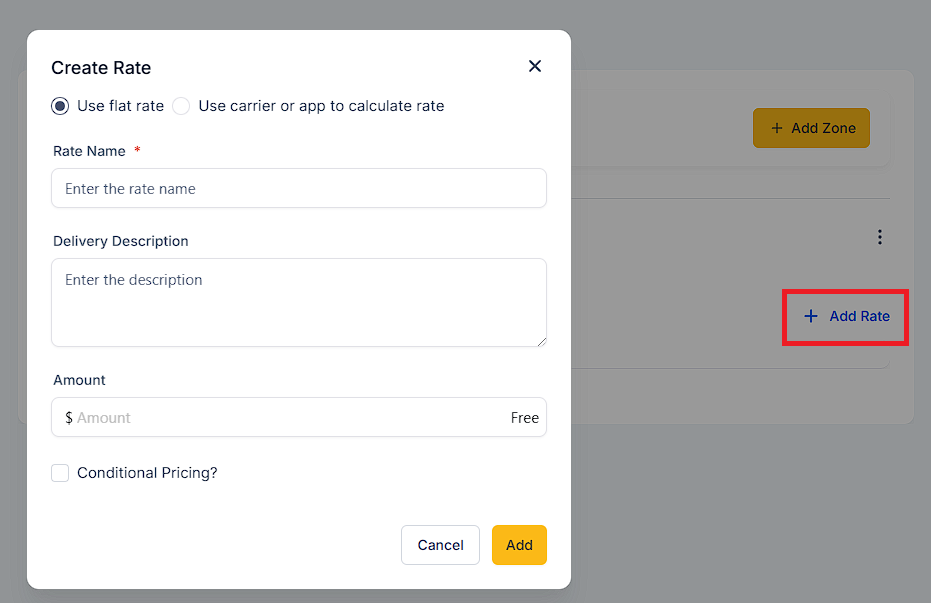
Setup Conditional Pricing on Shipping Rates:
Store owners can define delivery rates based on either the total amount in the cart or the product weights. This allows store owners to setup differential pricing on the shipping and delivery charges.
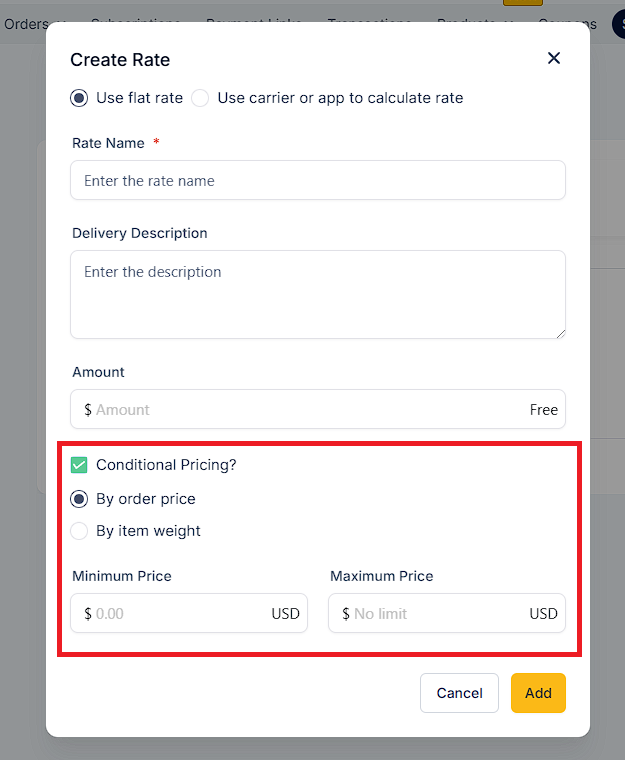
Example Setup based on product weight range:
Free Shipping: If the order weight is in the 0-10 kg range.
Standard Shipping: Charge $10 if the order weight is below 10 kg.
Example Setup based on total order amount:
Free Shipping: If the order amount is above $500.
Standard Shipping: Charge $10 if the order amount is below $500.