How to Use
Manual Payment Method Setup
Navigate to Manual Payment Methods: Go to Revenue > Integrations > Manual Payment Methods.
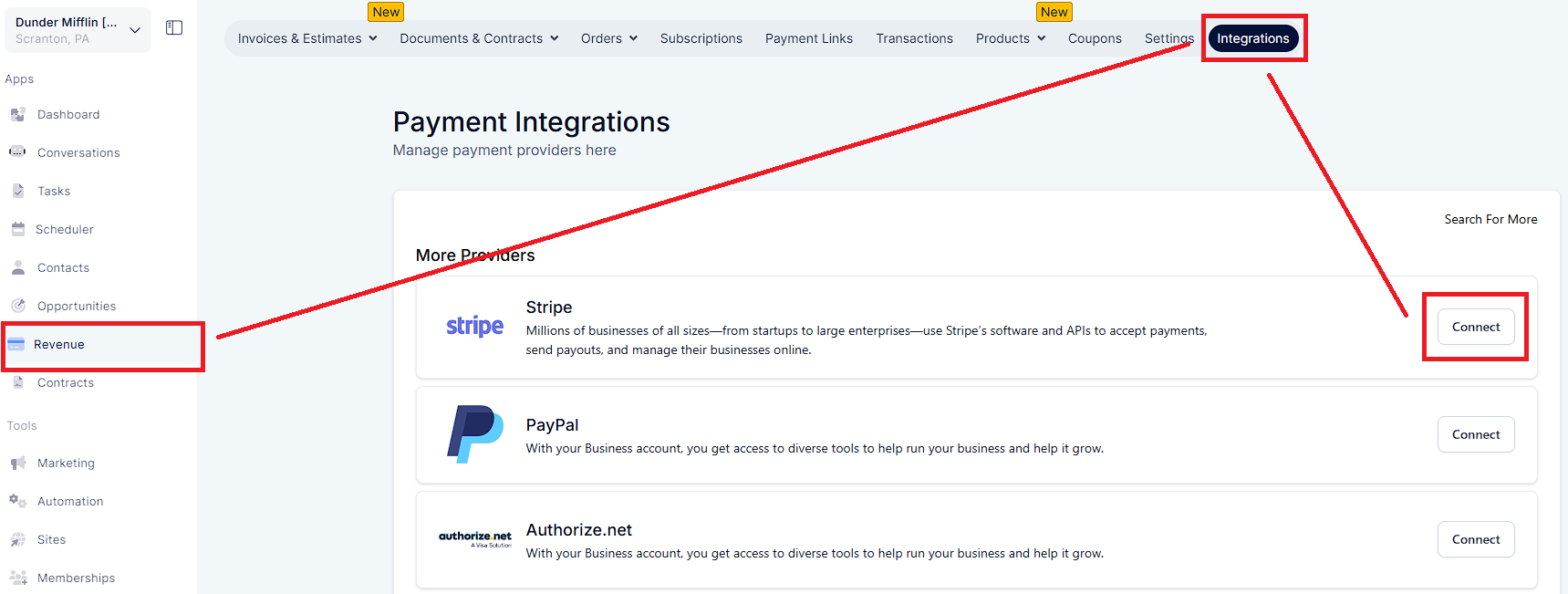
Choose a Payment Method: You can either select Cash on Delivery or create a Custom Payment Method.
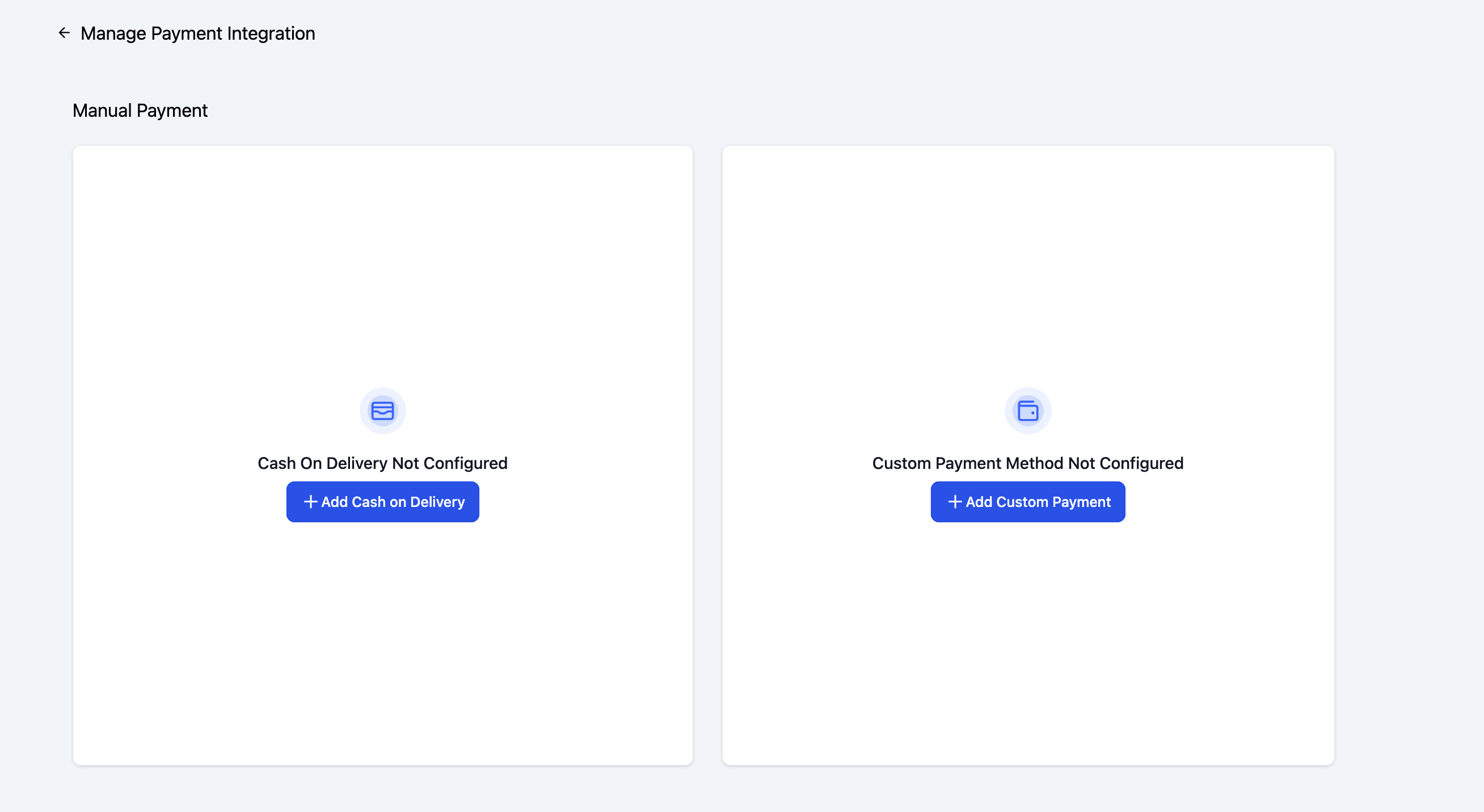
Configure Payment Method: After adding a payment method, configure optional fields such as Payment Instructions and Messages.
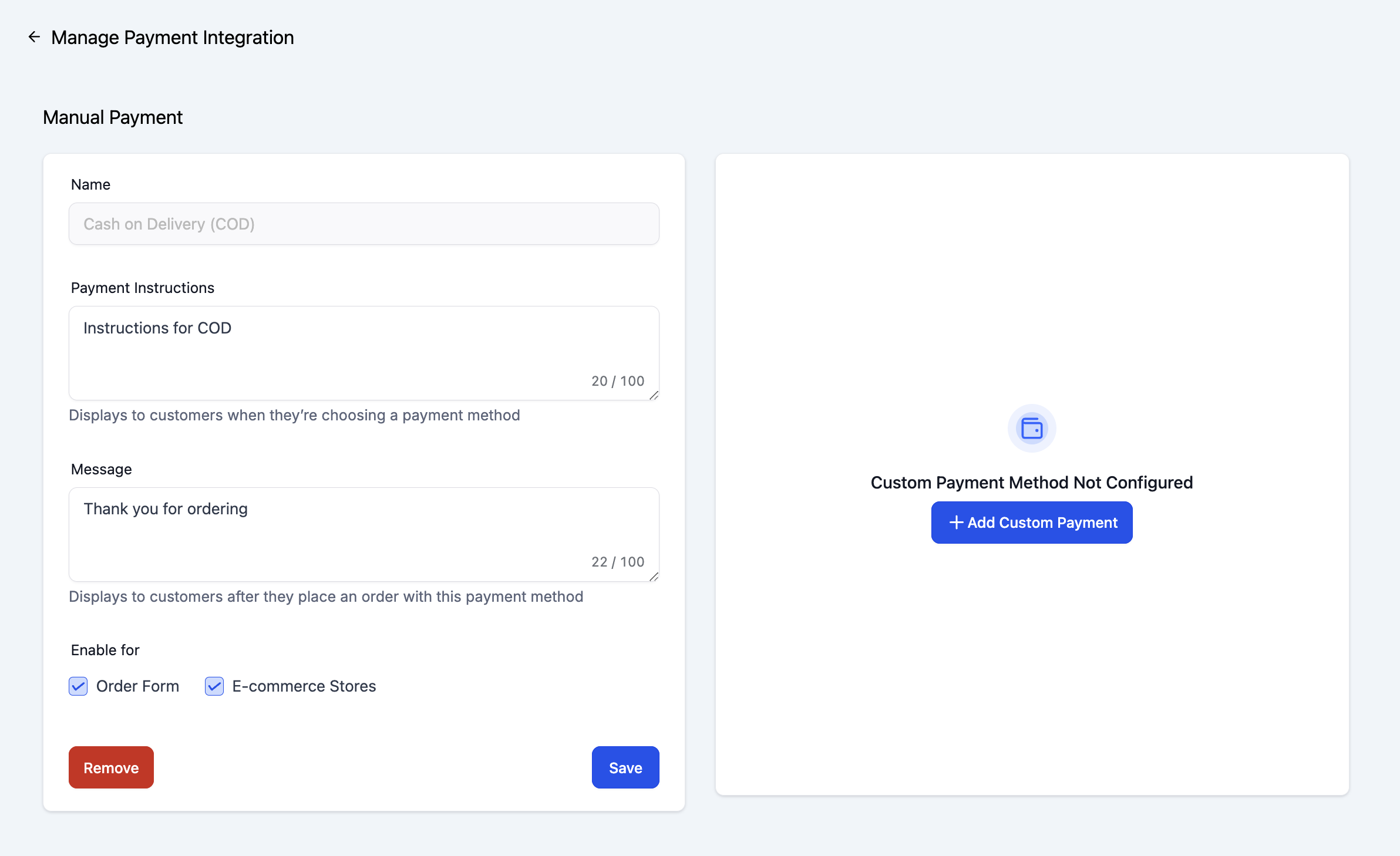
Enable Payment Methods: Choose whether to enable the manual payment method for Order Forms or E-commerce Stores. These options will appear at checkout only if enabled.
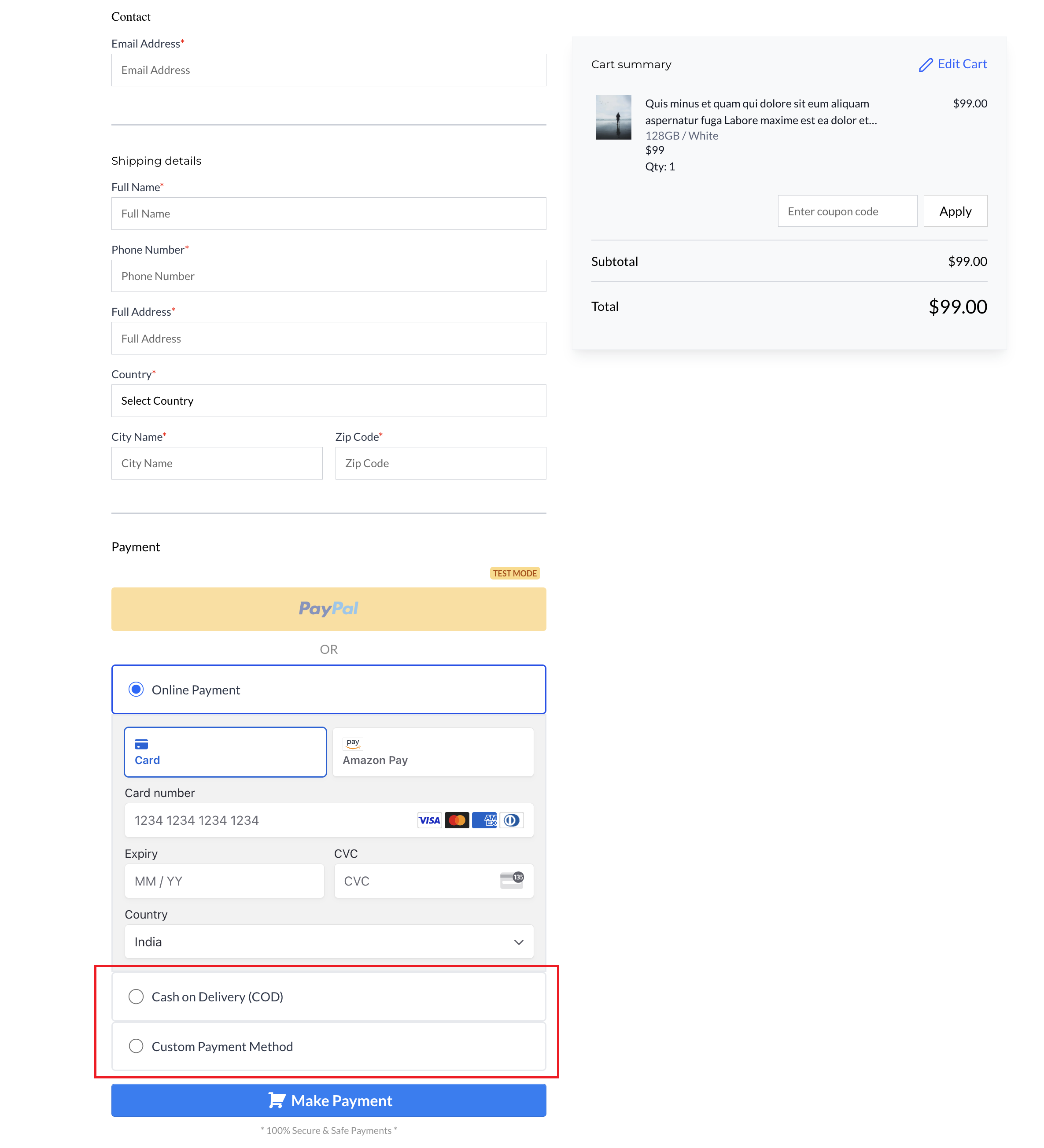
Save Changes: Click Save to apply your changes.
Collect Payment Flow (for Manual Payment Method Orders)
Record Collected Payment:
After receiving an order, go to Revenue > Orders.
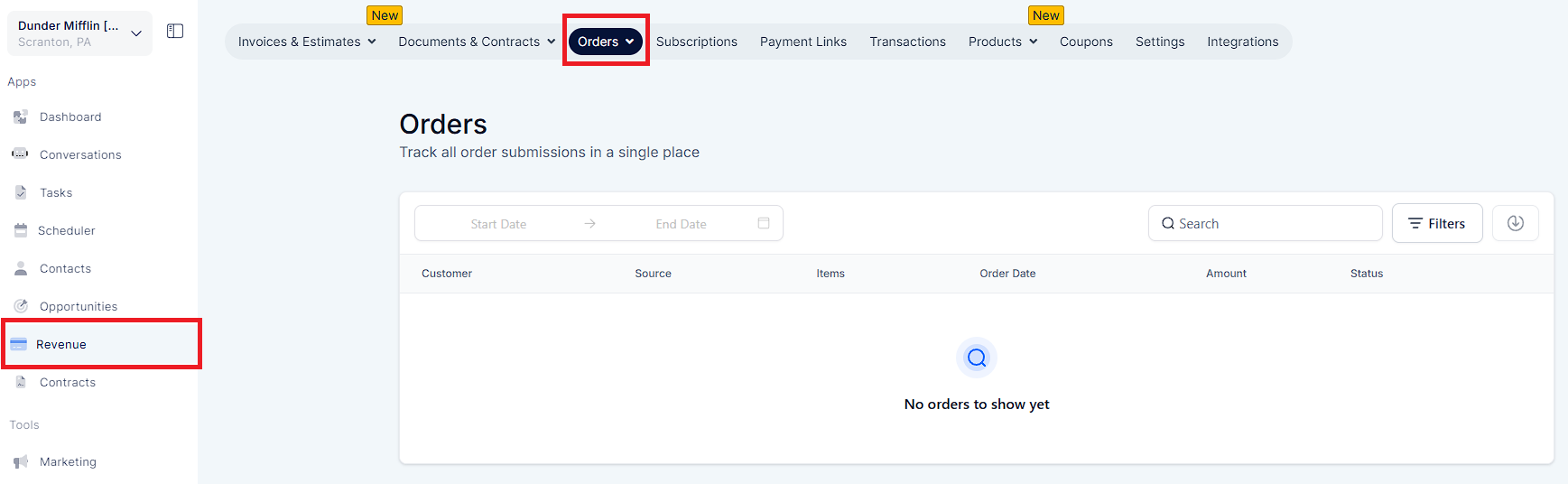
Select the relevant order and click the "Collect Payment" button.
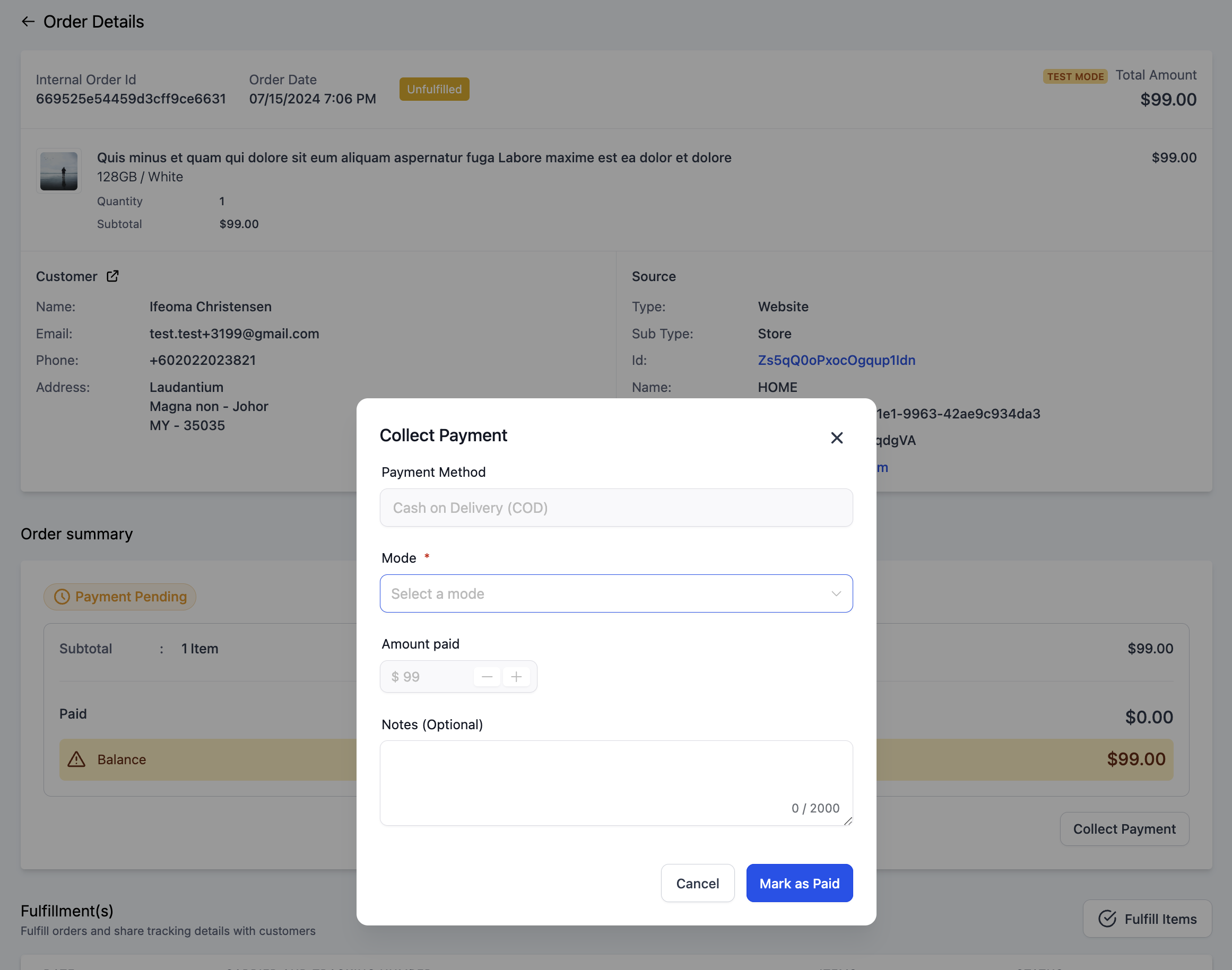
Define Payment Details:
Choose the Payment Mode from the dropdown menu.
Optionally, add notes about the payment.
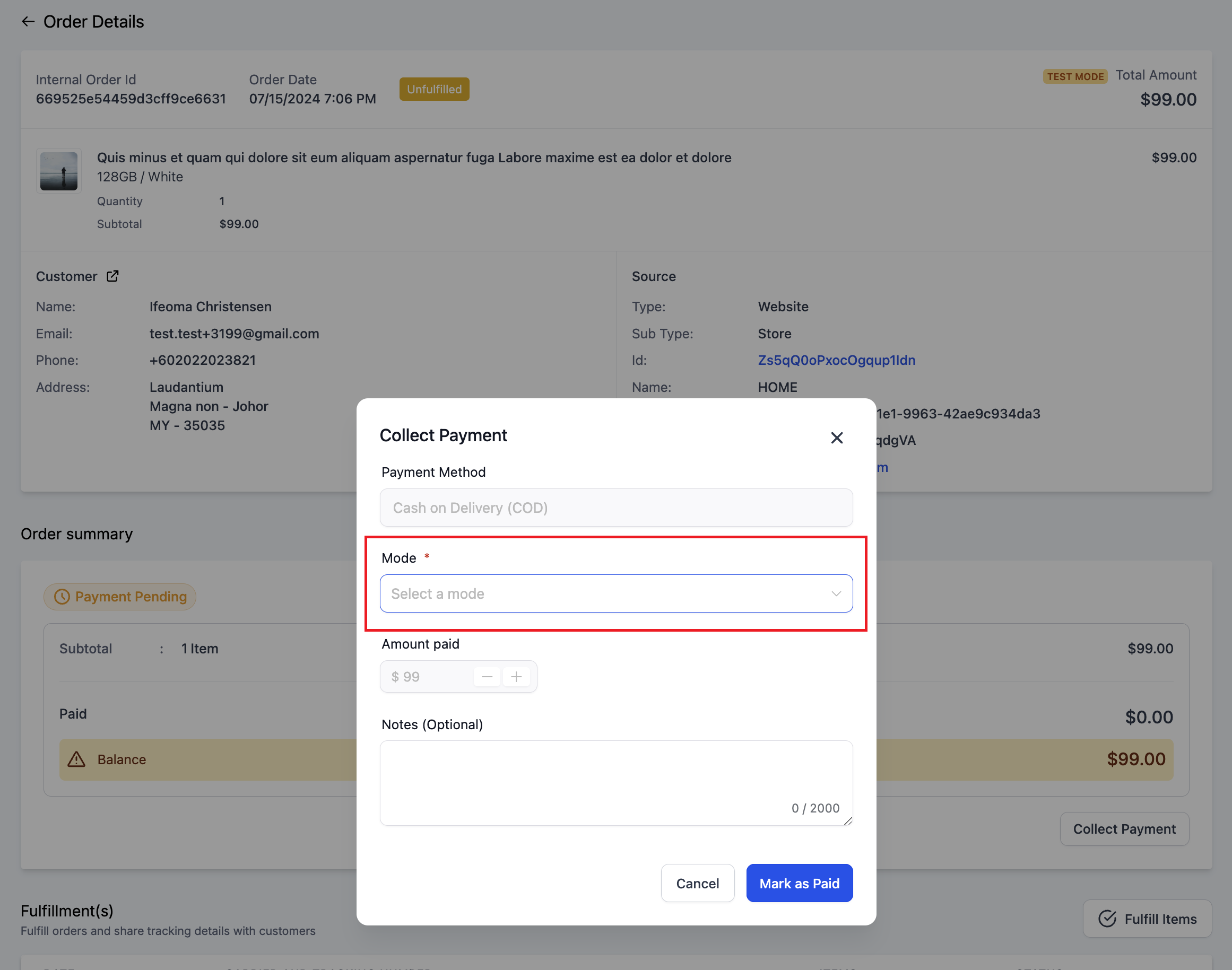
Update Transaction Status: Mark the order as paid. The transaction status will be updated to reflect the mode of payment.
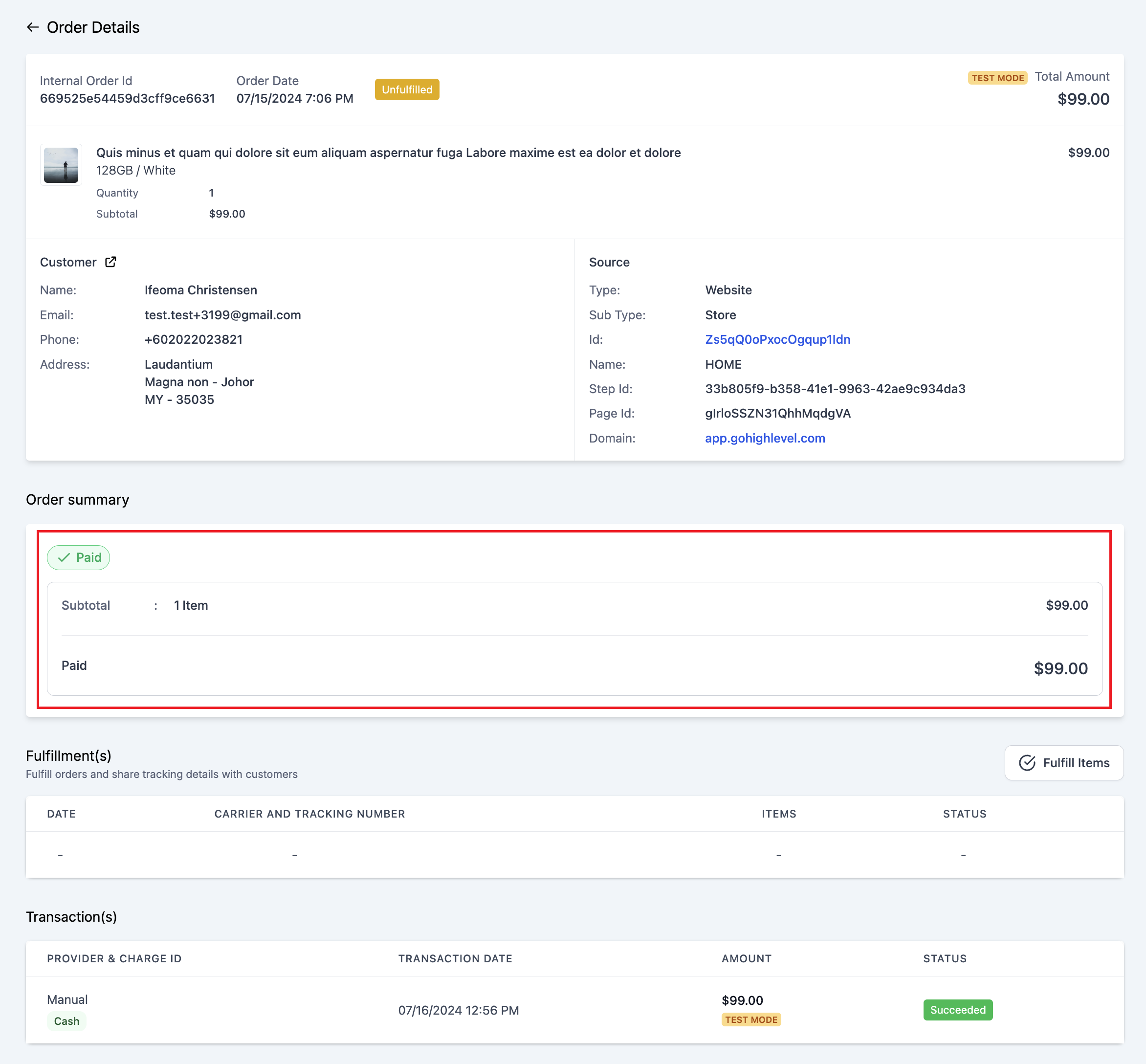
Important Notes:
Integration setup: Manual payment methods can be set up independently from any other Online Payment method.
Recurring Products: Manual payment methods will not appear at checkout if a recurring product is part of the order.
Payment Collection: The collect order flow is applicable only for manual payment method orders. Once an order is marked as paid, this status cannot be reverted.
Visibility of Payment Methods: If the payment method is not enabled for either E-commerce Stores or Order Forms, it will not be visible at checkout.
Simultaneous Setup: Both Cash on Delivery and Custom Payment Methods can be set up simultaneously.