The bulk scheduling feature of Social Planner allows you to schedule posts across various social media platforms on a larger scale without having to do it manually post by post.
The CSV file you import into Social Planner must follow prerequisites.
In this column, you can enter the date and time that you would like to share your post. You must format the date exactly as you see it at the top of the column: YYYY-MM-DD HH:mm:ss (one space between the time and date). When the date column is empty, a draft will be considered.
The Column Header of this column must match the Sample CSV in the video exactly. The format should be as follows: postAtSpecificTime (yyyy-MM-dd HH:mm:ss)
Scheduled times should be at least 10 minutes after uploading the CSV.
As an example, suppose the post is scheduled for 2023-10-14 at 15:00:00. Therefore, the CSV should be uploaded by 2:50pm on October 14th, 2023.
The caption of your post can be typed or pasted in this column. Hashtags can also be added. This column's header should read: Content
Ensure the caption follows the character limit for the social media post you schedule.
If you want your post's link preview to display the URL that you typed, or pasted, in this column.
This column header must be written as follows: link (OGmetaUrl)
Please Note:
Here, you can paste the image you want to appear on your post. Column headers should look like this: imageUrls
Separate multiple image URLs with commas. Depending on the social media platform, the image link must be in the proper format, like png or jpeg/jpg. There is a maximum of 10 images that can be supported.
In this column, you can paste the GIF you want to appear in your post. Here is the column header for this column: gifUrl
Please Note:
You can paste the video you want to appear in this column. Here is how the column header should look: videoUrls
You can add multiple video URLs here, separated by commas. A maximum of 10 videos can be posted in one post.
Please Note:
Here are the steps for scheduling in bulk with a CSV file.
You can upload CSV files from the Social Planner by clicking on "New Post" and then "Upload from CSV".
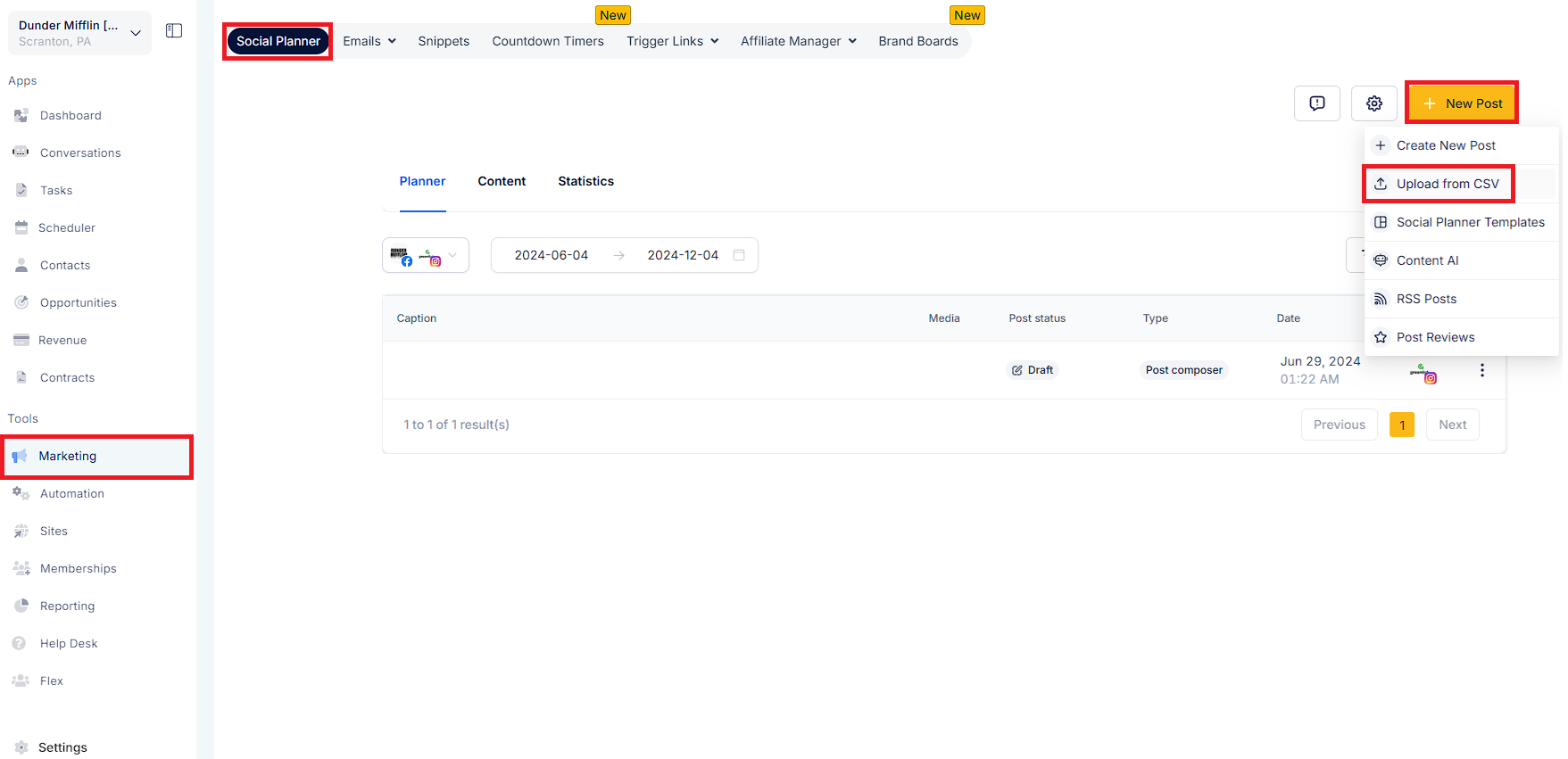
Upload the file containing the post details.
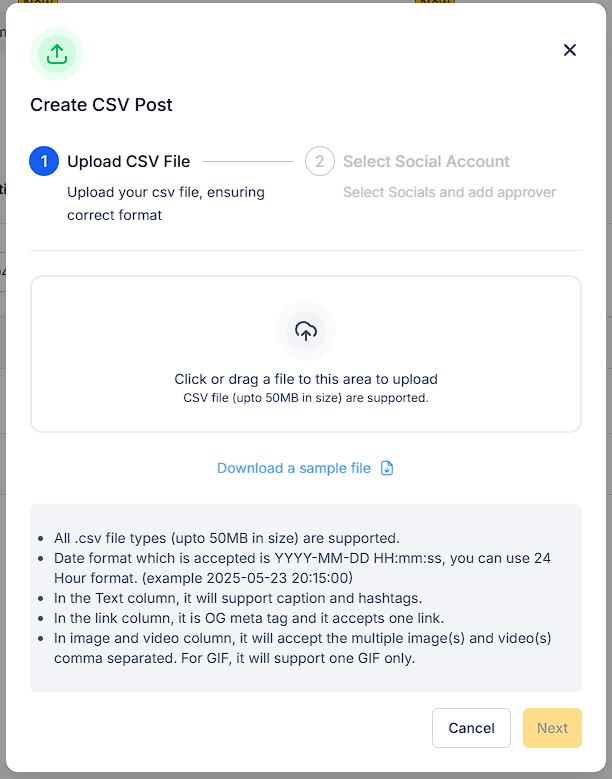
Select the Socials for bulk scheduling.
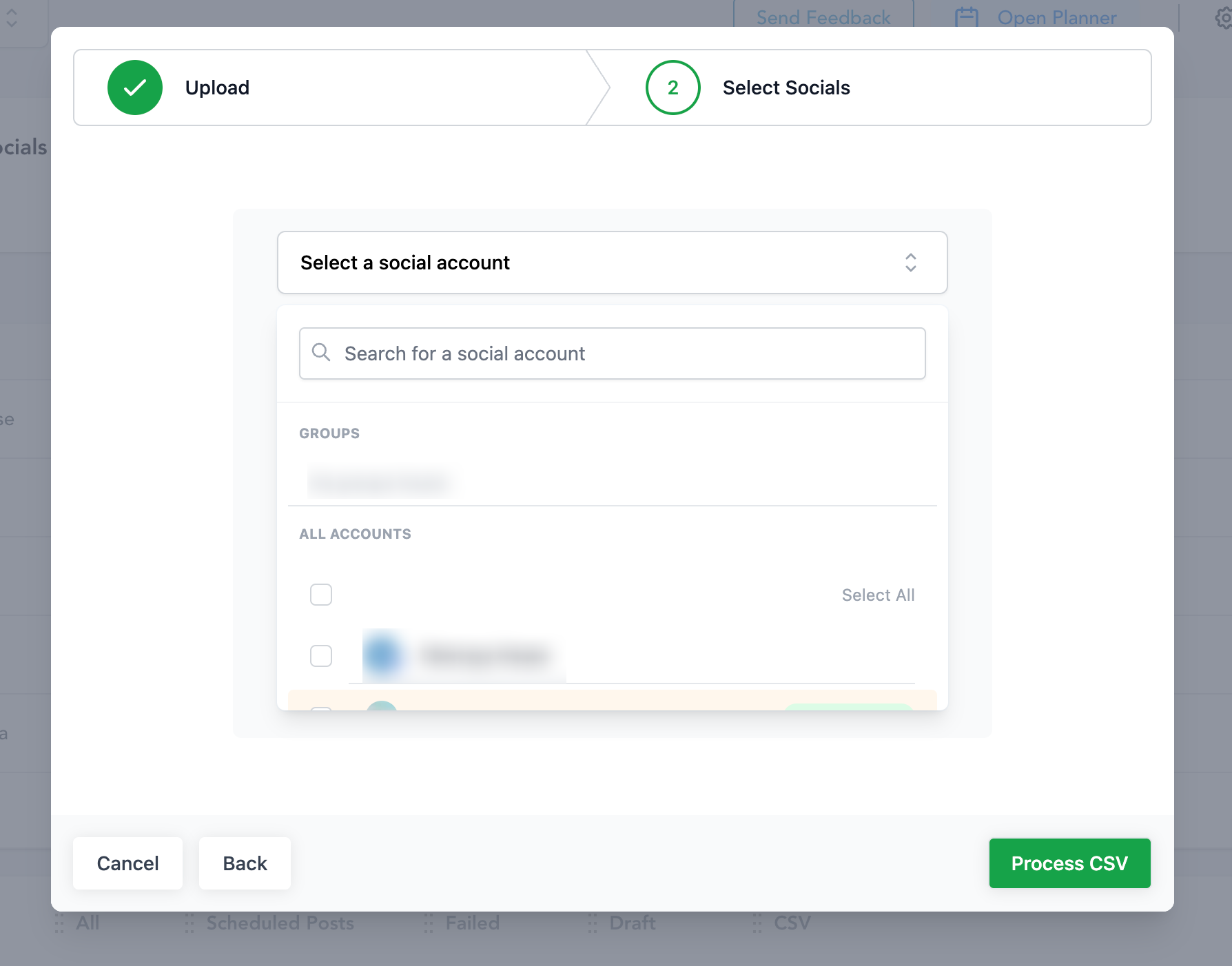
Check the CSV status.
In Progress - A CSV file is being processed for content, links, images, and videos.
In Review and Schedule - The user can review the details and change the post with errors or change the details of posts.
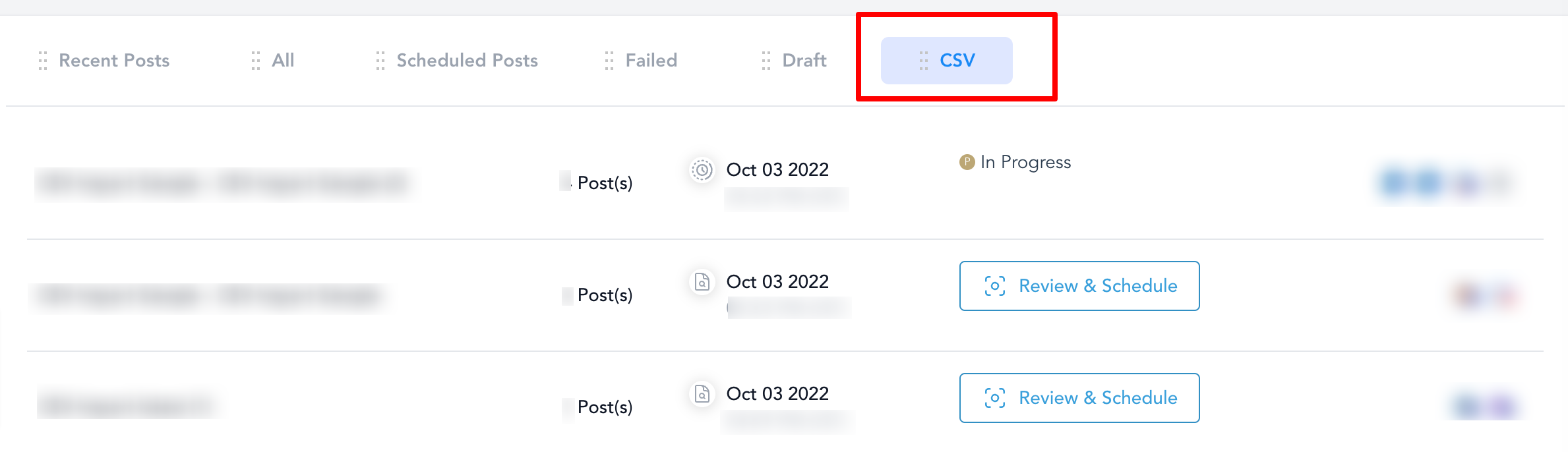
Review and Schedule the CSV.
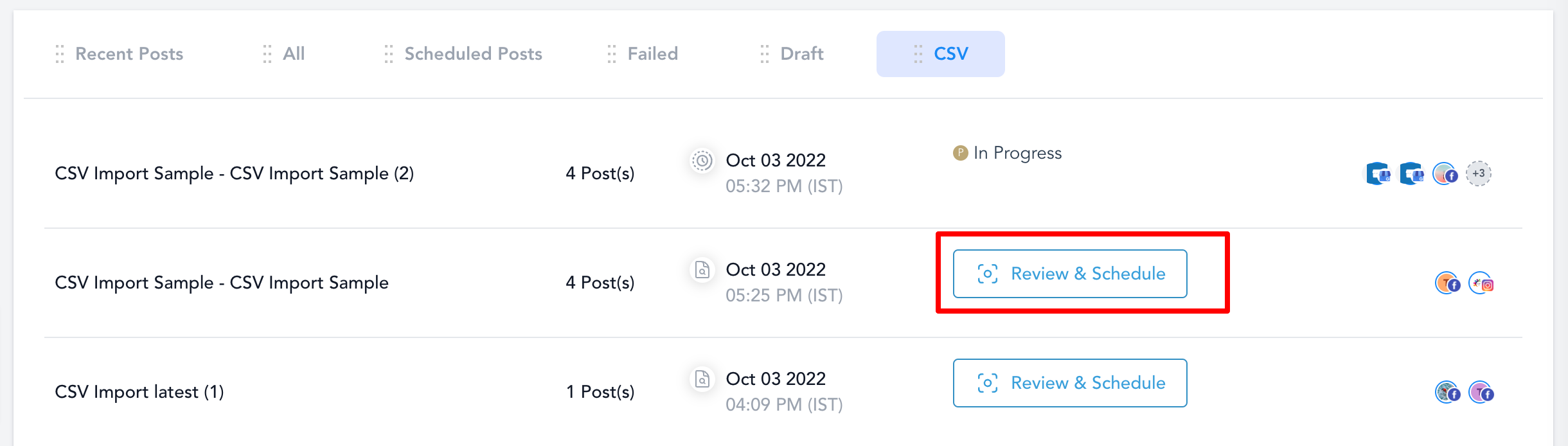
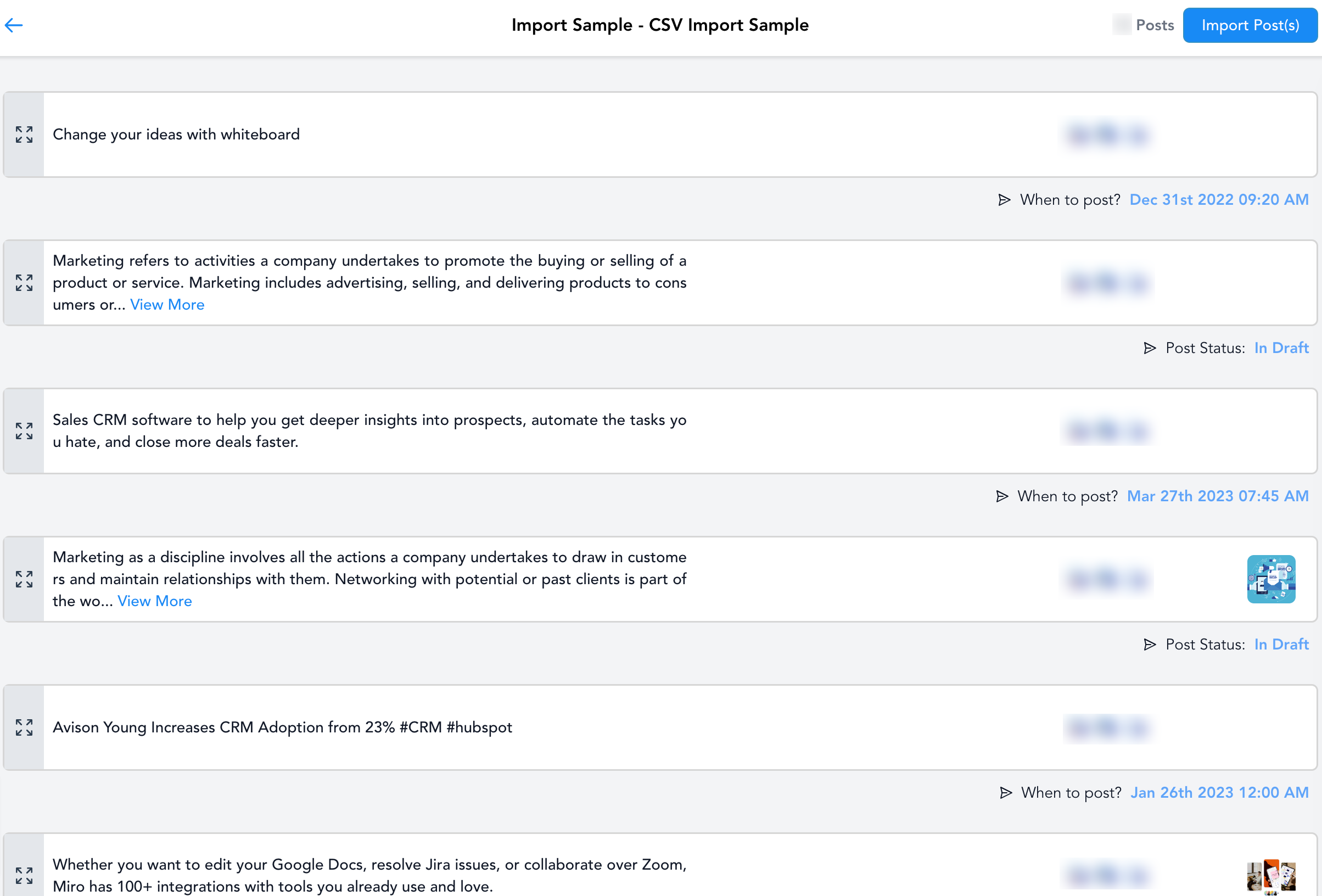
Please Note:
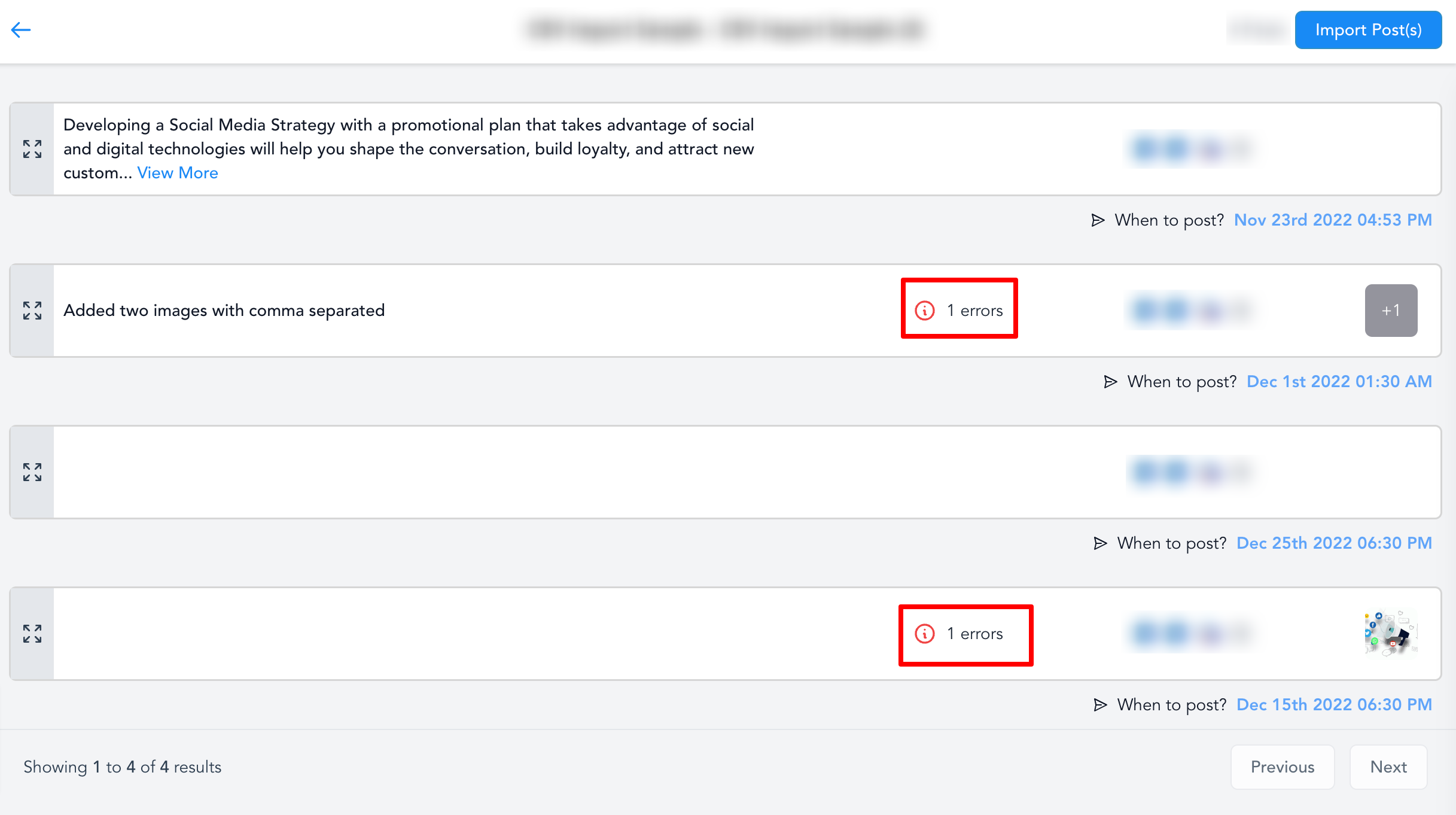
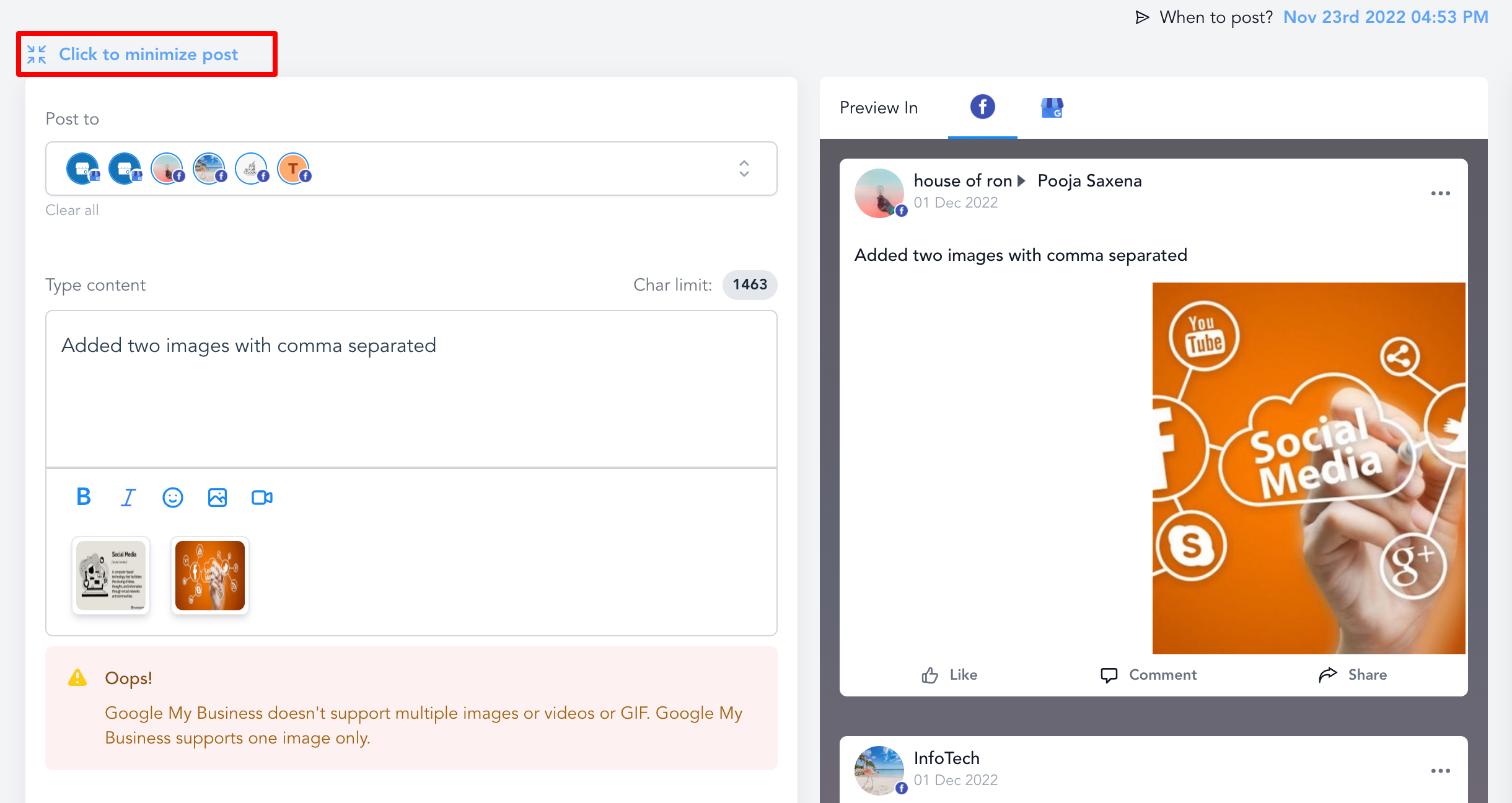
Once you have resolved the errors or removed the posts with errors in them, you can "Import Posts" to the Social Planner.
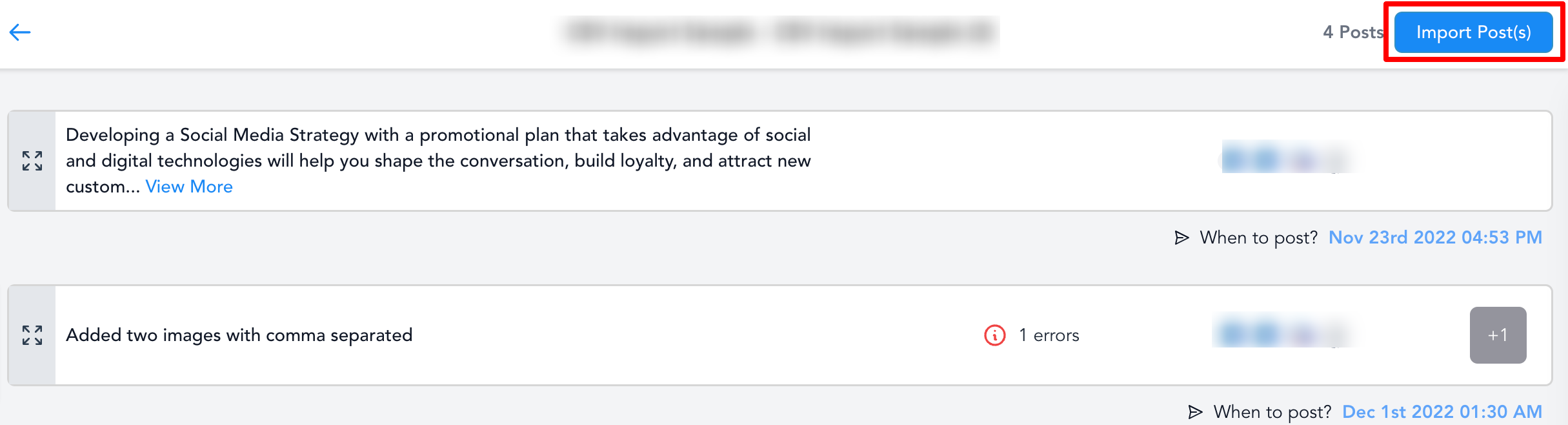
It will show you in the Social Planner dashboard which posts came in via CSV upload and which ones came in via the Post Composer.
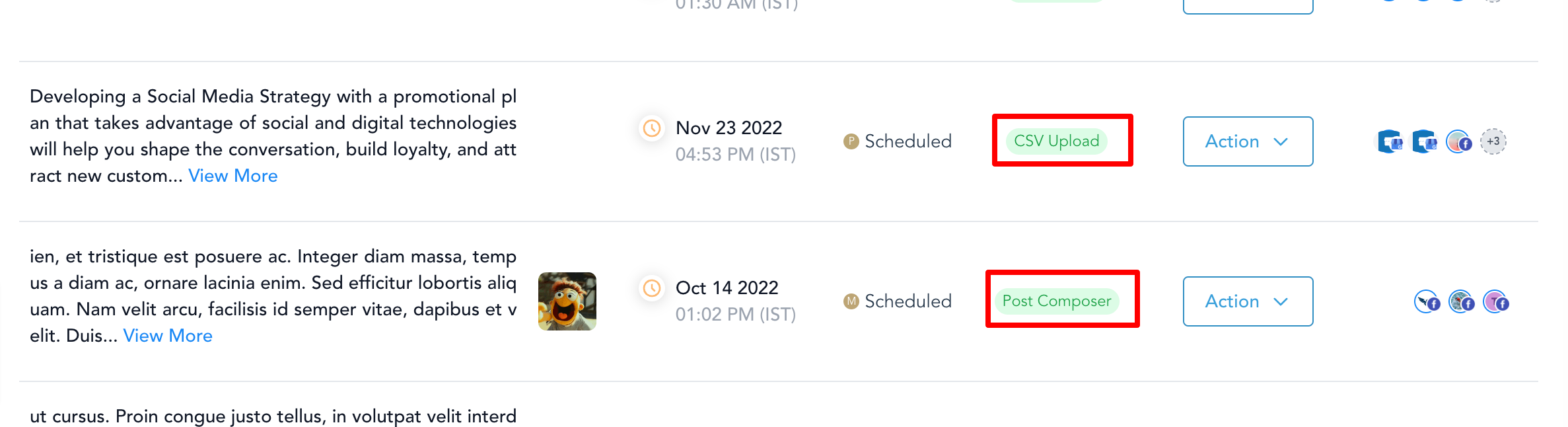
Q: What is the number of posts allowed via CSV at one time?
A: There are 90 posts allowed per CSV file. Posting on all your social media outlets will require you to divide that budget.
Q: How can I solve the errors for posts?
A: The icon in the list of posts with errors will expand to show the post preview along with the errors. To post successfully, errors must be resolved.
Q: What is the difference between CSV upload and post composer tag in list view?
A: Social Planner posts can be created with bulk scheduling with CSV and created from blank with post composer.