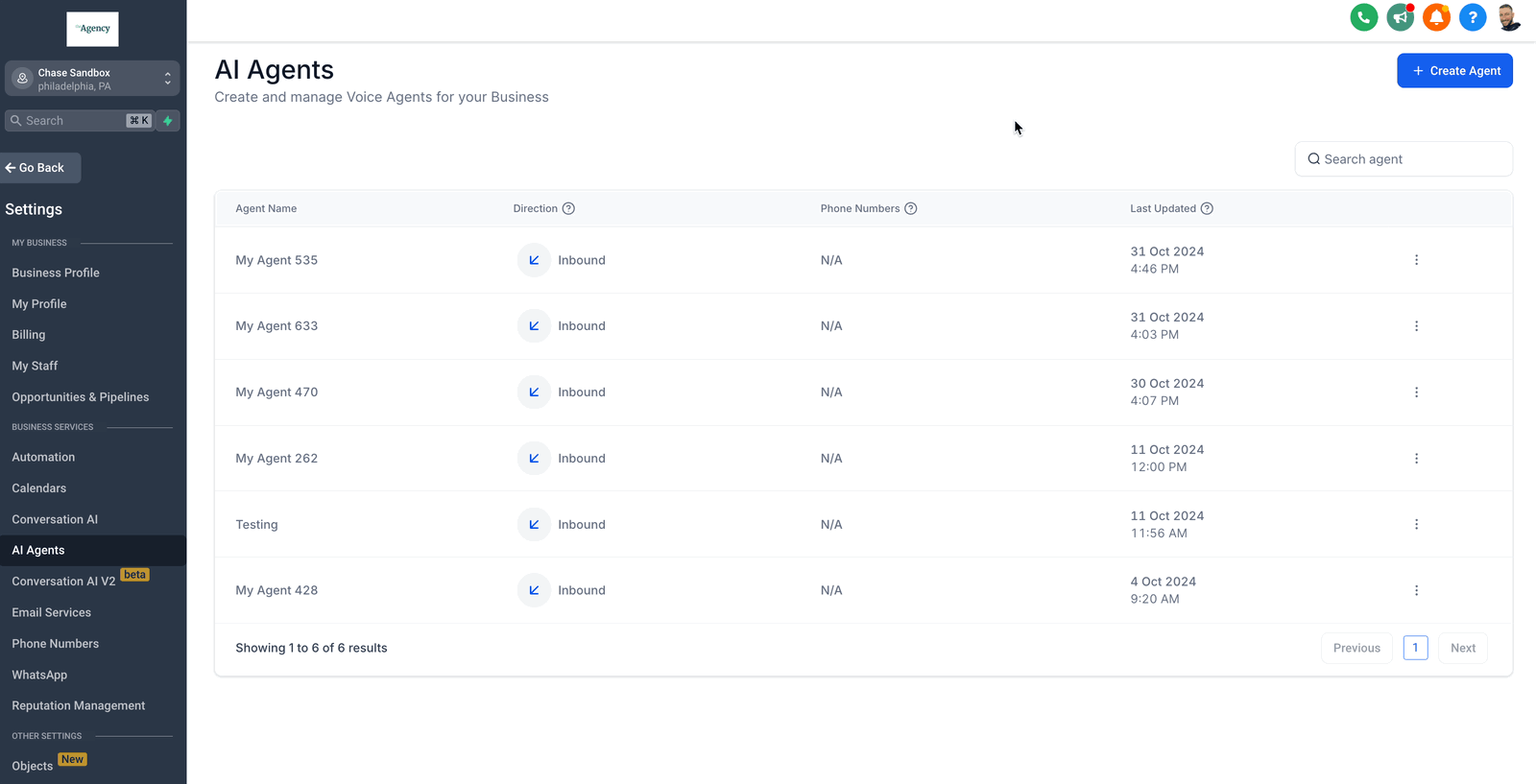From anywhere in your sub-account, go to Settings > AI Agents. Once you're in the AI Agents section, you can begin setting up your AI Voice Agents!
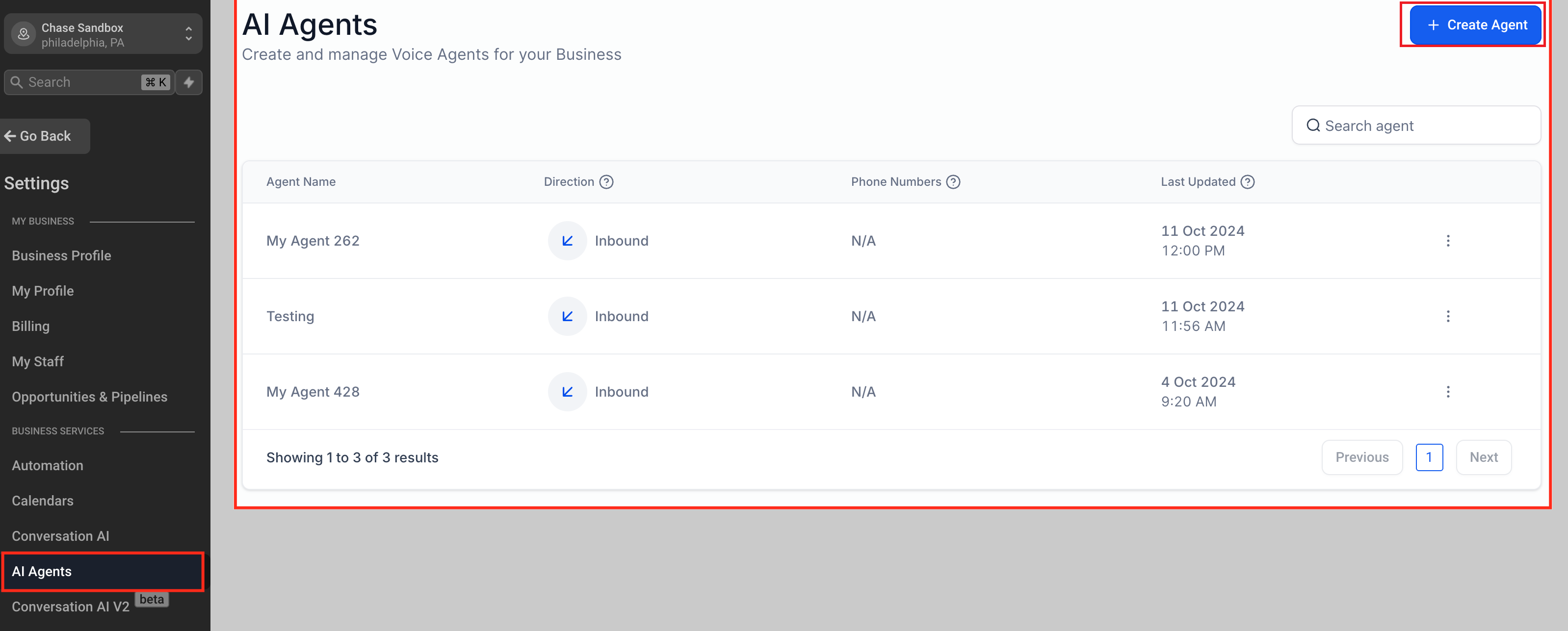
When configuring your Voice AI Agent, you will need to follow a multi-step process including configuring the AI Agent, assigning actions that will happen after the phone call, and connecting the AI Agent to a phone number in your sub-account.
Agent Name: Enter a name for your agent (e.g., “Customer Support Bot”).
Business Name: Confirm or update your business name.
Voice: Choose from a list of available voices for your AI Agent. You can preview each voice by clicking the play button.
Agent Direction: Currently set to “Inbound” by default.
Initial Greeting Message: Customize the first message your agent says (e.g., “Hello, you’ve reached [Business Name]. How can I assist you today?”).
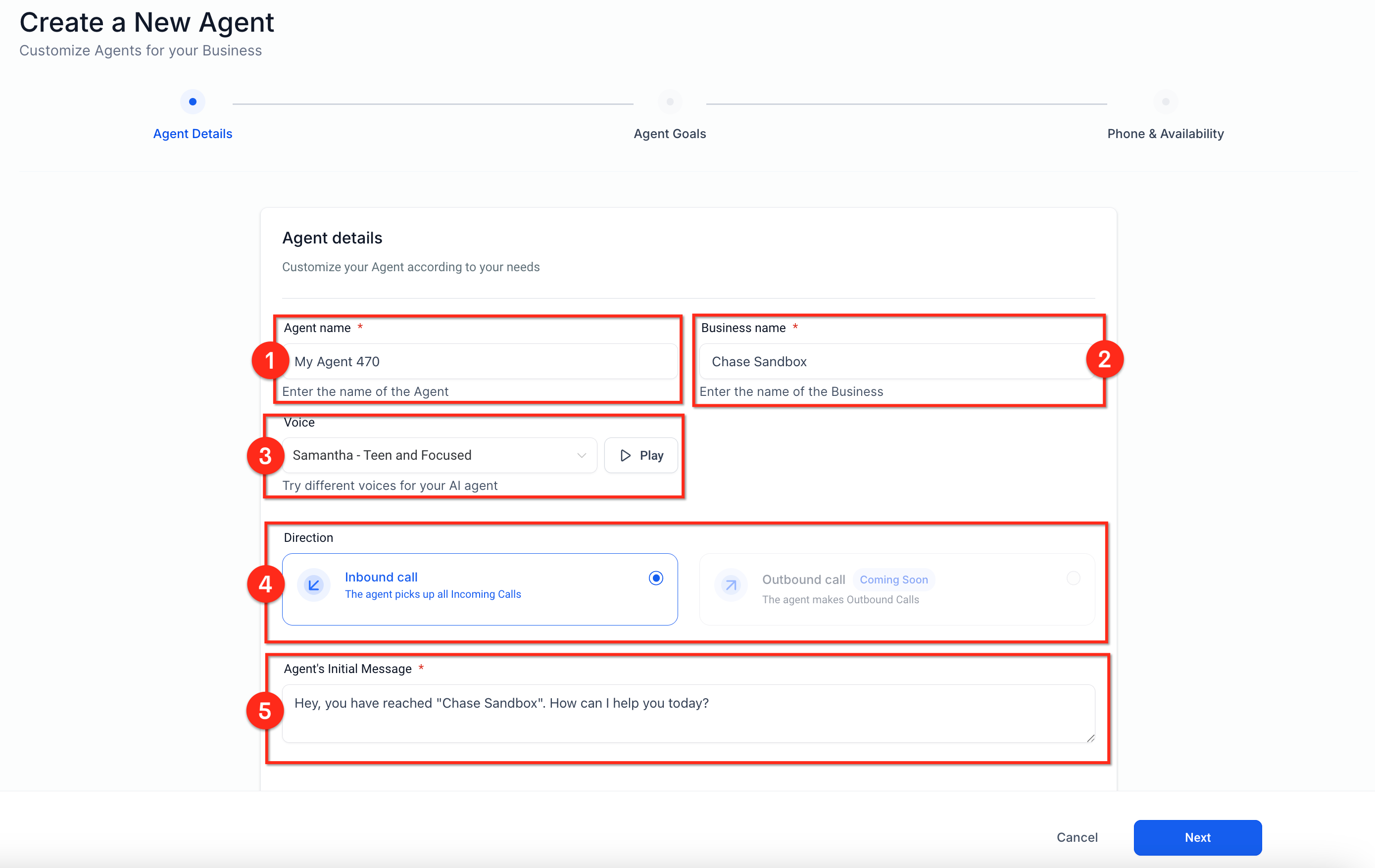
You have two options for setting up your agent’s goals: Basic Mode or Advanced Mode.
Basic mode simplifies the Voice AI Agent setup process by giving you 4 options to instruct the Voice AI Agent while in the call. No prompting required!
Select the information you want the agent to collect from callers, such as:
Name
Address
Contact's issue
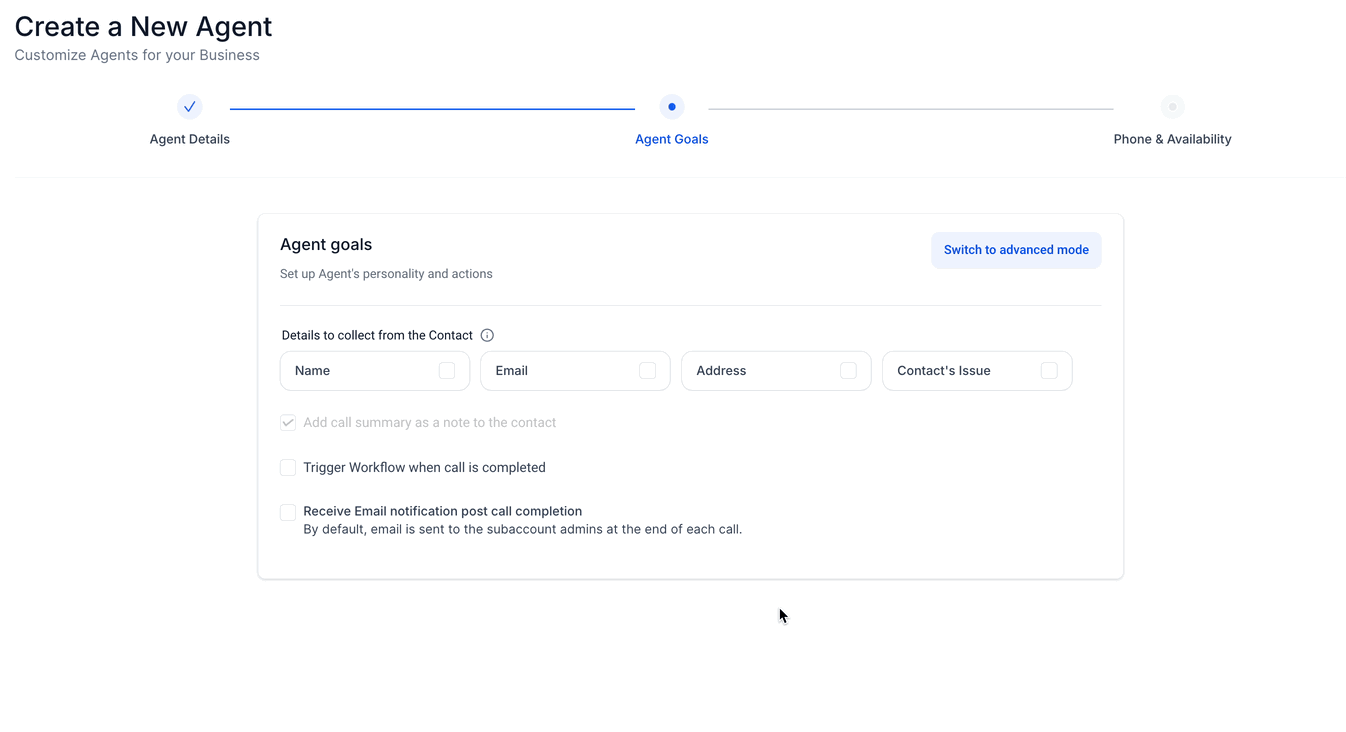
When using the advanced mode, you are given more options to control the AI Agent such as prompts and different actions.
Prompt: Write detailed instructions and personality traits for your agent.
Call Transfer: Transfer the call to a human agent under certain conditions.
Trigger a Workflow: Automatically initiate workflows based on call interactions.
Update Contact Fields: Specify how information collected should update contact records.
Send SMS: Configure the agent to send SMS messages during or after the call.
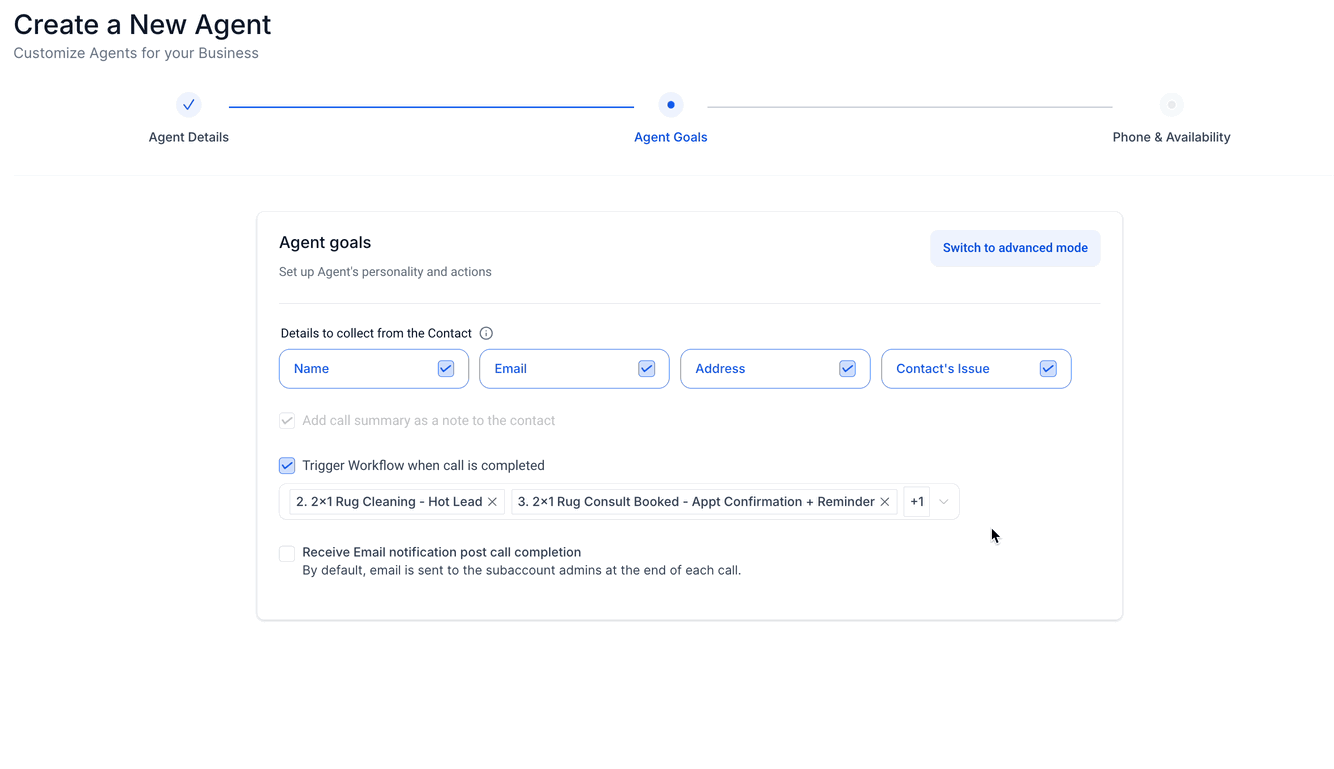
With Voice AI Agents, you have the option to trigger a single workflow or multiple workflows after the call ends. This keeps workflow triggering simple and allows you to control all workflow entry for Voice AI Agents based on the AI Agent that is involved in the call.
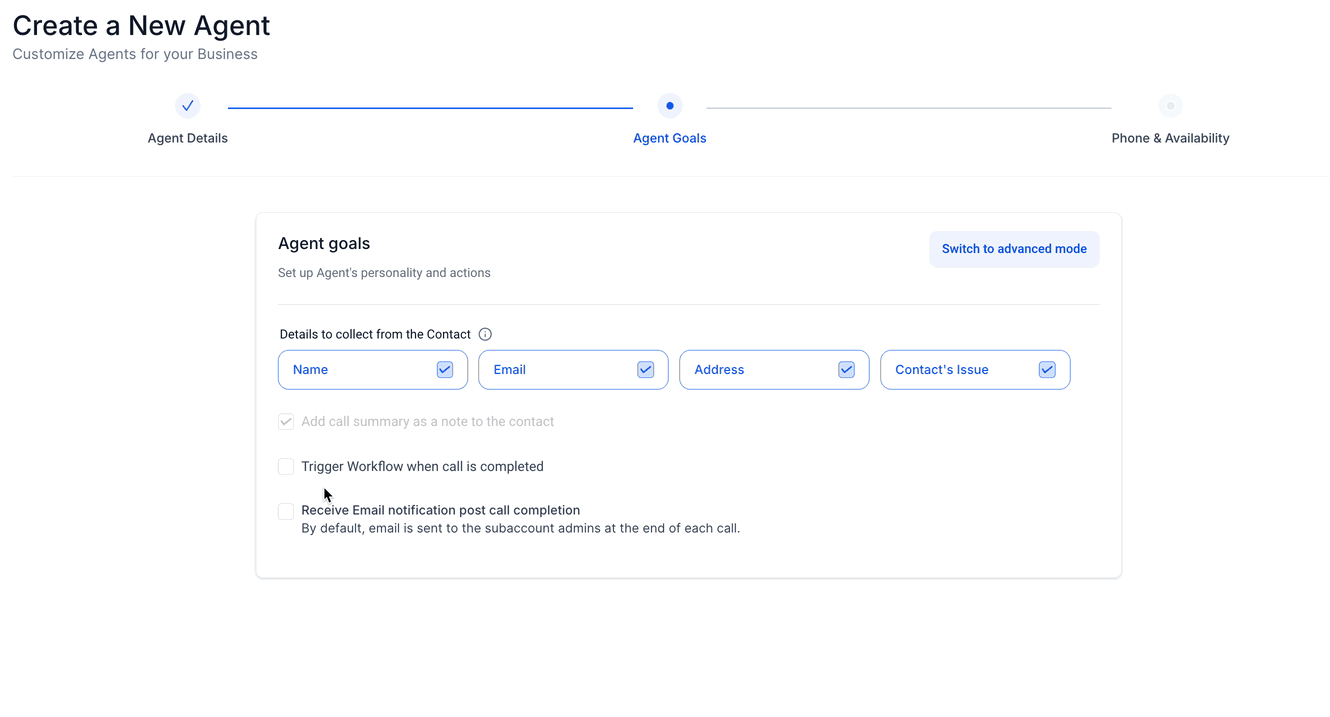
Send emails to individuals, or multiple people after a call has ended that involved that particular AI Agent.
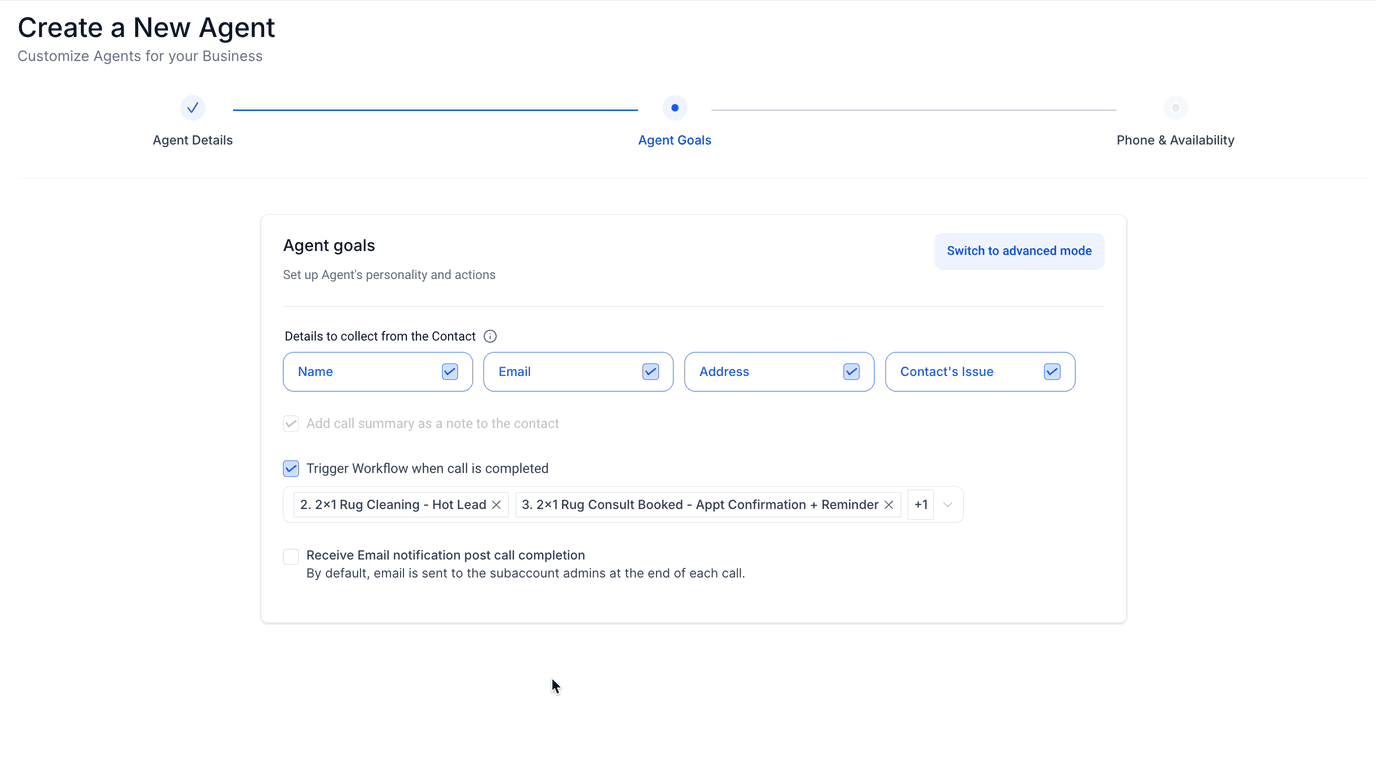
Call Summary: Overview of the call duration, date, and time.
Contact Information: Details collected during the call.
Call Transcript: A written record of the conversation.
Actions Taken: Any workflows triggered or contact fields updated.
When you create a Voice AI Agent you will need to assign that AI Agent to a single phone number or multiple numbers inside your sub-account. This means that when that particular number, or group of numbers, is called, the AI Agent will step in and field the call.
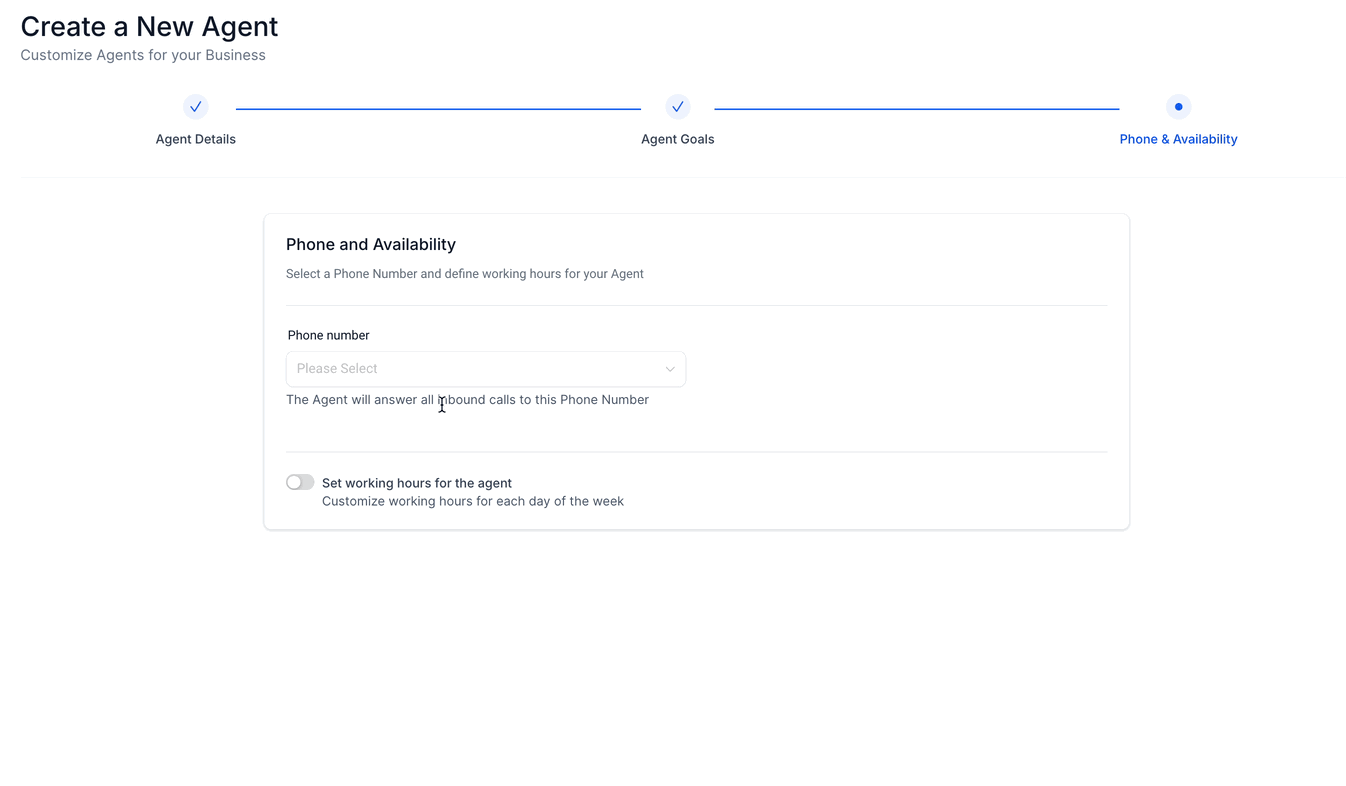
Configure Working Hours: Set specific days and time intervals when the agent should handle calls.
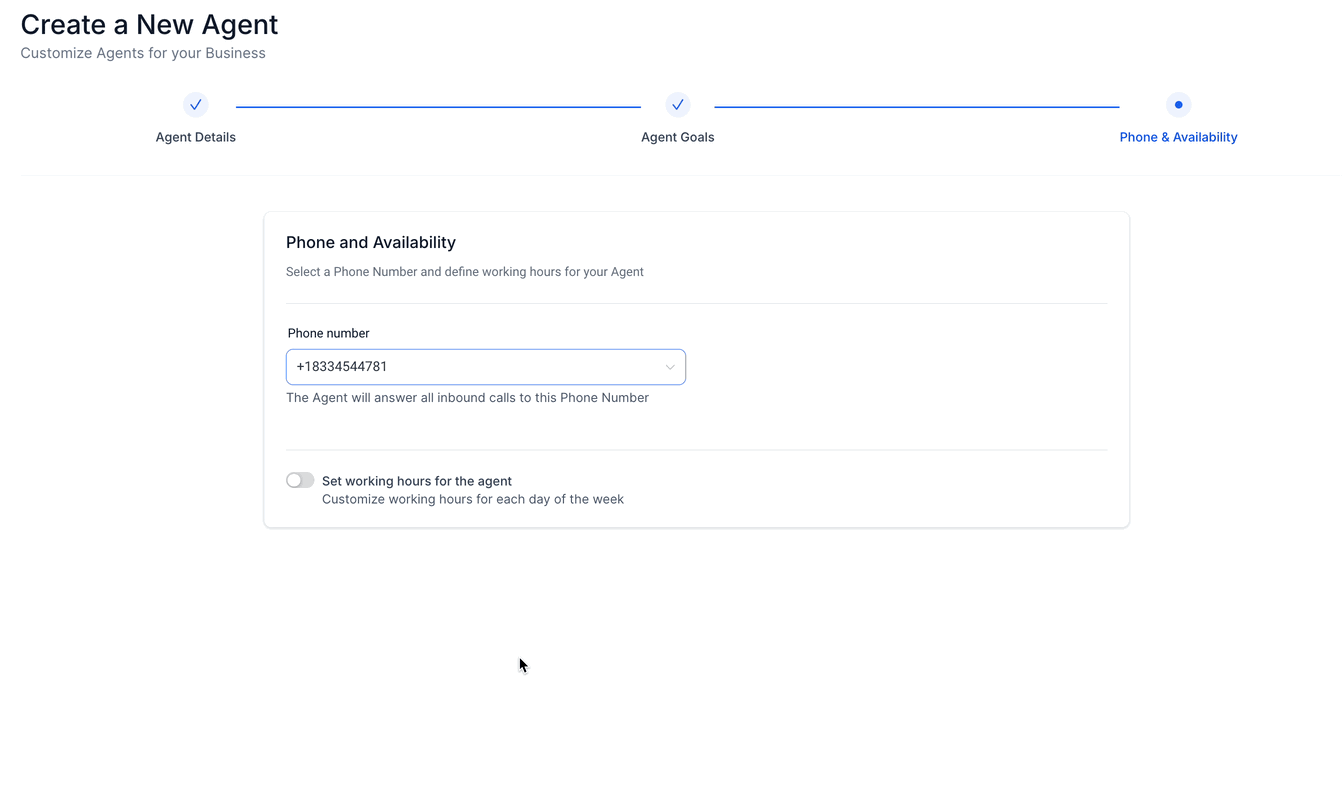
In order to edit or delete any of your Voice AI Agents, you would first need to click on the actions tab for that specific AI Agent and then select either "Edit", or "Delete".