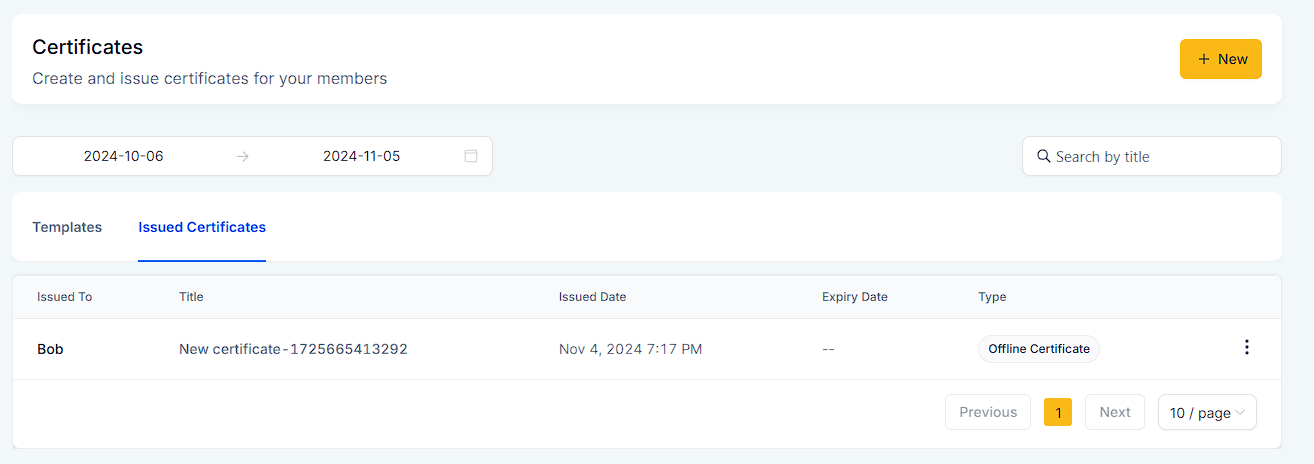From the dashboard, select "Memberships" from the menu.
Click on "Certificates" to access the certificate management area.
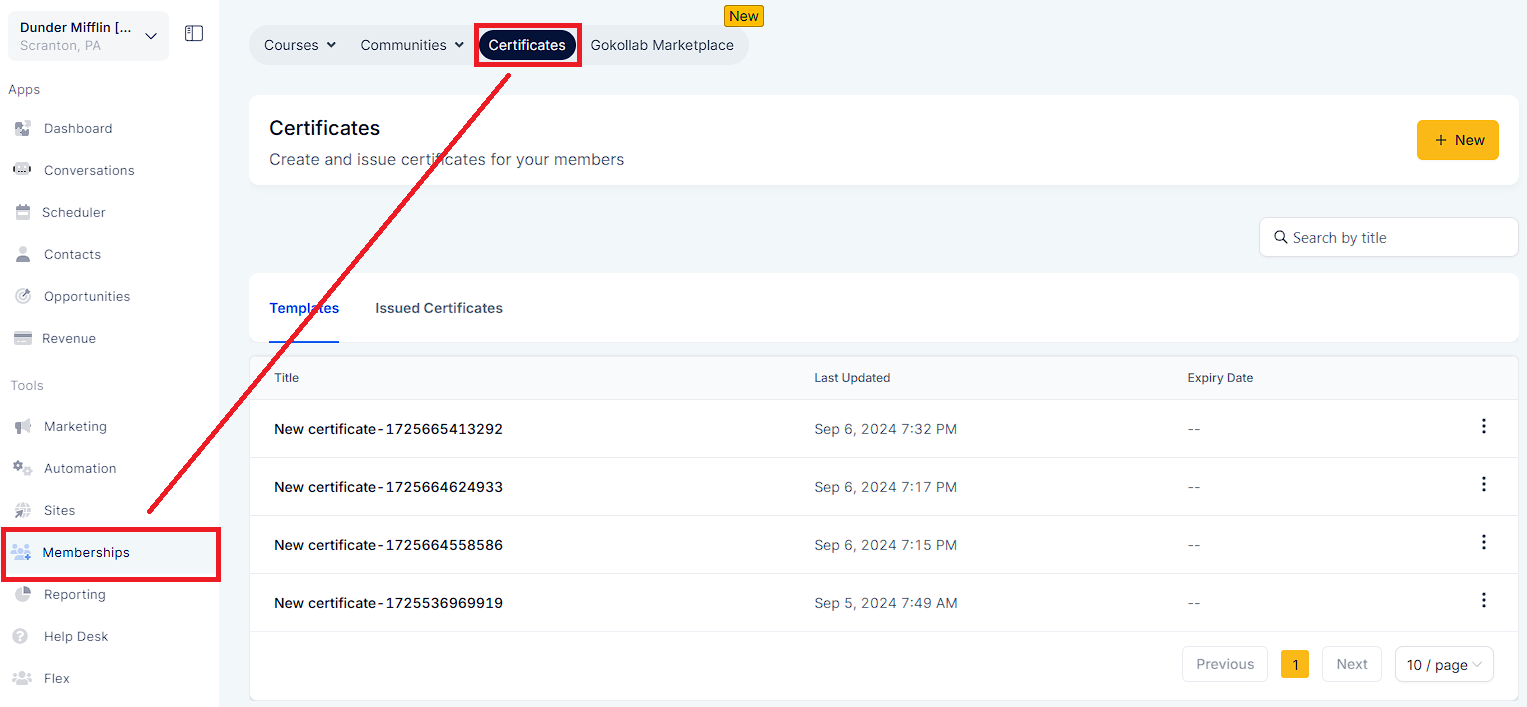
You have the option to select an existing certificate template or create a new one from scratch.
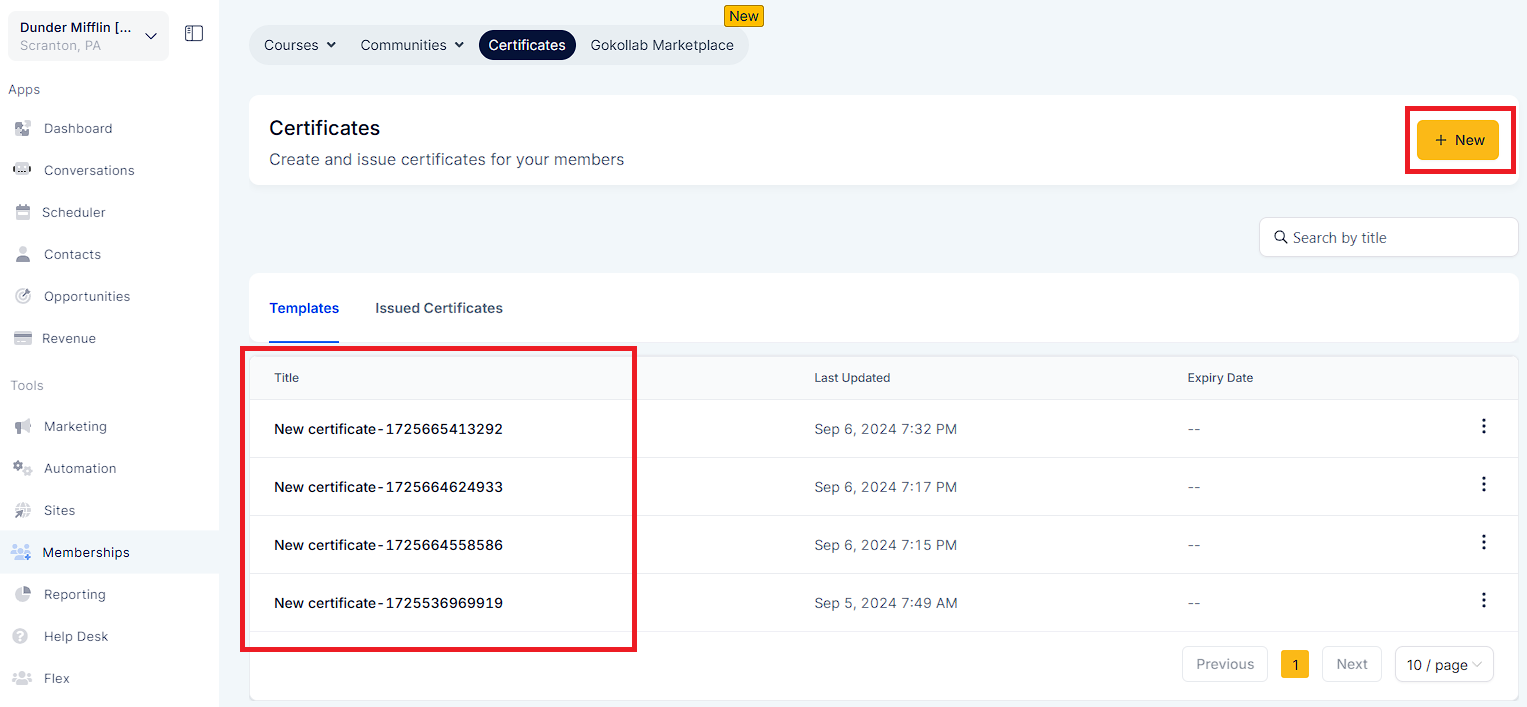
Once you've chosen or created your certificate template, click on the "Send" button.
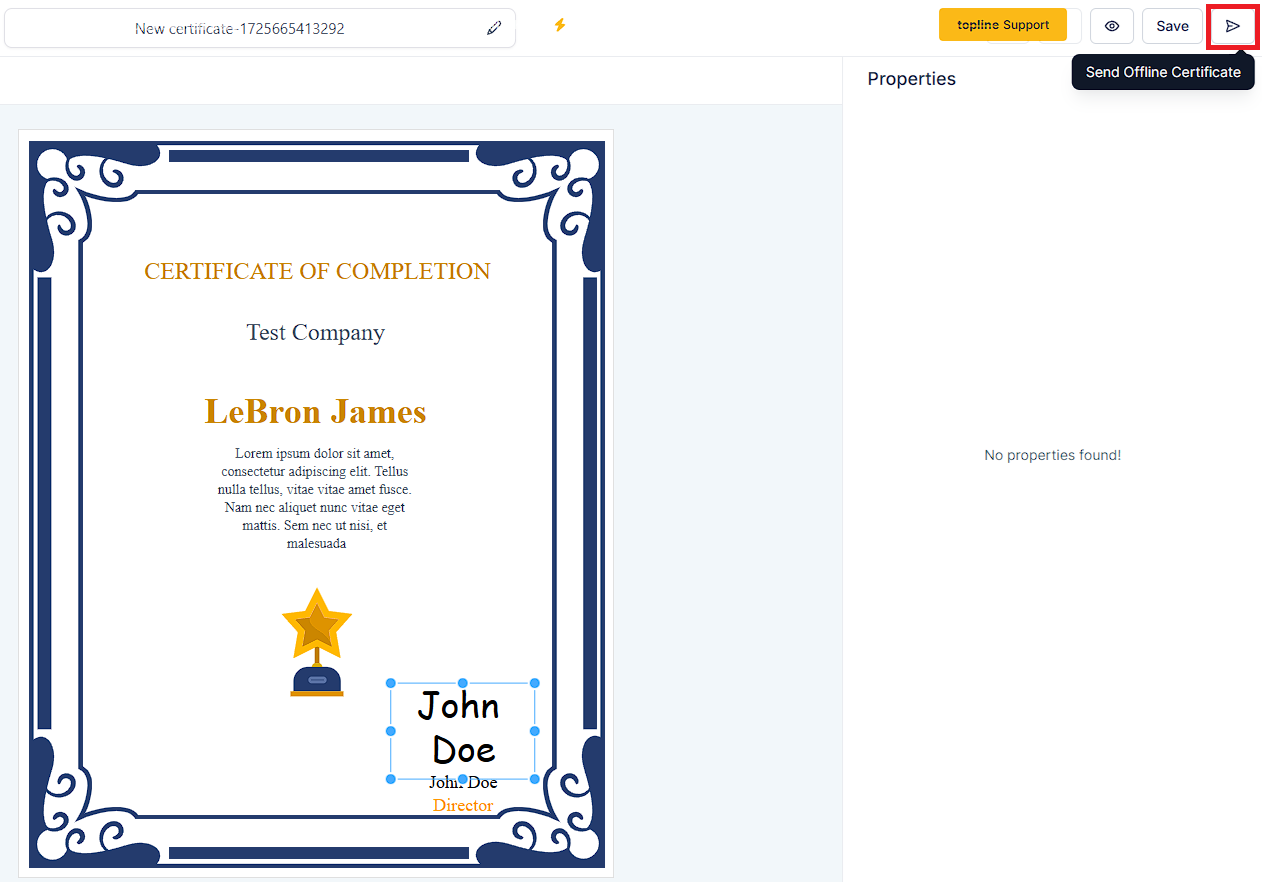
You'll be prompted to fill in details such as the instructor's name and the recipient's email. If the recipient is not already a contact, you can add them by selecting "+Add New".
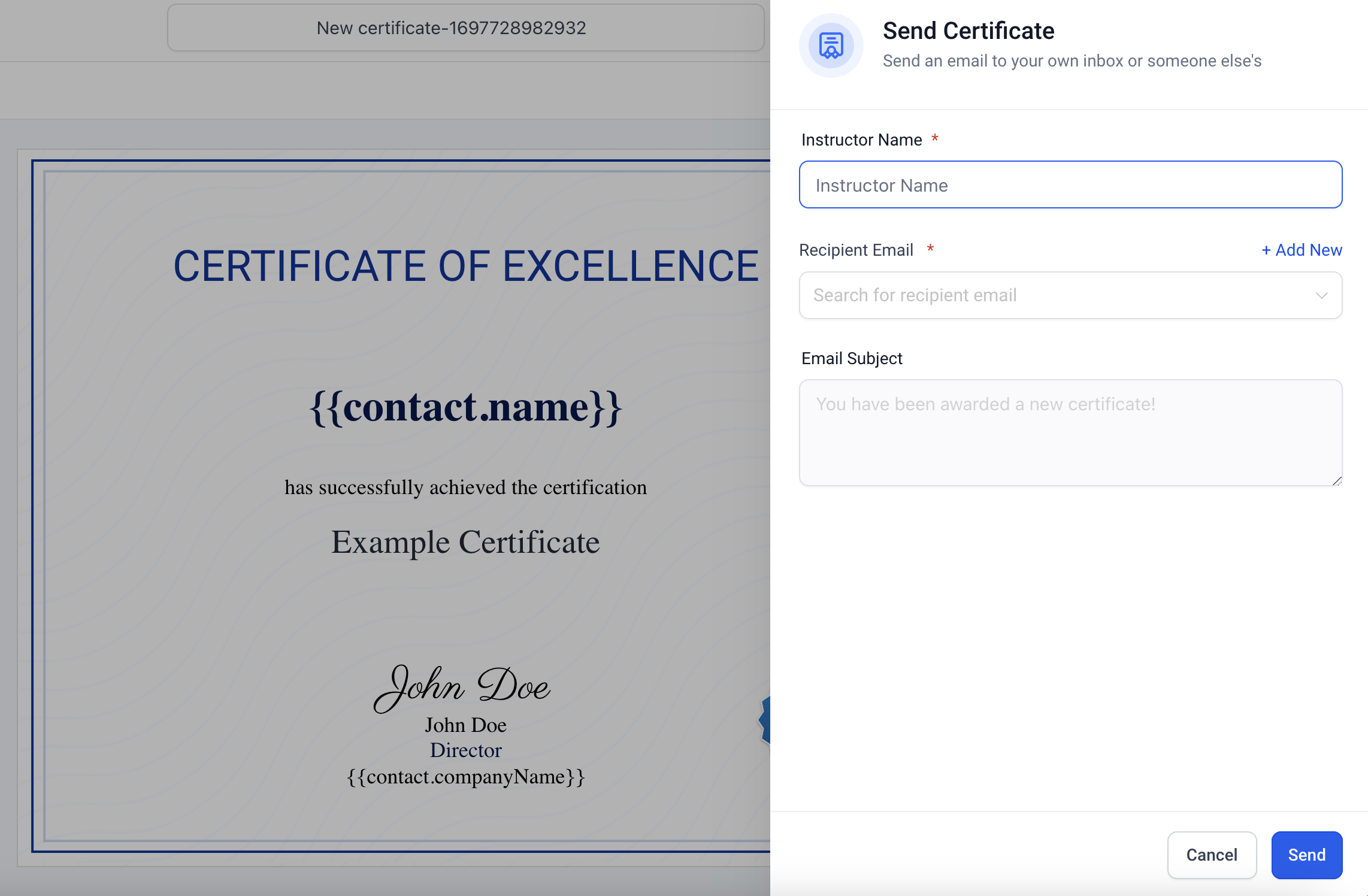
After entering the required information, click "Send".
An email will be dispatched to the learner containing a link to download their certificate in PDF format.
To view a record of all certificates you've sent, navigate back to "Memberships" > "Certificates" and select "Issued Certificates". This section provides a comprehensive list of all certificates issued, allowing for easy tracking and management.