Choose a product (Course) for which you want to issue a certificate (Memberships > Courses > Products)
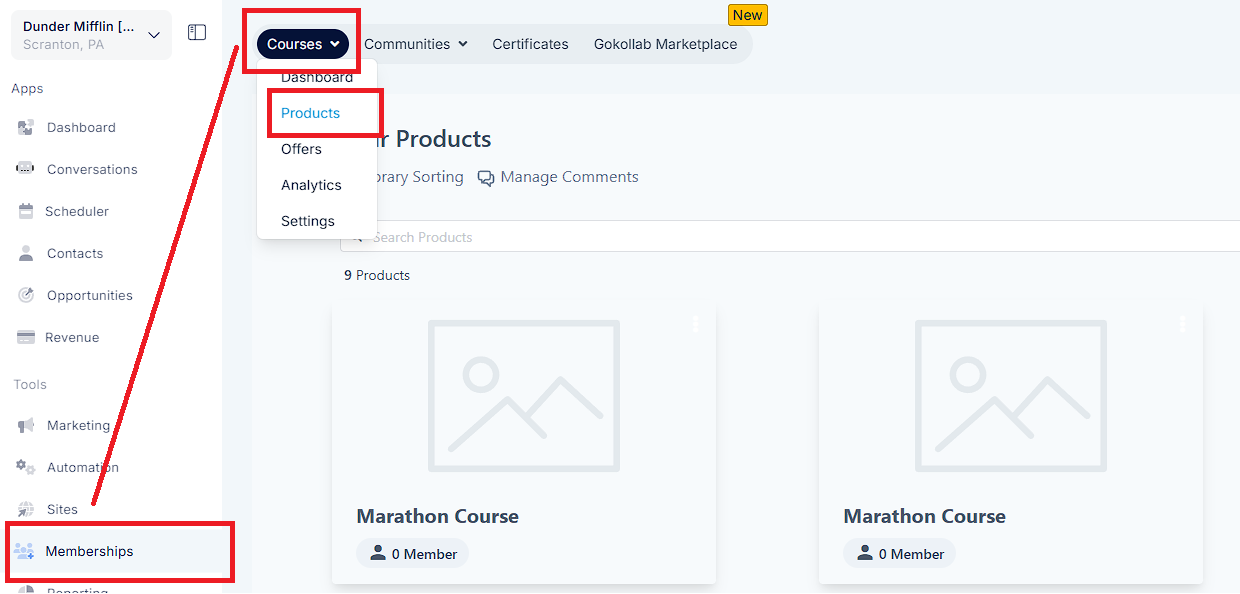
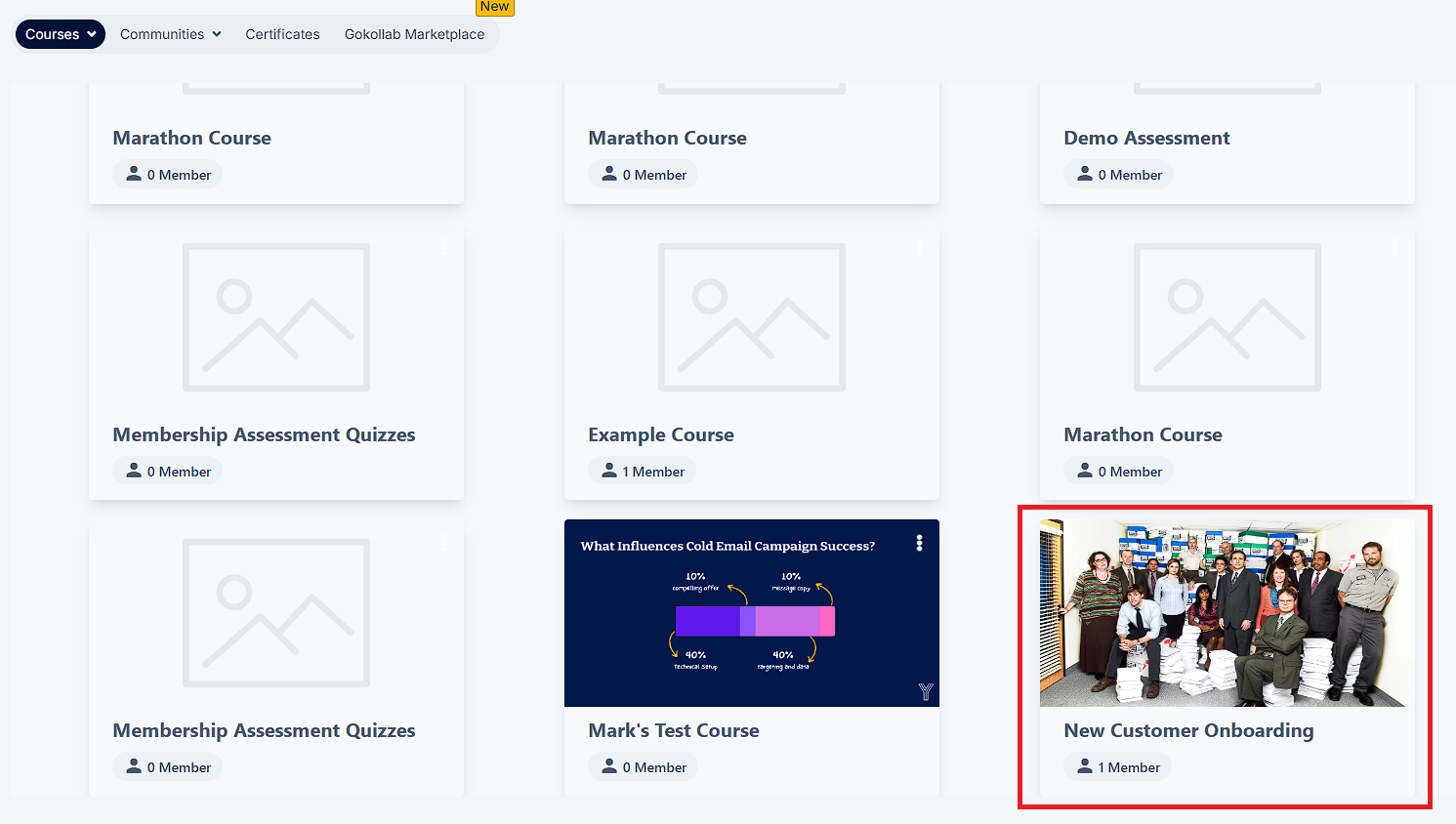
Go to Certificates Tab and click on "Attach Certificate"
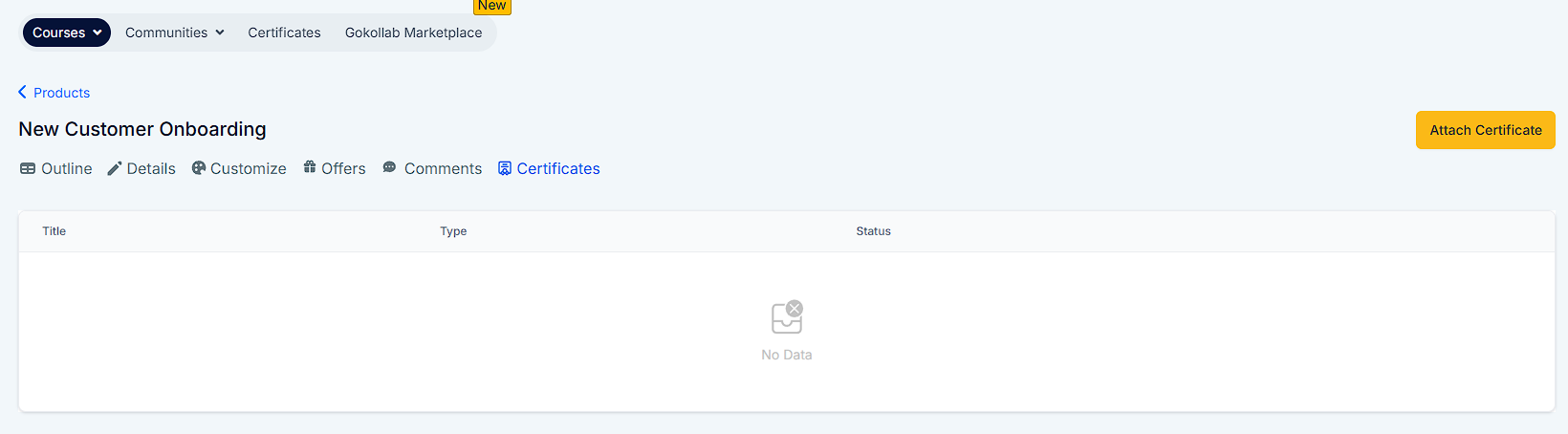
Select a template to attach.
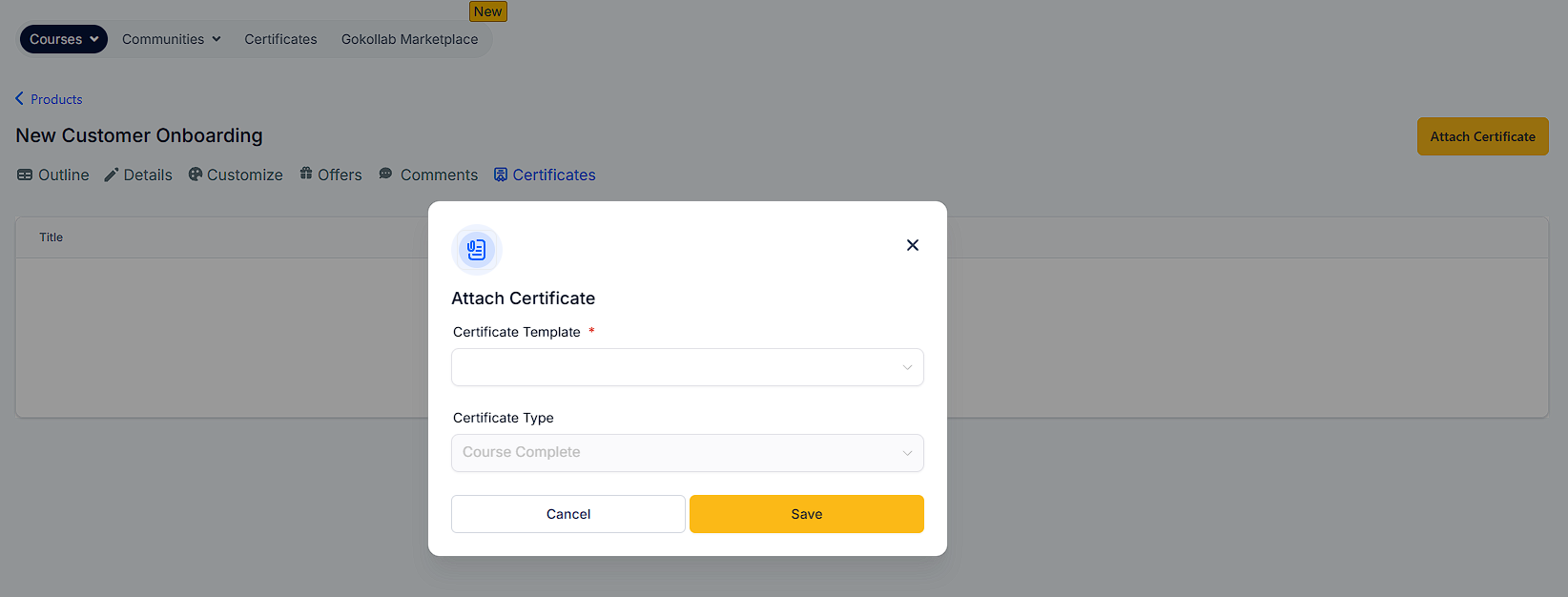
4. Category will be selected as Course Completion (by default)
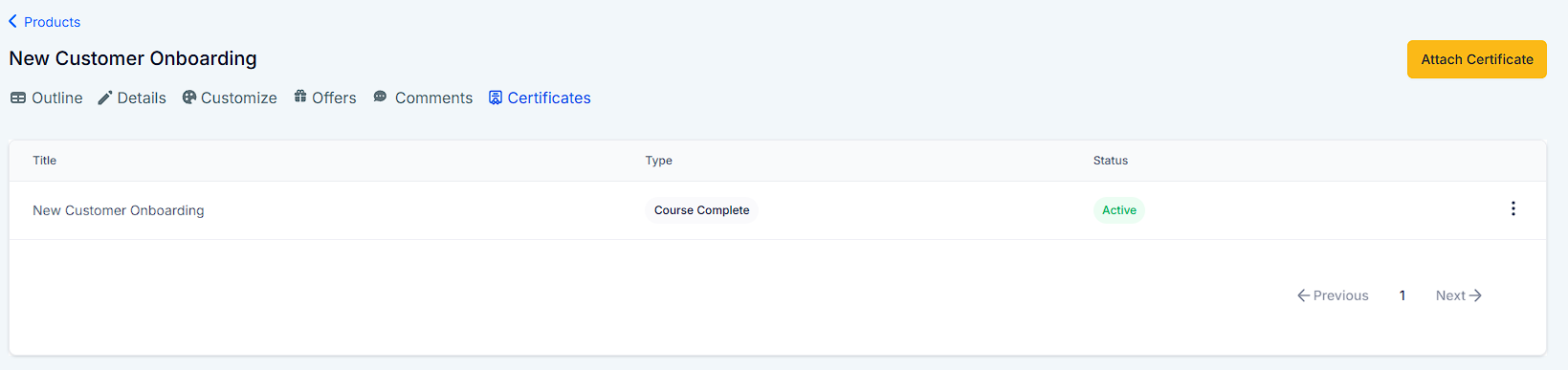
Once saved, all new learners of the course will receive the certificate automatically, via email, each time they complete the specific course.
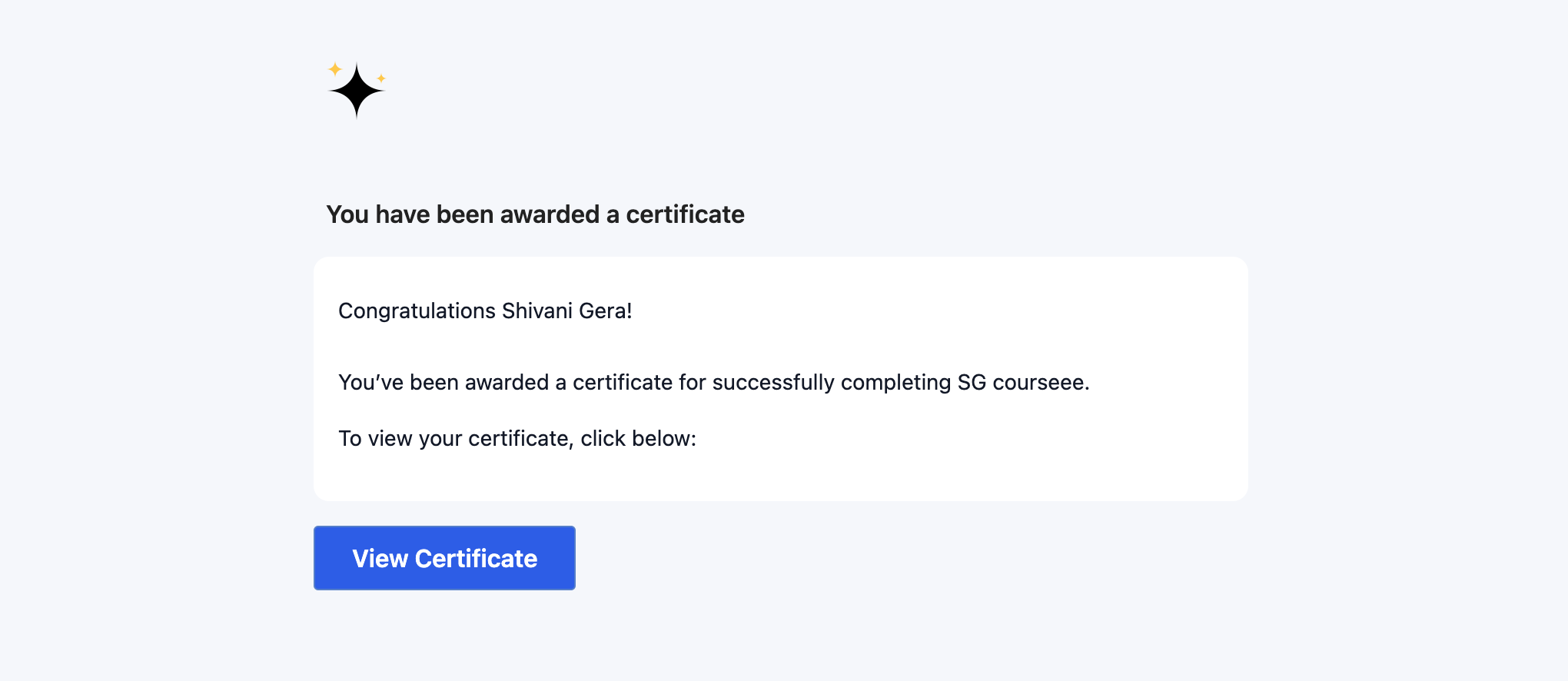
All issued certificate details will be available under the Certificates tab (Memberships > Certificates)
A: The certificates would not be sent out automatically, after course completion to learners, unless marked as Active again
A: Go to the Sites > Memberships > Certificates > Issued Certificates > Click on three dots and then click Revoke Access for the specific learner. Once the access is revoked, the learner cannot access the previously sent certificates.
A: Yes, all learners can copy their certificates link and share