1. On the Mobile App, choose Point of Sale.
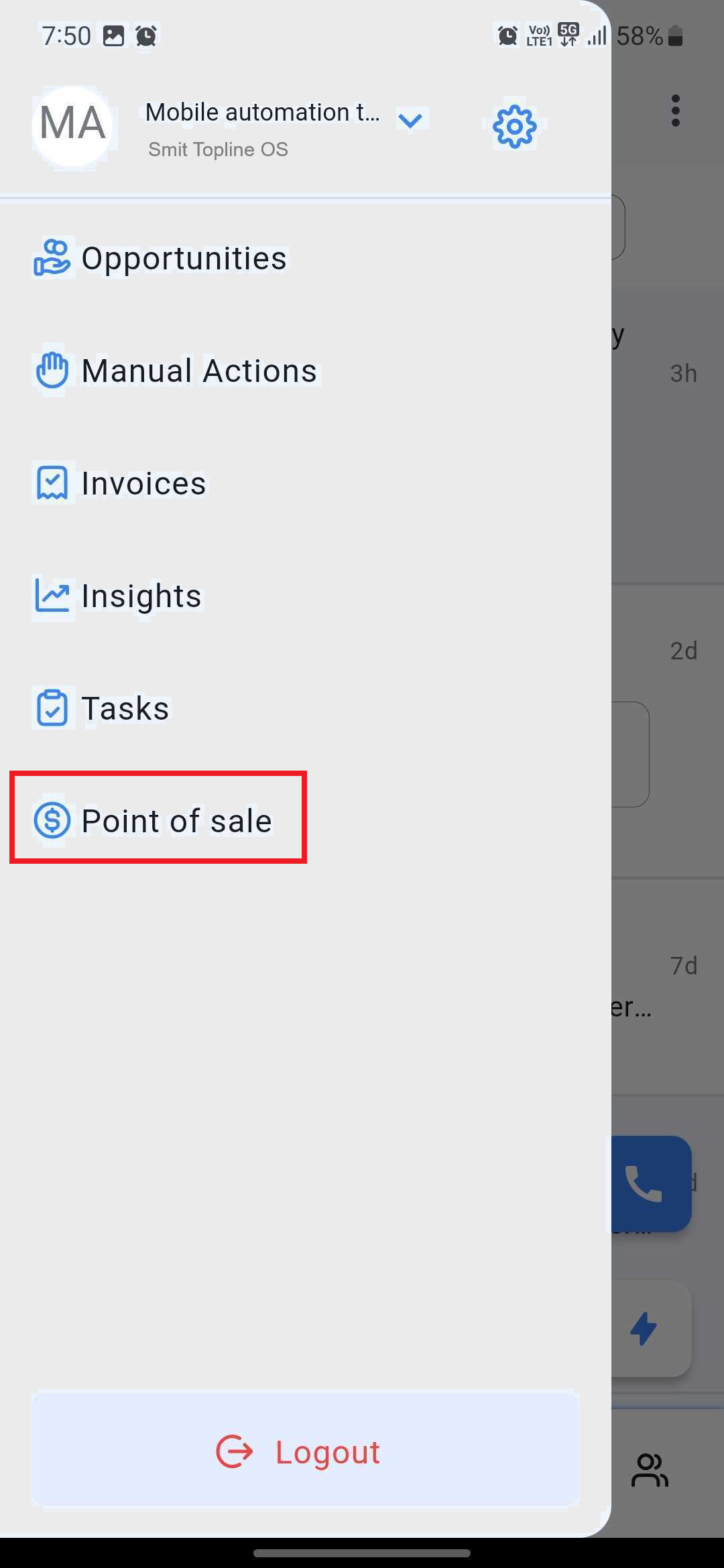
2. Enter the amount for the transaction and put in some details about the sale by clicking on +Note.

Please Note:
You can integrate your Stripe account by going to Revenue > Integrations > Connect with Stripe
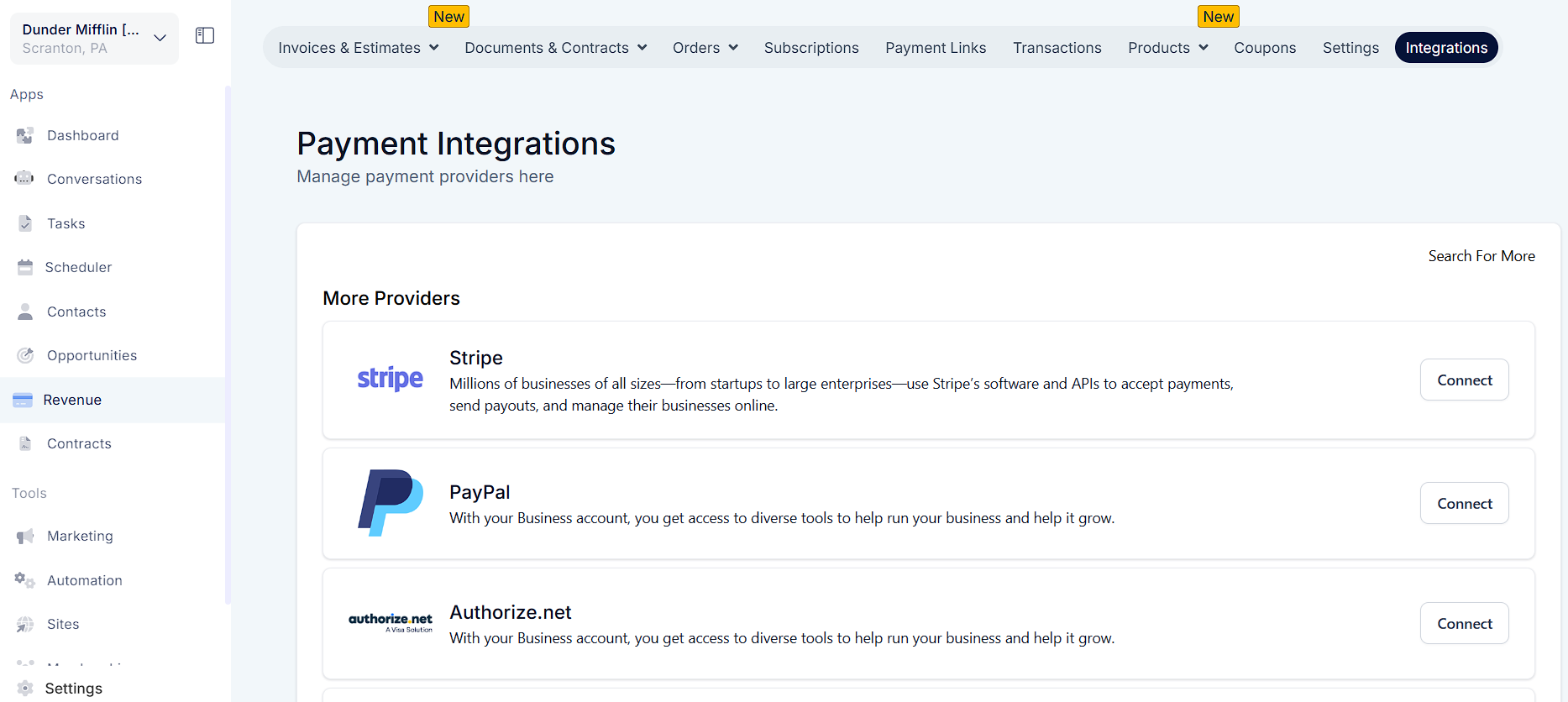
3. Ensure the location on the mobile app is configured correctly, as Tap 2 Pay only works for specific locations (Currently US only).
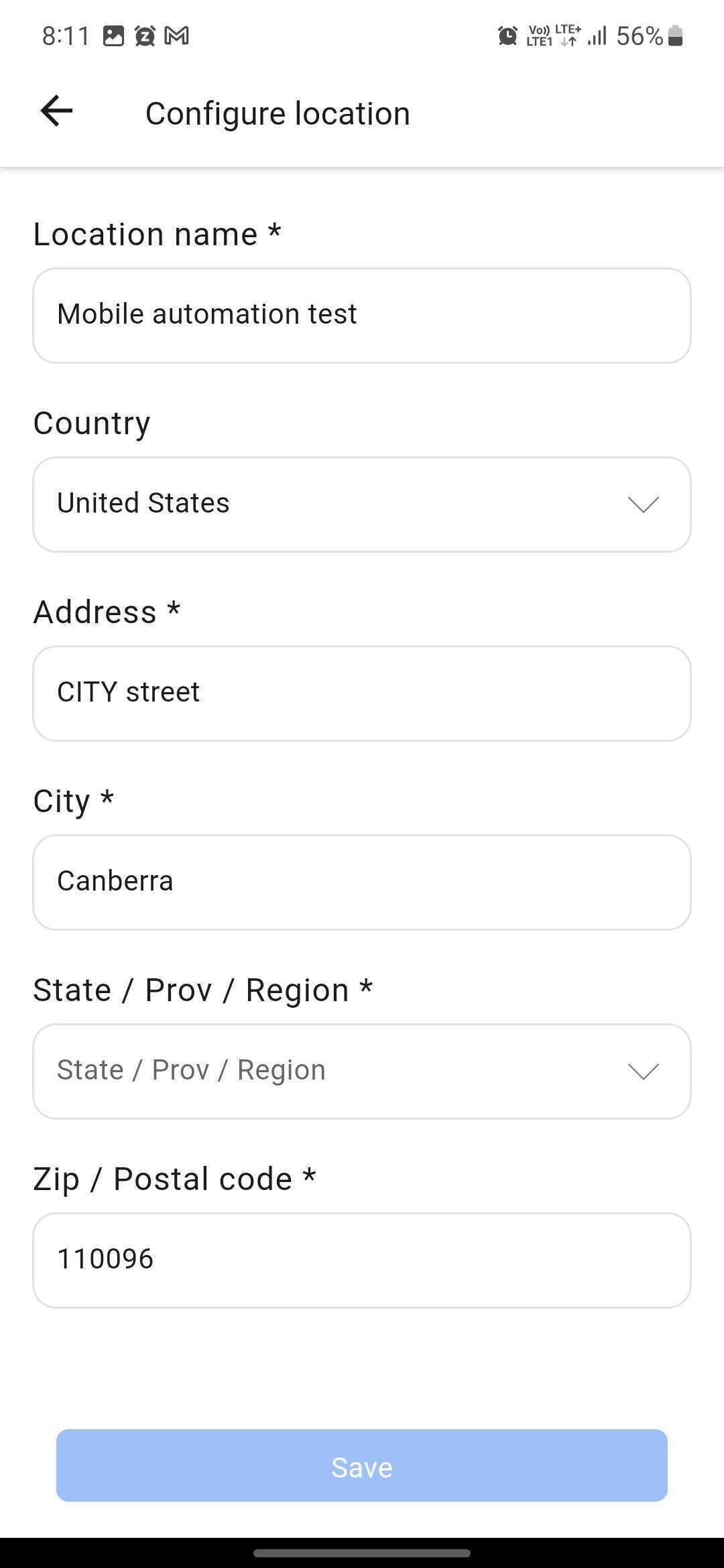
4. Once everything has been configured and set, you can now use Tap 2 Pay. After putting in the amount and note, click on Charge (Amount).
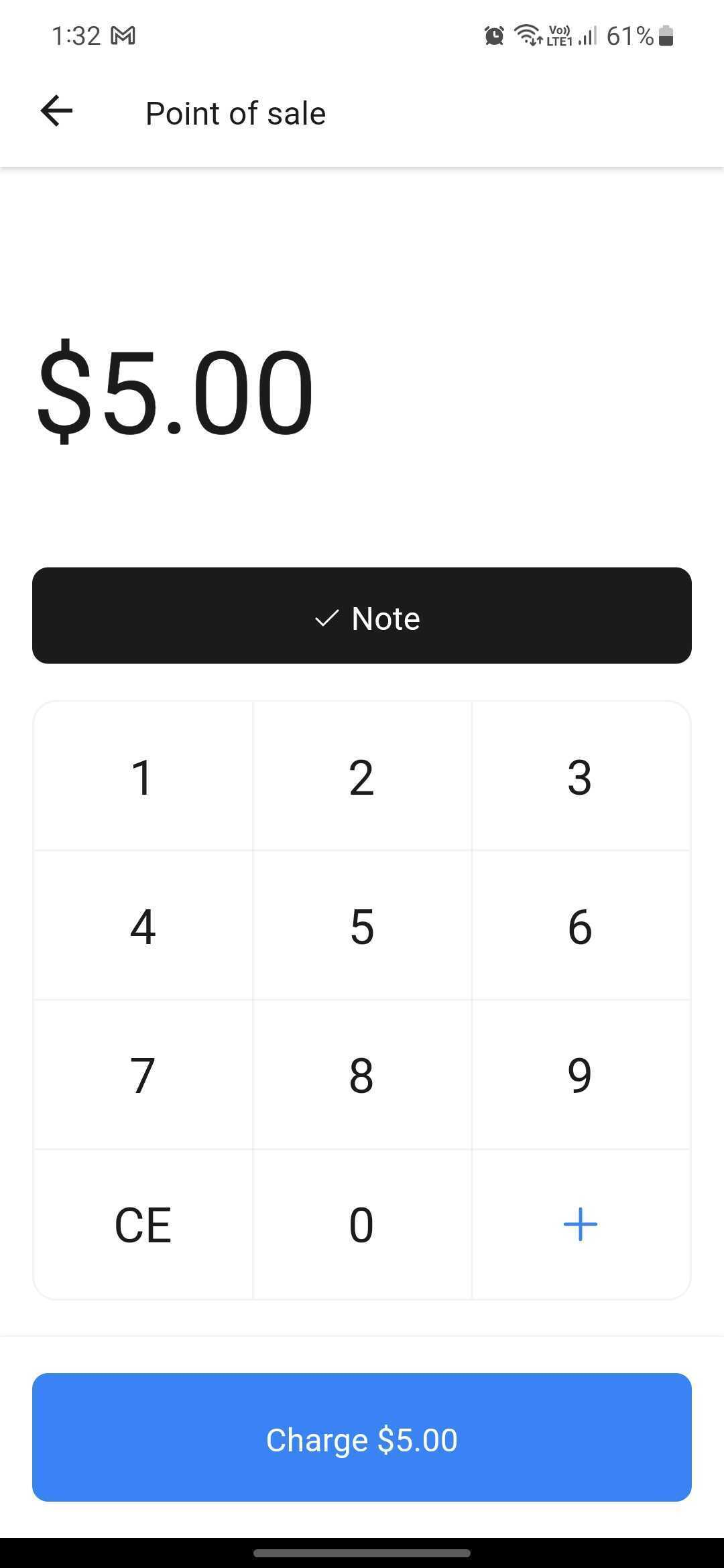
5. Wait for it to load and connect to the reader.

6. Add a tip on top of the amount if necessary. You can also customize the amount for the tip by clicking "Custom". If not, then just proceed with "No tip".
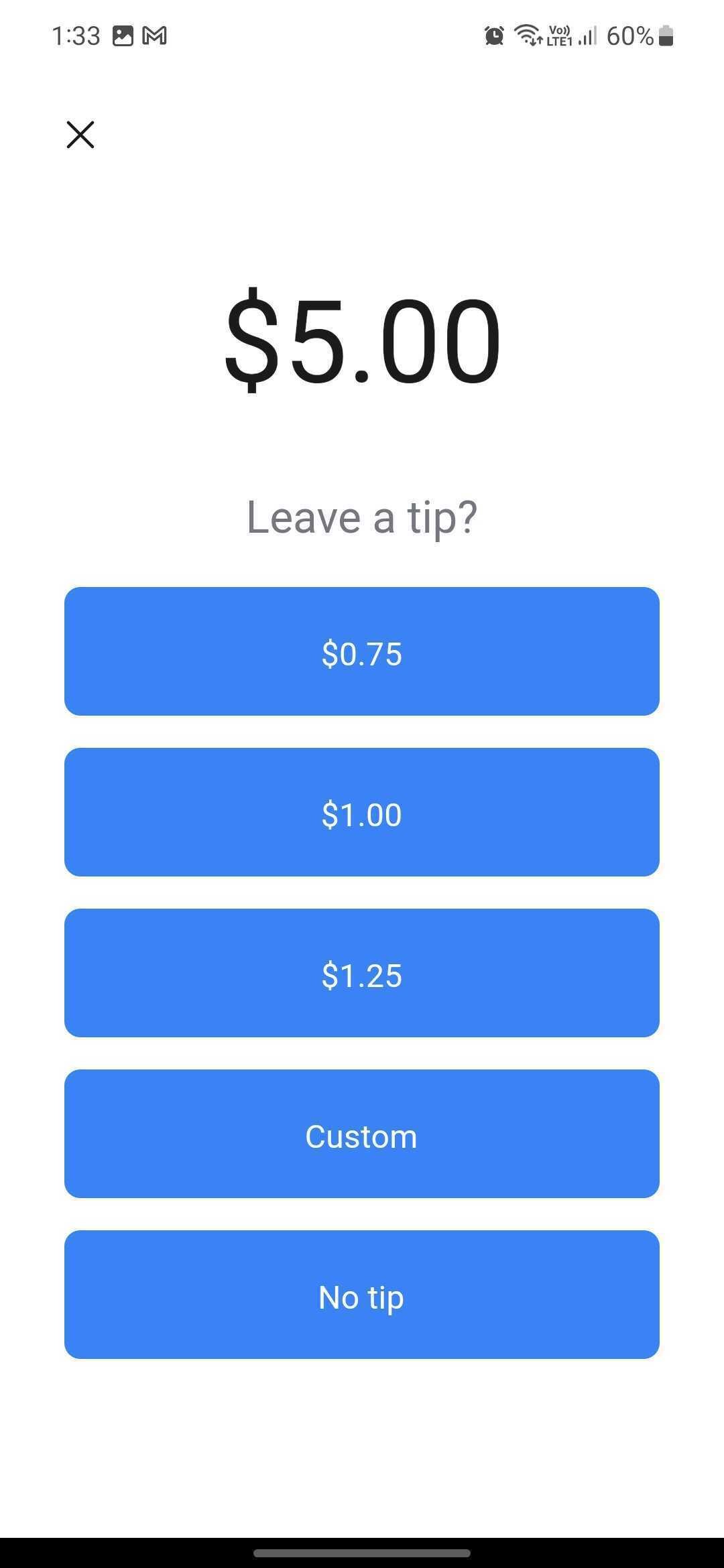
7. Ask your customer to tap their contactless payment method (e.g., Credit card, Apple Pay, etc.) to the App for the app to collect the payment to your Stripe account.
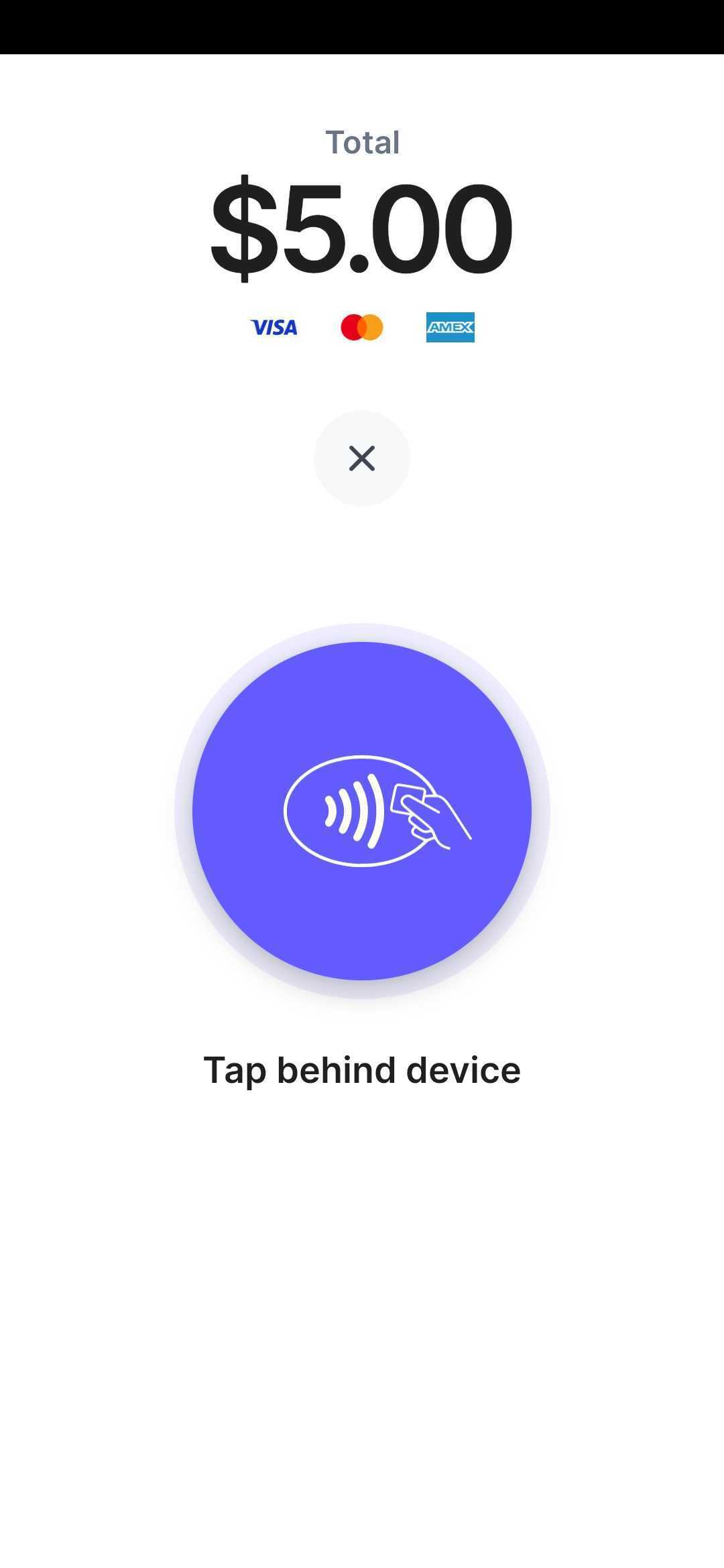
8. Once it goes through, you'll see "Approved, Payment Successful" on the screen, the name of the business and also a transaction ID.
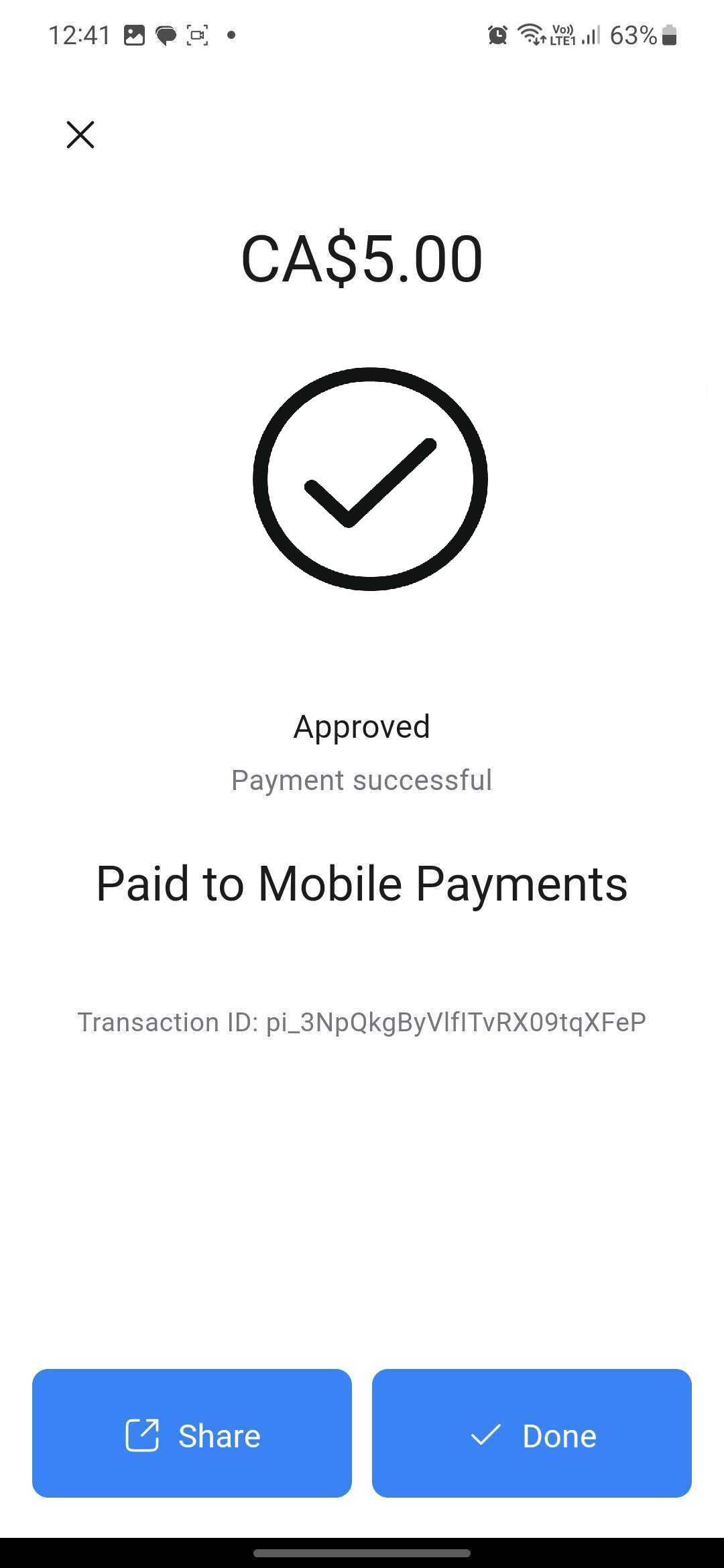
1. All Android devices (with NFC capability) running on Android 8 OS or later.
2. For iPhone Users: An iPhone XS or later running on iOS 16 or later (US).
Please Note:
(Tap to Pay is currently in Beta in most countries except for the US)