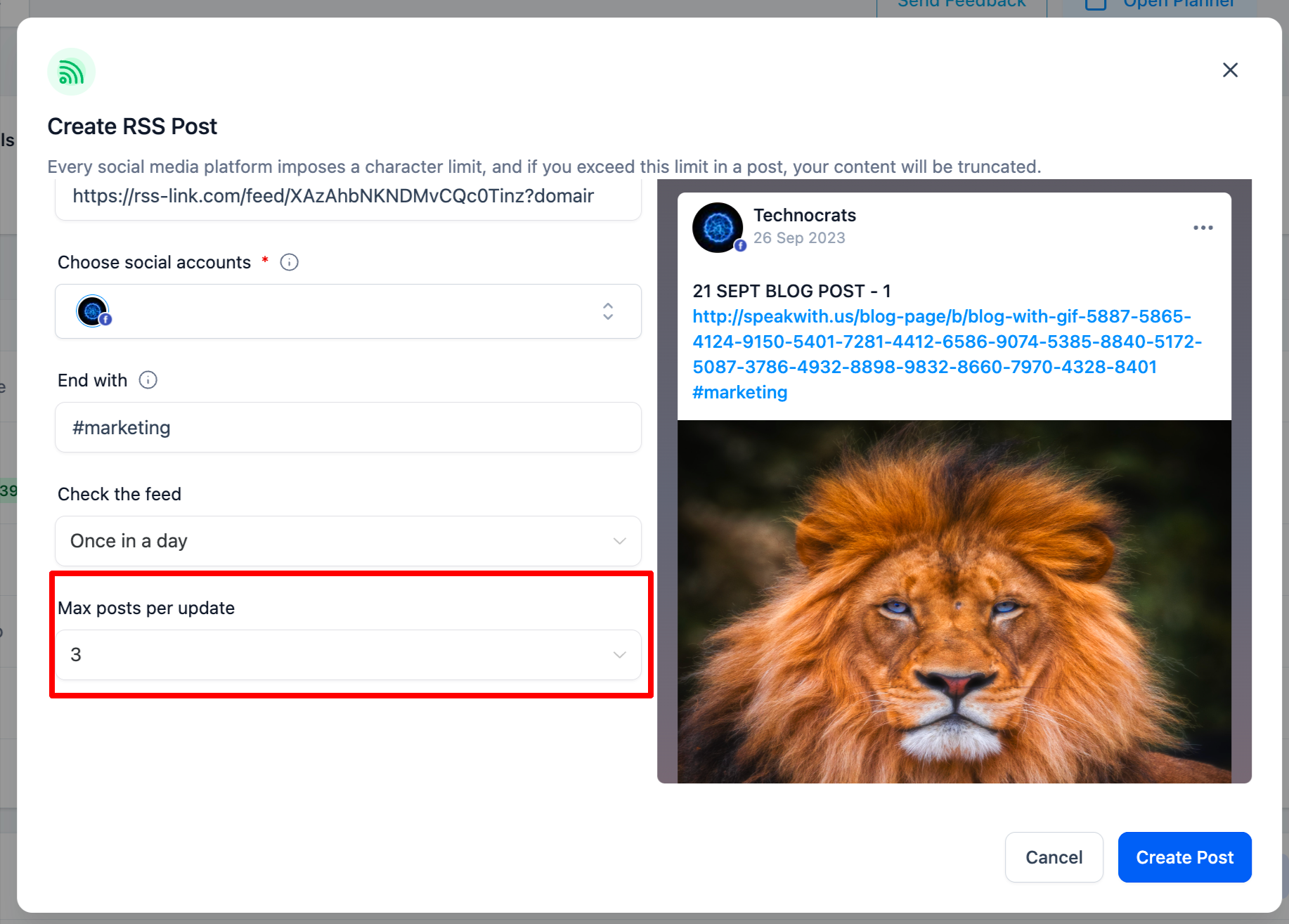A RSS (Really Simple Syndication) feed is an excellent tool for managing and curating social media content. Here are some ways RSS can help social media:
Content Curation: RSS allows you to aggregate content from various sources into one feed. This makes it easier to discover relevant and interesting content to share on social media.
Automated Content Sharing: You can set up RSS feeds to automatically post content to your social media accounts. This can save time and ensure consistent content flow.
Stay Updated with Industry Trends: By subscribing to RSS feeds of industry-specific blogs and news sites, you can stay up-to-date with the latest trends, news, and developments. This helps create timely and relevant social media posts.
Reduce Information Overload: Instead of manually browsing through numerous websites and social media platforms, RSS consolidates content in one place. This helps manage information efficiently.
Share User-Generated Content: If you have a community or forum, you can set up RSS feeds to monitor user-generated content. This allows you to easily share and promote content created by your community members.
Maintain a Consistent Posting Schedule: By using scheduling tools along with RSS feeds, you can maintain a consistent posting schedule even during busy times.
RSS feeds are still available, although they can be harder to locate these days. The RSS links aren't always prominently displayed on websites, and browsers no longer highlight them like they did in the past. However, most sites offer RSS feeds. When a simple Google search doesn't work, here are some quick ways to locate them.
The majority of websites on the web are built with WordPress, which accounts for over 40% of the web. The website you're visiting is likely a WordPress site, and WordPress sites typically offer RSS feeds that are easily discoverable.
Add "/feed" to the end of the URL to find the WordPress RSS feed. For example, https://justinpot.com/feed. My go-to method for finding RSS feeds works in most cases.
For other types of sites, here are a few additional tricks to try:
To subscribe to Tumblr sites, add "/rss" to the URL. An example would be https://example.tumblr.com/rss.
Add "feeds/posts/default" to the URL of Blogger-hosted sites. For example, example.blogspot.com/feeds/posts/default.
If a publication is on Medium, insert "/feed/" before the publication's name. So, medium.com/example-site becomes medium.com/feed/example-site.
YouTube channel pages can serve as RSS feeds. Just copy and paste the channel's URL into your RSS reader. You can also find an OPML file containing all your subscriptions there.
If none of these methods succeed, you can check the source code of a webpage. Don't worry, it's simpler than it sounds.
Right-click on an empty space on the website where you'd like to find an RSS feed, then select "View Page Source" (the phrasing might vary slightly depending on your browser).
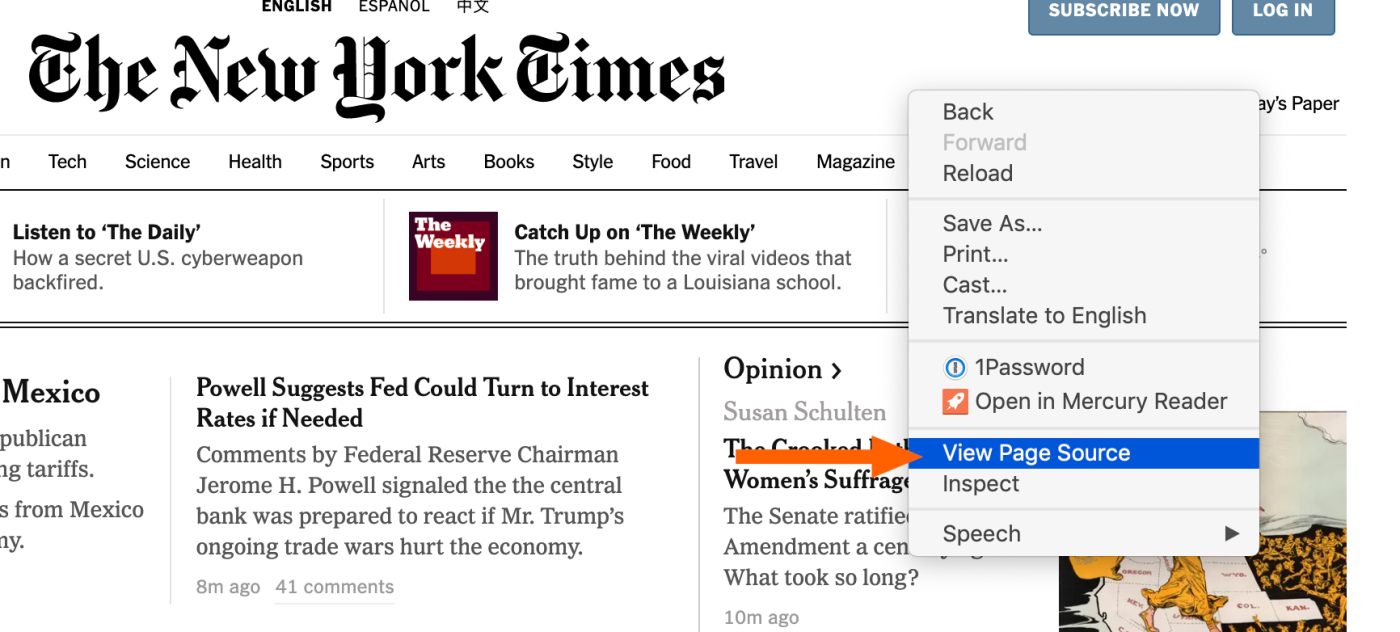
Next, search the code by pressing Ctrl+F (Windows, Linux) or Command+F (Mac). Start with a search for "rss," like so:

If "rss" doesn't yield results, try "atom" instead. Look for an RSS URL, as shown above, then copy and paste it into your feed reader.
1. Navigate to "Marketing" > "Social Planner".
2. Click on "New Post", there will be option to select the "RSS Post".
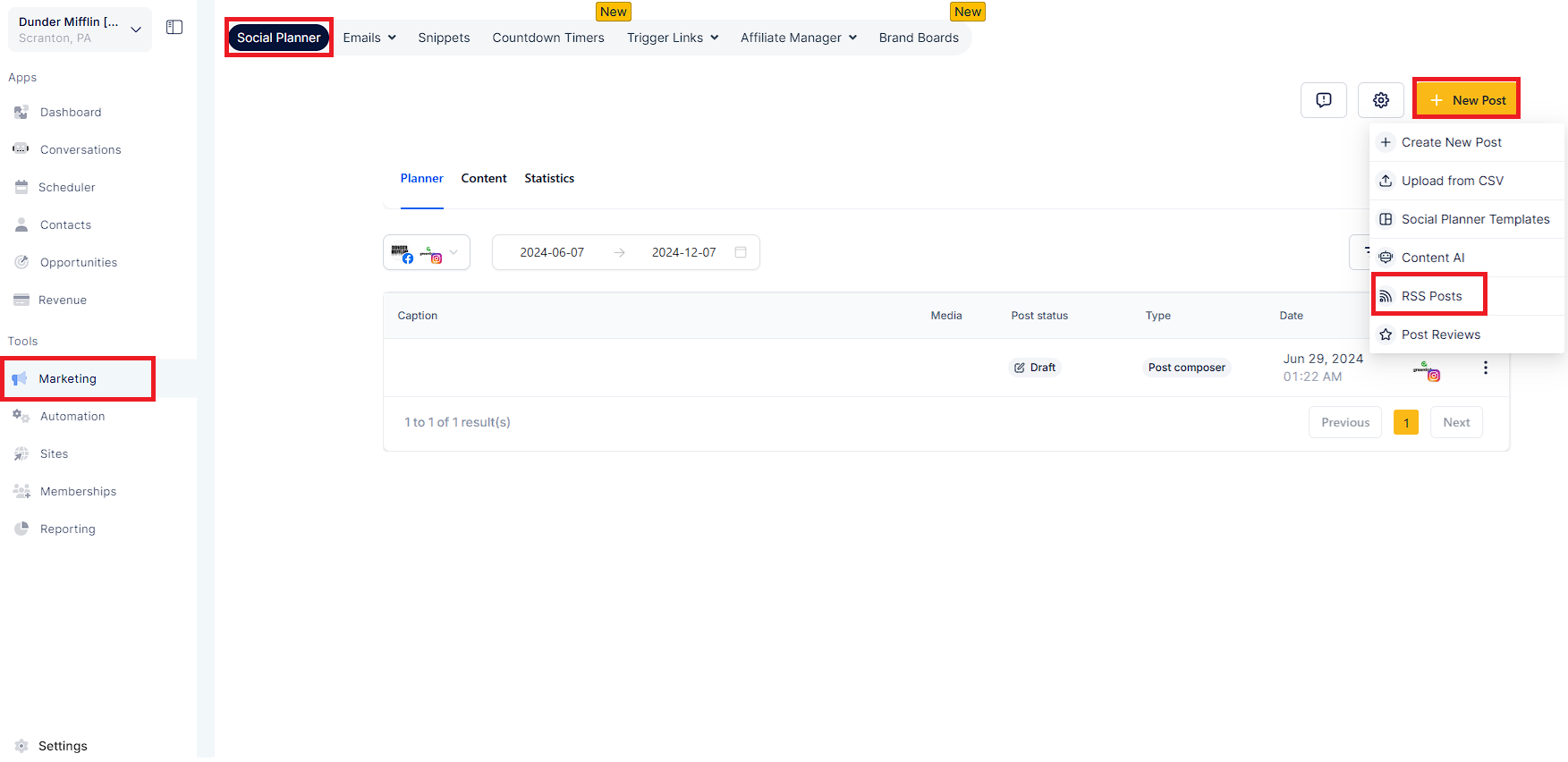
3. Add the URL of RSS Feed [ Check above how to find the RSS URL]

4. Select the socials where you would like to post.
Note: It will not allow selection of Twitter due to API Restrictions.
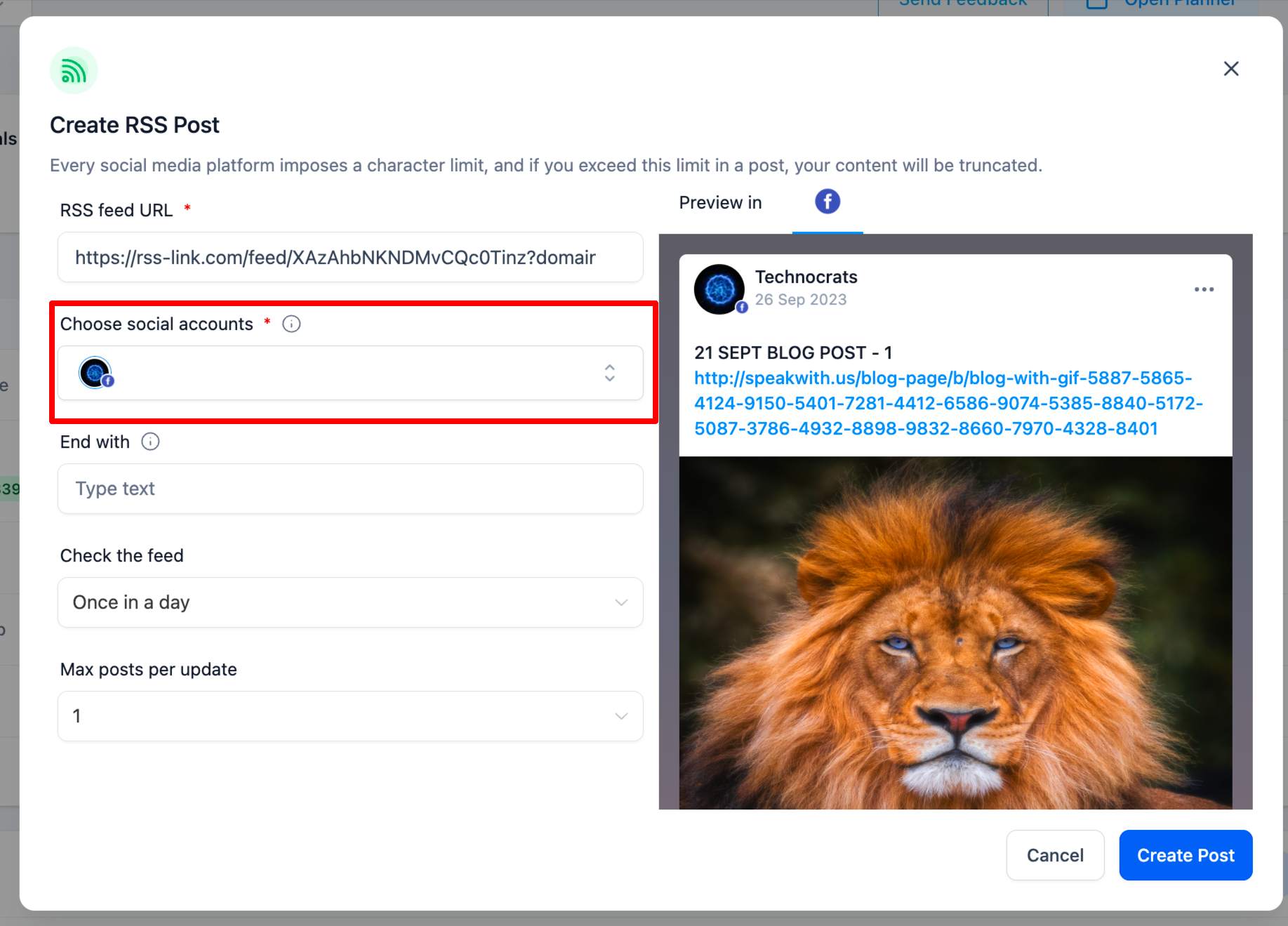
5. You can add "End with" option to append any text, hashtags or links.
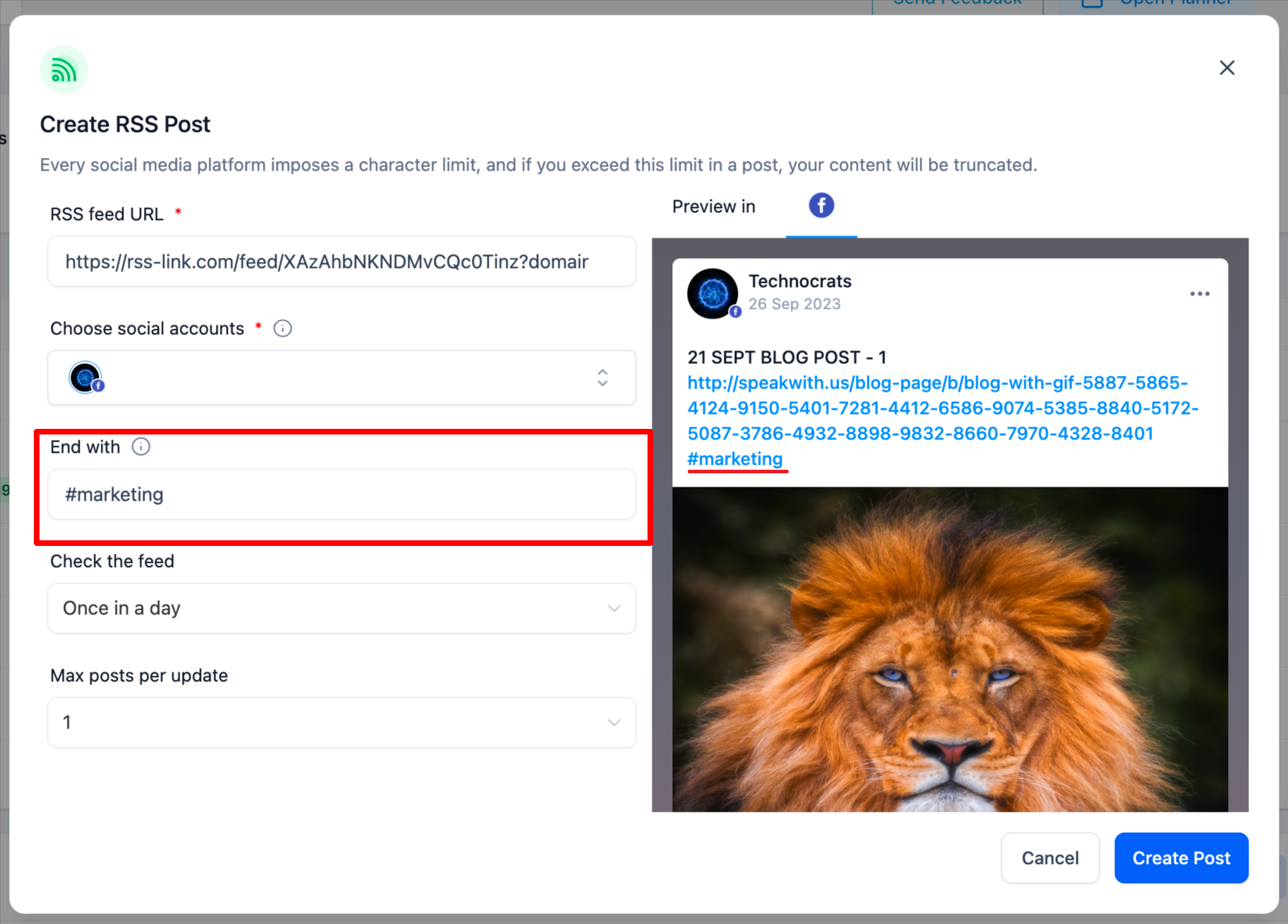
6. Select the option to update the feed update - from after every 5 mins to once in a day.
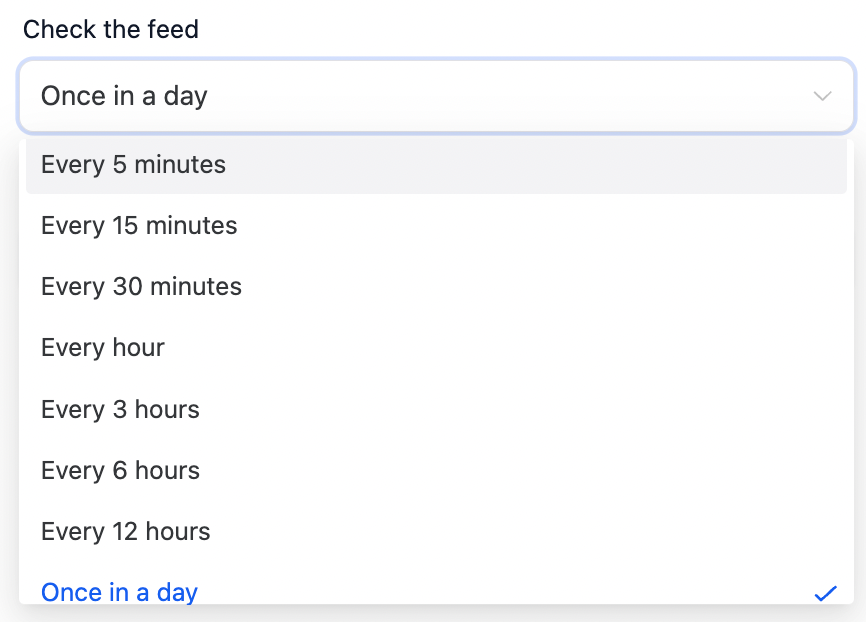
7. Select the option of number of post (minimum 1 to maximum 5)