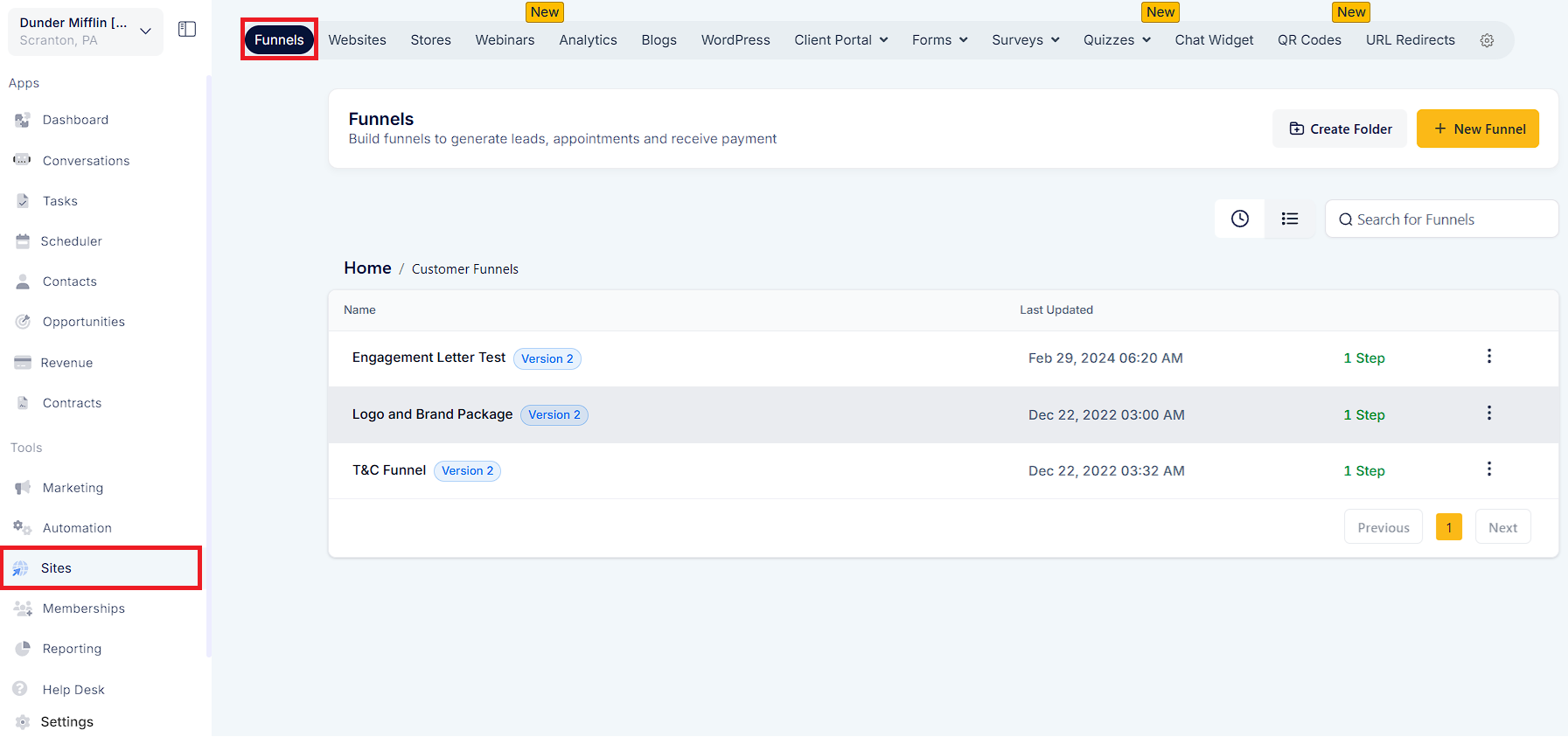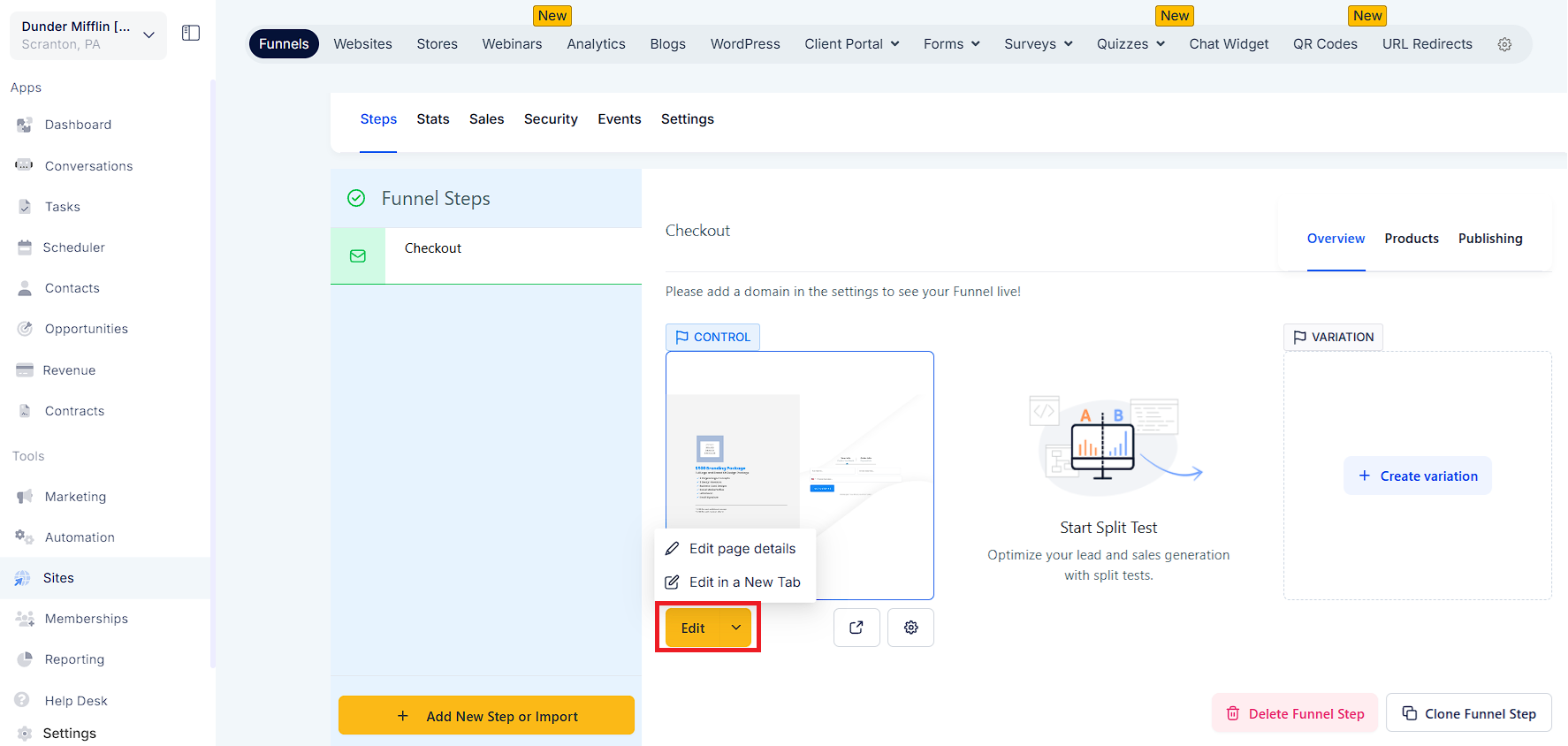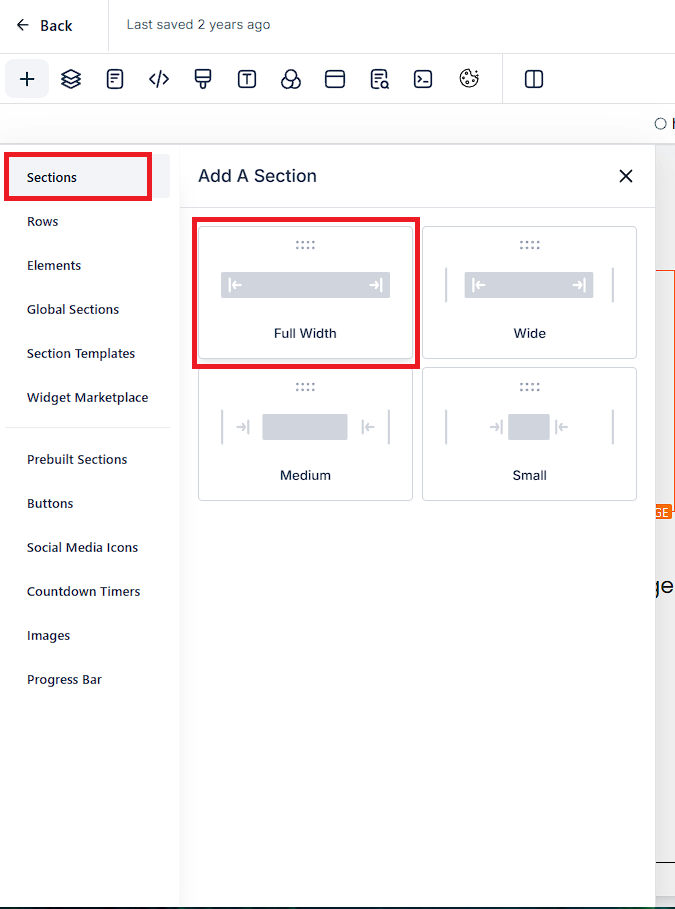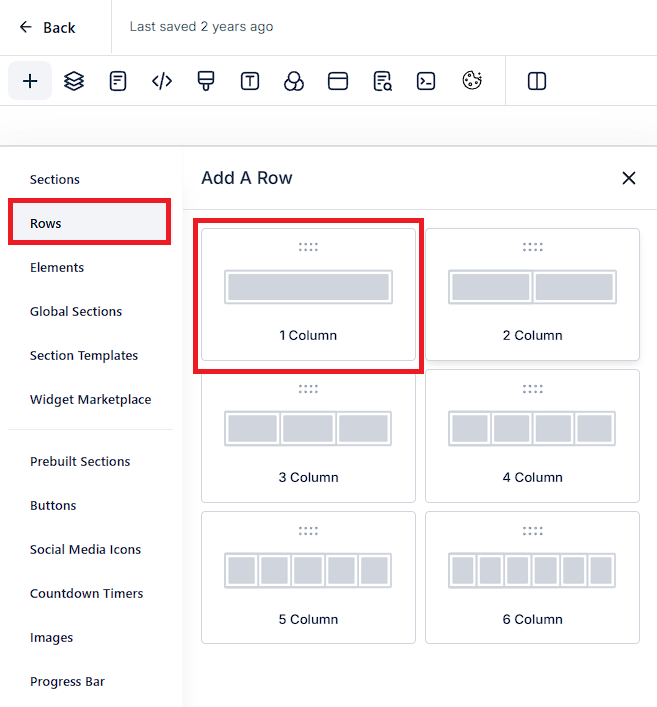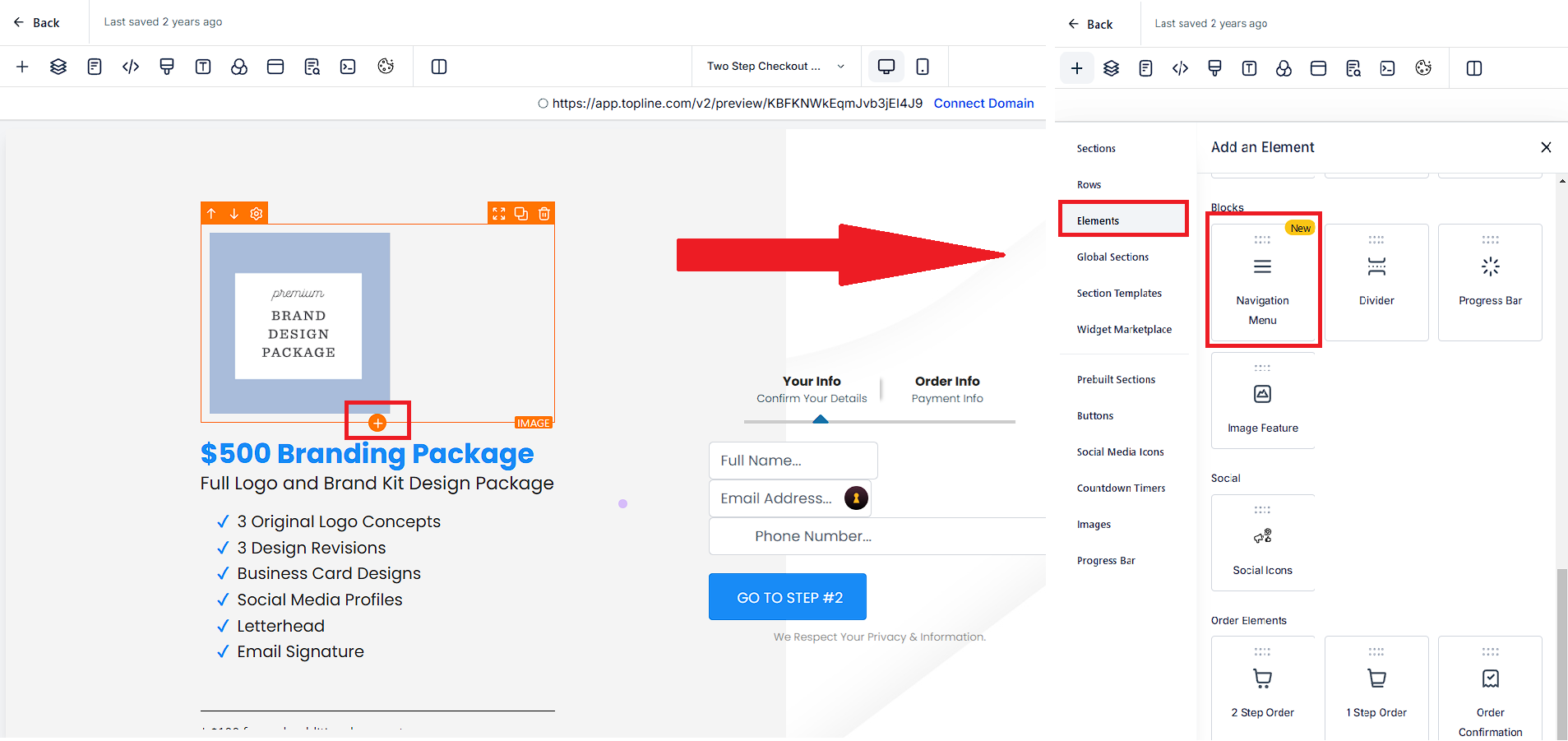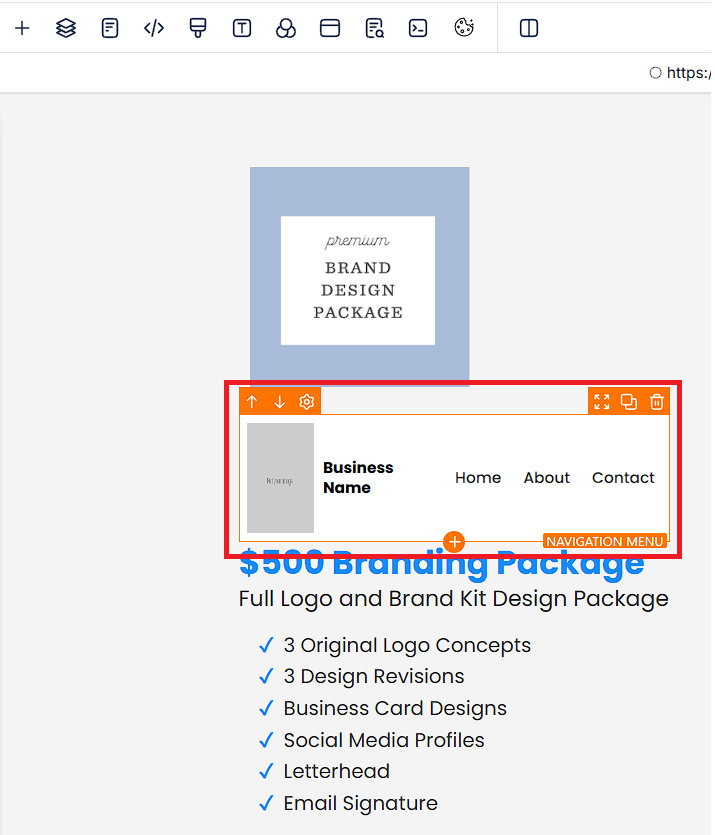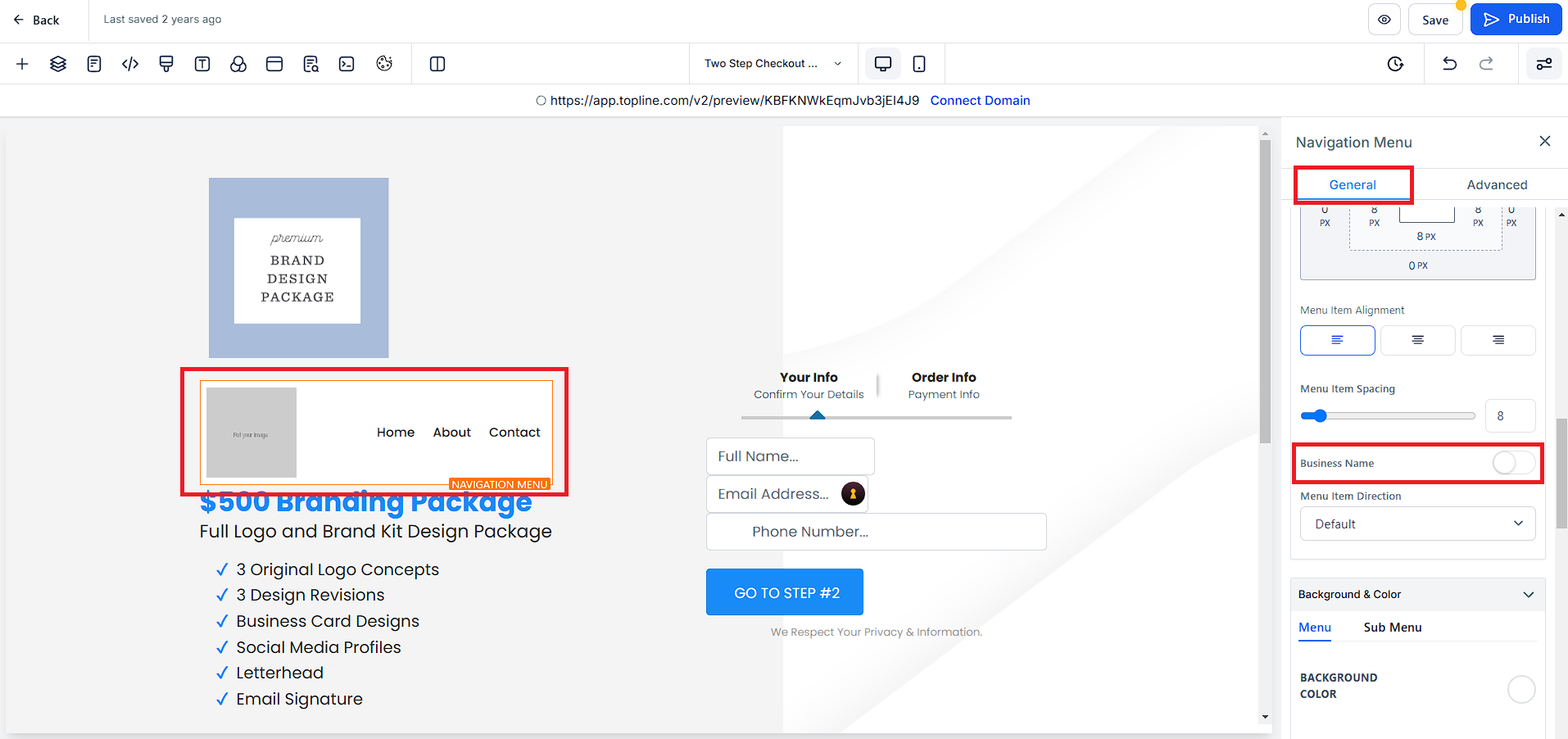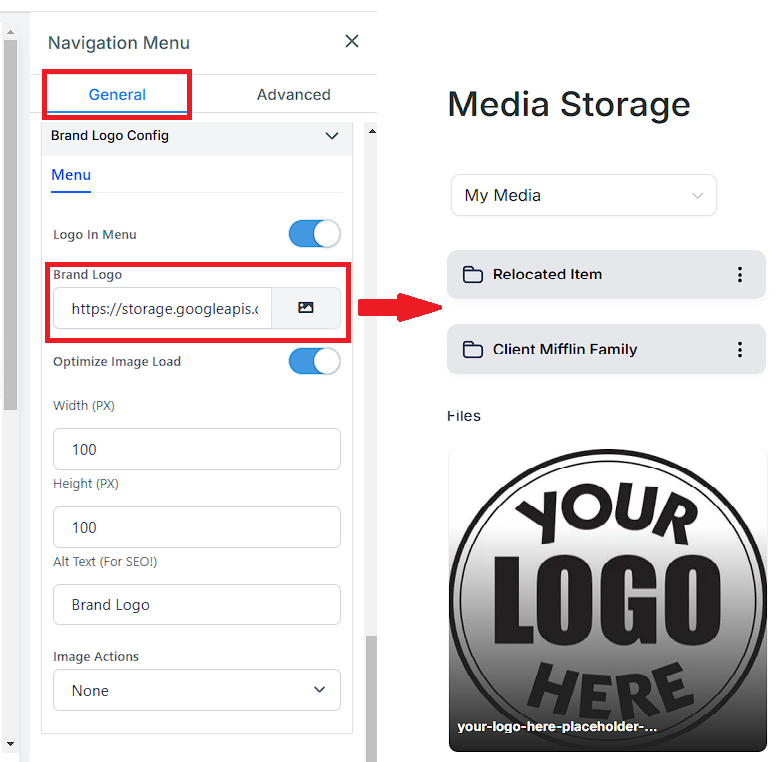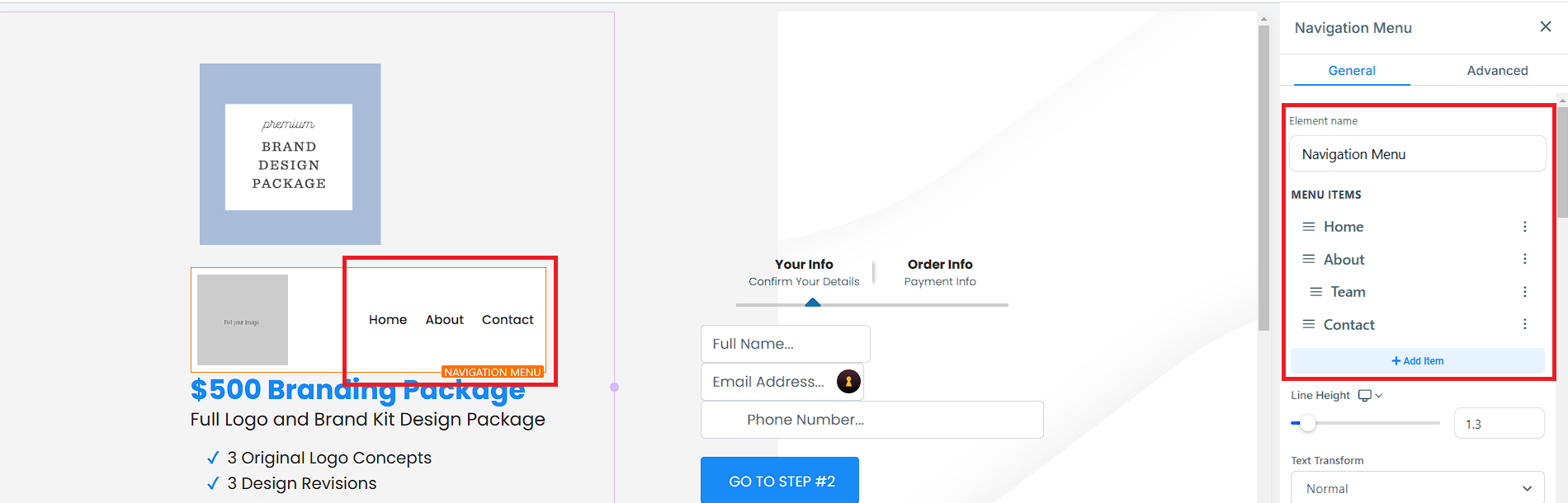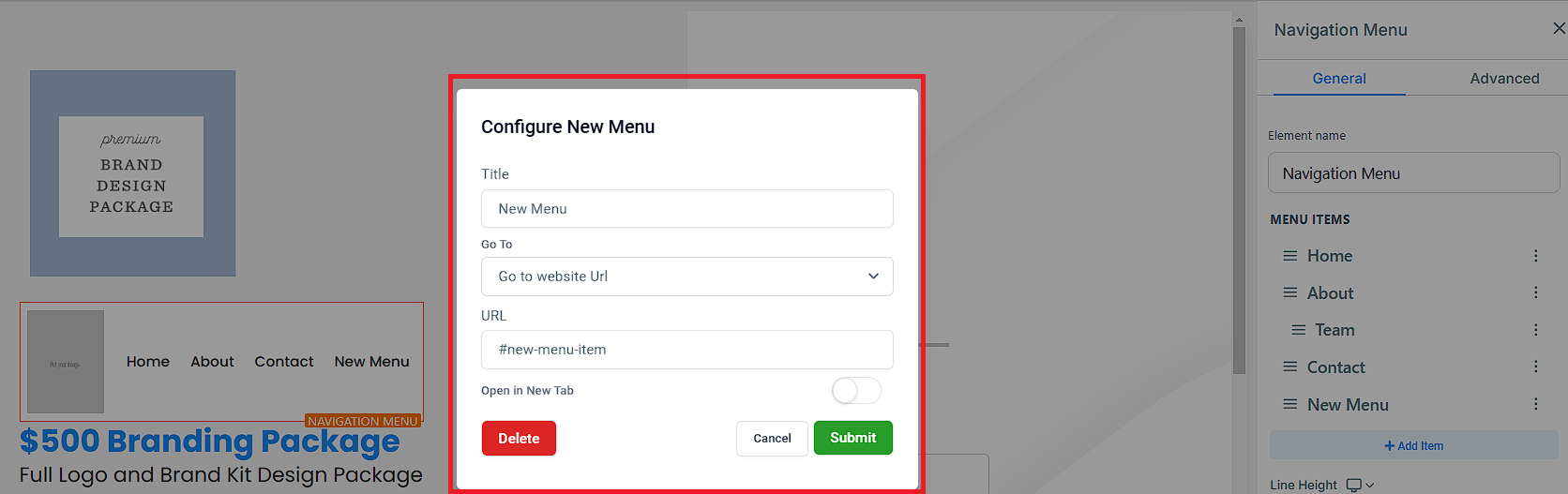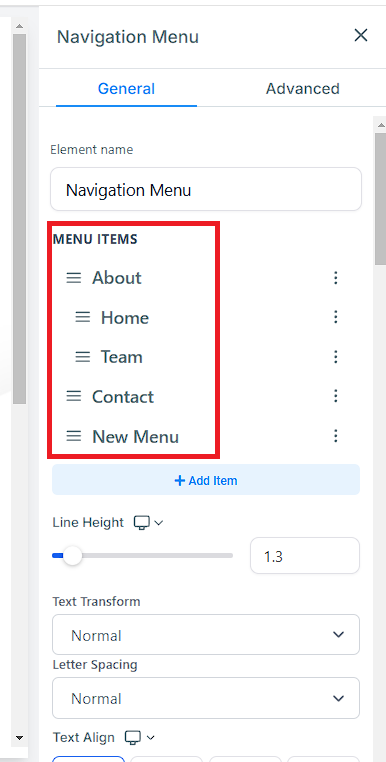Adding & Configuring Navigation Menus In The Topline OS Funnel Builder
Users can easily customize their navigation menus by selecting from a variety of layout options and themes.
Adding Navigation Menu
Go to "Sites" > "Funnels".
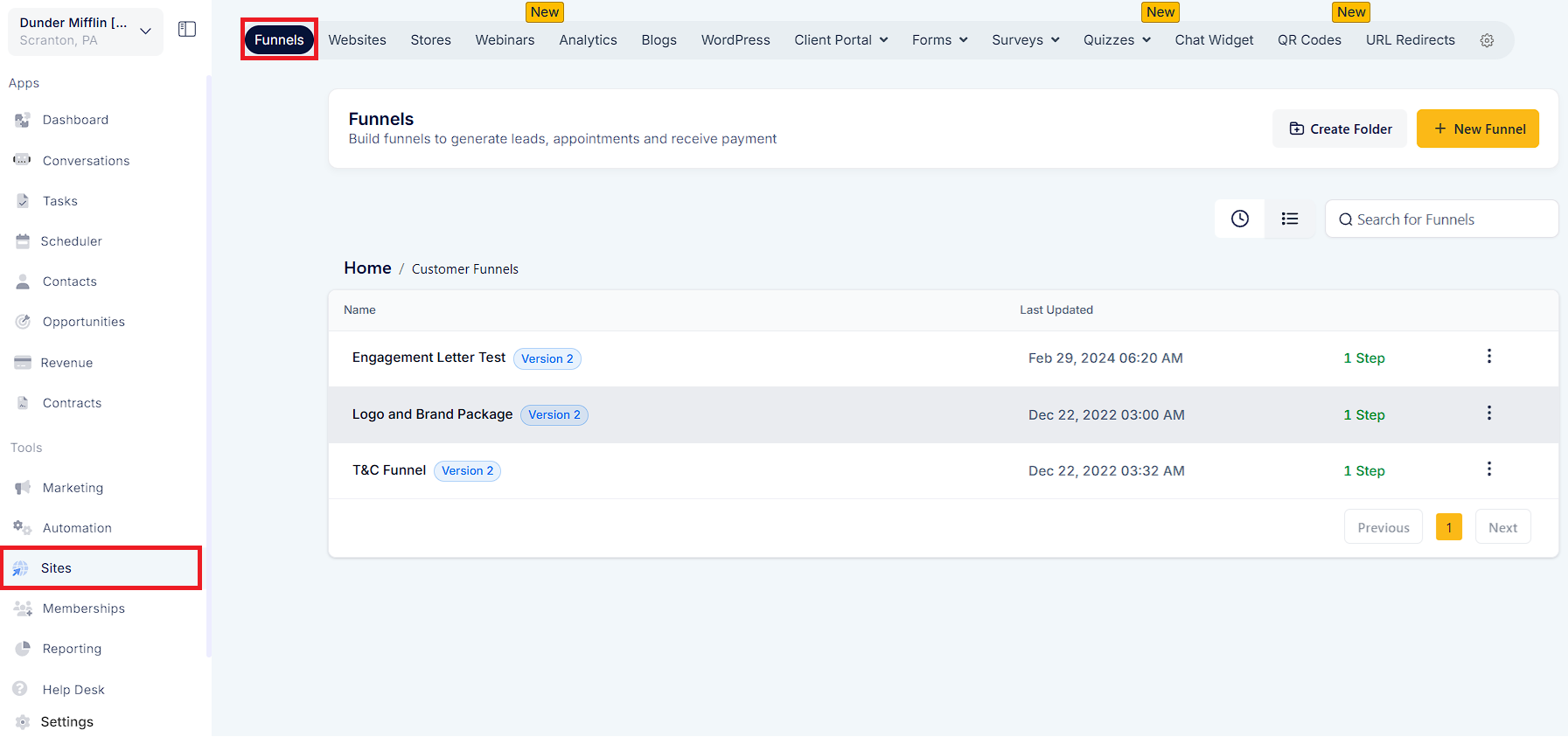
Open up a Funnel and Click "Edit".
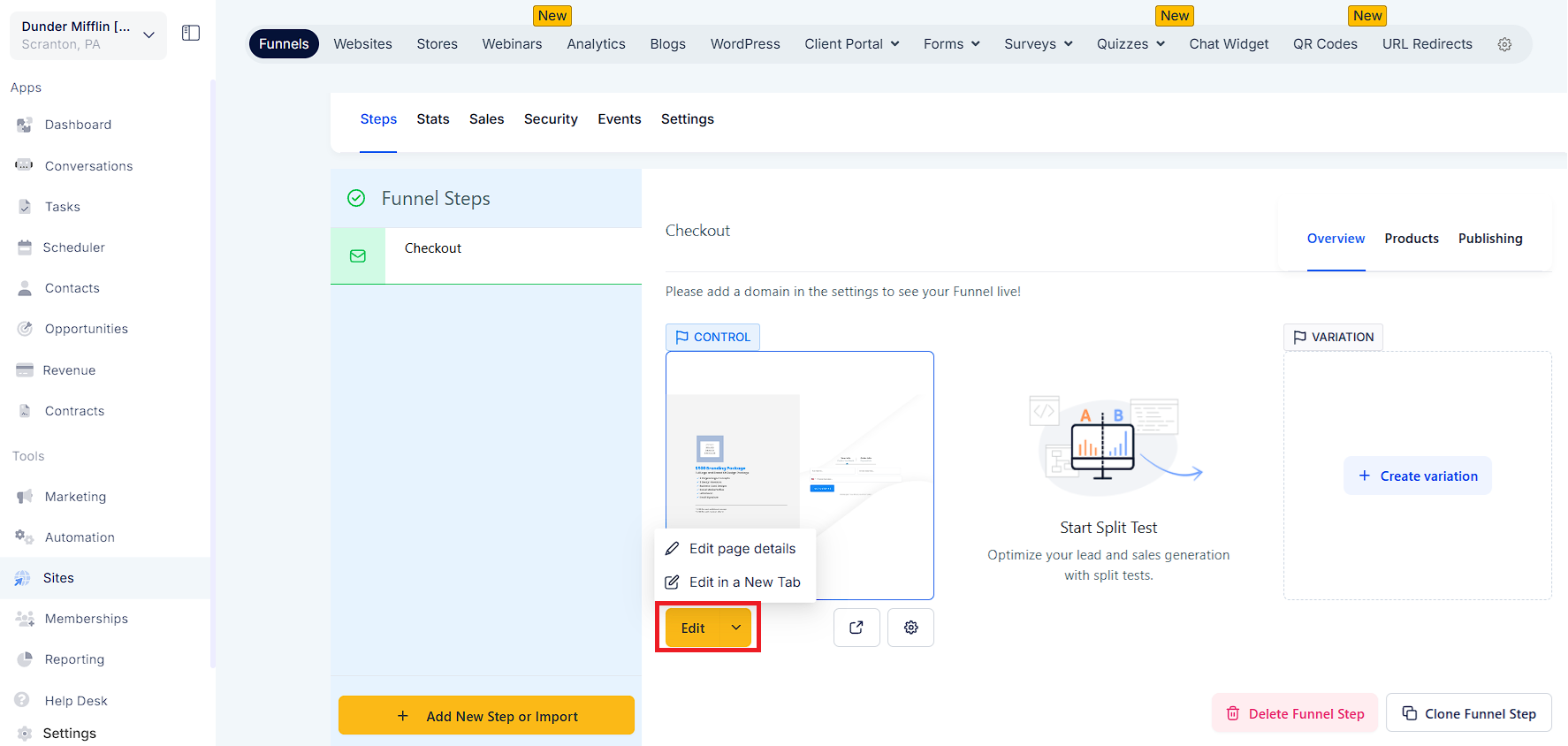
Click on + then "Add a Section" > "Full Width".
Note: You may choose from Full Width, Wide, Medium, Small.
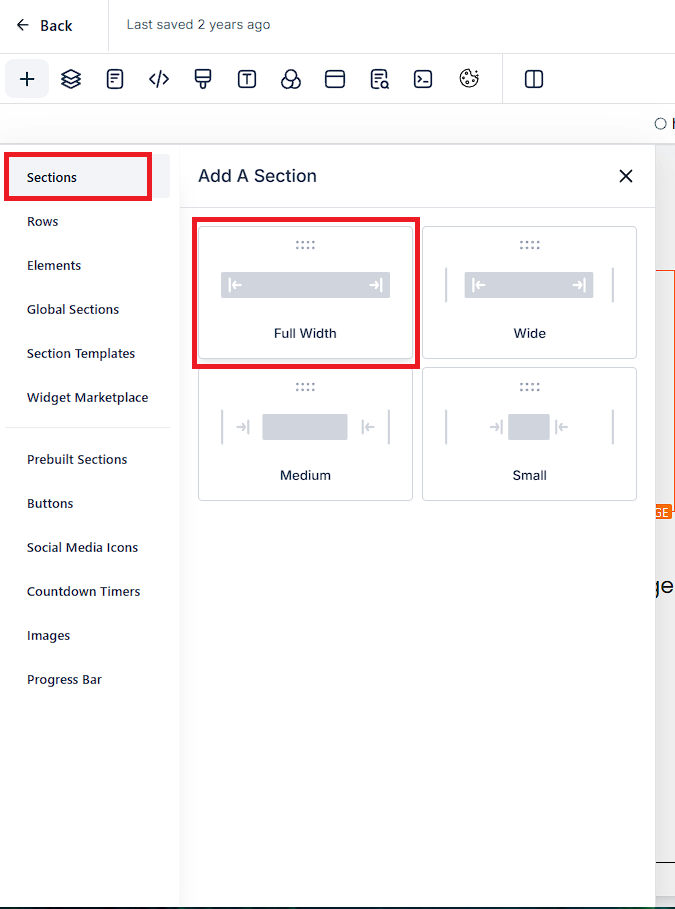
Click on + then "Add a Row" > "1 Column".
Note: You may choose from 1-6 Columns.
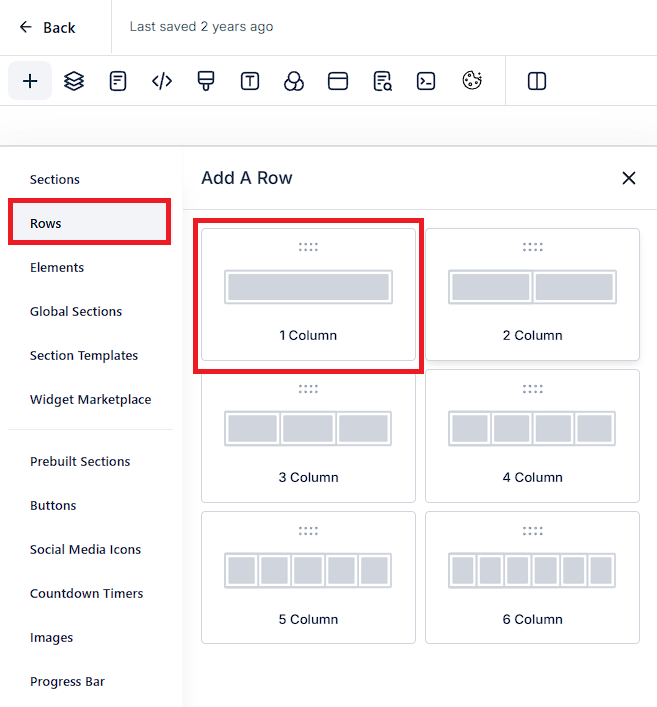
Click on + then "Element" > "Navigation Menu".
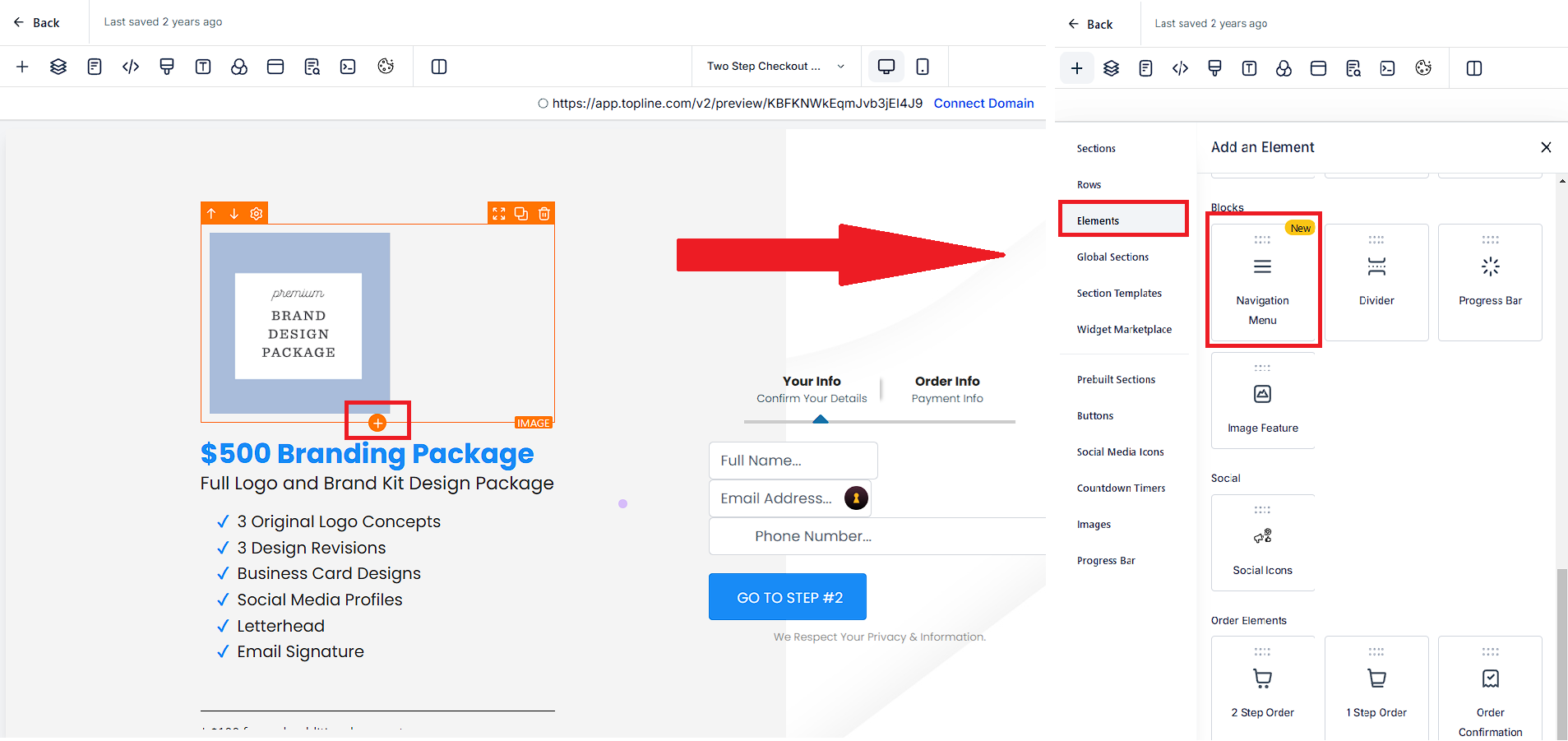
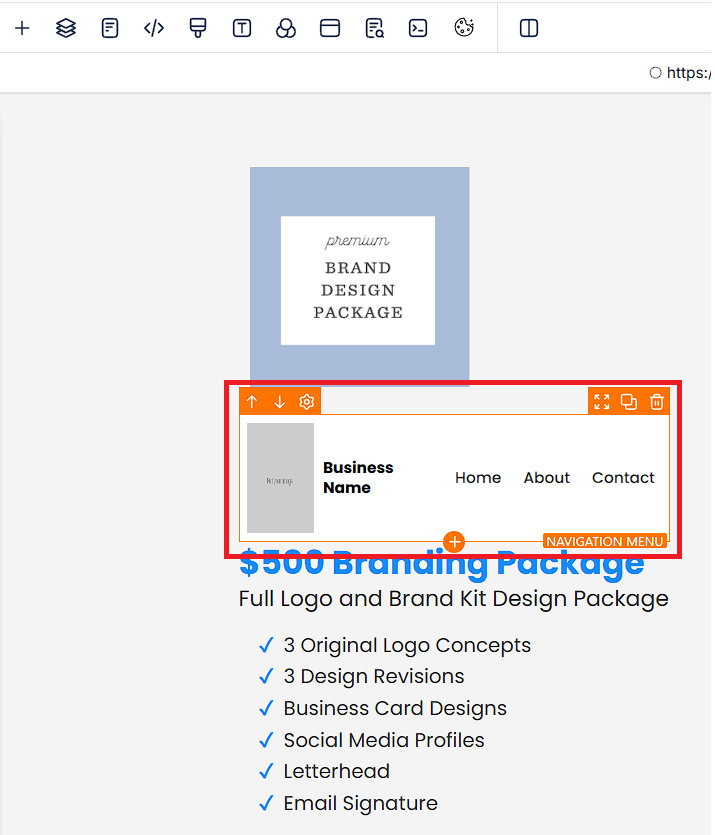
Please Note:

By default, you will see the navigation menu, image section and text section.
Configuring Navigation Menu
In the General Settings, Turn off the Business Name Tab.
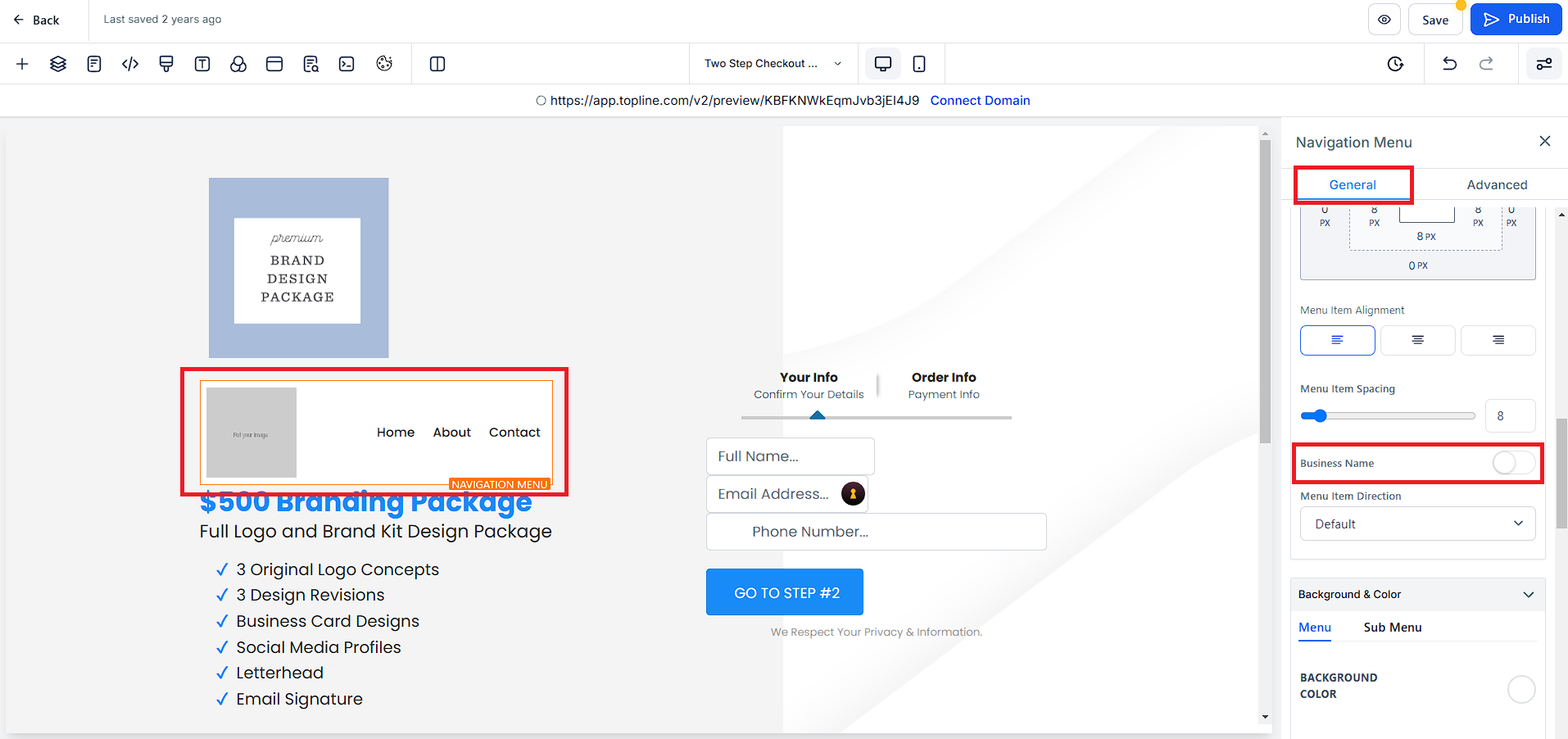
To set a brand logo, click "General" > "Brand Logo Config" > Select a media file.
Note: You can adjust the Width(PX) and Height(PX).
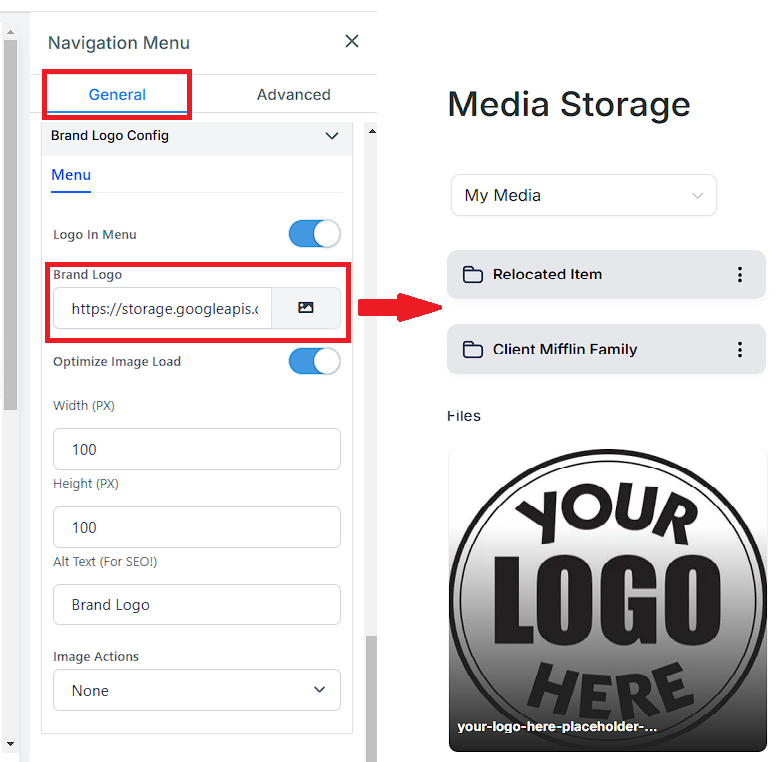
You can add an Item to the Navigation Menu.
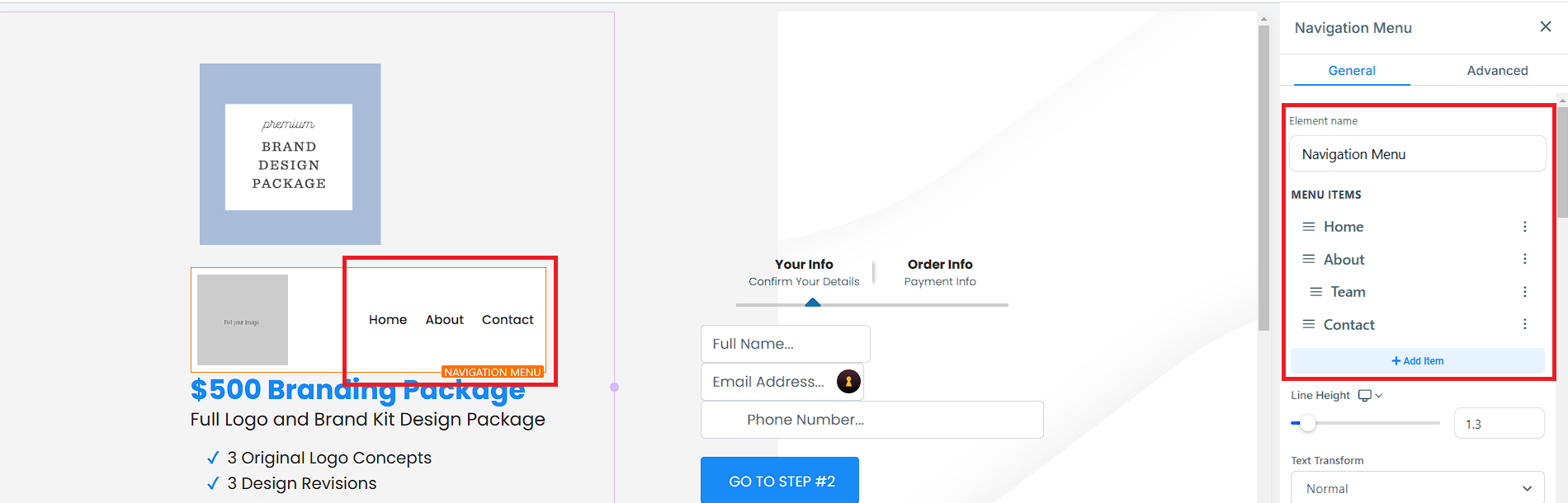
You can configure the New Menu.
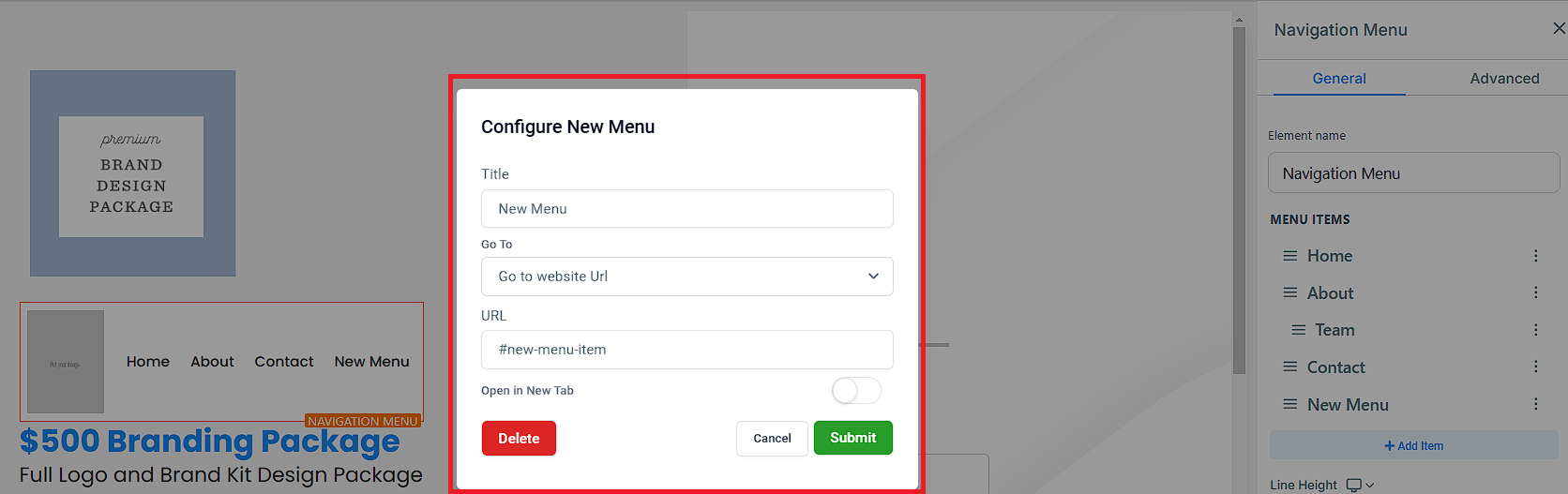
You can reorder the Menu Items.
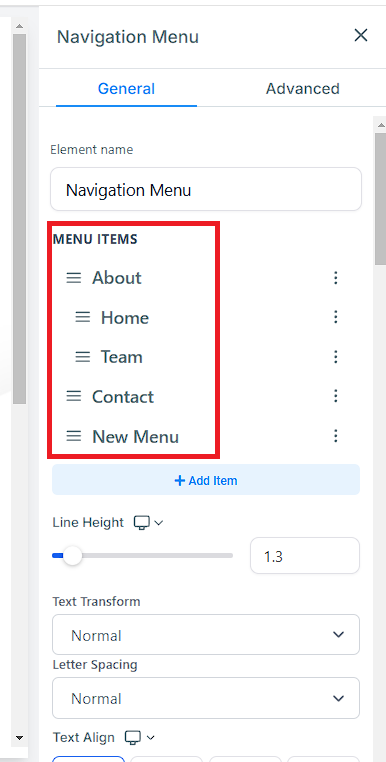
You can adjust the Font Size, Menu Item Spacing.