Step 1: Log into the account and go to "Marketing", click on the "Social Planner".
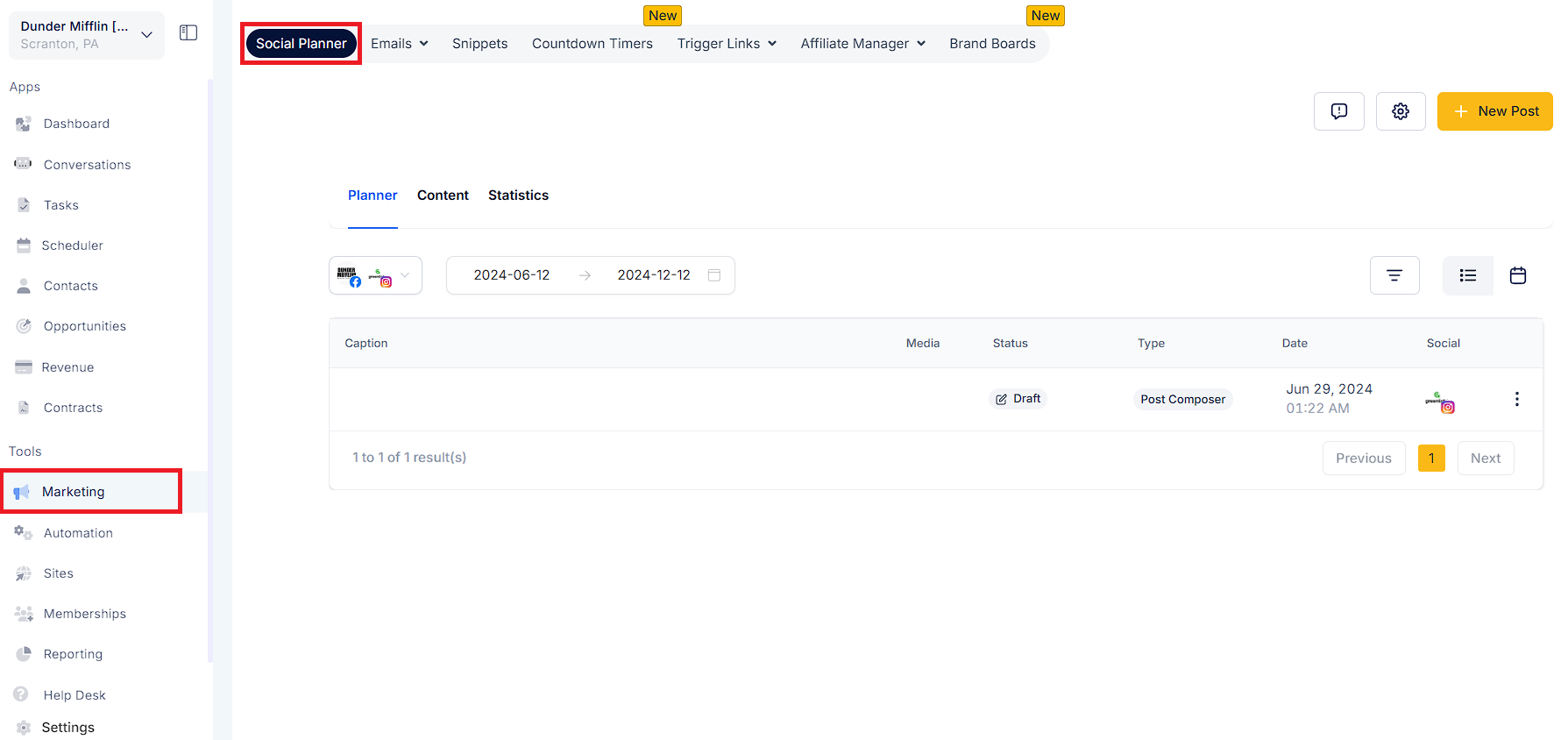
Step 2: To access, navigate to the "Social Planner". You can click on the gear icon in the "Settings" menu to customize your preferences and connect your social accounts.

Step 3: After clicking Add LinkedIn Profile/Page(s), there will be an option to add them.
Note:
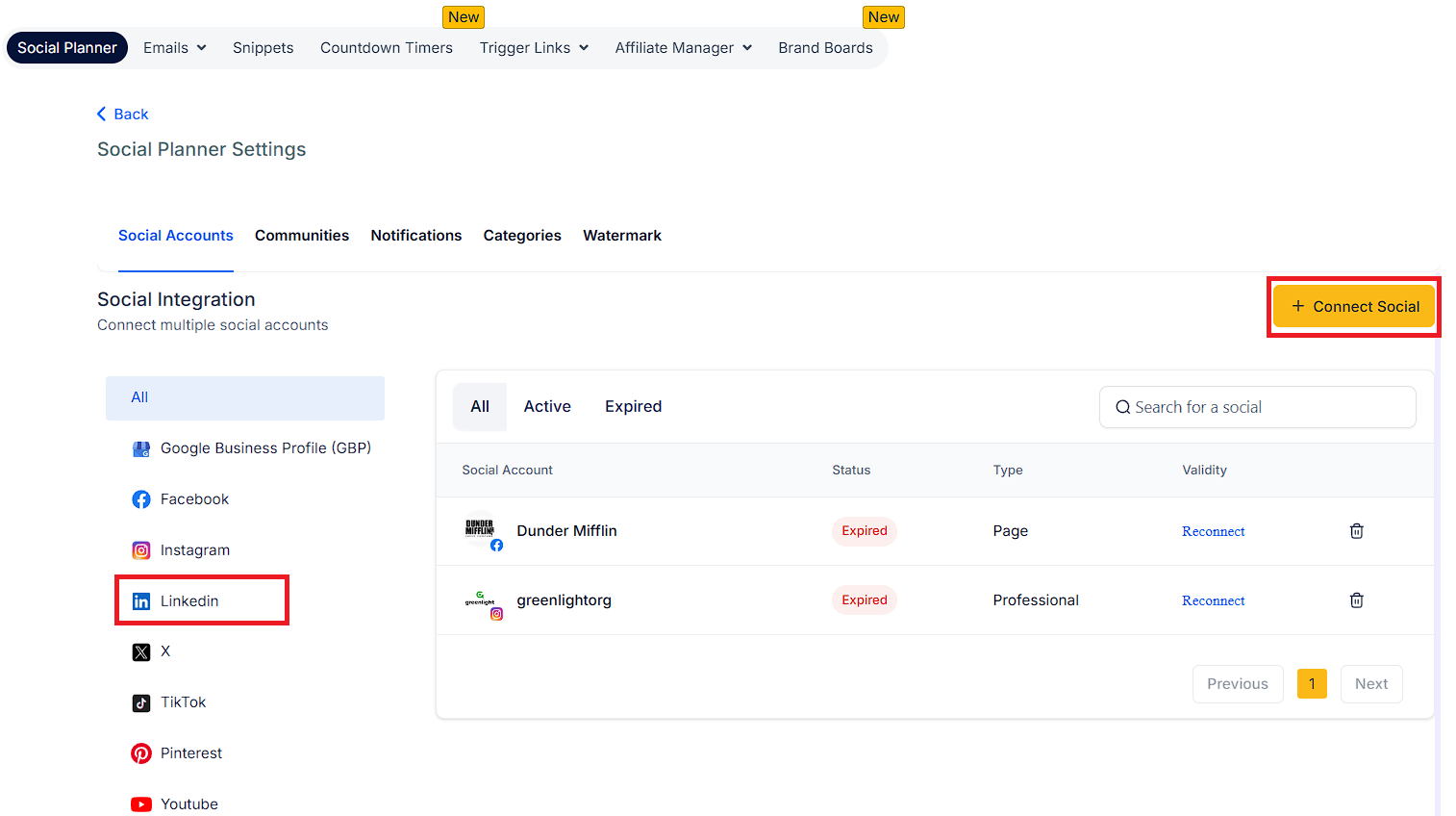
Step 4: If you are connecting it first time inside Social Planner, you will be required to provide the permissions for the social planner.
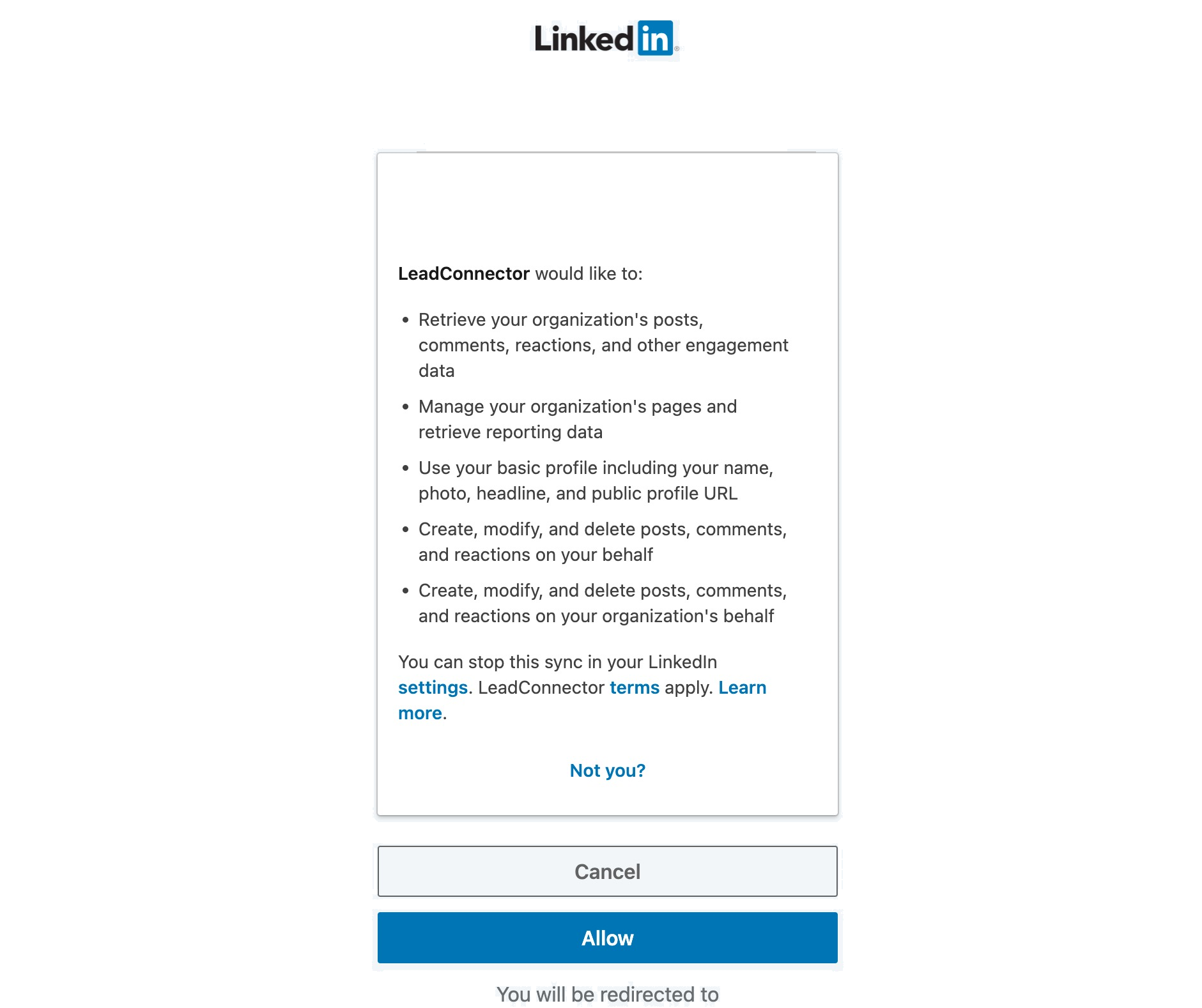
Step 5: Next, select the LinkedIn Profile and Page(s) to use for the social planner.
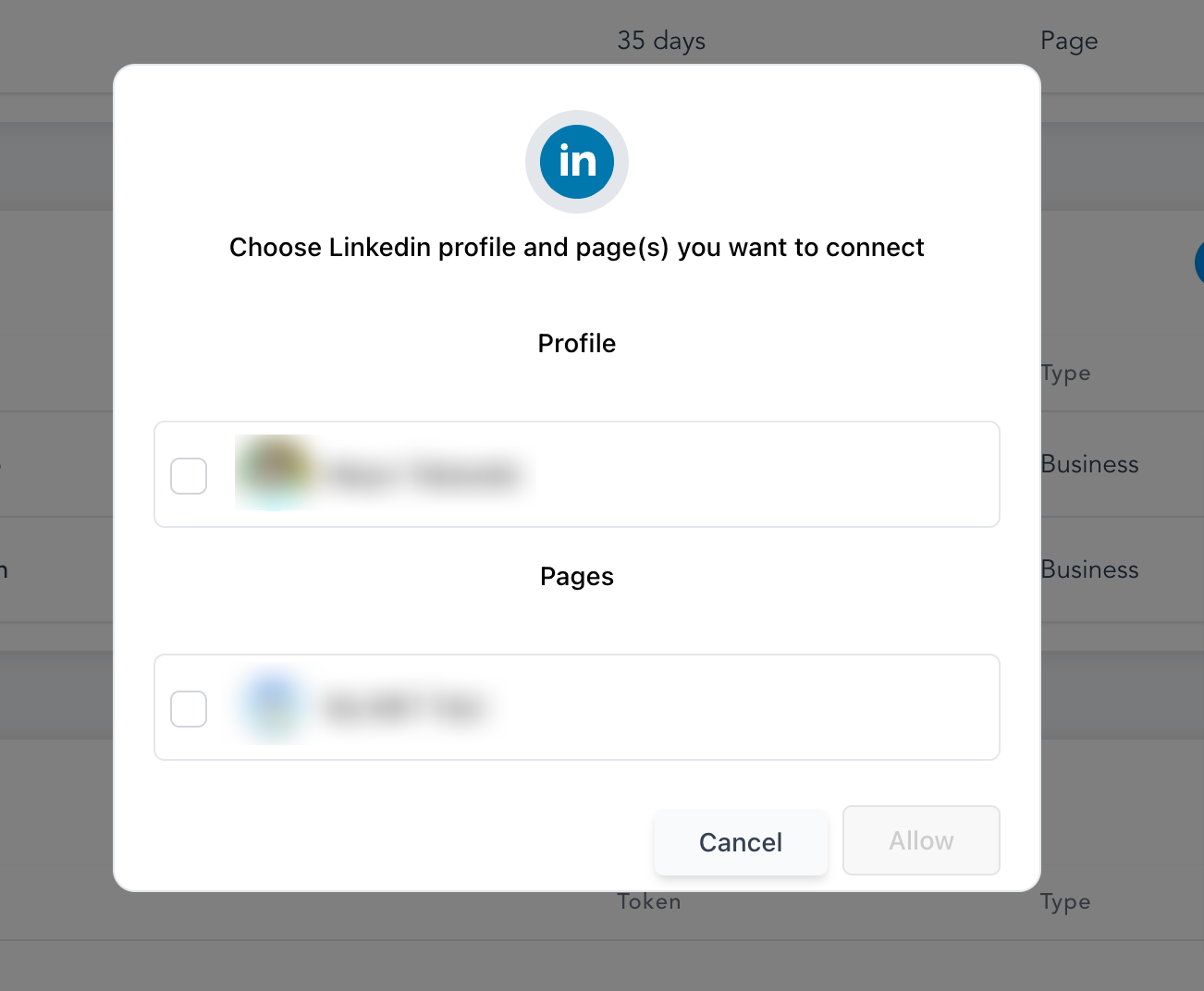
Step 6: You can manage the accounts from the Setting Icon.
A: Posts created on a LinkedIn page from any third-party apps do not have the "Share" and "Repost" options, this is the limitation LinkedIn has set for its pages.