It is essential for workflow efficiency to automate the re-engagement of users who have previously opted out of communications. By disabling Do Not Disturb (DND) settings in a controlled manner, it enhances the effectiveness of marketing strategies.
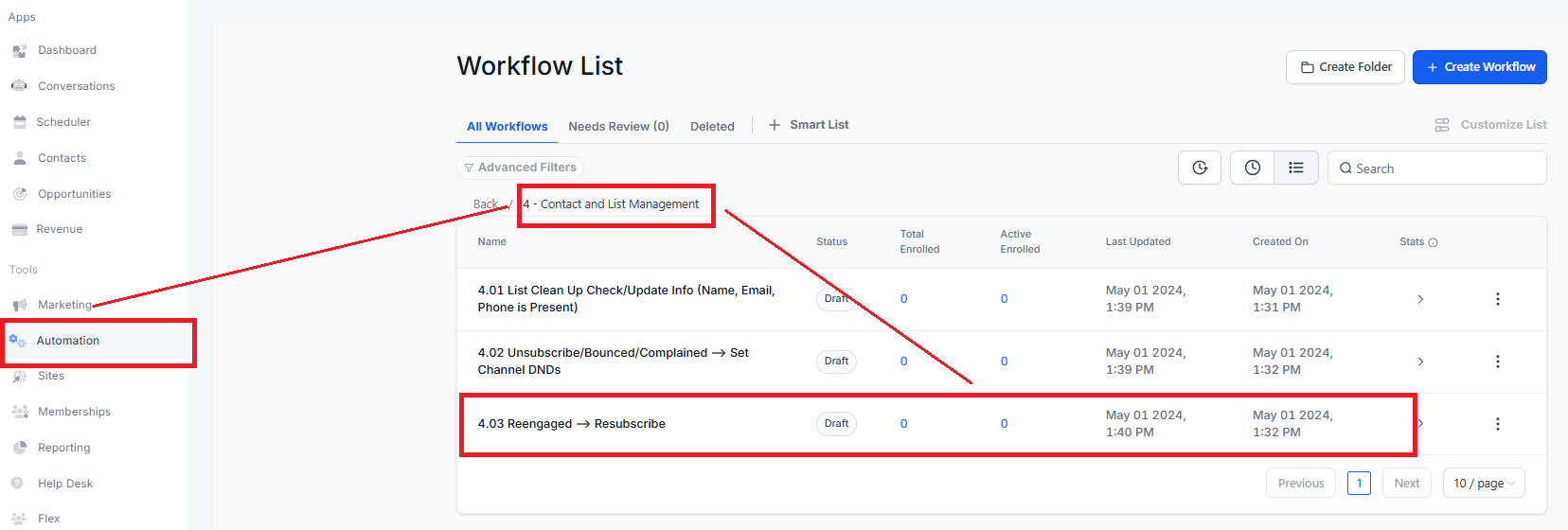
This trigger activates a workflow whenever a contact submits a Facebook Lead Form.
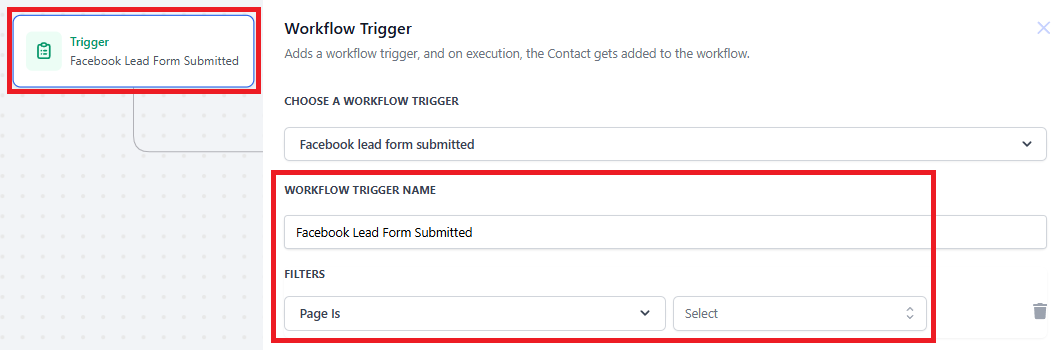
This trigger is activated when a contact submits a survey.
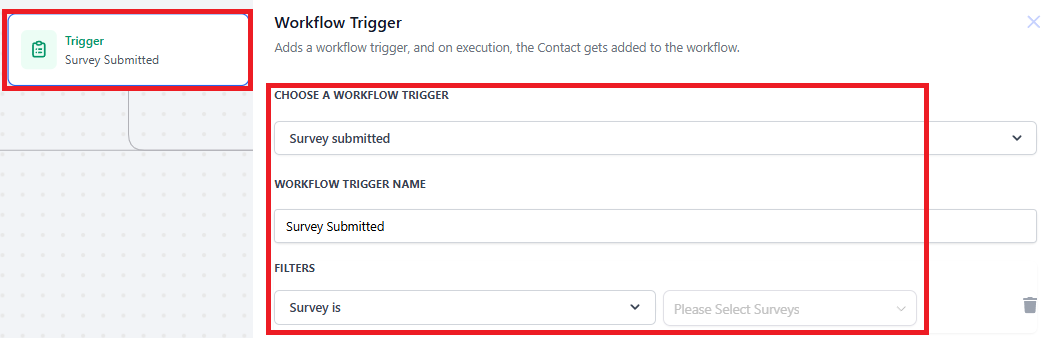
This trigger is activated when a customer gains access to a product. The trigger can be configured to activate based on specific products, allowing tailored responses.
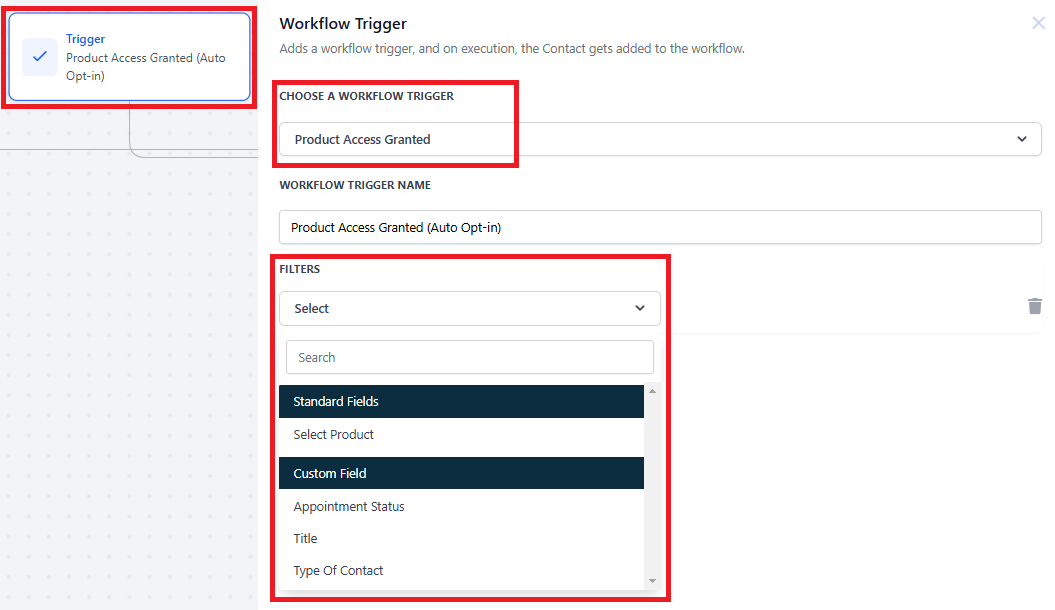
The Form Submitted trigger activates a workflow whenever a specified form is submitted.
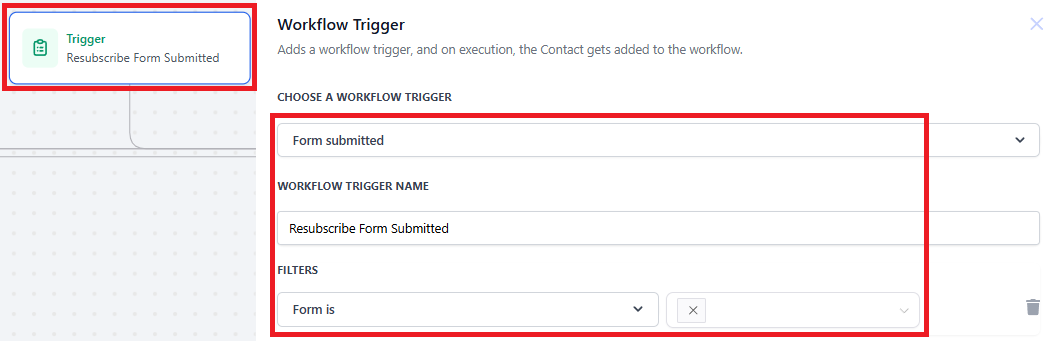
The Customer Replied workflow trigger activates a specific workflow when a customer responds to a message.
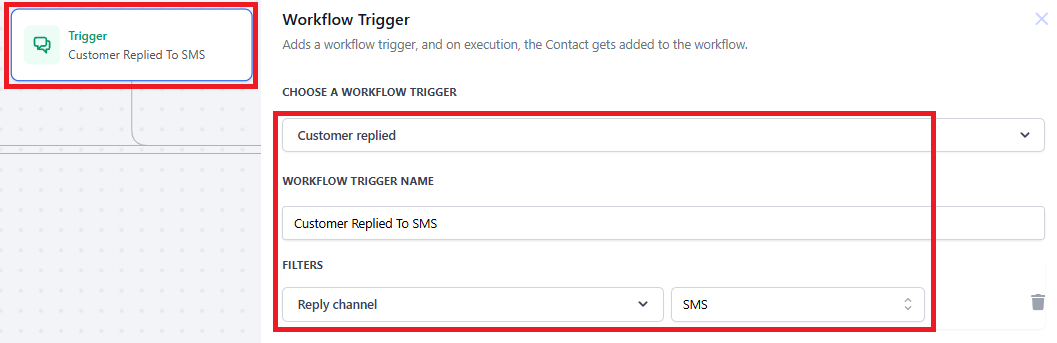
The Customer Replied workflow trigger activates a specific workflow when a customer responds to a message.
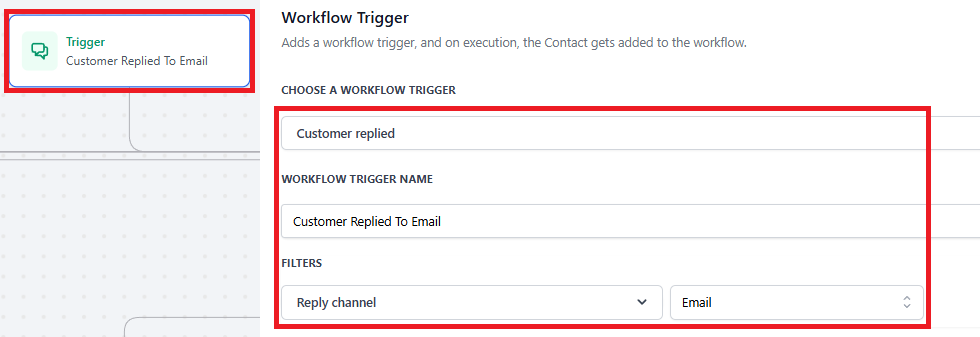
The New Signup trigger is designed to automatically initiate workflows when a new customer signs up for a membership, service, or product.
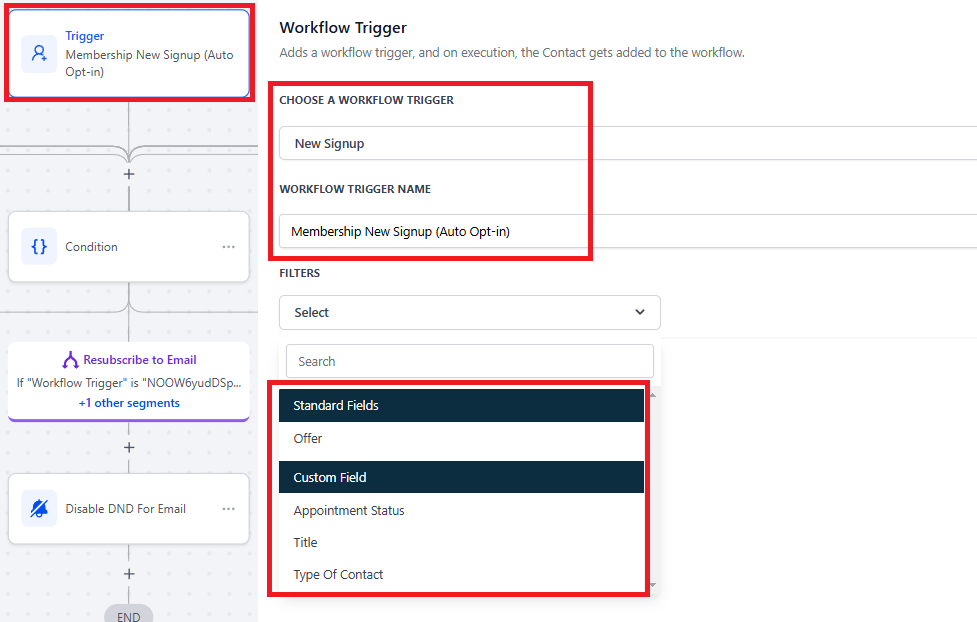
The Order Form Submission trigger activates a workflow when a customer completes and submits an order form.
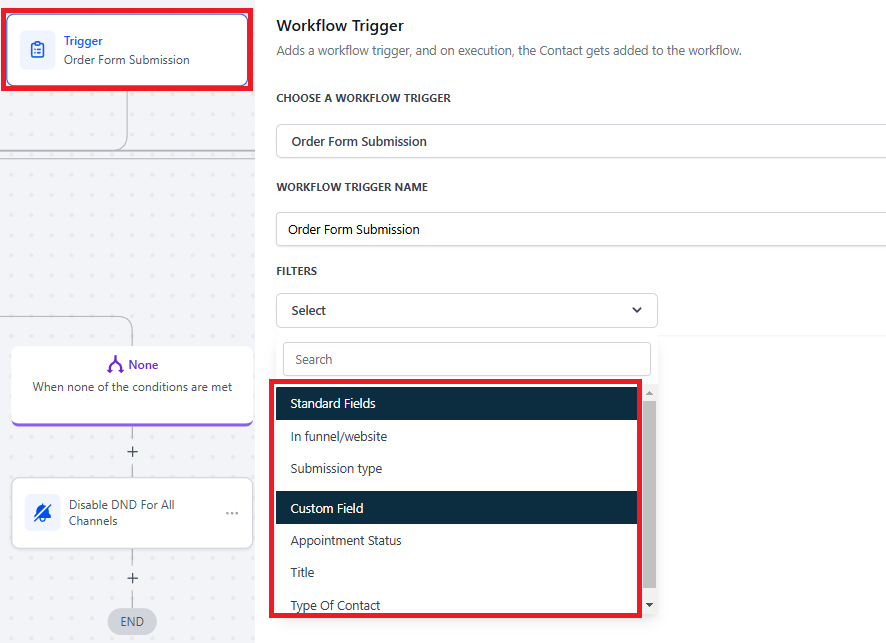
The Offer Access Granted trigger is designed to initiate a workflow when access to a specific offer is granted to a contact. This is particularly useful for managing follow-up actions, personalized communications, or administrative tasks associated with granting access to offers.
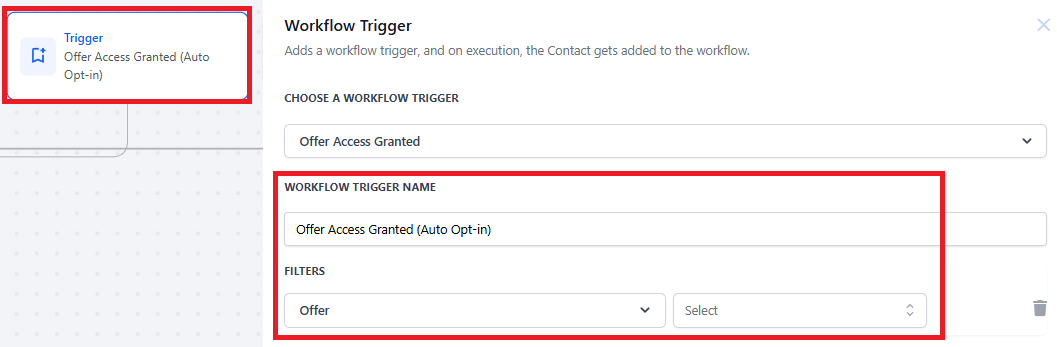
The Form Submitted trigger activates a workflow whenever a specified form is submitted. This trigger can be customized with filters to narrow down the specific forms or submission criteria that initiate the workflow, ensuring that only relevant data or actions are processed.
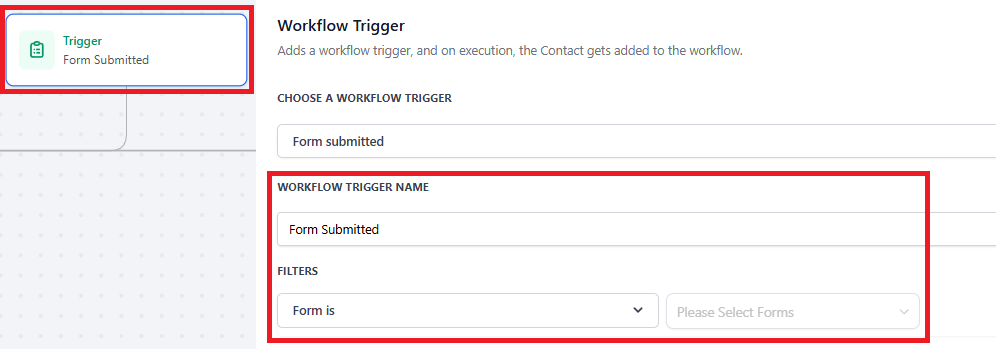
The TikTok Form Submitted trigger is designed to start a workflow whenever a form is submitted via TikTok.
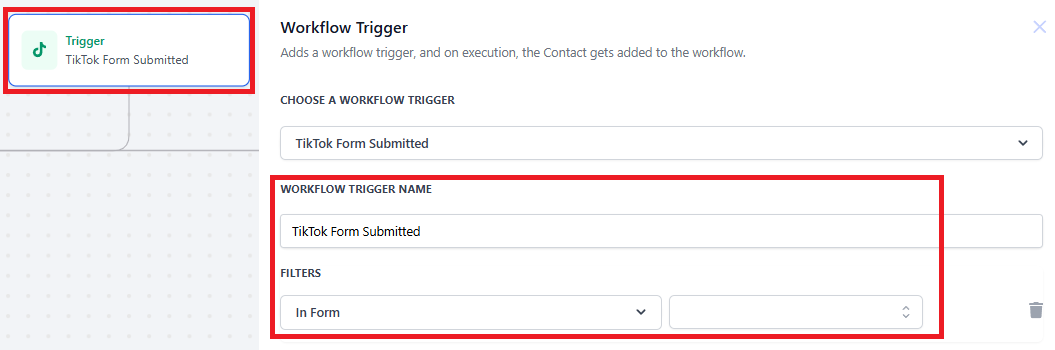
The Customer Booked Appointment trigger initiates a workflow when a customer books an appointment.
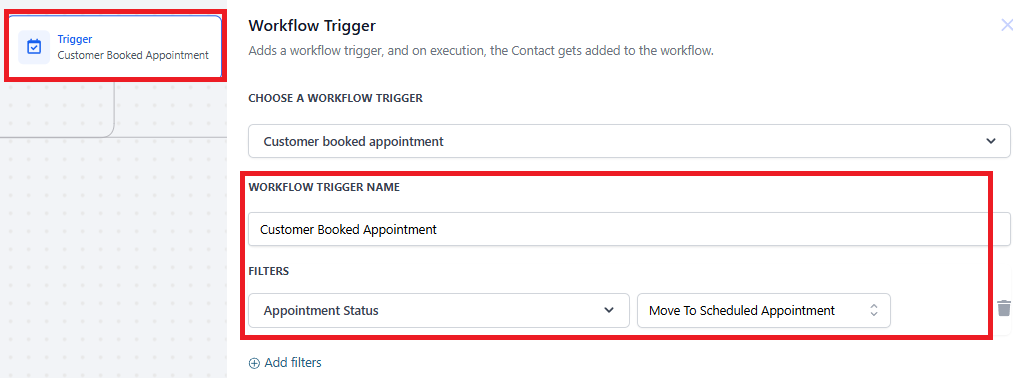
Click the "+" icon and select the action or type If/Else. The "If/Else Condition" action in your automation workflow allows you to fork the contact's journey based on specific conditions.
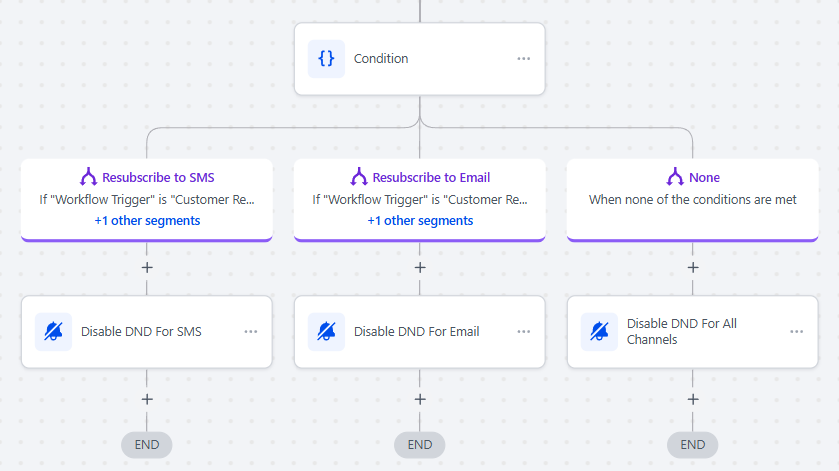
If the Workflow Trigger is Customer Replied to SMS, does not contain Stop or Unsubscribe
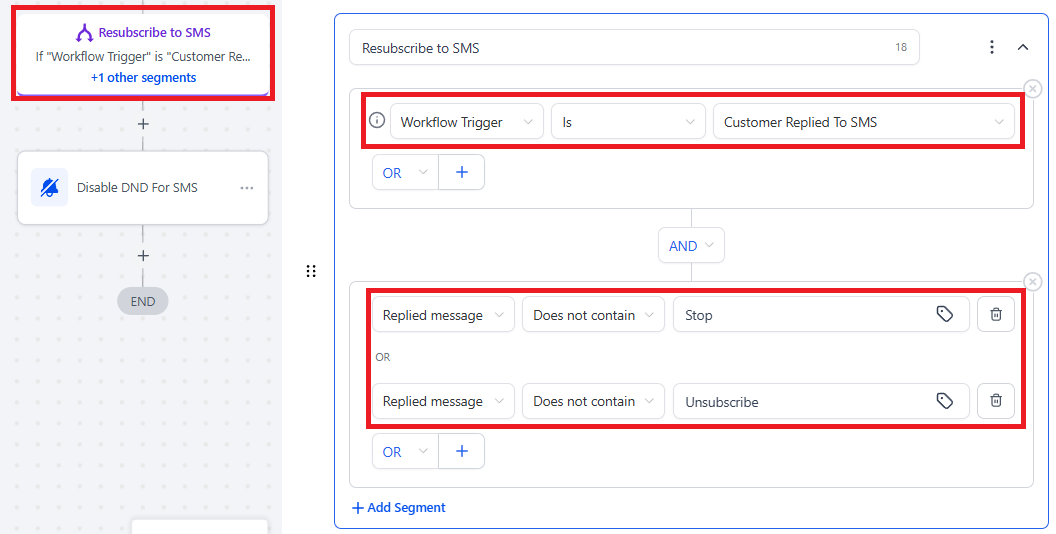
Disable DND For SMS
Click the "+" icon and select the action or type "DND". This action will disable DND for SMS.
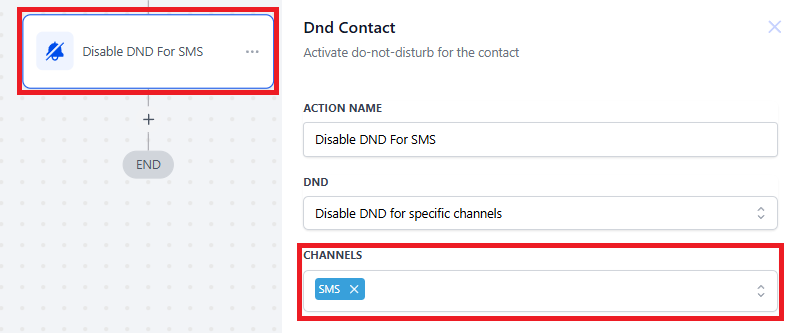
If the Workflow Trigger is Customer Replied to Email, does not contain Stop or Unsubscribe
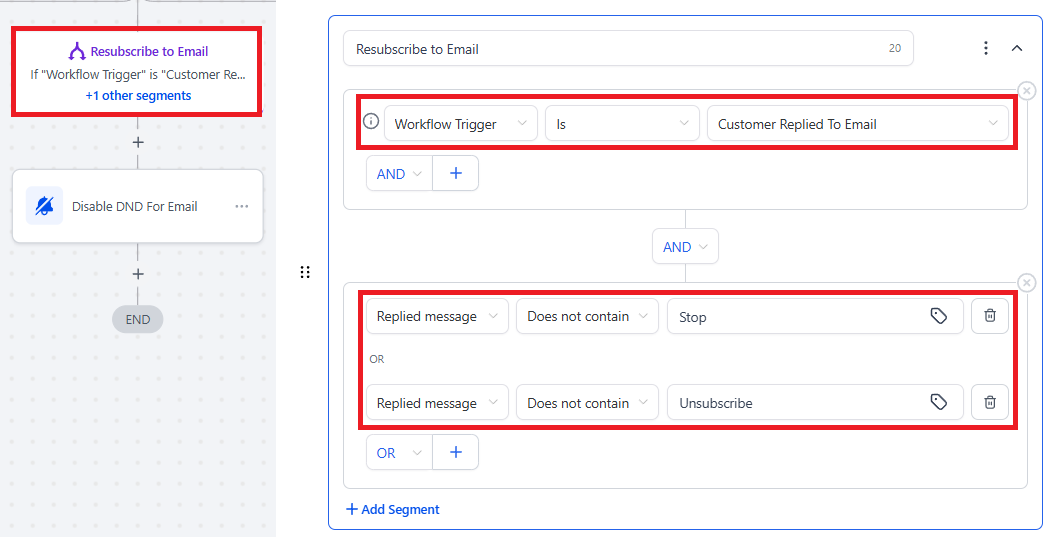
Disable DND For Email
Click the "+" icon and select the action or type "DND". This action will disable DND for Email.
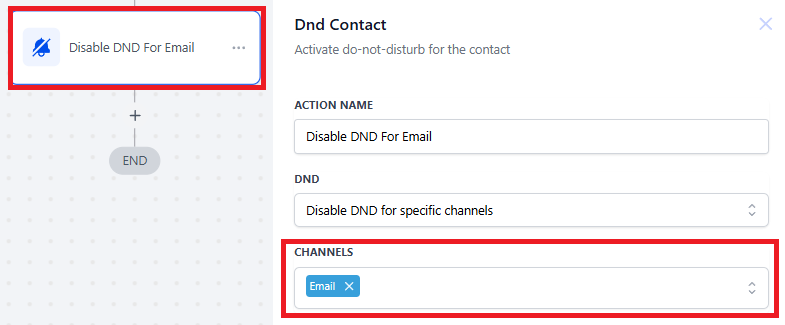
When no condition is met.

Disable DND For All Channels
Click the "+" icon and select the action or type "DND". This action will disable DND for all channels.
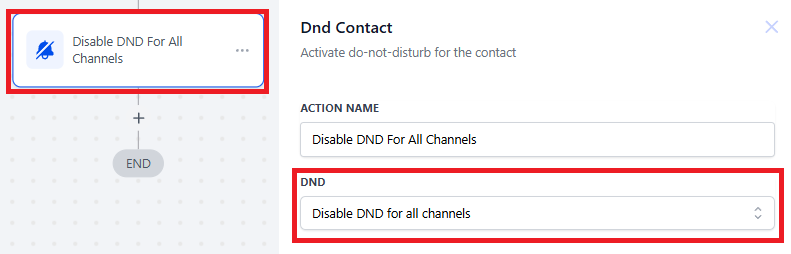
It is crucial to "Save" the workflow before exiting the page and to thoroughly "Test" it before enabling the “Publish” toggle or making it live.
Once you're confident that the workflow is complete and ready to perform as intended, you can enable the “Publish” toggle to activate it. Without enabling this toggle, the workflow will remain in draft mode, and the expected automation will not take place.