The “Assign To User” workflow action allows you to automatically assign contacts to one or more team members based on predefined criteria. It supports both single-user assignments and multi-user distribution using methods like round-robin or custom traffic splits. This action ensures balanced workload distribution, enhances tracking, and enables streamlined team collaboration. Whether you’re assigning leads, tickets, or tasks, this feature is designed to adapt to your specific workflow needs.
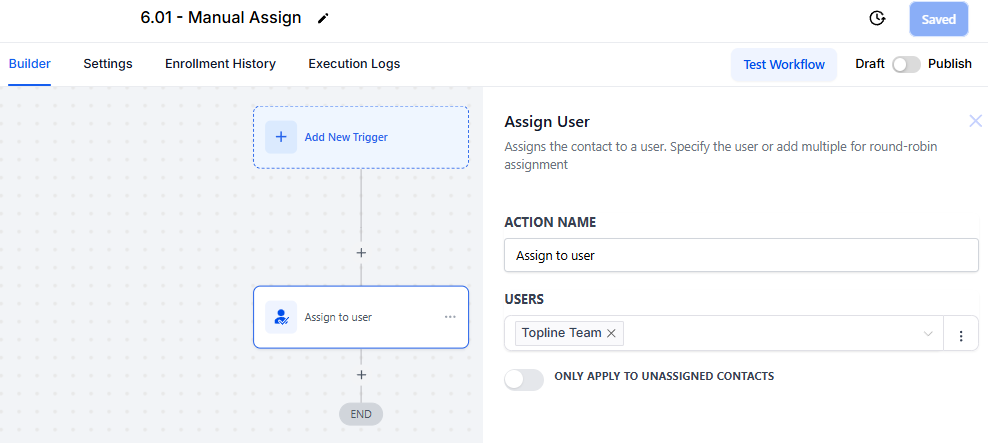
Automated Assignments: Save time and effort by eliminating the need for manual contact assignment.
Fair Distribution: Use round-robin or equal distribution methods to balance workload among team members.
Custom Allocation: Assign contacts unevenly based on team capacity or seniority to maximize efficiency.
Improved Tracking: Ensure accountability by clearly defining who is responsible for each contact.
Flexible Workflows: Adapt the feature for various use cases, from sales lead management to customer support.
Get into the "Automation" section of your CRM. Click "Manual Actions" button. Next, Click " + 6.01 - Manual Assign" option from the menu. It will take you to the workflow editor.
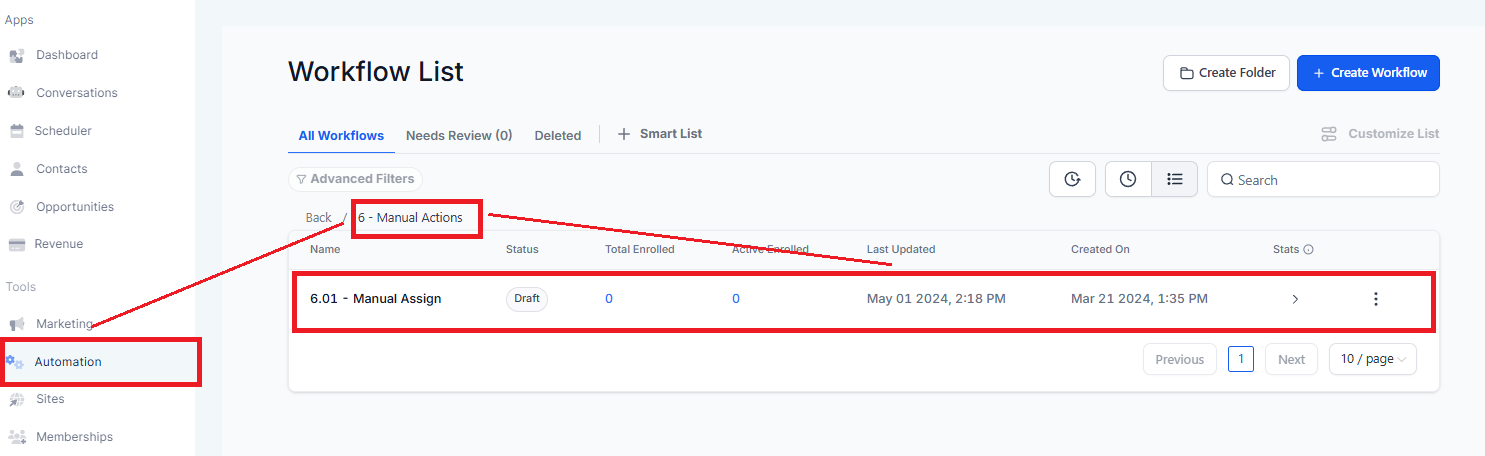
Open the workflow builder, Click the “+” icon to add a new action, and select “Assign To User.”
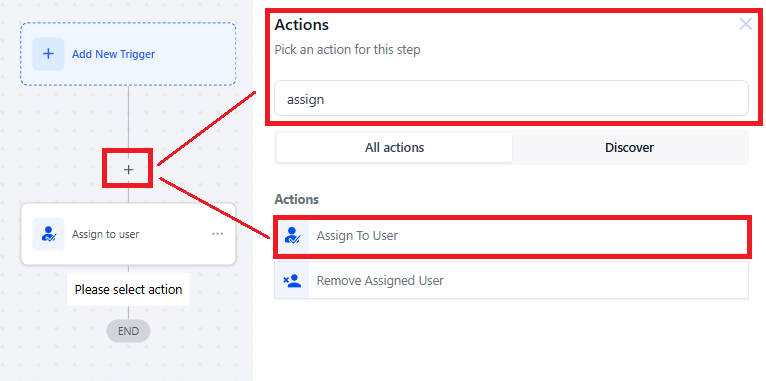
Provide a descriptive name for the action (e.g., “Assign to Agents in California”) so it’s easy to identify in the workflow.
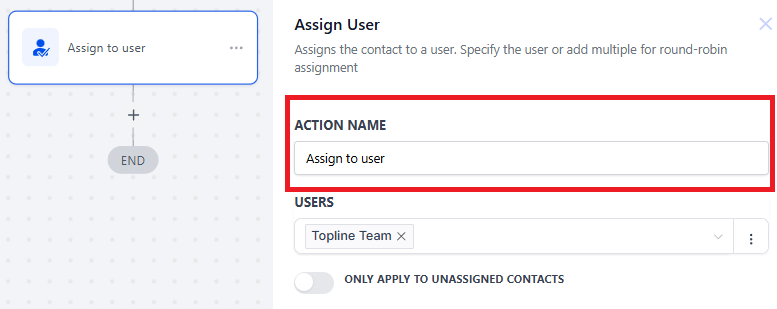
Use the dropdown menu to choose one or more users for the task to be assigned.
Single User: All contacts are assigned to one user.
Multiple Users: When you select more than one user, the trigger automatically rotates between the designated users for each triggered event. For instance, if you choose Tom and Jane, the first trigger assigns the contact to Tom, the second trigger assigns to Jane, the third assigns to Tom again, and so on until all users have had contacts assigned to them.
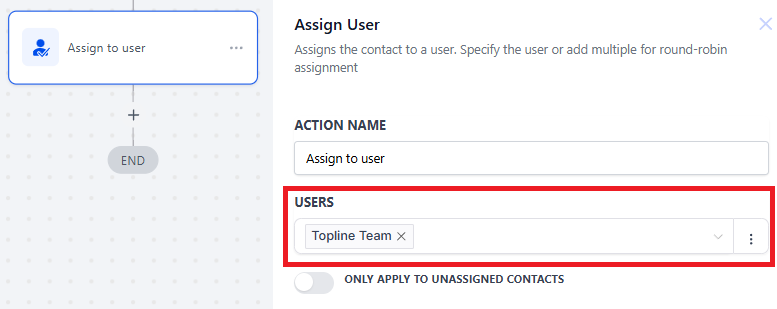
If the "Only Apply To Unassigned Contacts" toggle is turned off, and the trigger fires for an already assigned contact, the new task will overwrite the previous one, and the contact will be assigned to the new user.
Enabled: Assign contacts only if they haven’t been assigned yet.
Disabled: Reassign contacts even if they are already assigned.

It is crucial to "Save" the workflow before exiting the page and to thoroughly "Test" it before enabling the “Publish” toggle or making it live.
Once you're confident that the workflow is complete and ready to perform as intended, you can enable the “Publish” toggle to activate it. Without enabling this toggle, the workflow will remain in draft mode, and the expected automation will not take place.
Go to Contacts > tick the box of the contact you want to add and click “Add to Automation”.
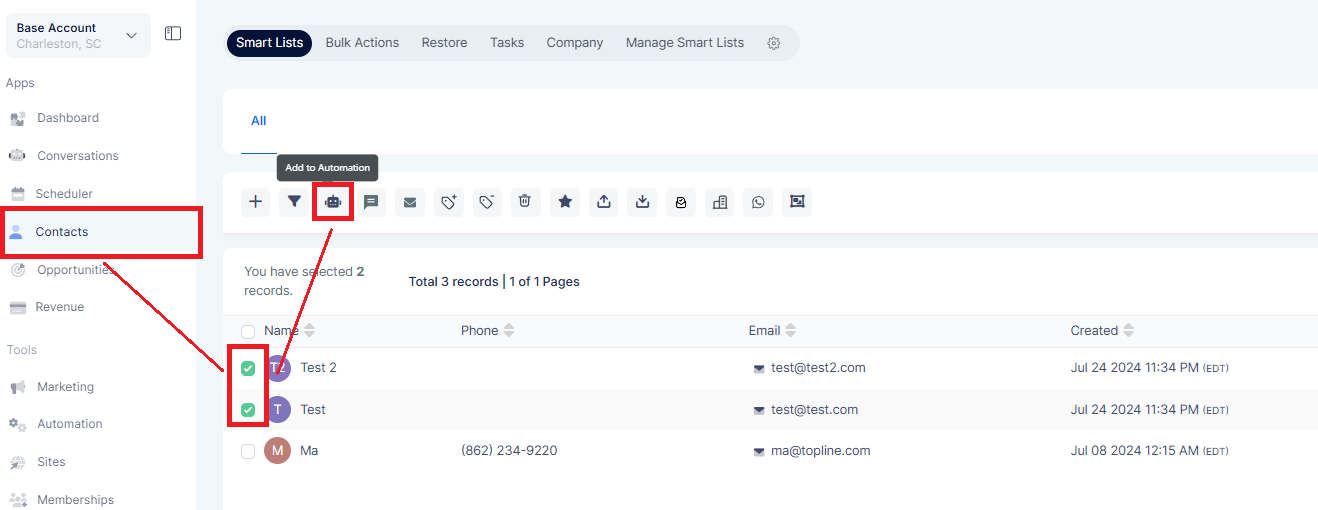
Click “Ok, proceed”.
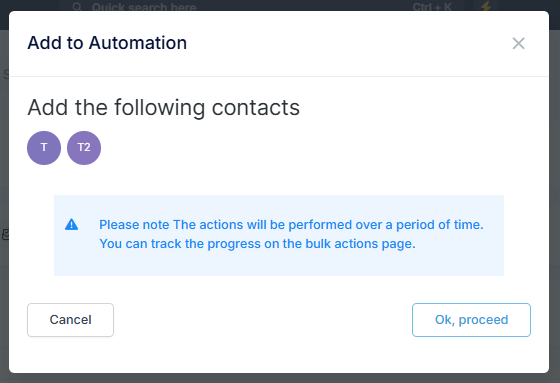
Select the workflow “6.01 - Manual Assign” and click “Add to Automation”.
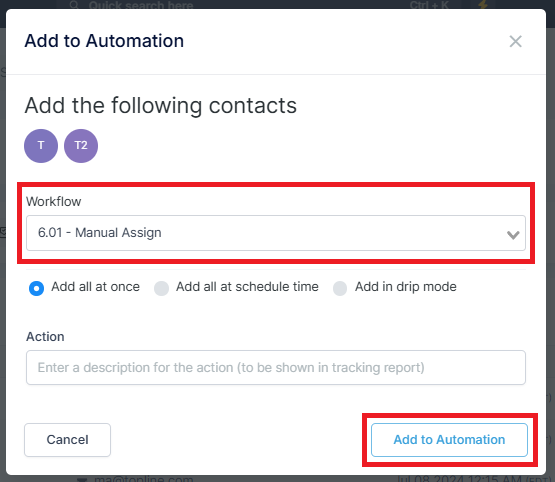
To view the status of a Bulk Action, go to Contacts > Bulk Actions > Status

Add in drip mode: Drip Action is used to limit or prevent a high number of executions simultaneously. Set the batch size and enter the next step in a predetermined number for the given interval.
Frequencies of 30 sec - 1 min: 1,000 messages per minute
Frequencies of 5 min: 4,999 messages per minute
Frequencies of 6 min - 10min: 5,000 messages per minute
Frequencies of Above 10 min: 10,000 messages per minute
Add all at once & Add all at a scheduled time (except Bulk Email)
0 to 25k contacts -> 60K contacts processed per hour
25k to 50k contacts -> 30K contacts processed per hour
50k to 100k contacts -> 24K contacts processed per hour
100k contacts and above -> 18K contacts processed per hour
Add all at once & Add all at a scheduled time (except Bulk Email)
60K contacts processed per hour
Bulk Actions cannot be scheduled to run more than 720 hours in the future (approximately 30 days)
A: The “Assign to User” action allows you to automatically assign contacts to specific team members, ensuring efficient workload management and tracking.
A: If you choose one user, all contacts triggered by the workflow will be assigned to that user, and the assignment won’t rotate to other users.
A: Yes, but any previously assigned contact may be reassigned to a new user when the workflow trigger fires.
A: Round-Robin rotates assignments one at a time among users. Equally Split Traffic ensures users receive an equal number of assignments over time.