With the new Category Tagging system in your posting queue, you can effortlessly repurpose your best content. With this feature, content management is simplified, engagement is maximized, and your brand voice remains active across platforms without additional effort.
Evergreen Content Management
Easily categorize your evergreen content, ensuring it gets shared repeatedly over time.
Automatically fill your queue with pre-tagged posts, keeping your timelines active, even on busy days.
Smart Category Tagging
Organize content into categories (e.g., Blog Posts, Tips, Promotions) for precise scheduling.
Set specific posting times for each category, ensuring the right content reaches your audience at the right time.
Consistent Posting Schedules
Never miss a post! The queue intelligently cycles through your categorized content to maintain consistency.
Perfect for building a predictable and reliable brand presence online.
Repurpose with Ease
Breathe new life into old but valuable content.
Focus on creating new ideas while your existing content continues to work for you.
Pre-requisite: User should have a list of published posts tagged to a category which can then be utilized as a part of new category queue creation.
Navigate to New Post button -> Click on Category Queue option.
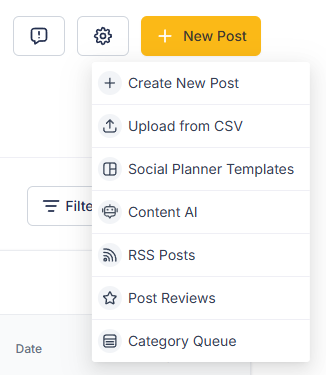
Select a Category - Choose the desired Category for creating the queue.
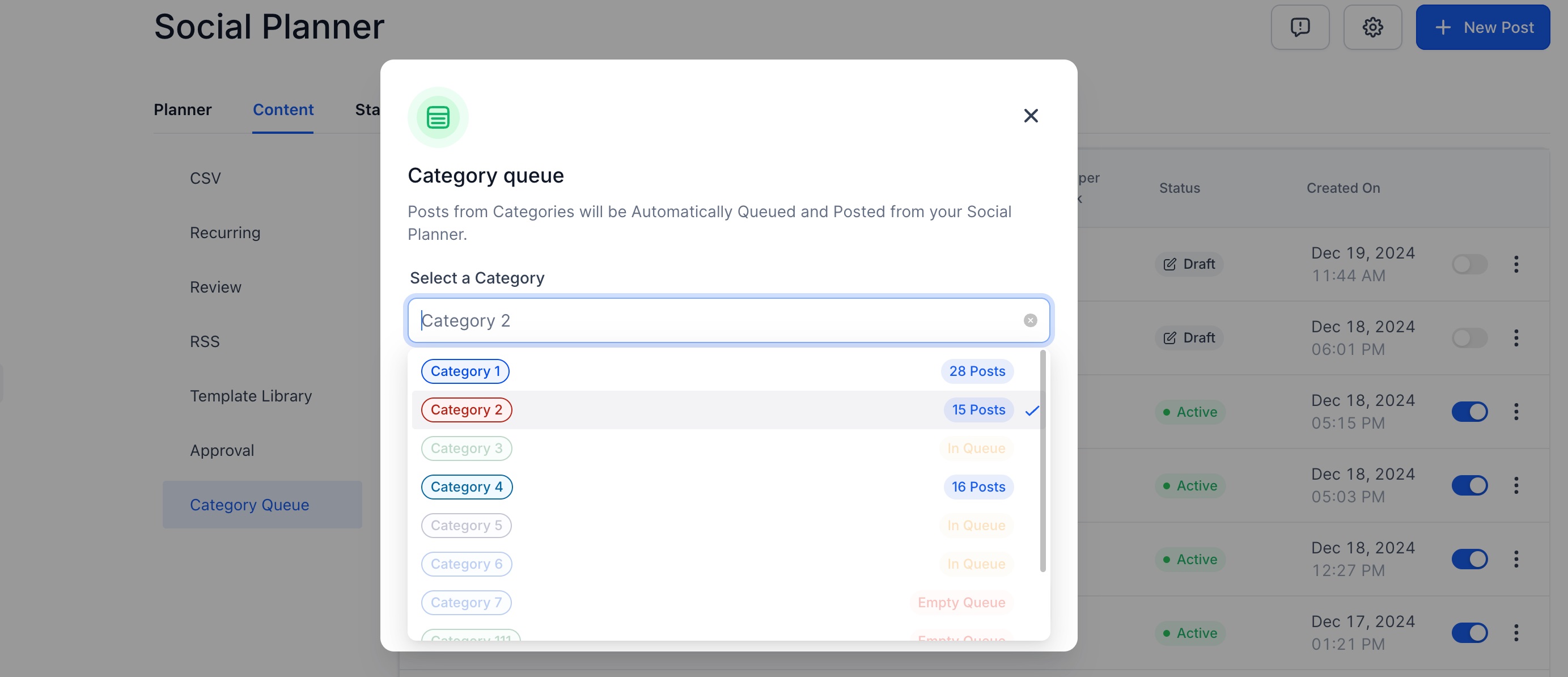
Enable Preferences- Enable options like Enable Future Posting or Prioritize Content by checking the corresponding checkboxes.
Future Posting - adds any upcoming content published or added to the queues.
Prioritize Content- adds the new content to the front of the queue to publish first.

Set Posting Schedule- Select the preferred Days and Time for your posts.
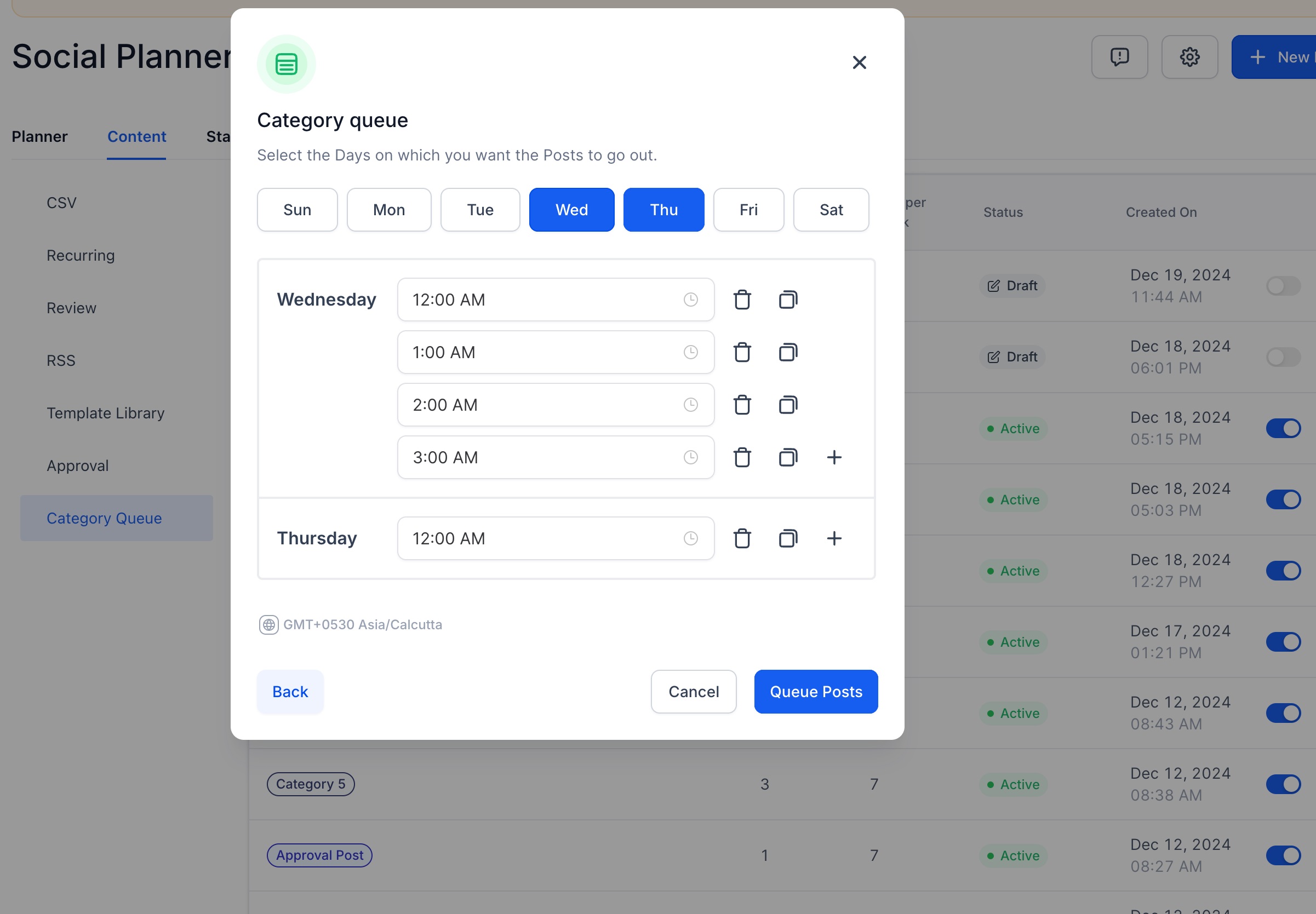
Edit Content - Review and Edit the Media or Content of the posts as needed.
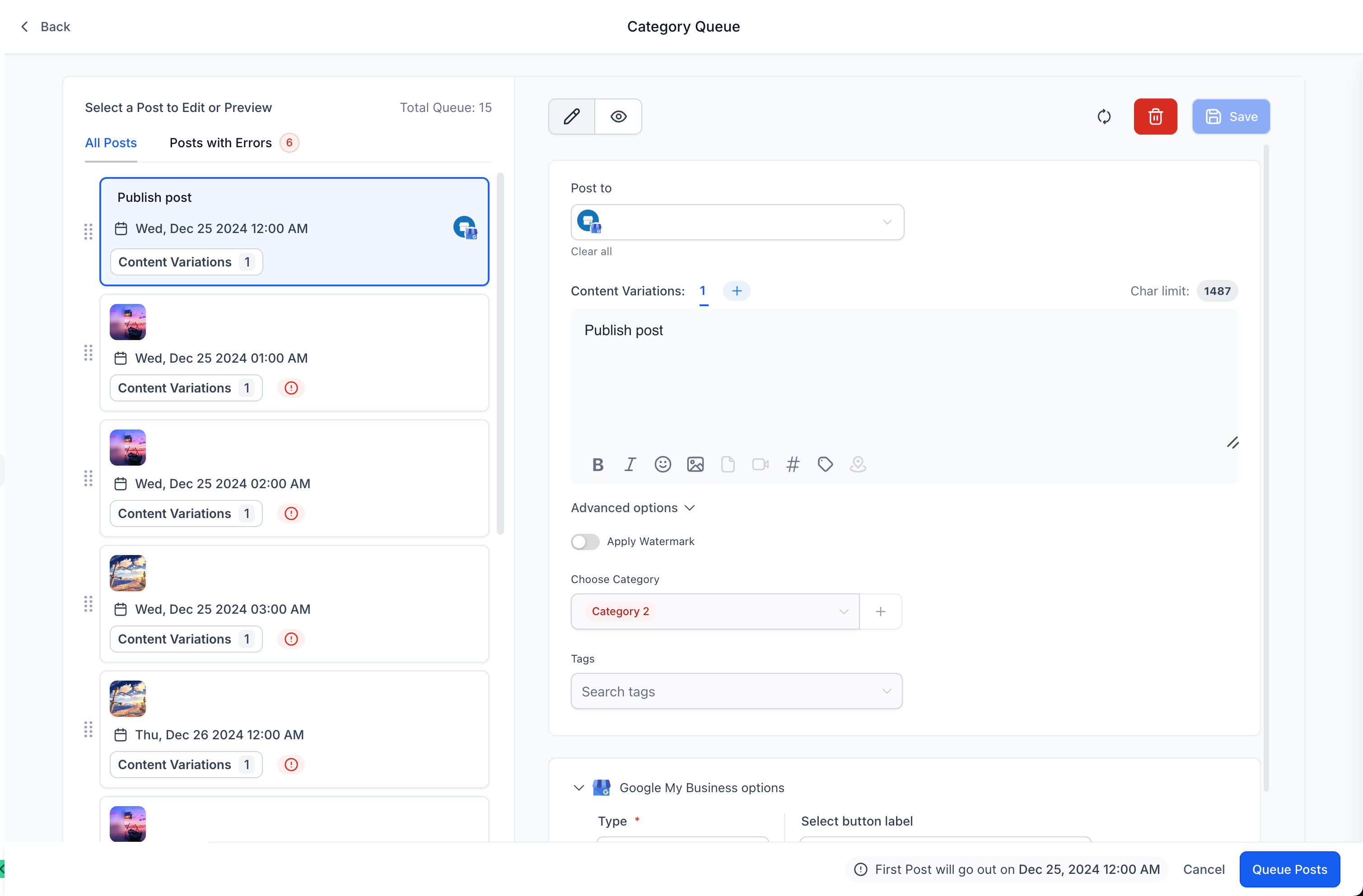
Correct any errors that are identified by the caution, error, and warning messages.
If there are no errors, click Queue Post to schedule the posts.
In case any errors are found, click the Queue Post button to finalized and save as a draft. To save your progress as a draft, click Cancel.
By enabling/disabling the toggle on the 'content' tab, users can pause or resume the category queues at any time.
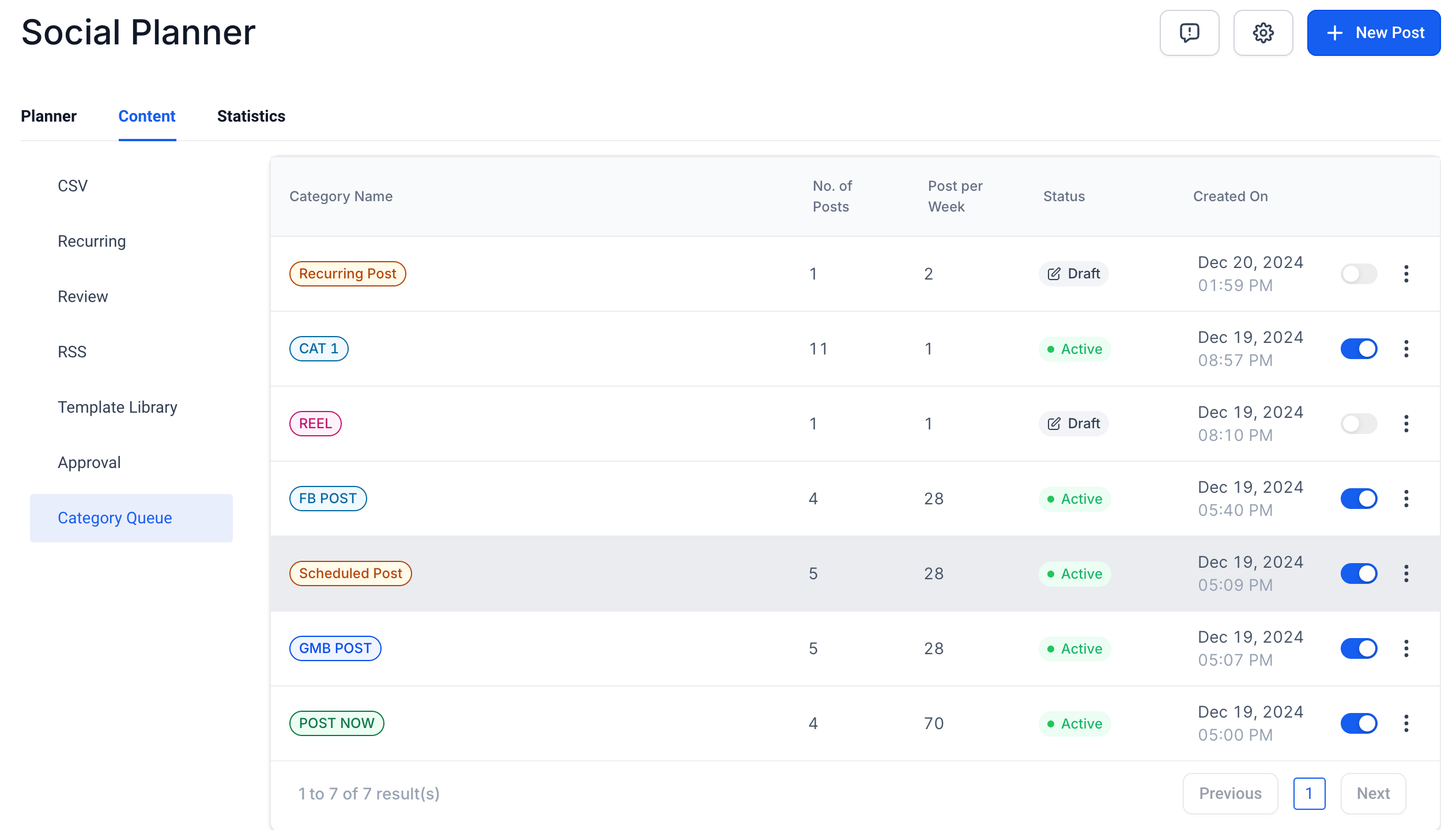
User can also delete the category queue if needed, from the three dots icon.
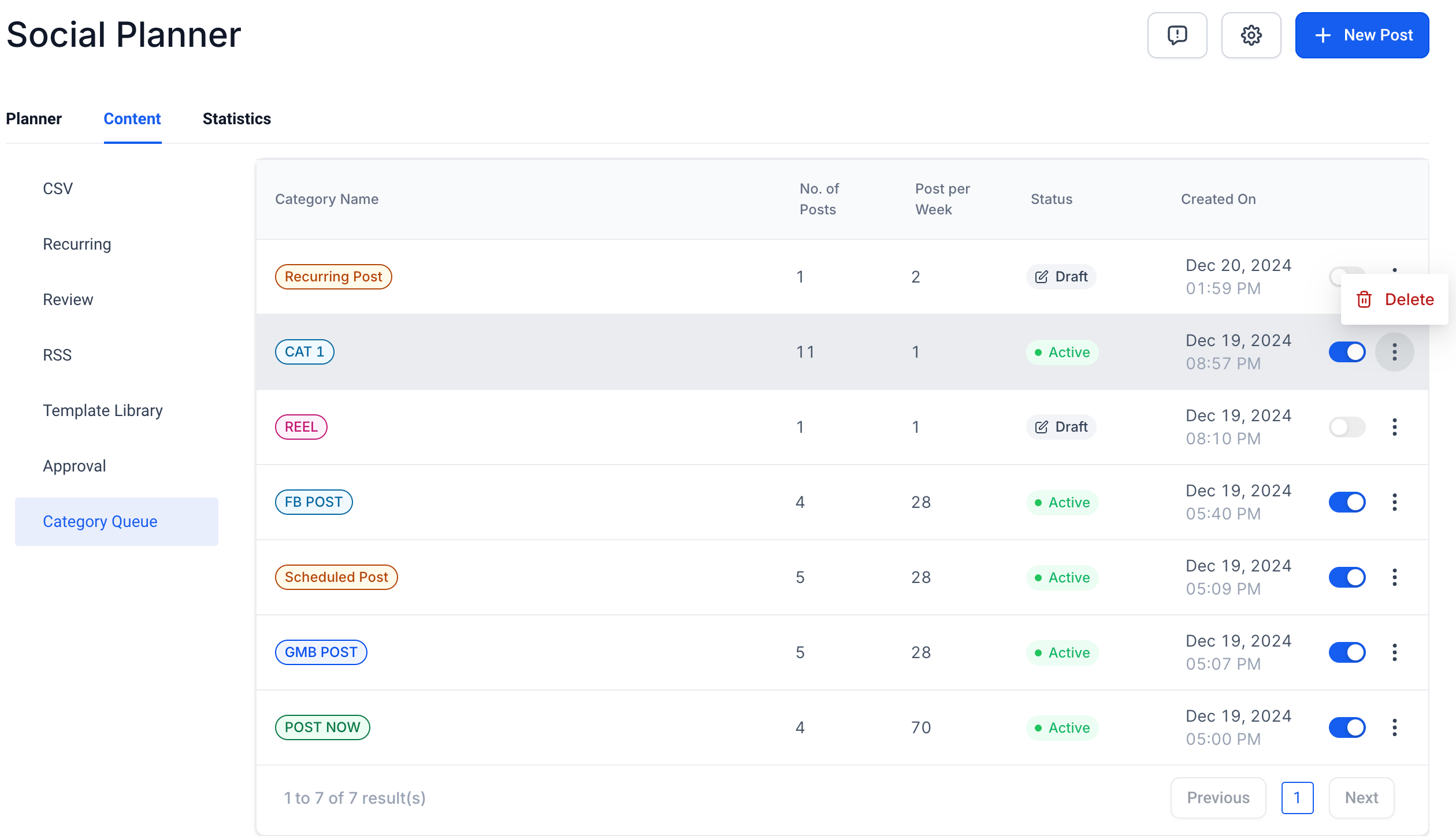
Category queues can be created for already published content, tagged to a certain category.
Category queues can be paused/ resumed at any point as we deem fit for planning the content.
It can be deleted incase we do not want the same content to go out.
The content of the previously published posts- can be edited/ updated while the creation of category queue.
The category queue created cannot be edited, re-scheduled for a different timeframe currently.
A: All the previous and future posts tagged to the “category” will be automatically added to the category queue, incase the new posts needs to be added to front of the queue - please select the option “Enable Future Posting” and “Prioritize Content” .