Previously, text customization options were spread across the General and Advanced sections, with many fields being non-customizable. Now, all text settings have been consolidated into a single section within the General settings called "Text Customization"
Open your Store Builder and select the element you’d like to customize (e.g., Product List, Product Detail, Upsell, etc.).
Go to the General section in Settings tab on the right, and scroll down to bottom to access "Text Customization" section.
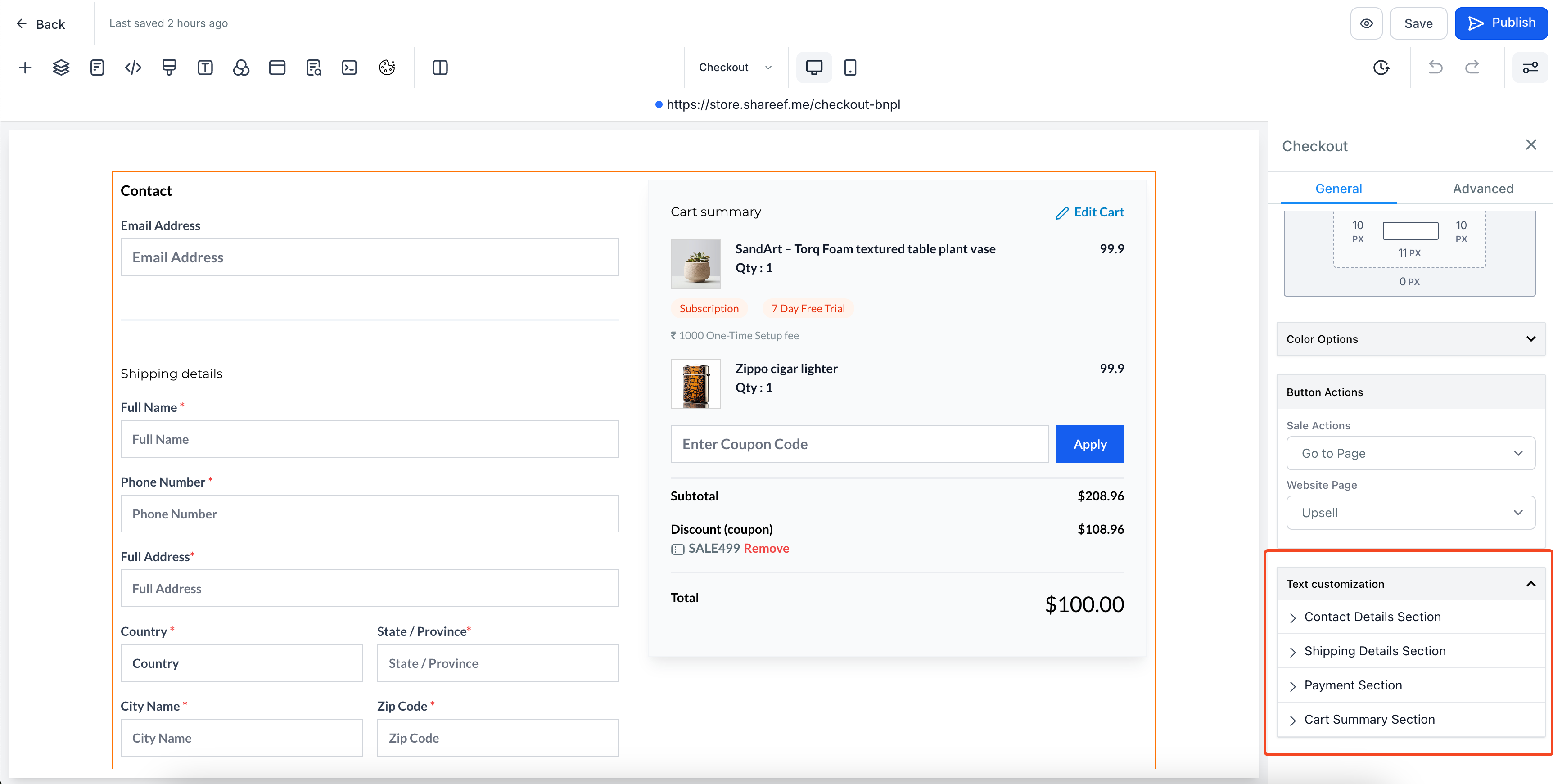
In the Text Customization section, you'll find text options organized into sub-sections for different parts of the component (e.g., Shipping Details, Payment Section).
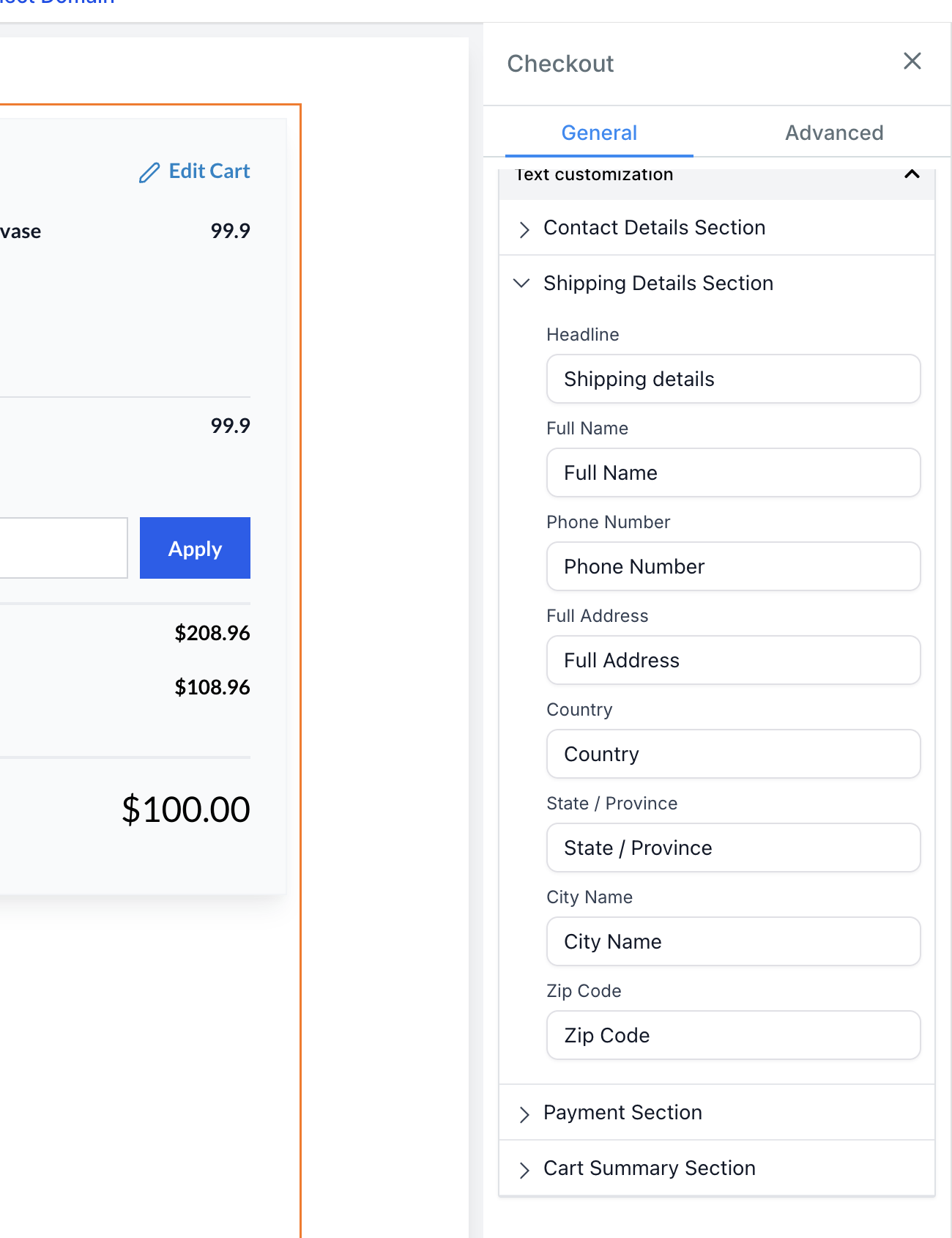
Edit the text, labels, or headings within each sub-section as needed.
Once you're done, save your changes and click Publish!
Some text elements, like error messages or empty result states, may not appear in the builder preview but can still be customized.
Existing customization options (e.g., Button Options, Form Options) have been moved to the Text Customization section, and the previous options will no longer be available or needed.
Current stores will continue to function as they are, even if no text settings are updated.