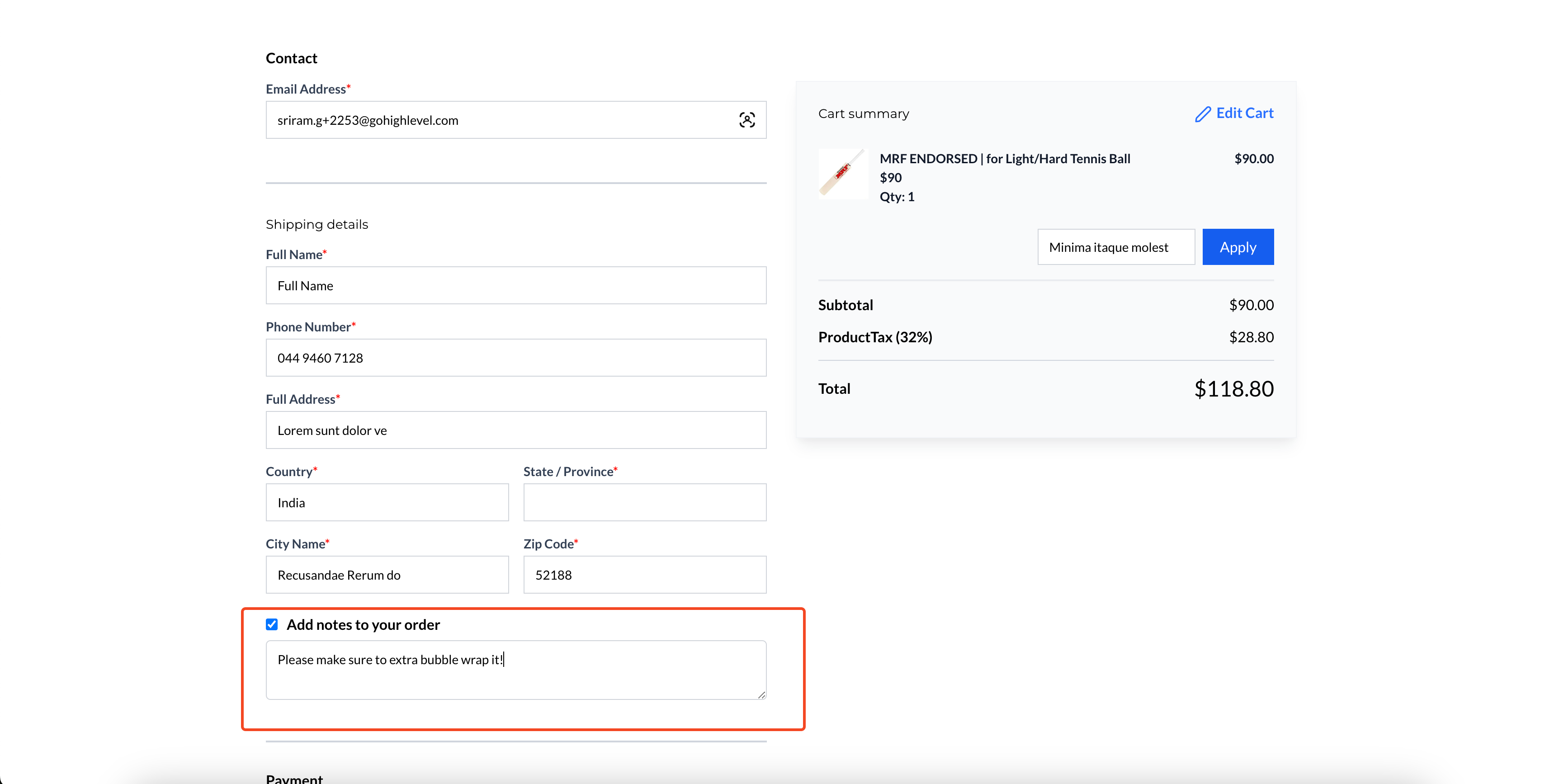A toggle button labeled "Enable Notes at Checkout" is now available in the Checkout settings.
Store owners can easily turn the Notes section on or off based on their requirements.
Notes Checkbox Flow:
A checkbox appears between the Shipping Details and Payment Options sections on the checkout page.
By default, the checkbox is unchecked. Customers can check the box to add their additional notes in a textbox.
If the box is checked but the textbox is left blank, the Notes section in the Order Details will appear as blank.
Text Customization Options:
Store owners can customize the Notes section in the Text Options settings, including: Notes Heading Label Text, Notes Textbox Placeholder
Open your Store Builder and edit the Checkout Page in your Ecommerce Store pages. Select the Checkout element. To enable Notes at checkout page, head to the Advanced Section in Settings on the right side.

In the Form Options section, users can toggle on "Enable Notes at Checkout". Store owners can easily turn the Notes section on or off based on their requirements. Customize the text for the Notes Heading and Placeholder in the Text Options section in General Settings.
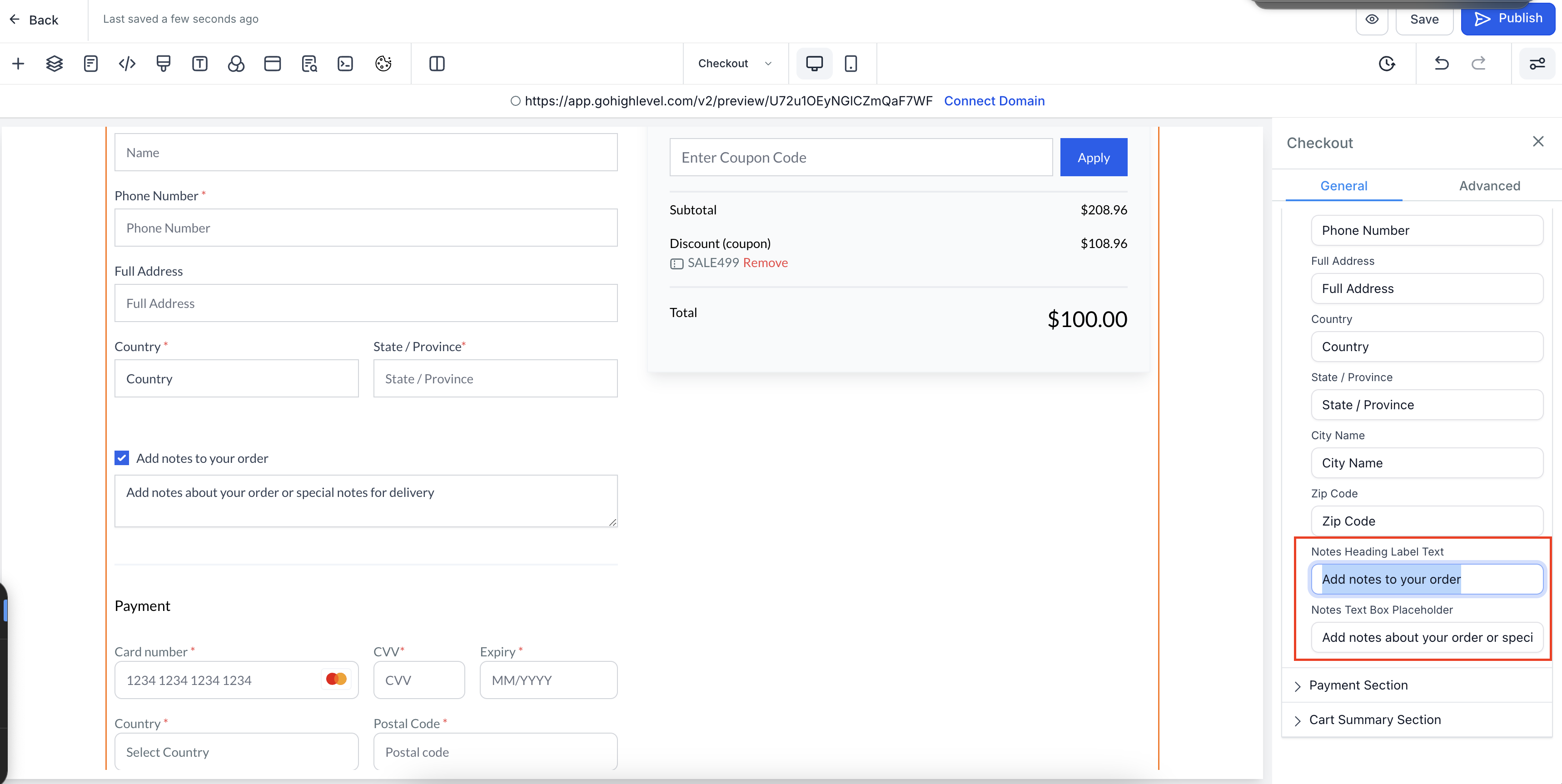
Save and publish the changes to enable the feature on your checkout page.