We've moved the Facebook page selector from the top left corner to inside the main campaign builder flow above the objective section.
Next to the FB page selector, there is an option to select the Instagram account publisher wants to use.
The preview section will have an Instagram tab to show how the ad will look in Instagram Feed, Story and Reels.
Navigate to the Ad Manager home page.
Click "Create Campaign" and select Meta Ad Campaign.
Choose a Facebook Page (default is pre-selected, but can be changed).
Select an Instagram Account for publishing ads:
If no Instagram account is linked, select "Use Facebook Page" (your ad will use the Facebook page’s name, profile picture, and details).
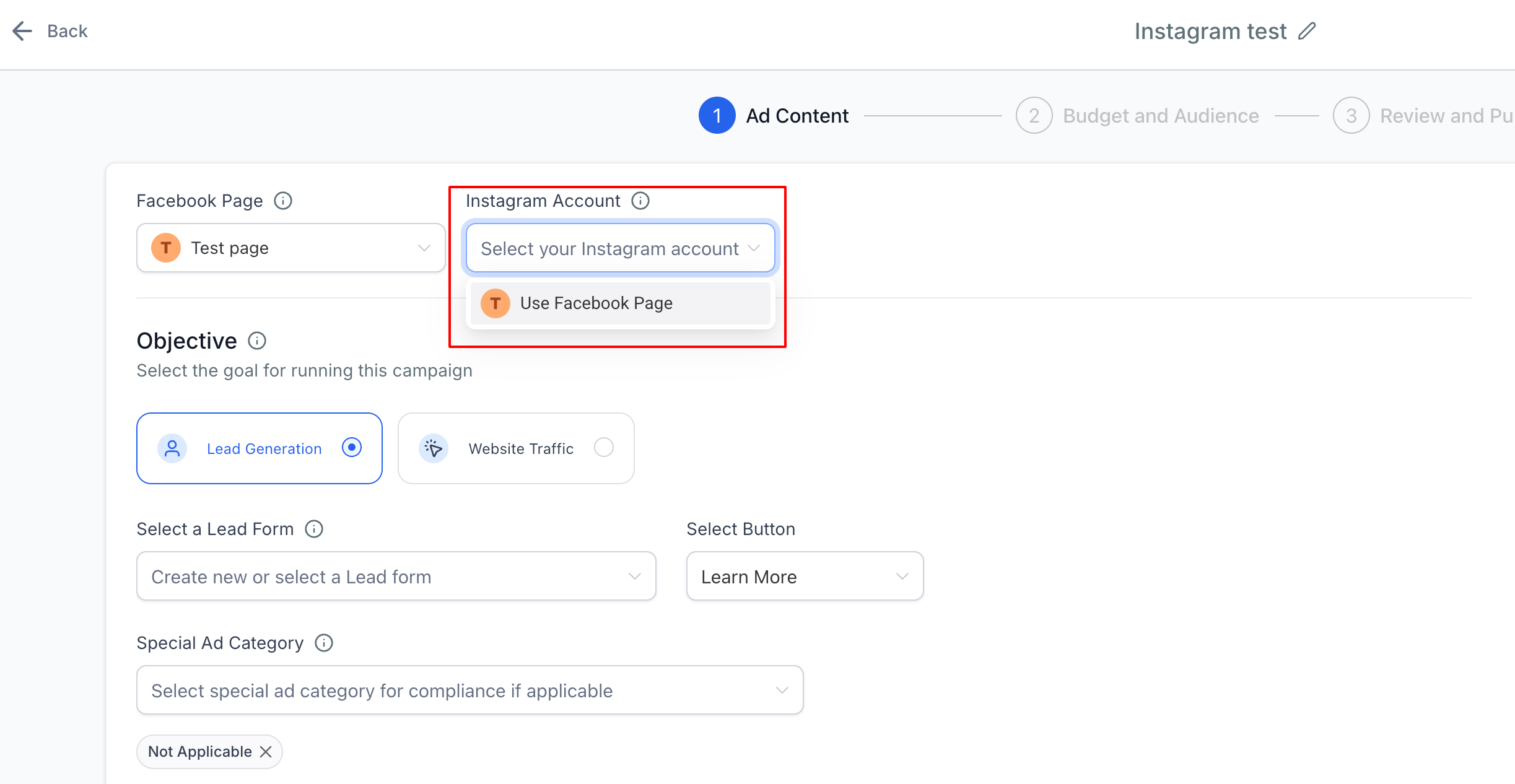
If an Instagram account is linked, it will be auto-selected for publishing.
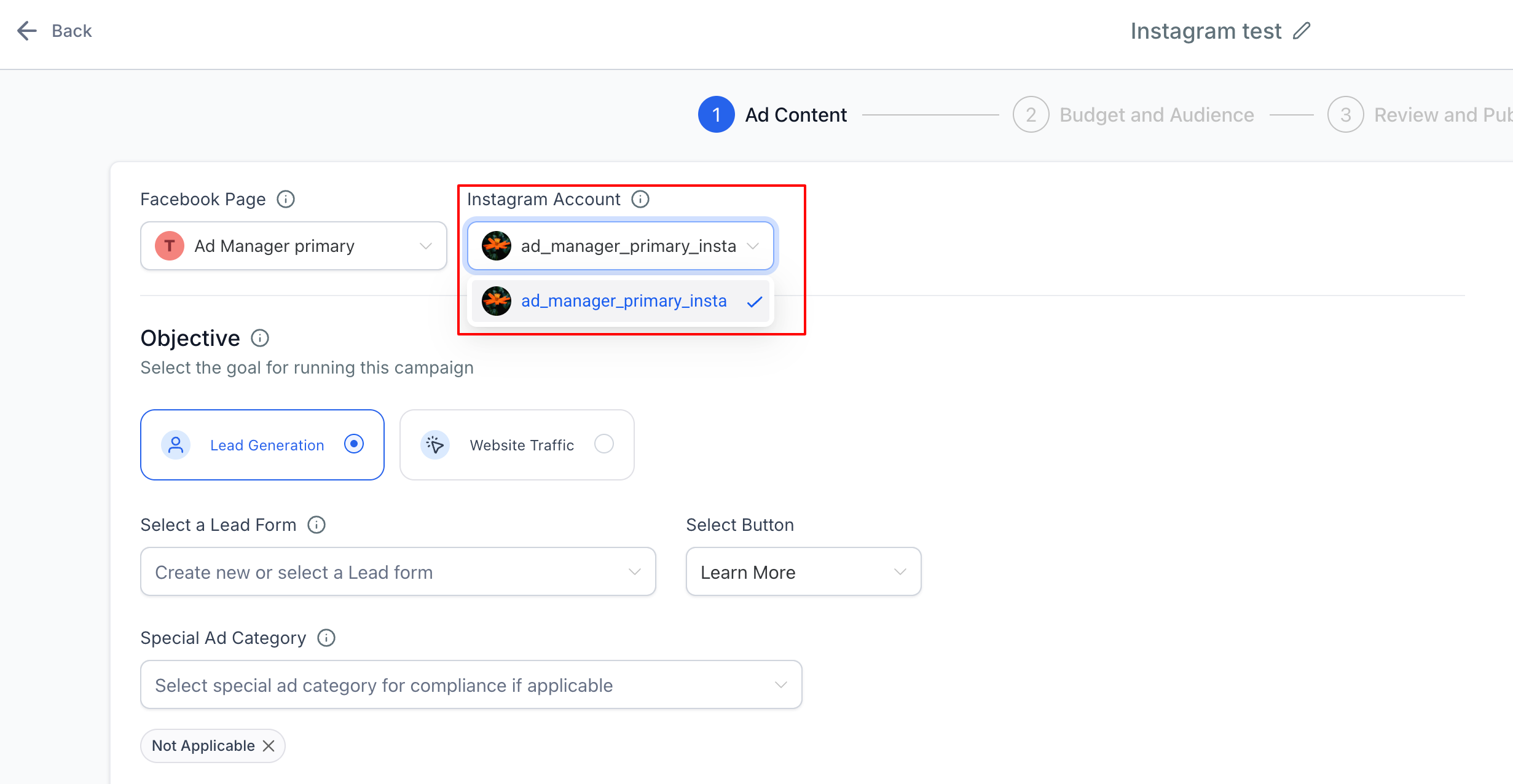
5. Under Manual Placement, choose the Instagram placements where you want your ad to appear.
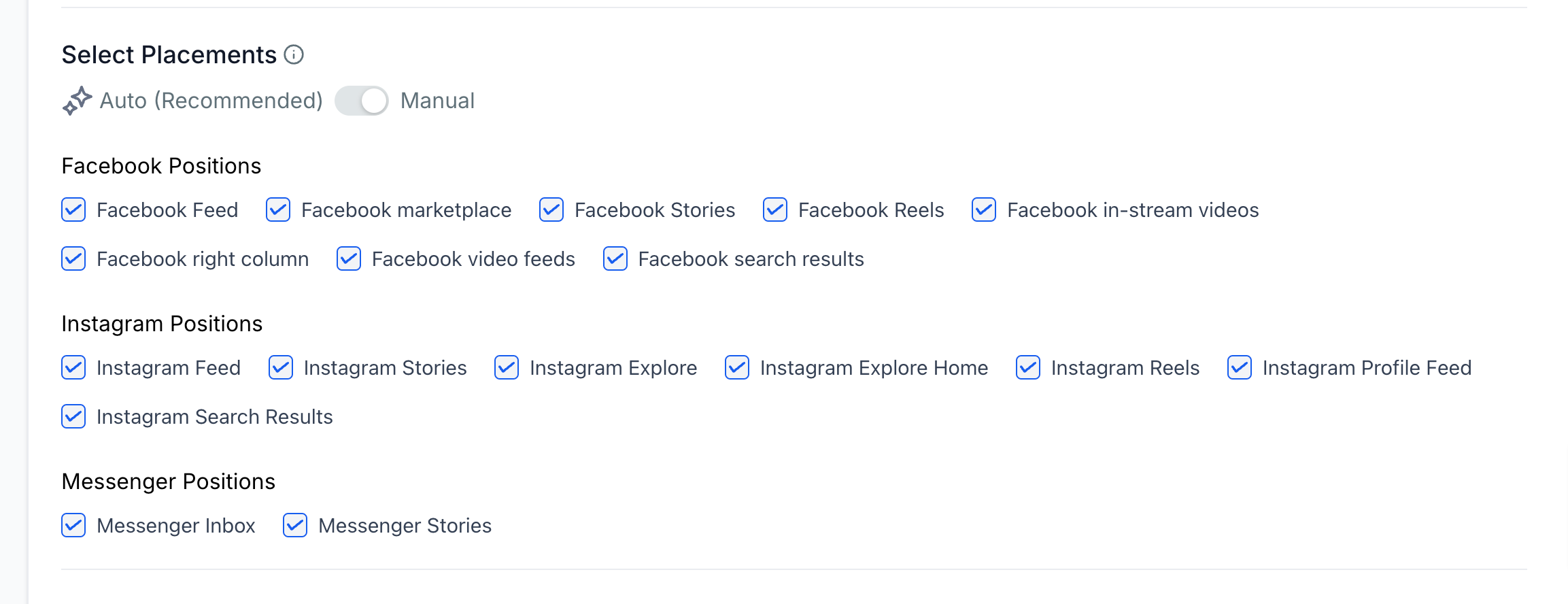
If Auto Placement is enabled, all Instagram placements will be selected.
Add Ad Text, Media, Budget, Audience, and other details to see the ad preview.
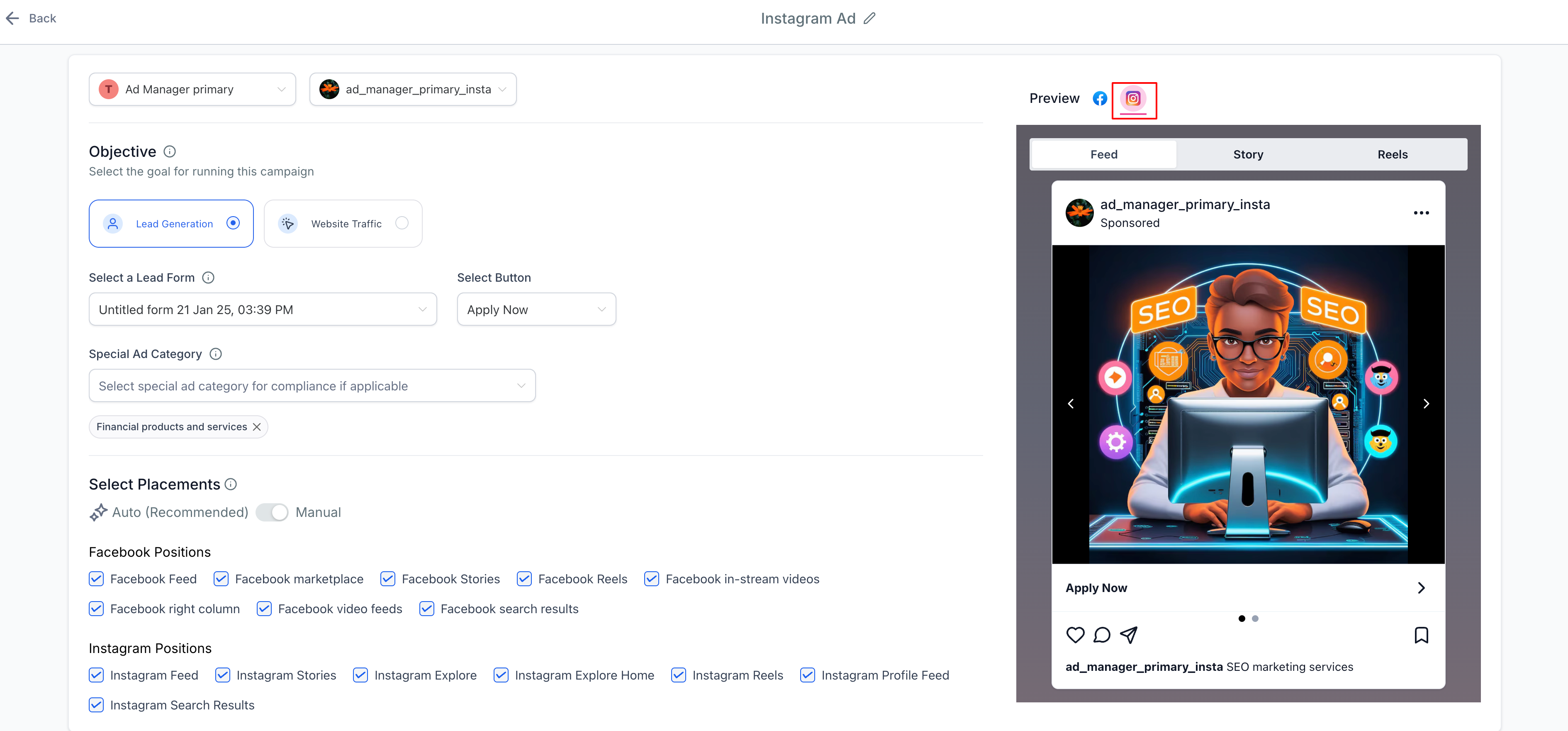
Click "Publish" to launch your campaign on Facebook and Instagram.
Instagram ad performance metrics will be available in Topline OS Ad Manager shortly after your ads start running. These ads will use the same Statistics section as Facebook ads. Learn more about Ad Manager Statistics using this help article.
Enables seamless Instagram ad creation directly within the Ad Manager.
Provides flexibility to choose Instagram placements or use Facebook Page details when no Instagram account is linked.
Simplifies ad setup and improves cross-platform ad reach.
Enhances campaign performance by leveraging both Facebook and Instagram audiences.
Notes:
Only one Instagram account can be connected to a Facebook page at a time. User needs to delink the already connected one from Meta platform in order to connect a different one.
The setup of connecting and disconnecting an Instagram account with Facebook page is done on Meta platform. Attached help doc explains the steps to do so.