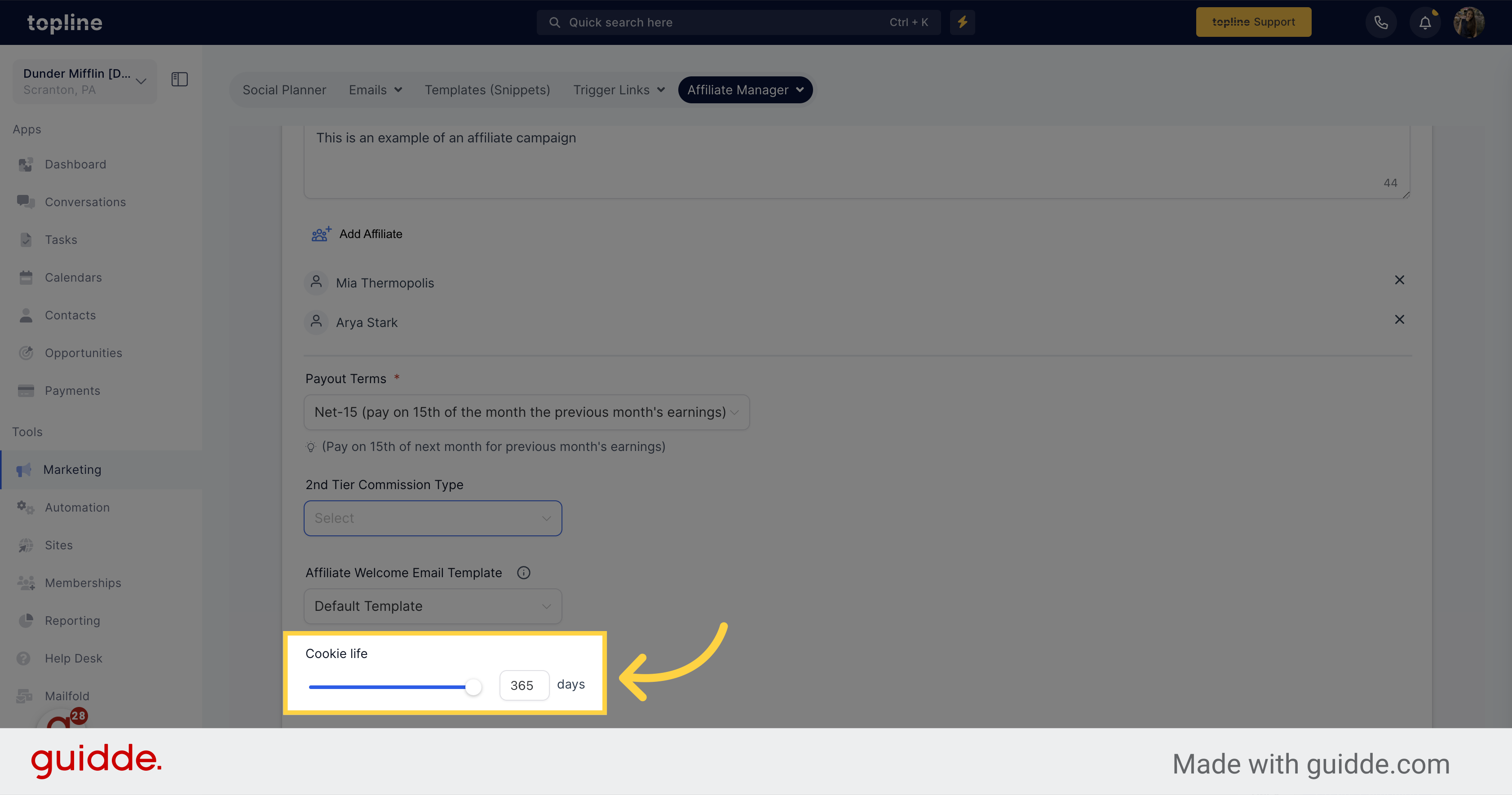Go to the "Marketing" section.
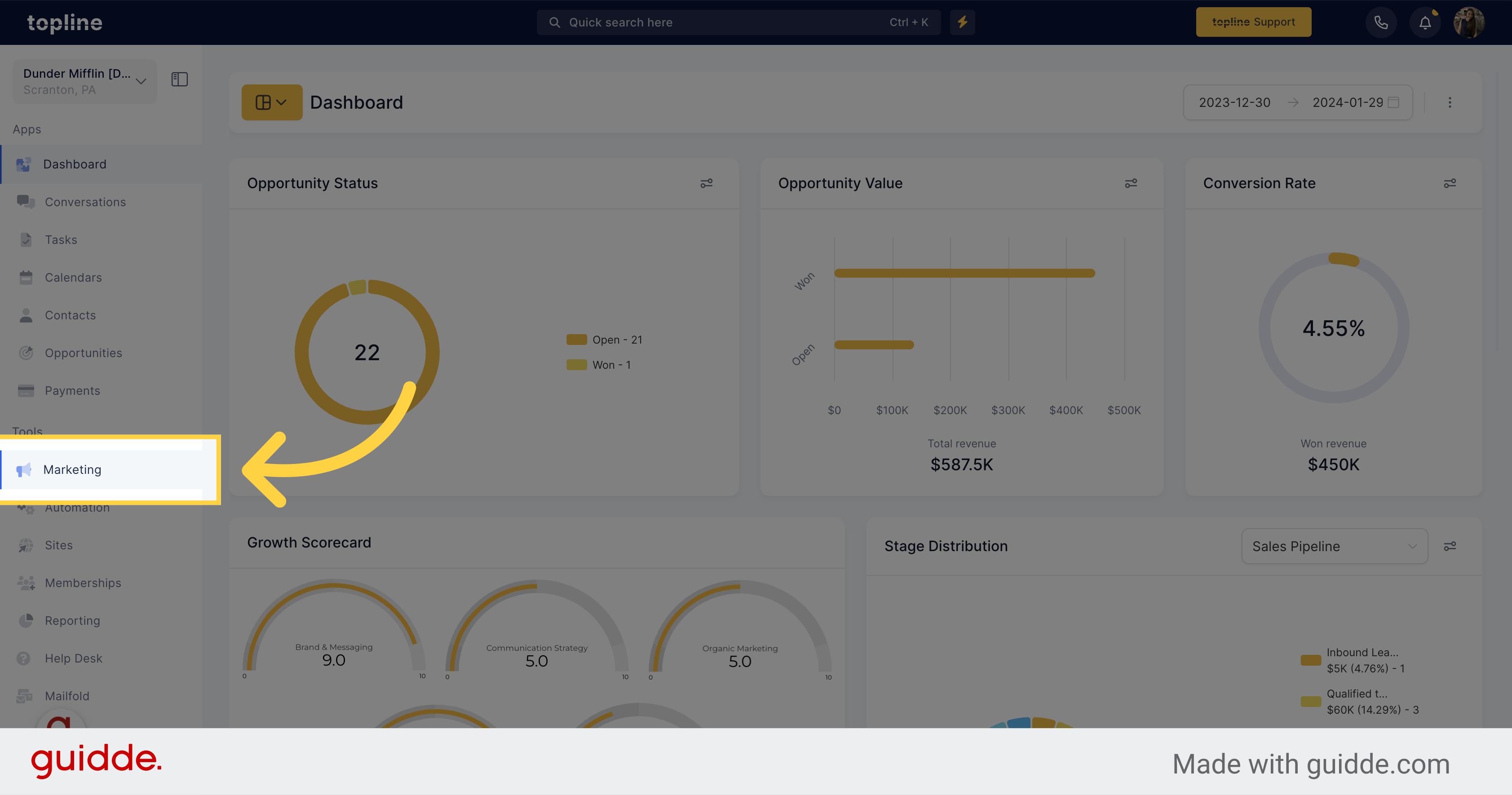
Navigate to the "Affiliate Manager" tab.
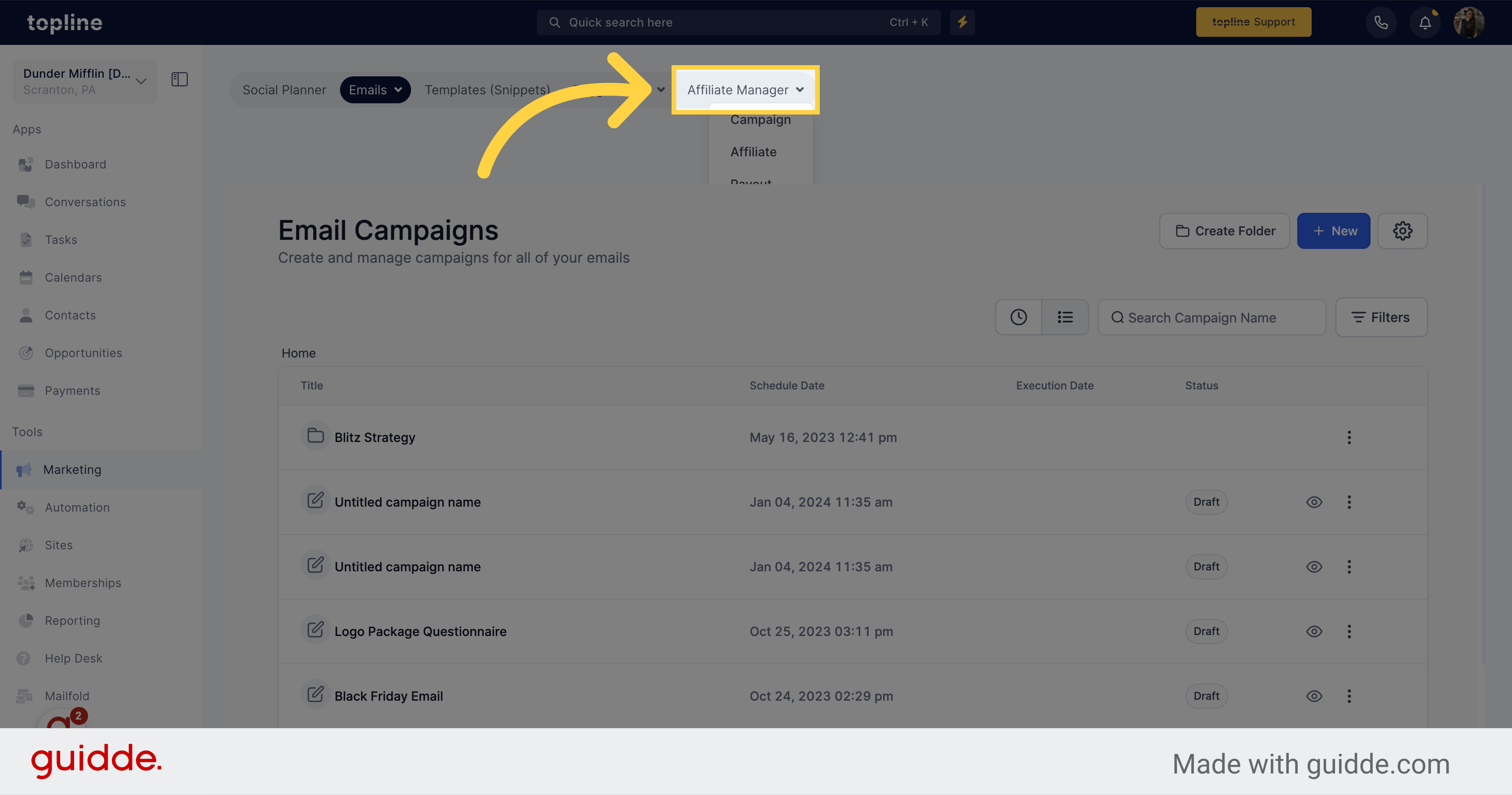
Select the "Campaign" option.
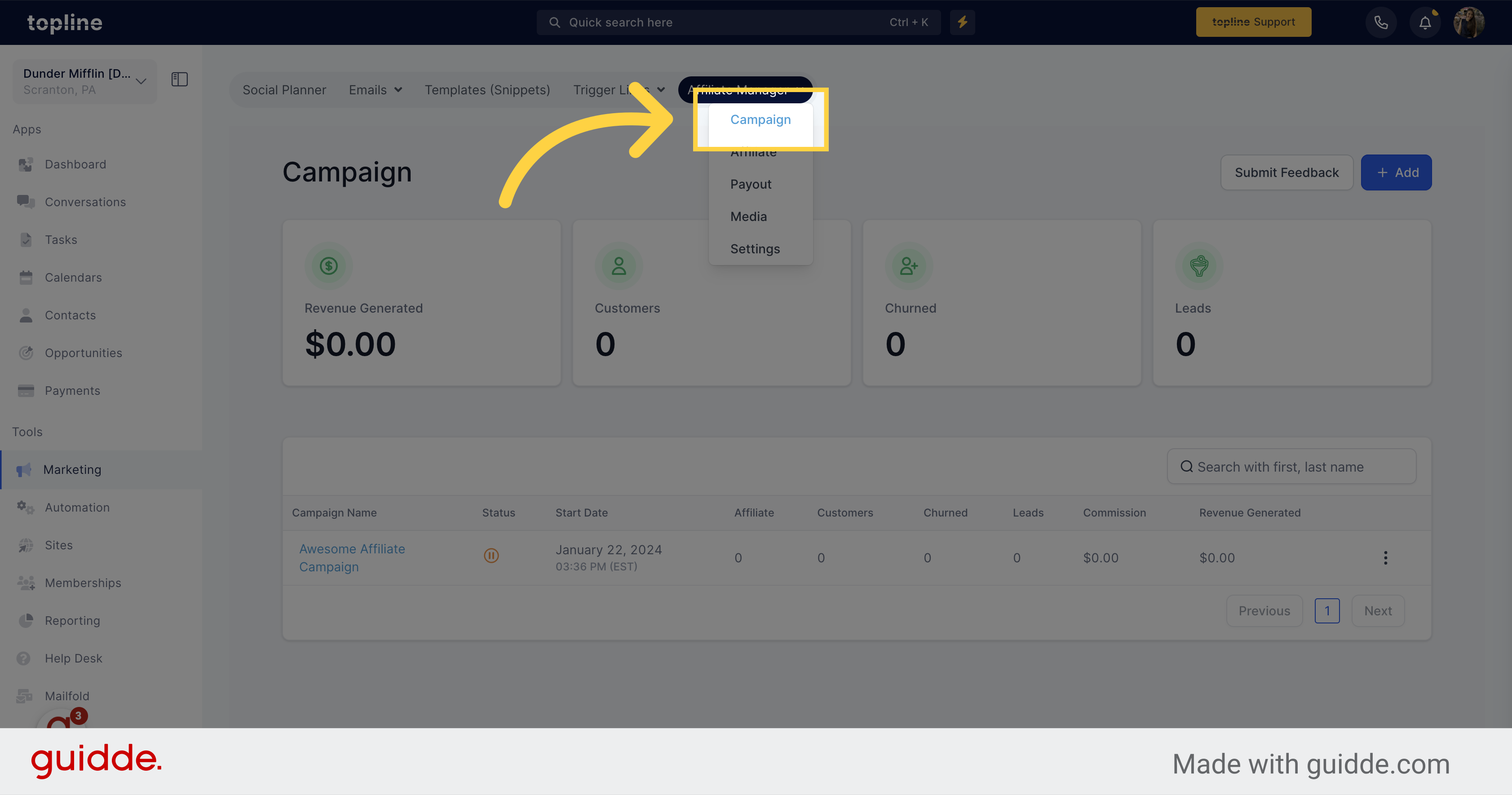
Click on the "+Add" button.
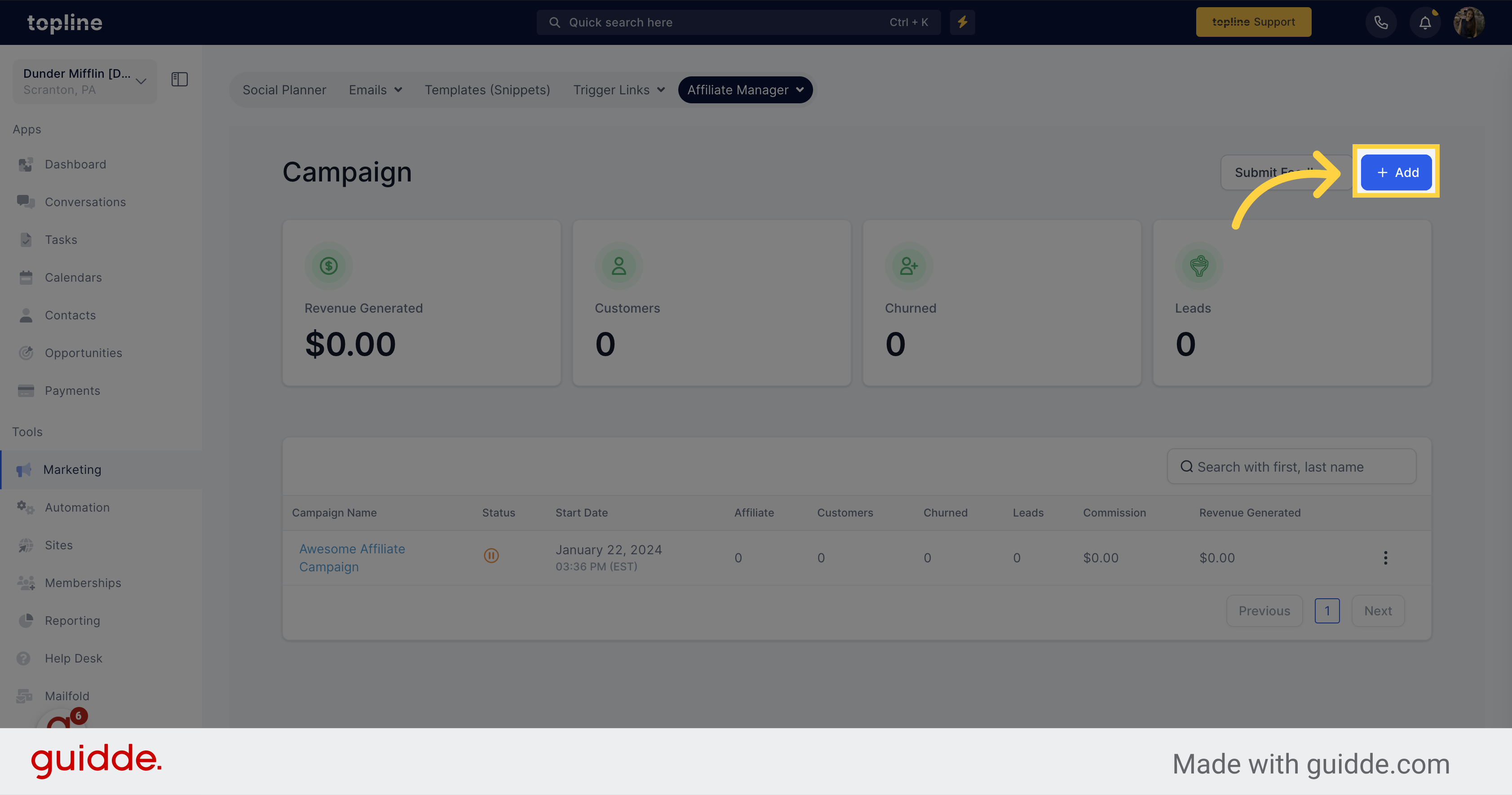
Please enter a distinctive name to identify this campaign.
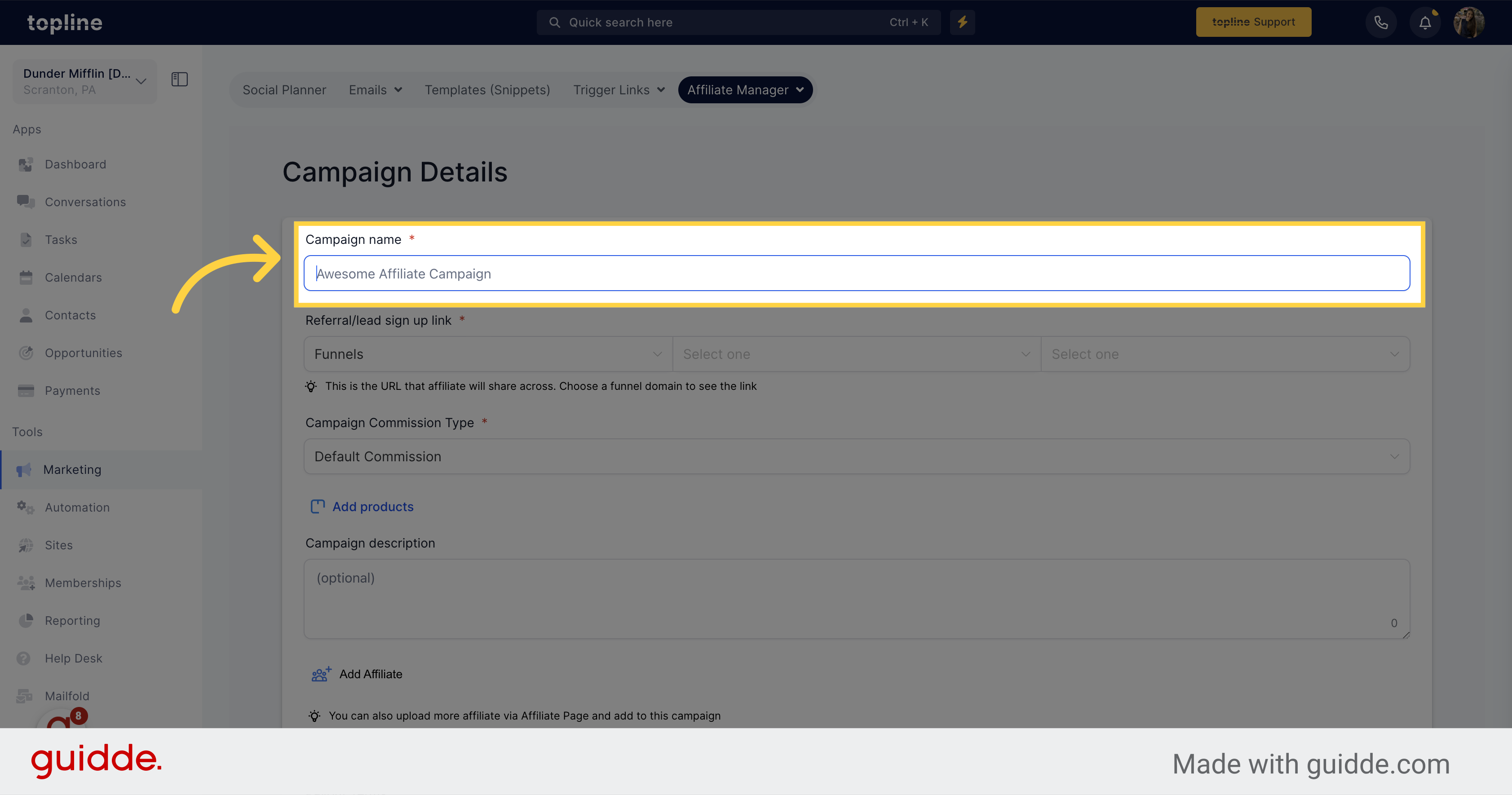
To determine the landing page for the affiliate's leads, choose either a funnel or website.
Then select your preferred campaign.
In the third field, the Affiliate's Unique ID link will appear, and you can copy this link by clicking on the "copy/clone" icon located on the right side of the field.
Ensure your funnel/website is properly linked to a domain. If you haven't done so yet, click on the following link to be directed to the funnel page.
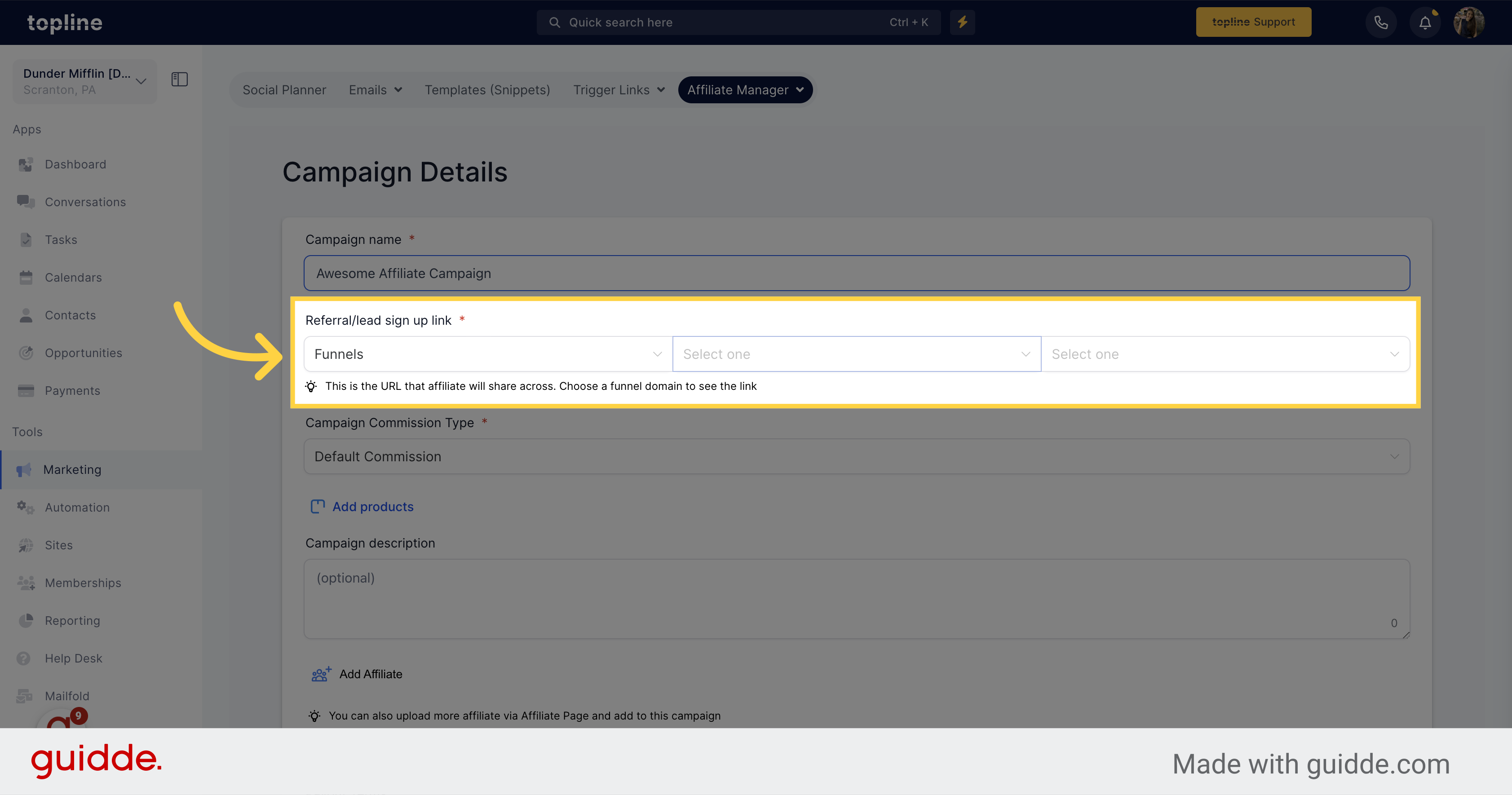
Select the "Funnels" option.
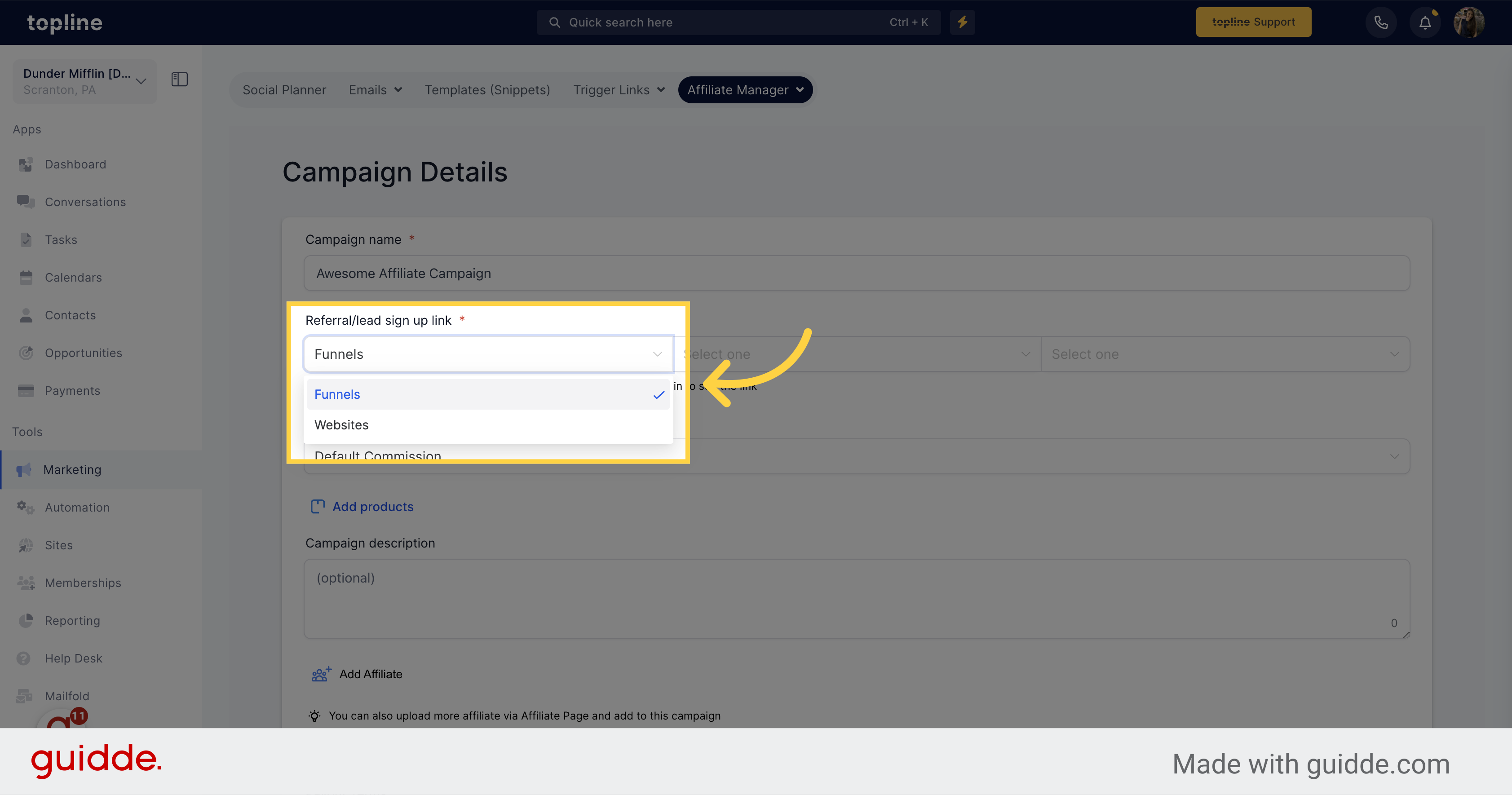
Select the option that fits your commission type.
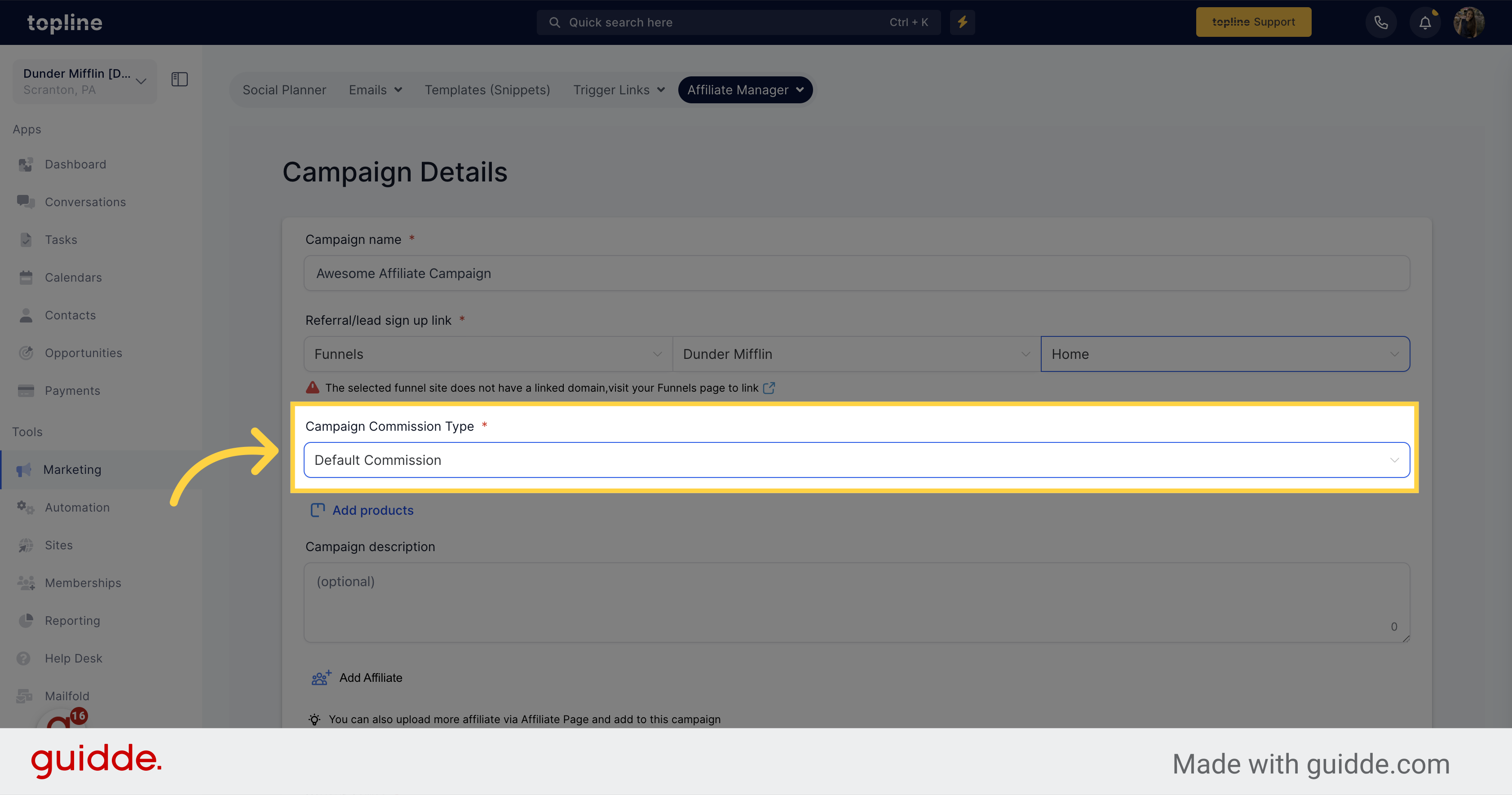
You will be able to view the list of products on which an affiliate commission is applicable.
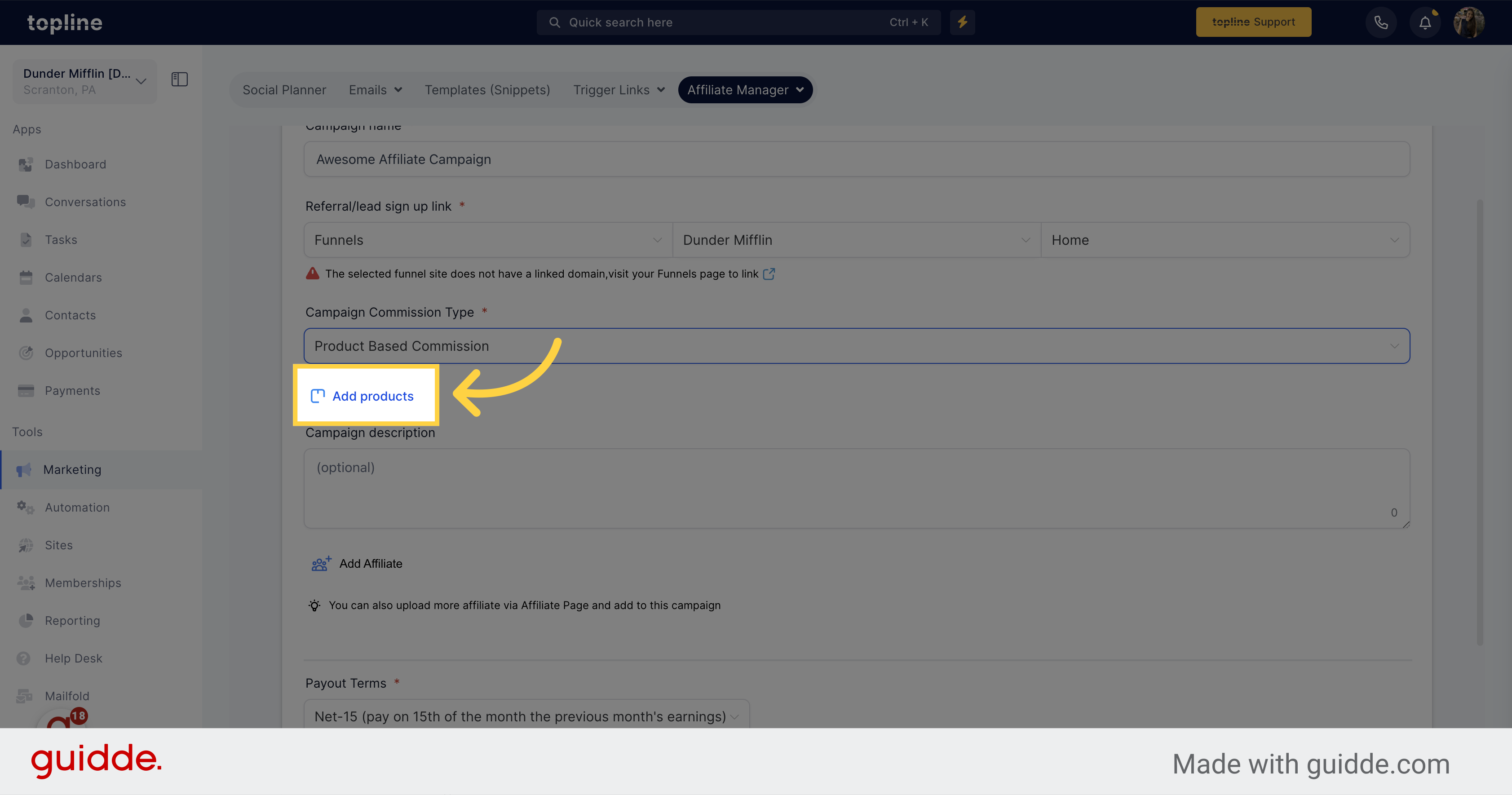
Please provide a brief description of the campaign here.
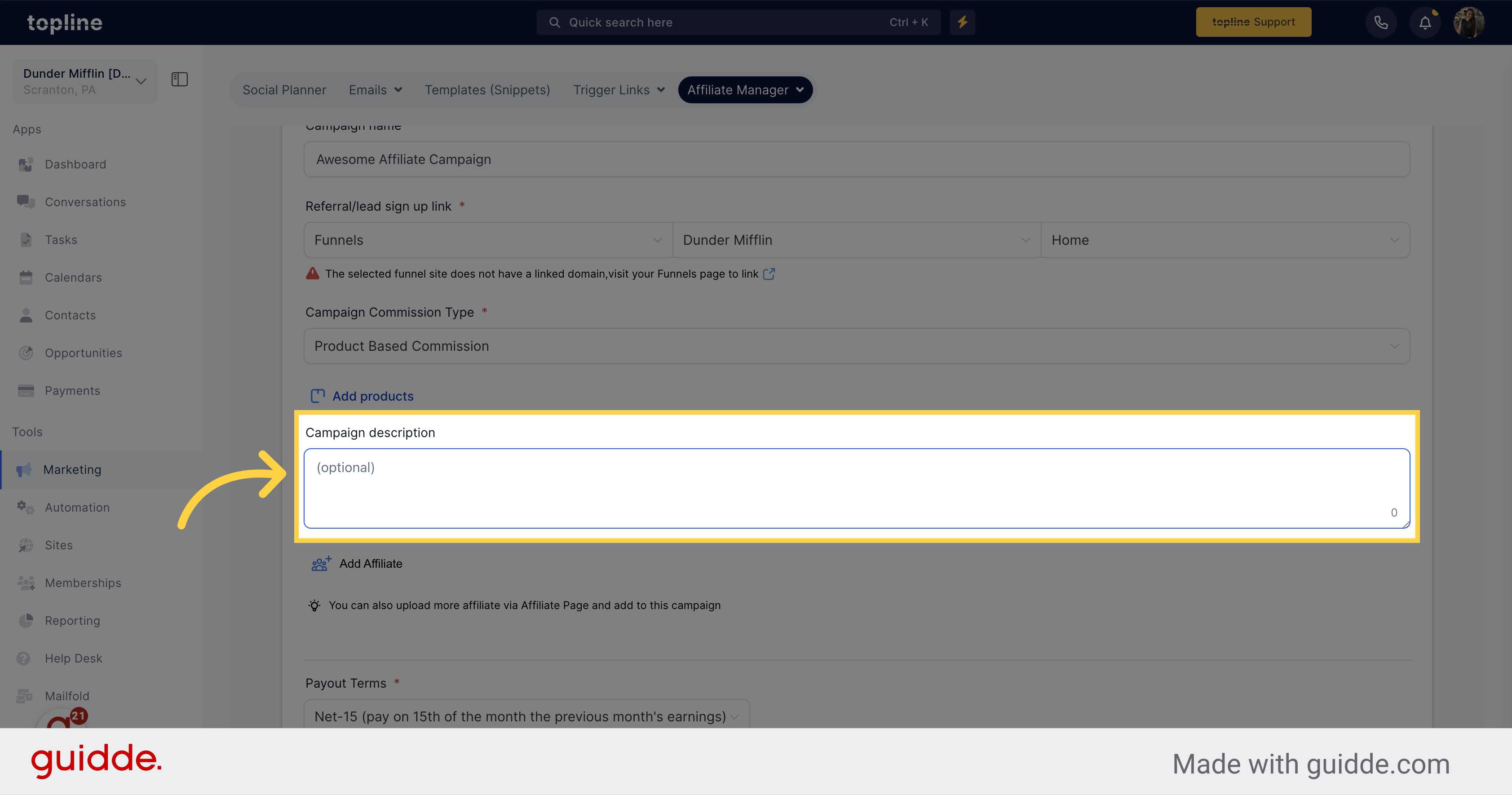
You will be presented with a list of affiliates that you can select to add to any of your campaigns, with a unique affiliate link assigned to each one. It is possible for an affiliate to participate in multiple campaigns, with each campaign providing a unique affiliate link to the affiliate.
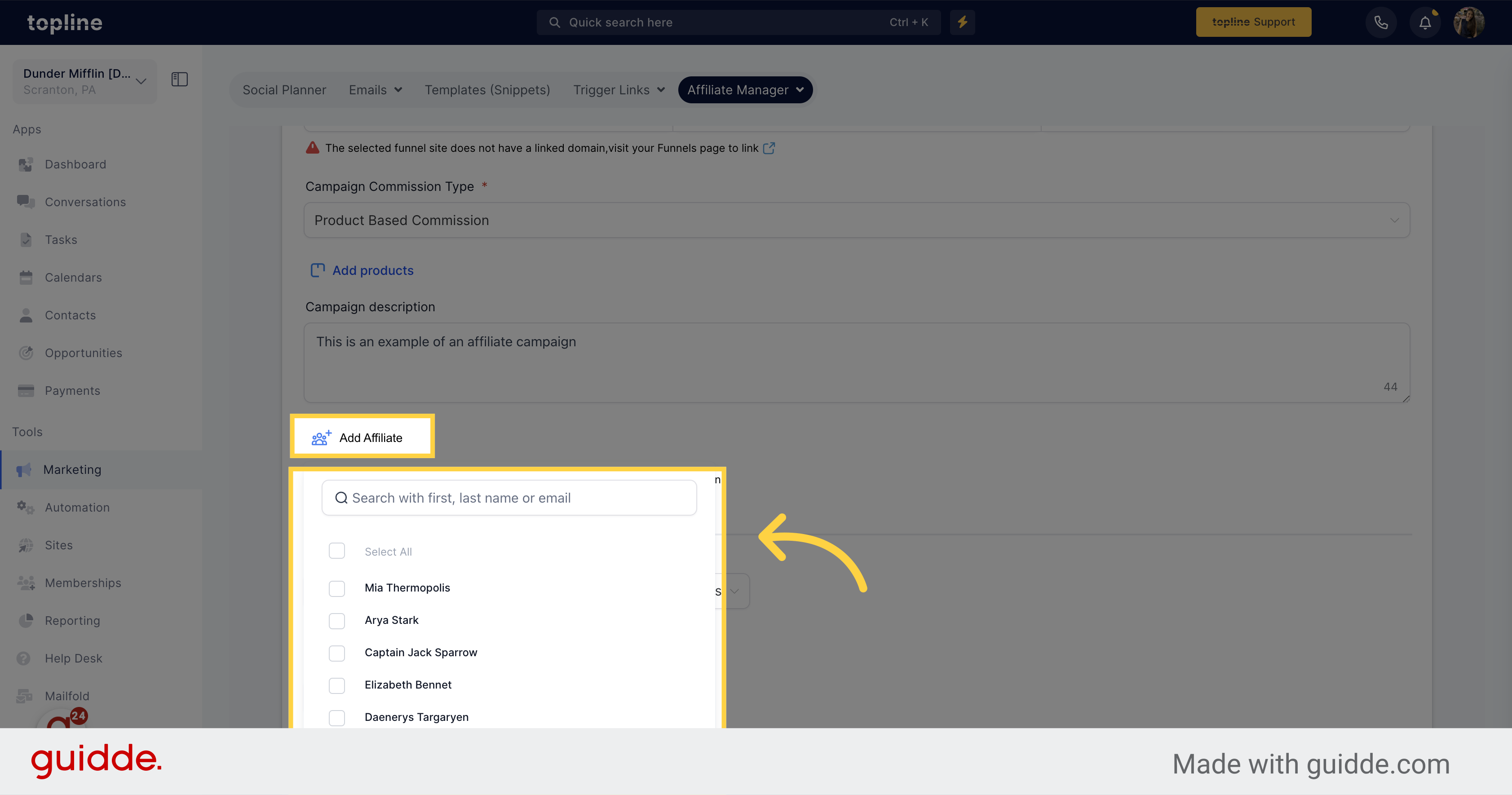
This option enables you to determine the payment schedule for affiliate commissions for every sale made.
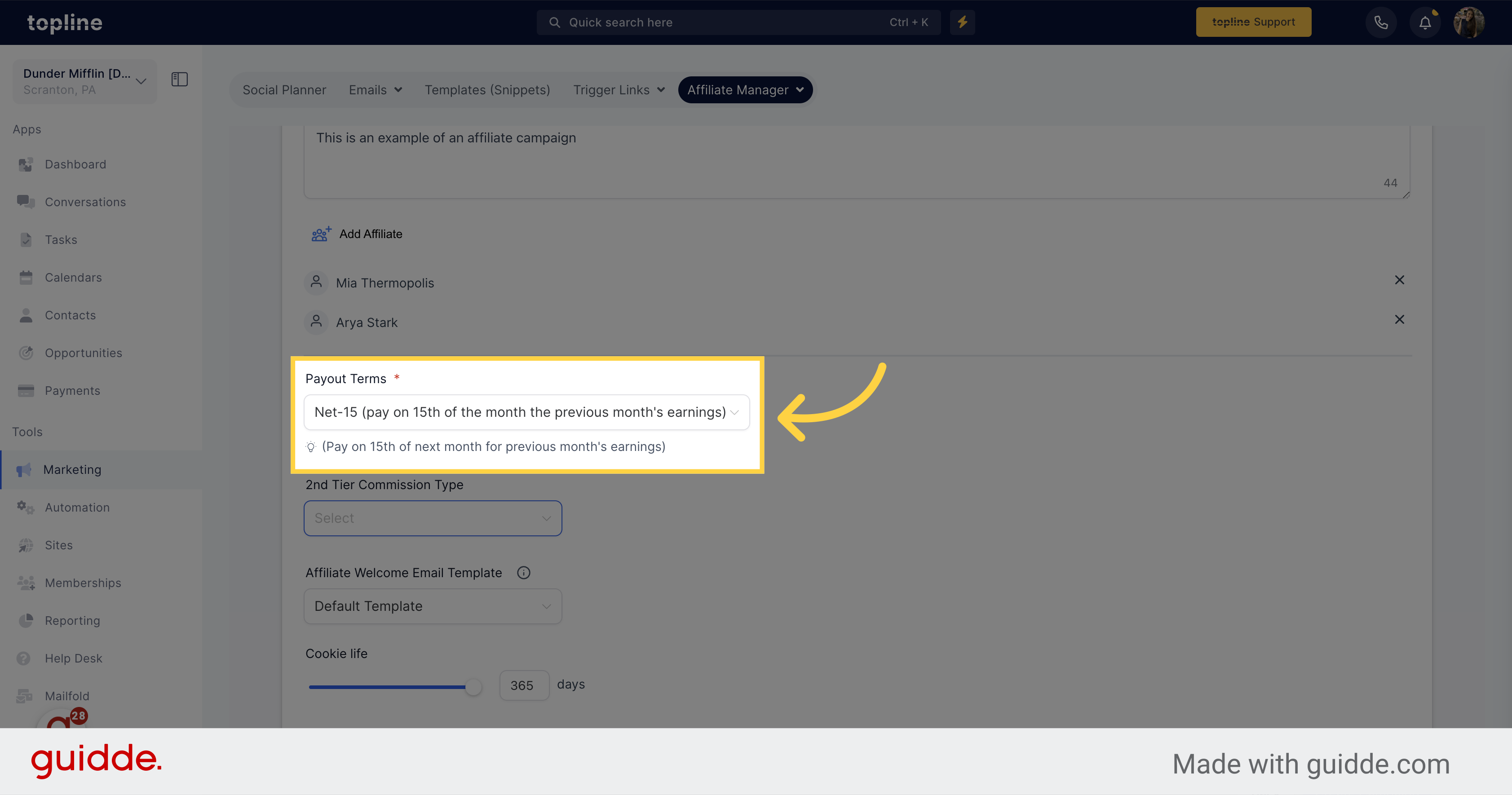
The commission percentage that will be distributed for every sale made by an affiliate is: %.
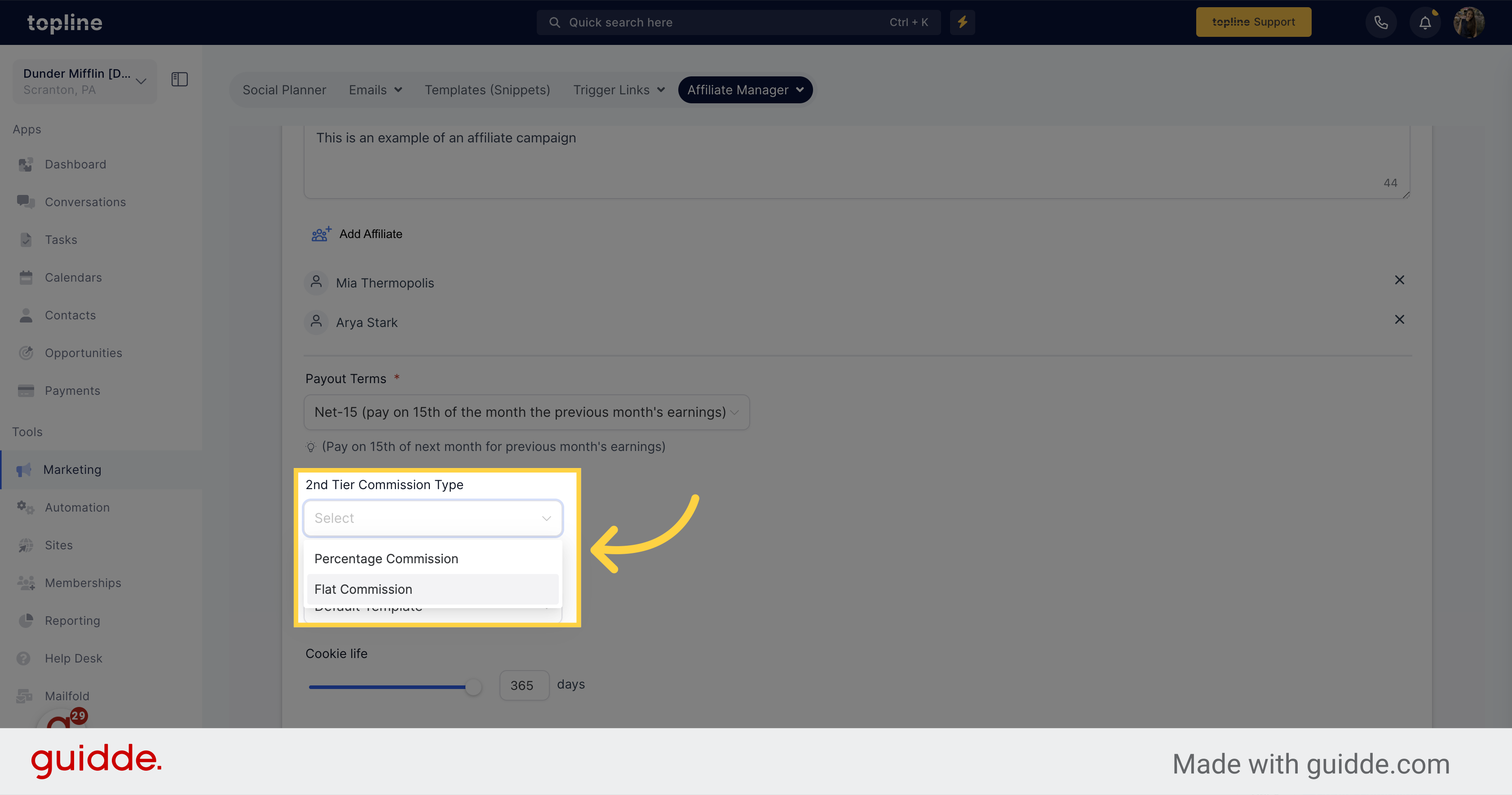
Choose the template you want to use.
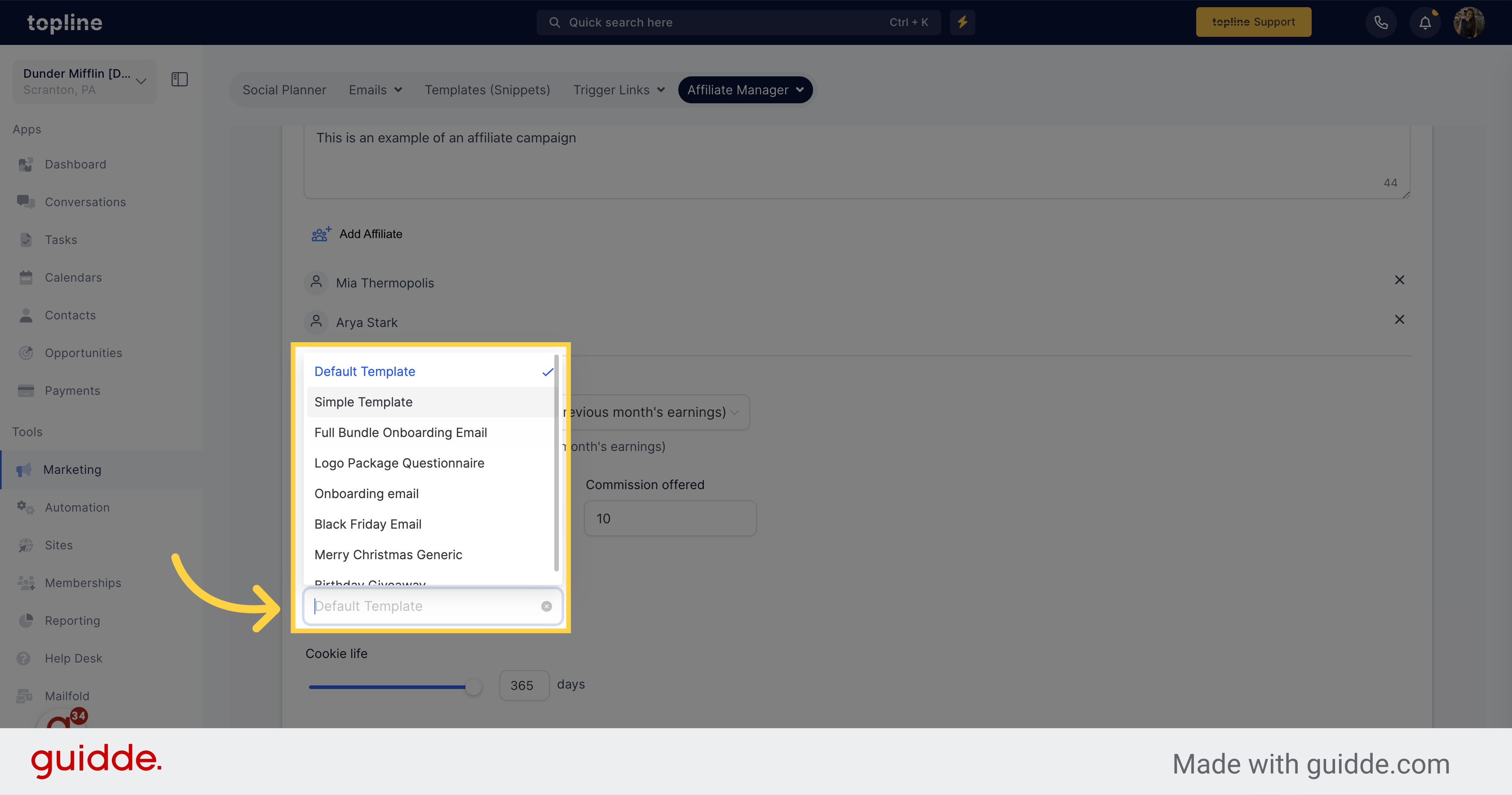
Please choose the number of days that the cookie will remain in the lead's browser.