A. Connect Google with Ad Manager:
Seamless Integration
: Easily connect your Google account to LeadConnector through a simple onboarding flow.
Google Ad Accounts
: Display and select eligible Google Ad accounts linked to your connected Google account.
B. Create Google Search Ad Campaigns:
Step-by-step campaign creation process directly from Ad Manager:
Ad Content Creation:
Create up to 3 ads per campaign with one URL domain, unique headlines and descriptions.
Keyword Management:
Add up to 40 positive and 40 negative keywords per campaign, with suggested positive keywords based on your website.
Budget & Audience Controls:
Set daily budgets, start and end dates, and manage payments through your connected Google Ad account.
Target specific geographic locations or radii and select languages for more precise audience targeting.
C: Monitor Ad Campaign performance under Statistics:
Under
Statistics
tab on the Ad Manager home screen, the google ad analytics are shown allowing users to visualise Performance Analytics and Conversion Summaries for all campaigns, along with a tabular view of key metrics.
Enhanced Filtering & Monitoring:
Users can filter campaign statistics by date range or ad publishing platform. Individual campaign statistics can be viewed by clicking on the campaign name for deeper insights and data-driven decision-making.
Step 1: Connect Google to Ad Manager
Click the Connect Google button in Ad Manager.
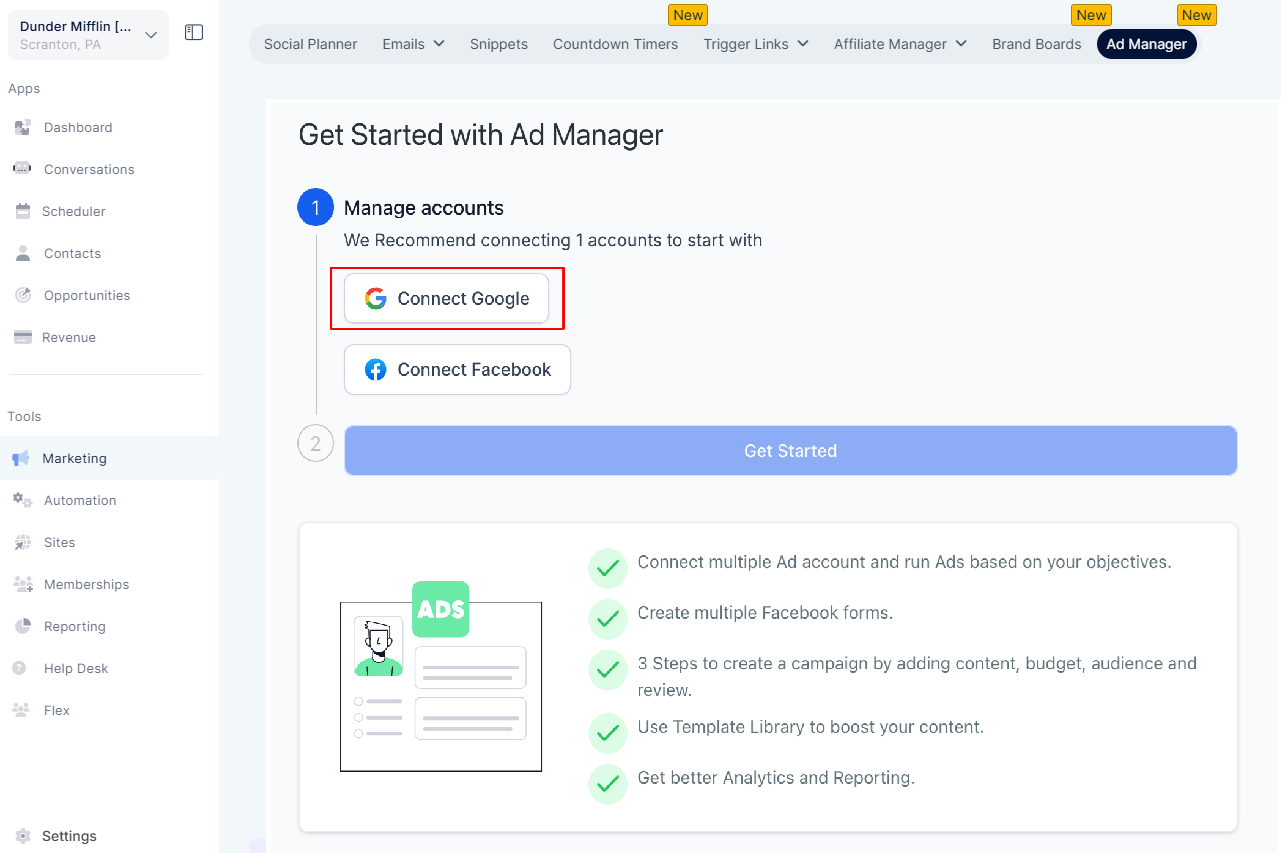
Select your Google account and allow all permissions for LeadConnector. Choose an eligible Google Ad account from the dropdown.
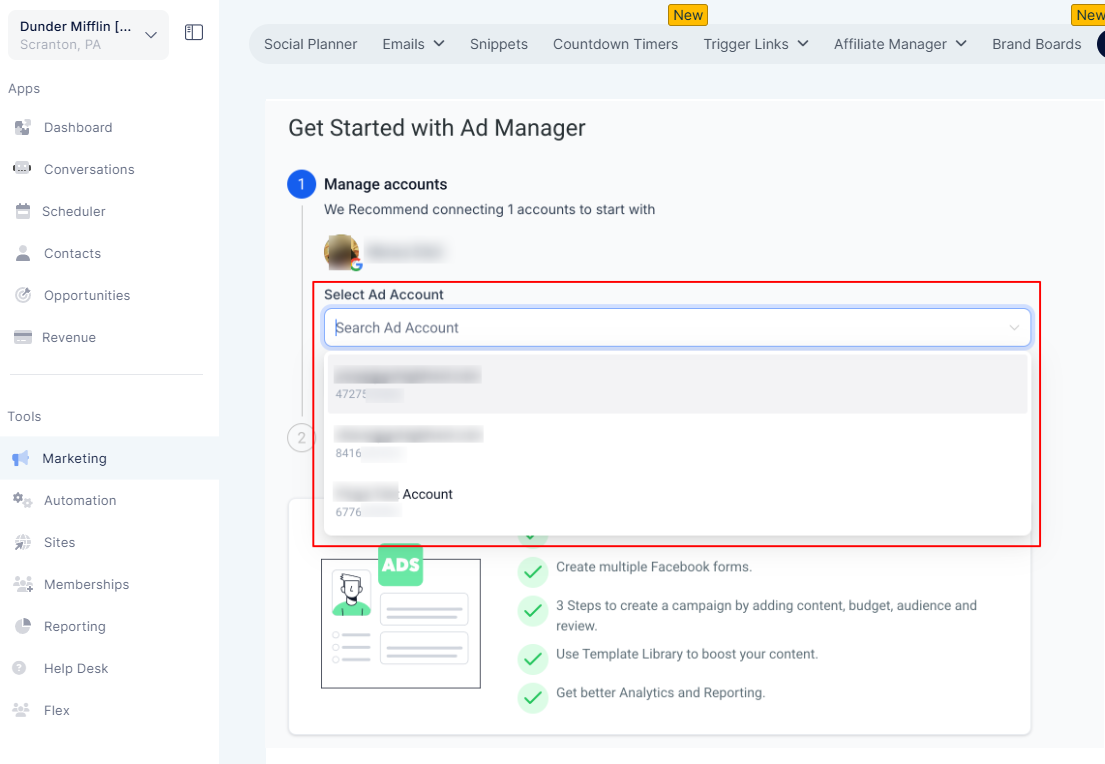
Click Get Started to begin creating your Google campaigns.
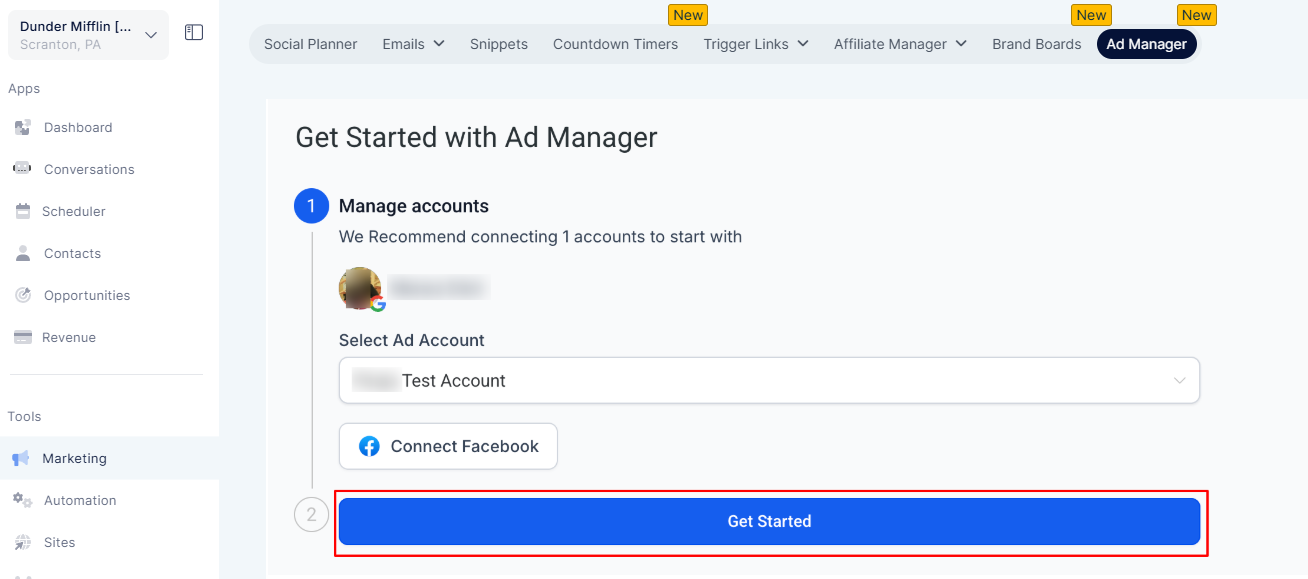
Step 2: Create a Google Search Ad Campaign
On the Ad Manager home screen, click Create Campaign and select Google.
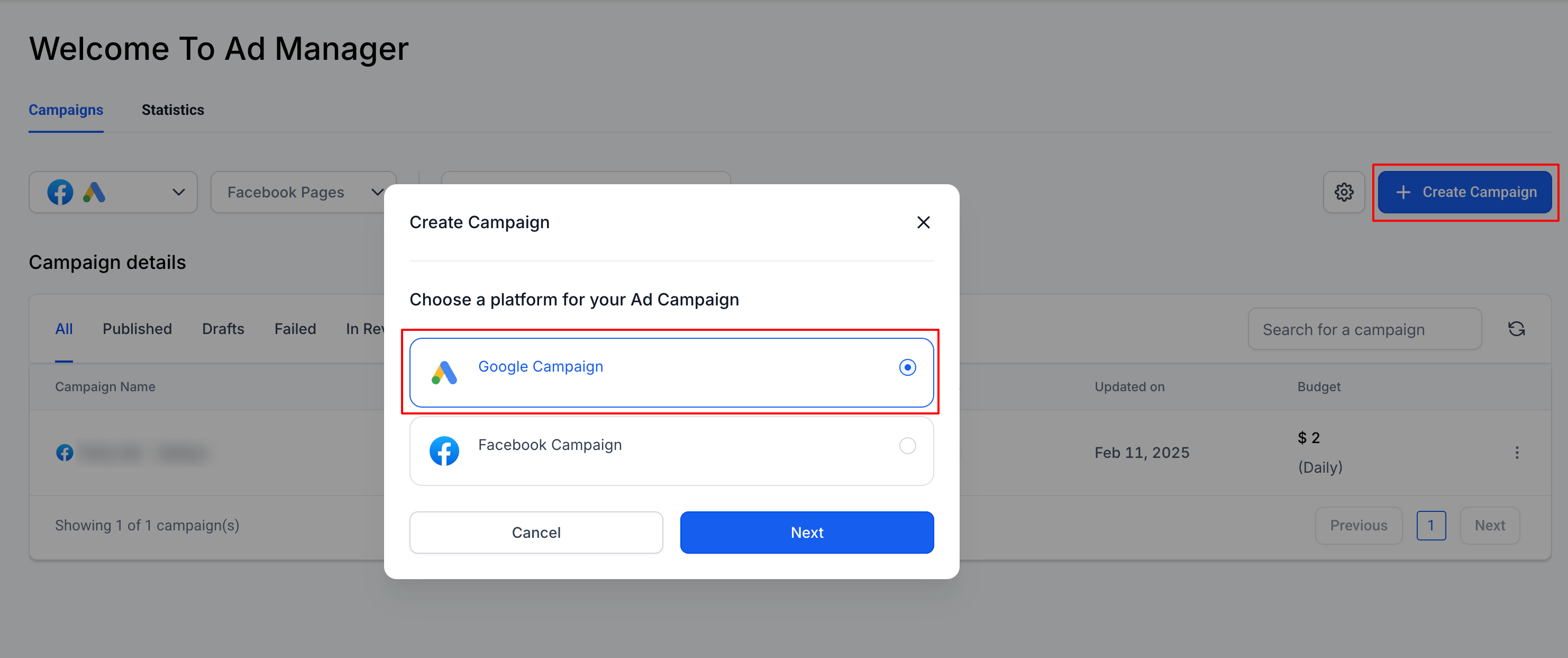
Choose to create from scratch or use templates (Coming Soon).
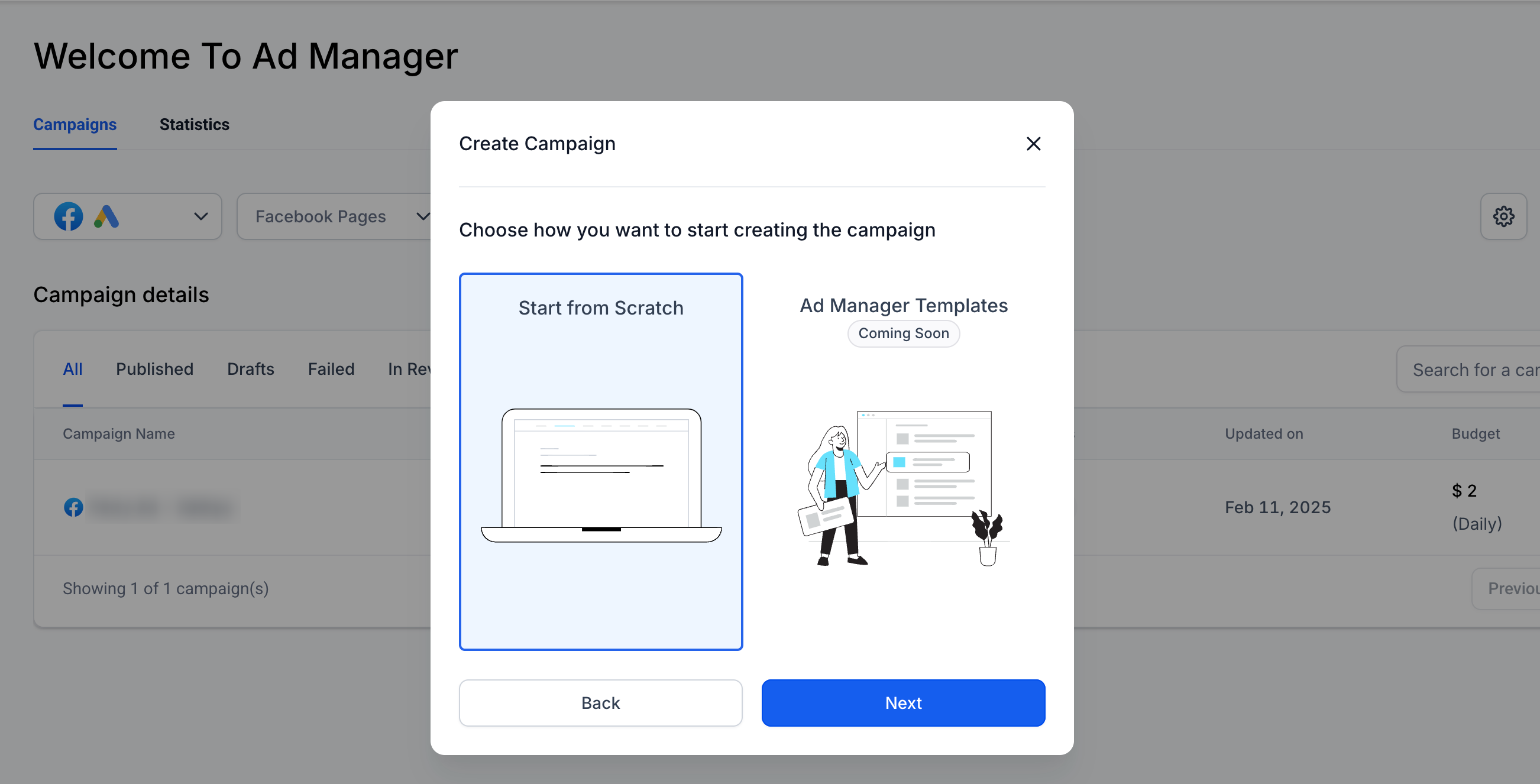
Define your ad content: Enter unique URL, distinctive headlines and descriptions for up to 3 ads.
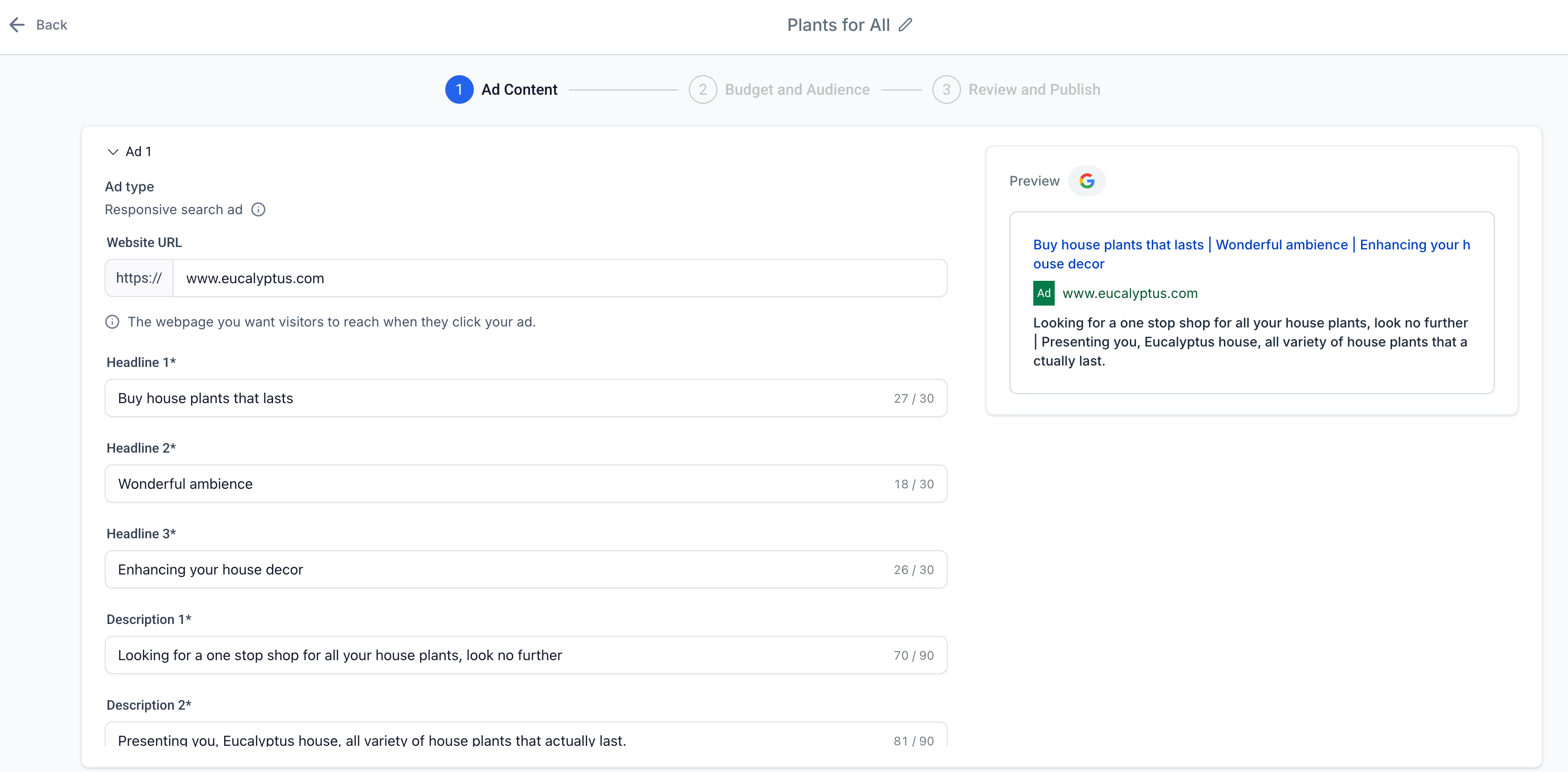
Add positive and negative keywords to control how your ad is displayed.
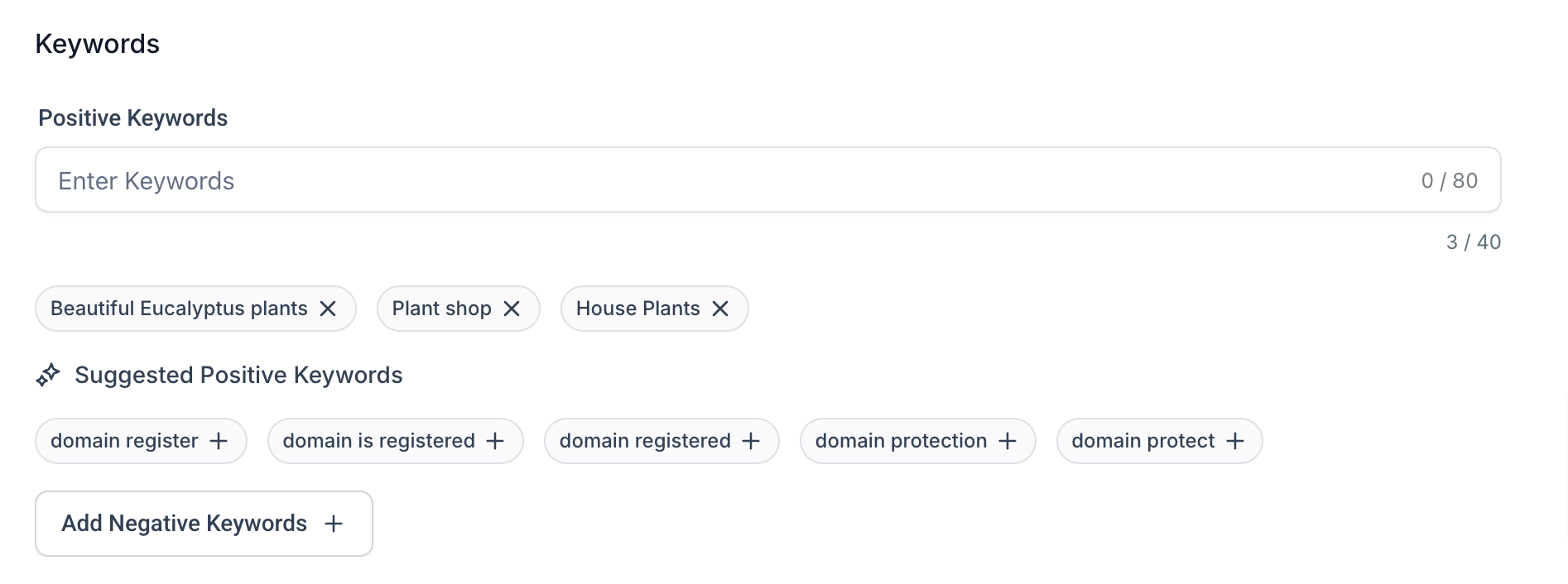
Set your daily budget and specify your target audience by location and language.
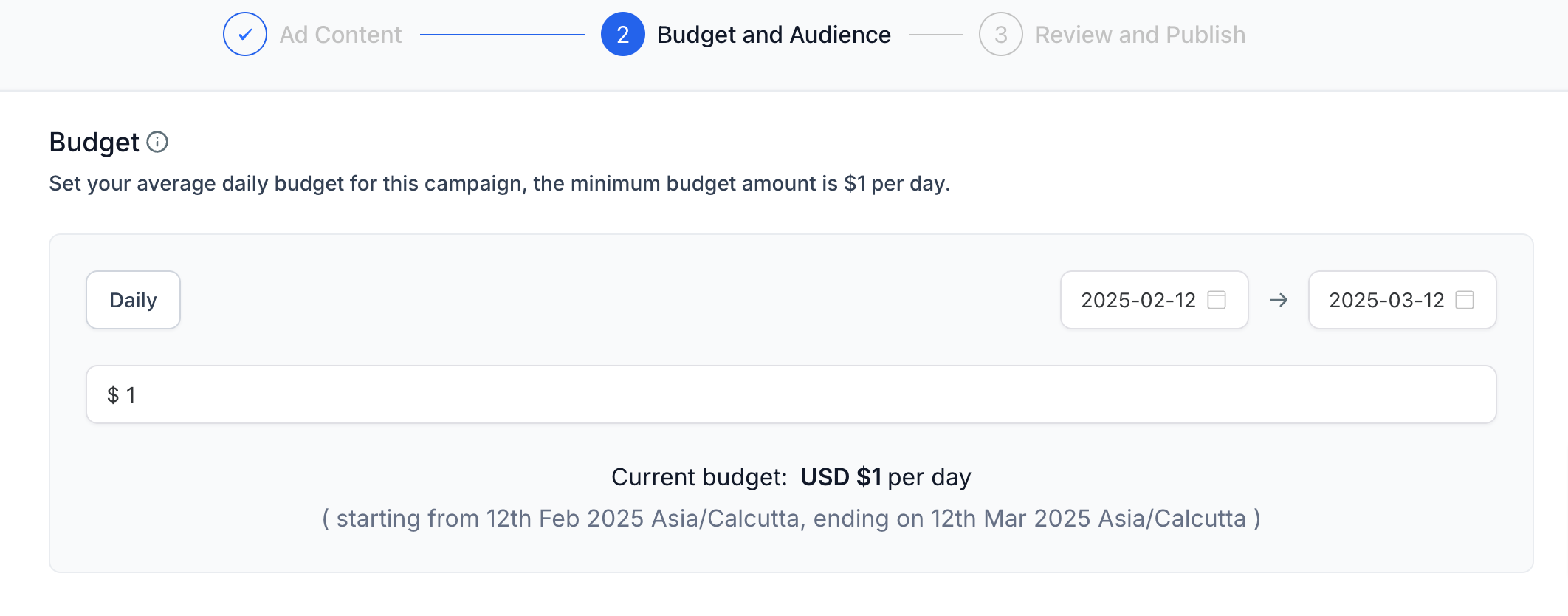
Review all details, click Publish, and your campaign is live!
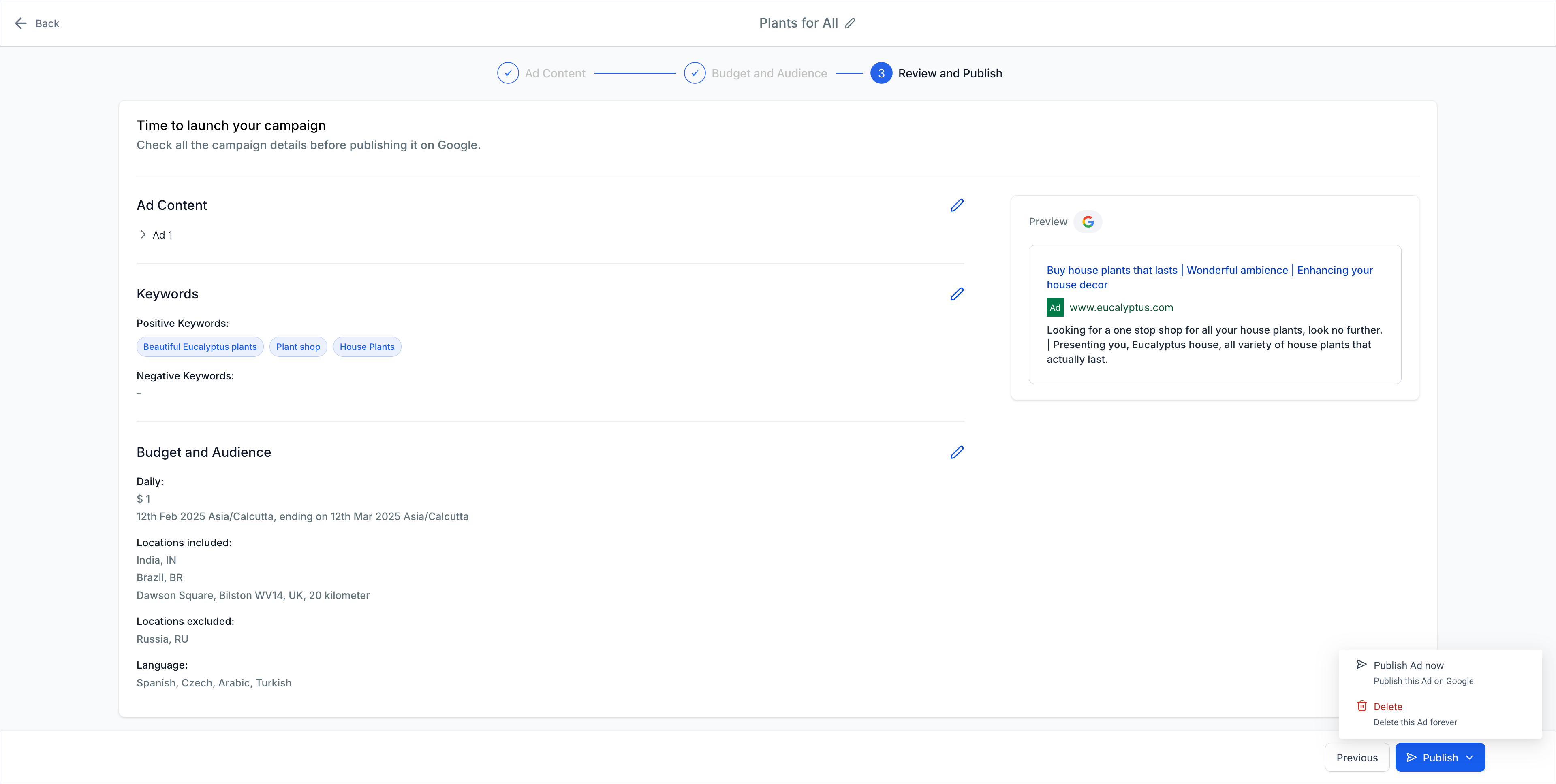
Step 3: View Campaign Statistics
On the Ad Manager home screen, navigate to the Statistics tab to view metrics for all published and paused campaigns. Use the platform filter to toggle between Google and Facebook campaigns.
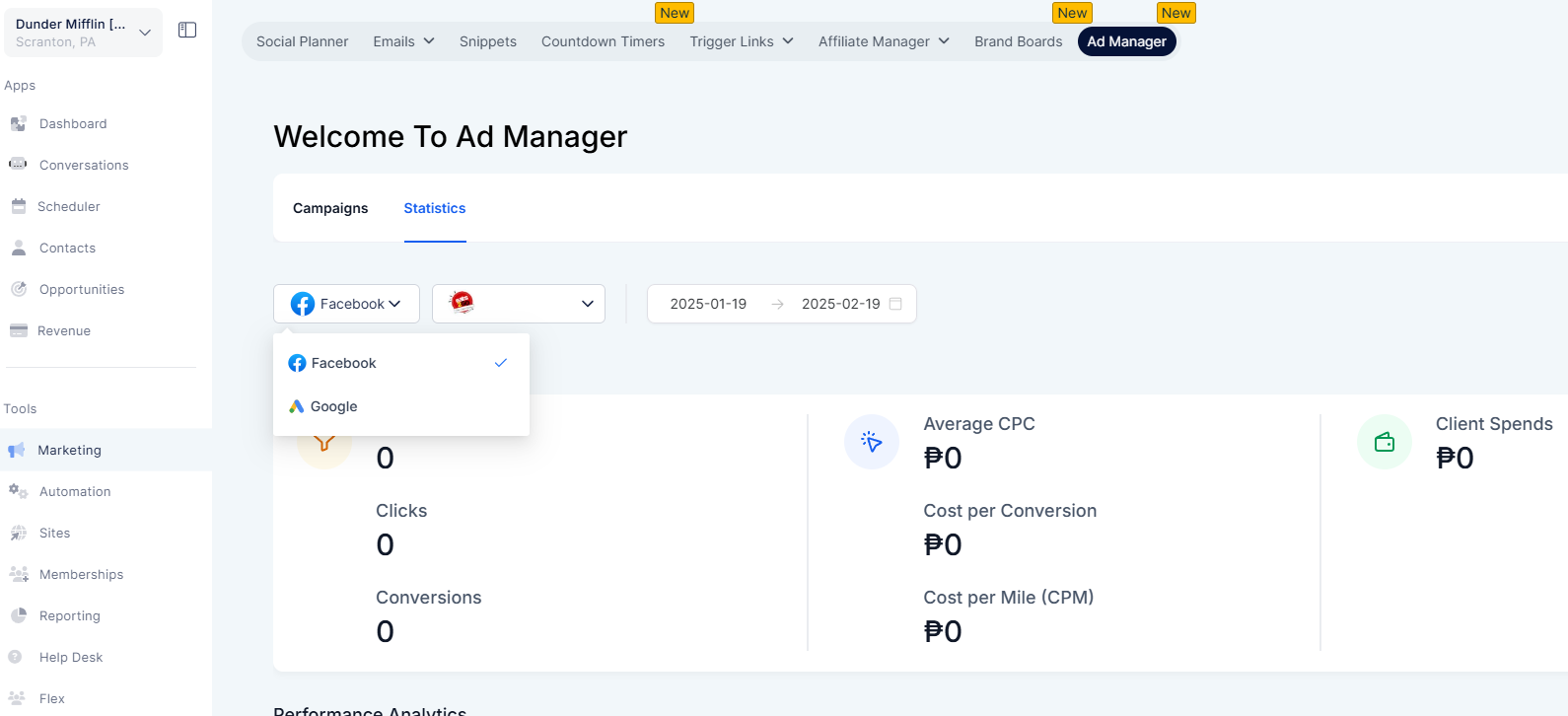
Apply a date filter to display performance metrics for the selected date range.
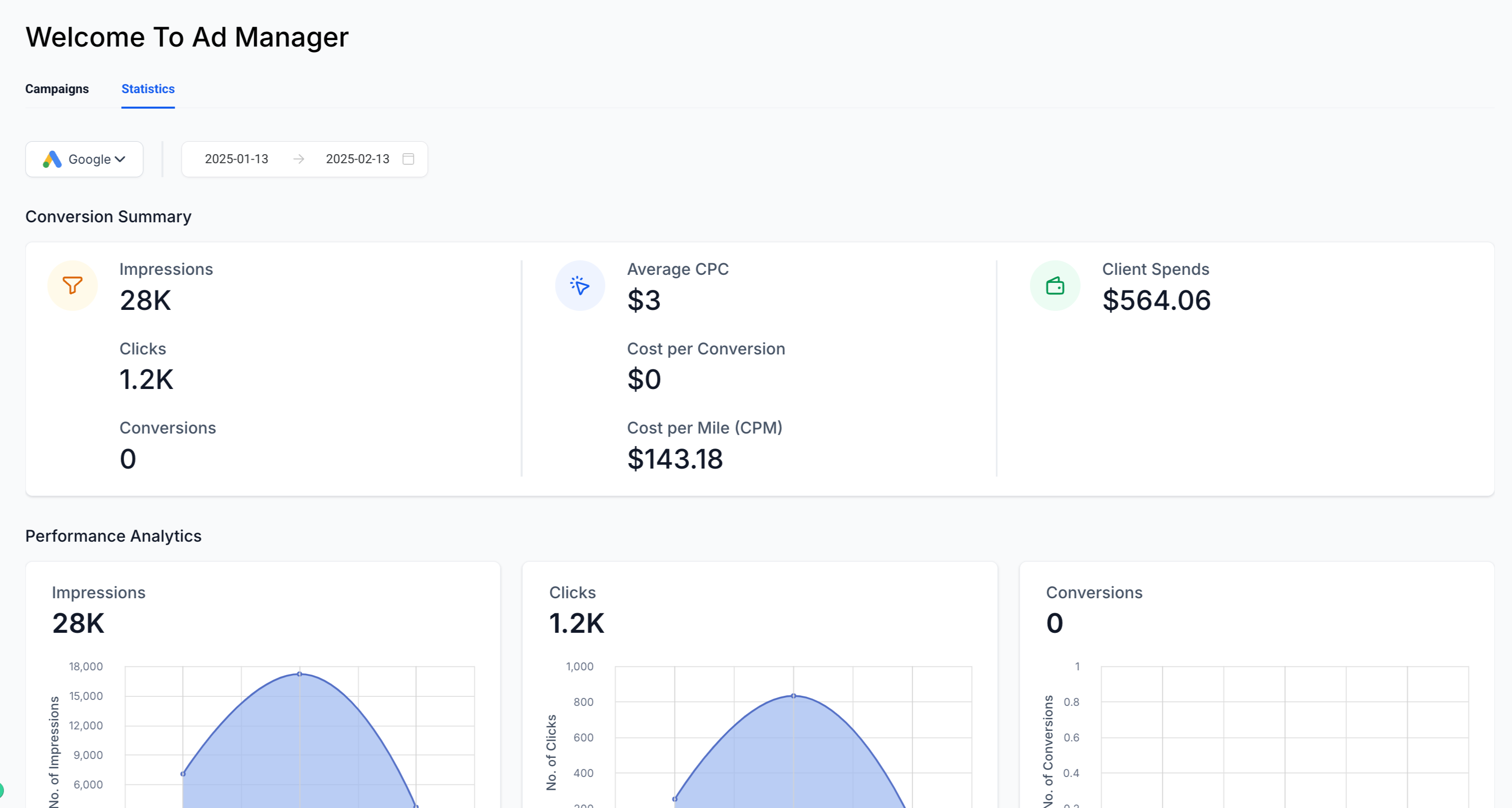
By adding Google as the second ad platform, users now have the power to advertise across both Facebook and Google – the two largest advertising ecosystems. This integration aims to simplify ad management, improve efficiency, and provide users with the flexibility to scale their advertising campaigns effectively.