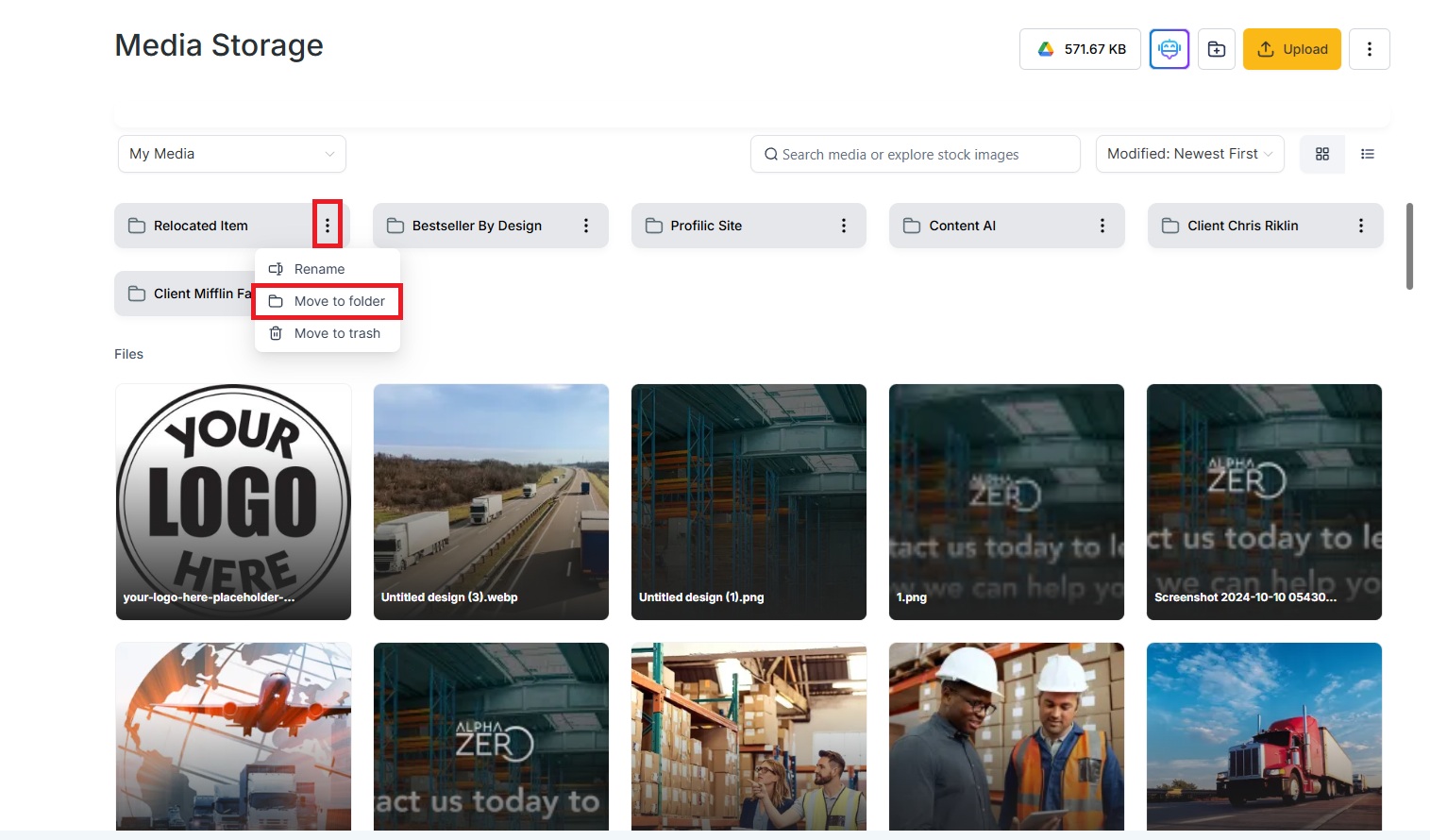Moving a folder is simple. Follow these steps:
Locate the Folder – Find the folder you want to move in your Media Storage.
Click the Three Dots (⋮) – Next to the folder name, click the menu icon to open options.
Select “Move to Folder” – From the dropdown menu, click “Move to Folder” (highlighted in the screenshot).
Choose a Destination – Select the existing folder where you want to move your chosen folder or you can create a new folder too.
Confirm the Move – Once selected, your folder and all its contents will be moved to the new location.
Your folder is now organized exactly where you need it.
Moving all files and folders inside the directory is automatic.
It doesn't require duplicate folders or files to be copied manually.
You can now enjoy a more structured and clutter-free Media Storage with this update.