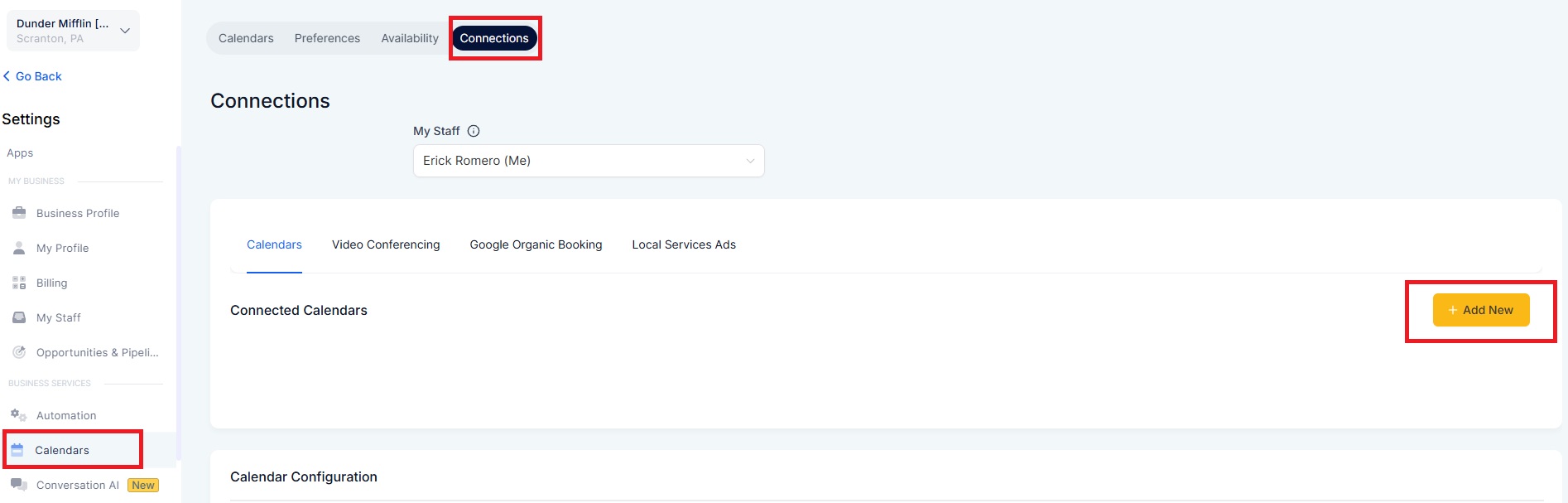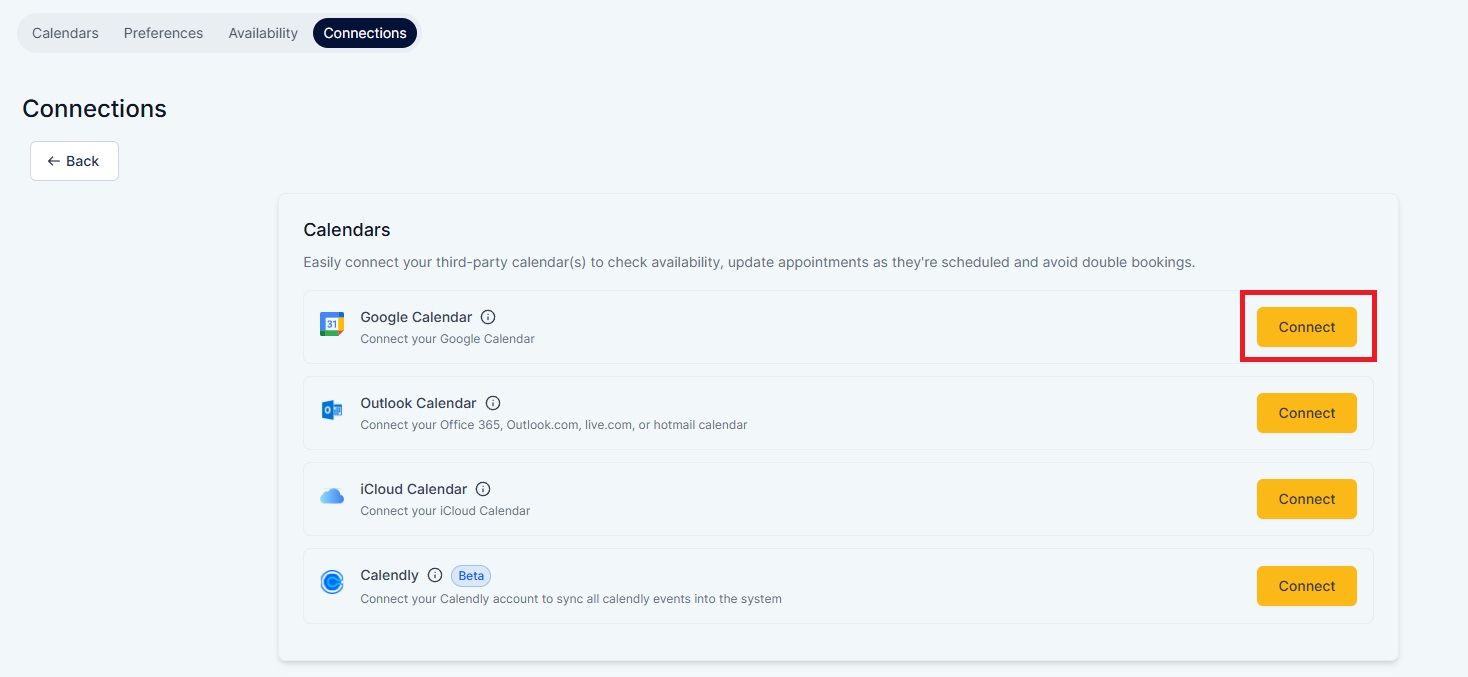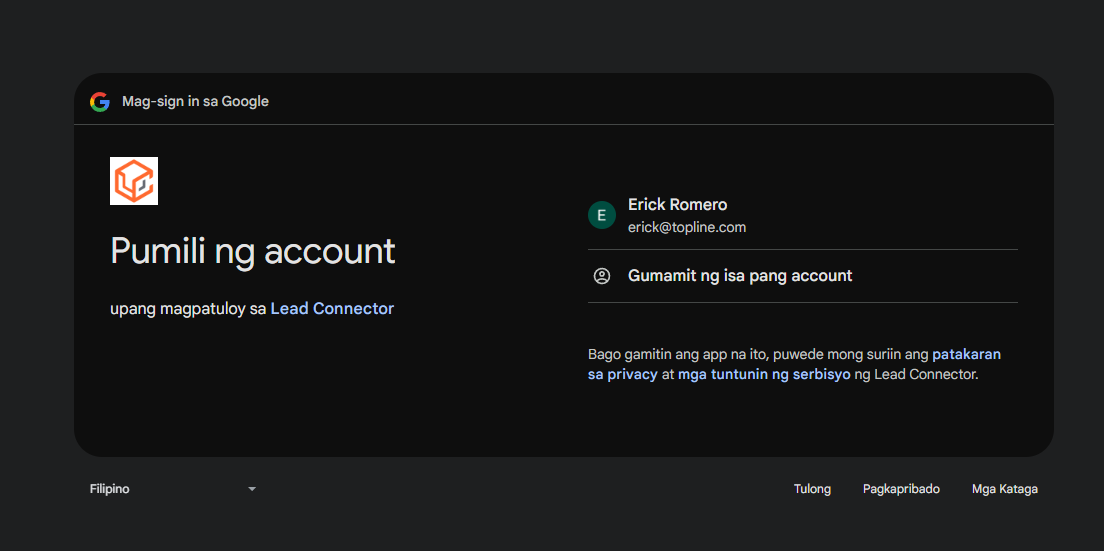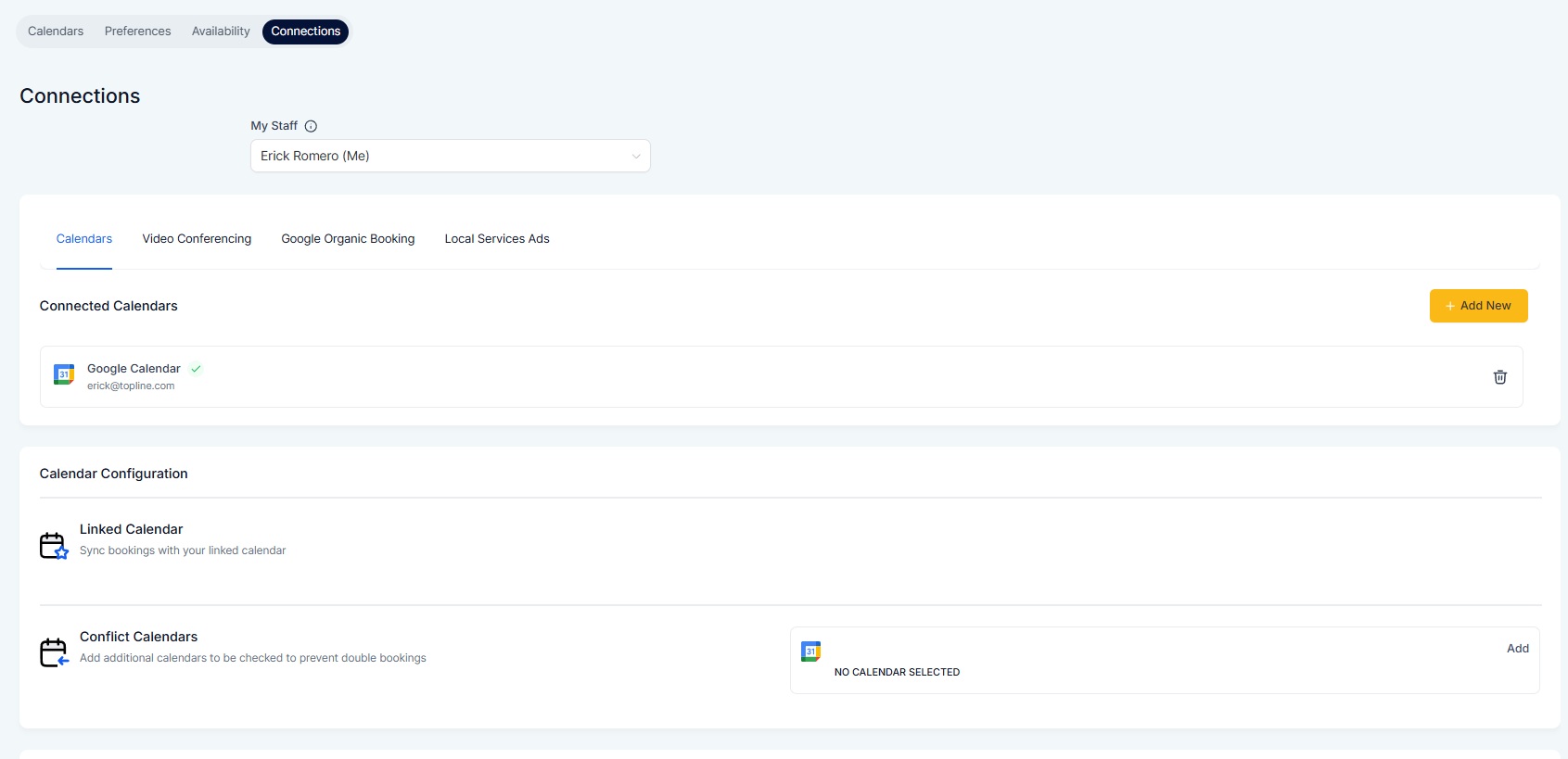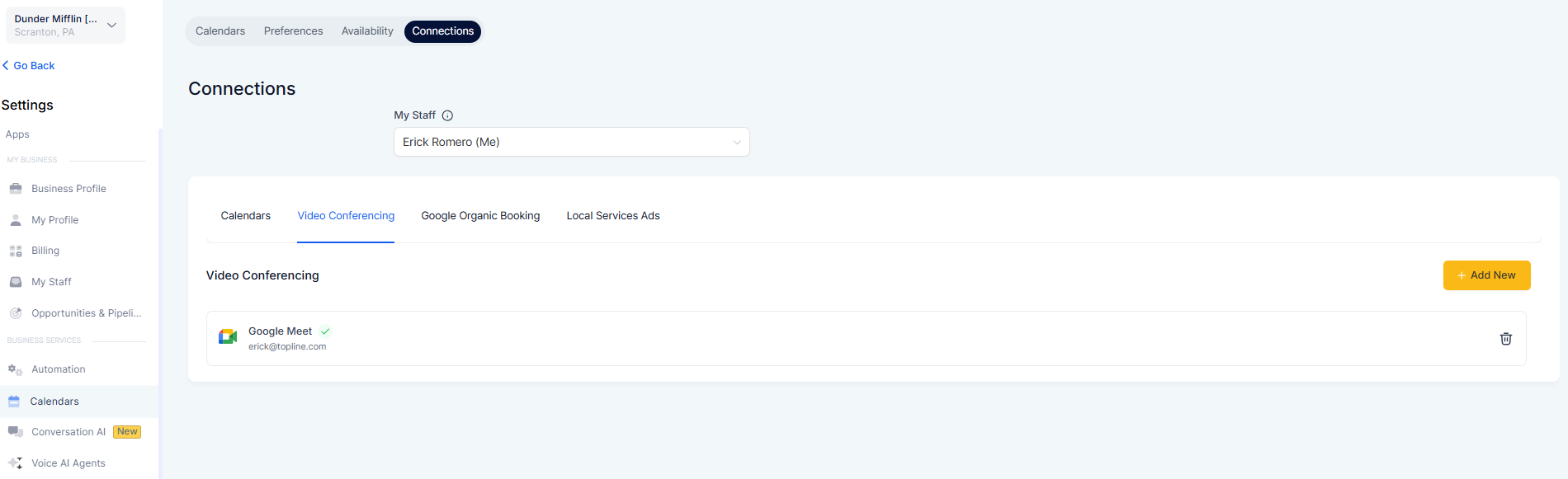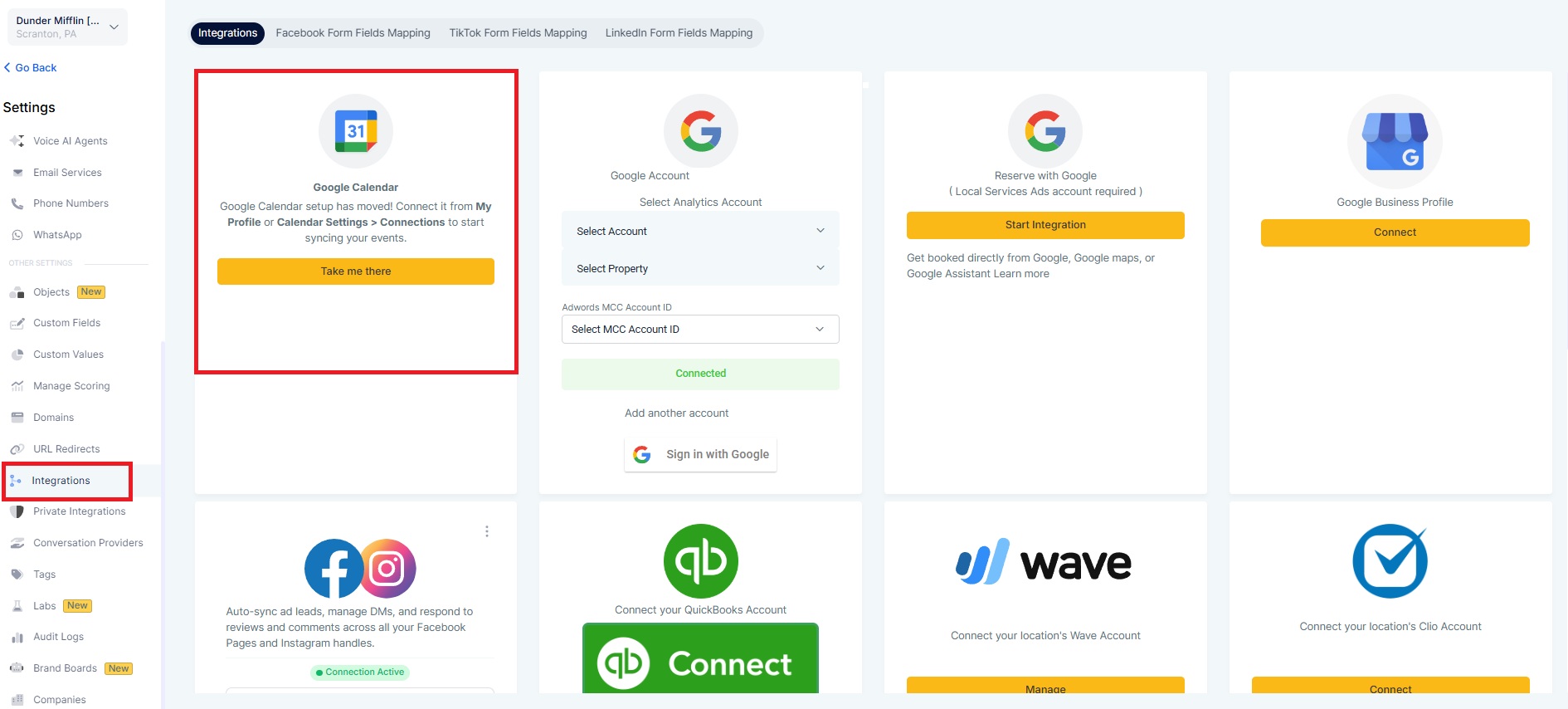Seamless Google Calendar Connection – No need to integrate your entire Google account, just connect your calendar.
Minimal Permissions – We now request access only for Google Calendar and Google Meet, ensuring better security.
Consistent Experience – Aligns Google Calendar integration with other third-party calendars.
Clear Communication in Integrations Tab – We have added an update in the Integrations tab to inform users that Google Calendar setup has now moved to the Calendar Connections section.
Go to: Settings > Calendars > Connections > Add New
Click on Google Calendar and select " Connect"
Authenticate by choosing your Google account and granting access
When you connect your Google Calendar, Google Meet is automatically enabled.
To generate Google Meet links for each appointment, make sure a Google Calendar is set as the
linked calendar.
If no Google Calendar is linked, Google Meet links will not be generated.
This update ensures a simpler, faster, and more secure way to connect Google Calendar while keeping your integrations streamlined.