We’ve introduced a new “Assign to Sender” option in Documents & Contracts templates.
When creating a template, you can now choose "Sender" instead of being forced to select your name, i.e., the creator of the template.
At the time of using the template, whichever crew member is sending the document automatically takes over those signature fields.
Go to Revenue > Documents & Contracts > Templates
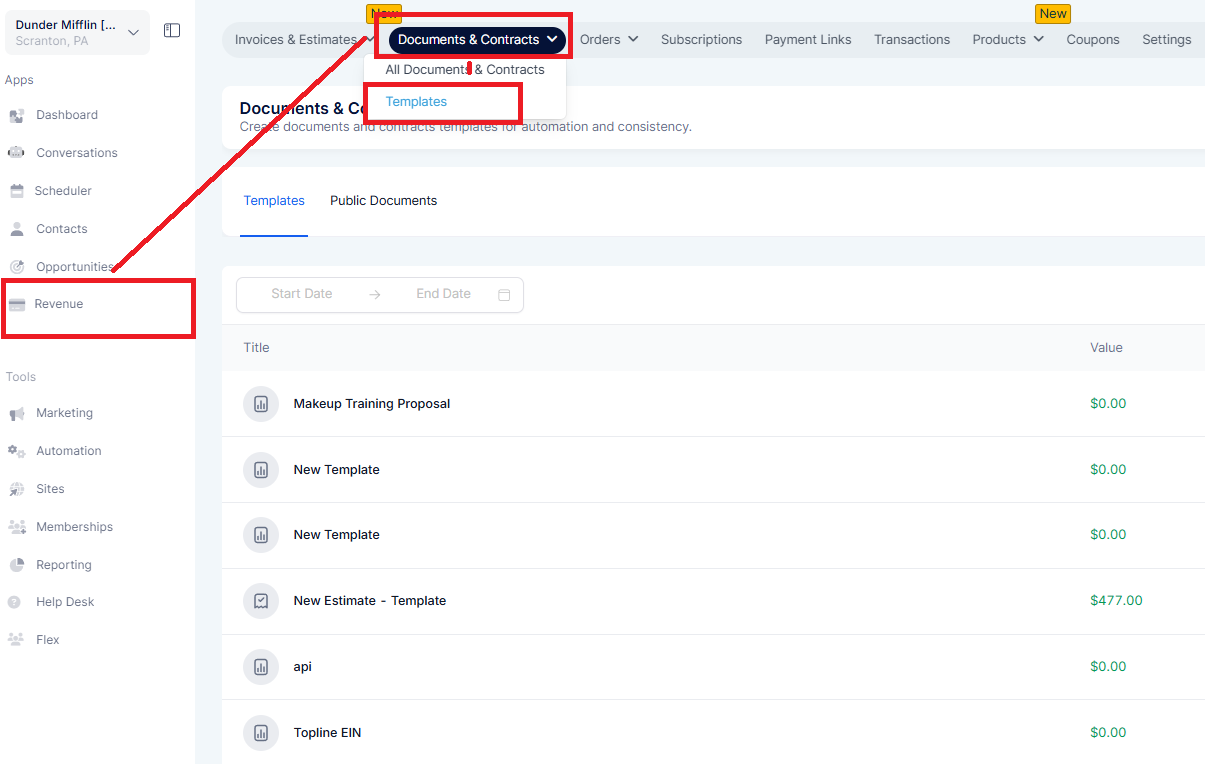
In your template, select any field (e.g. Signature) you want a crew member sending the document, to sign. Under Properties, choose Sender as the signer and click Save.

When any authorized crew member clicks Use Template, they’ll be the Sender, so the signature fields get assigned to them.
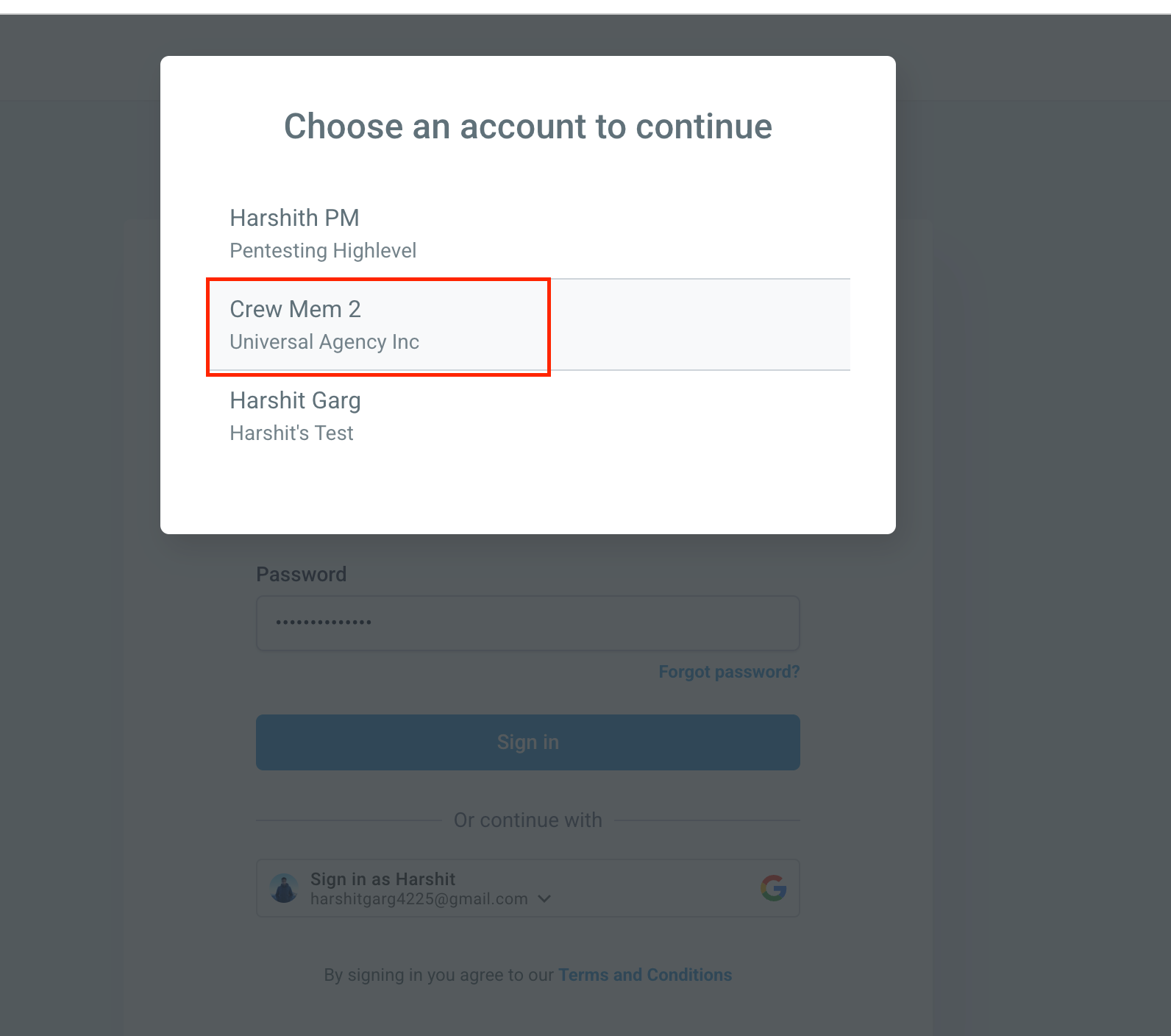
Note: In Workflows, even if you assign a field to “Sender”, it will be tied to the business user who created the document. This is because workflows are usually triggered by contacts, and may not map to a specific sender.