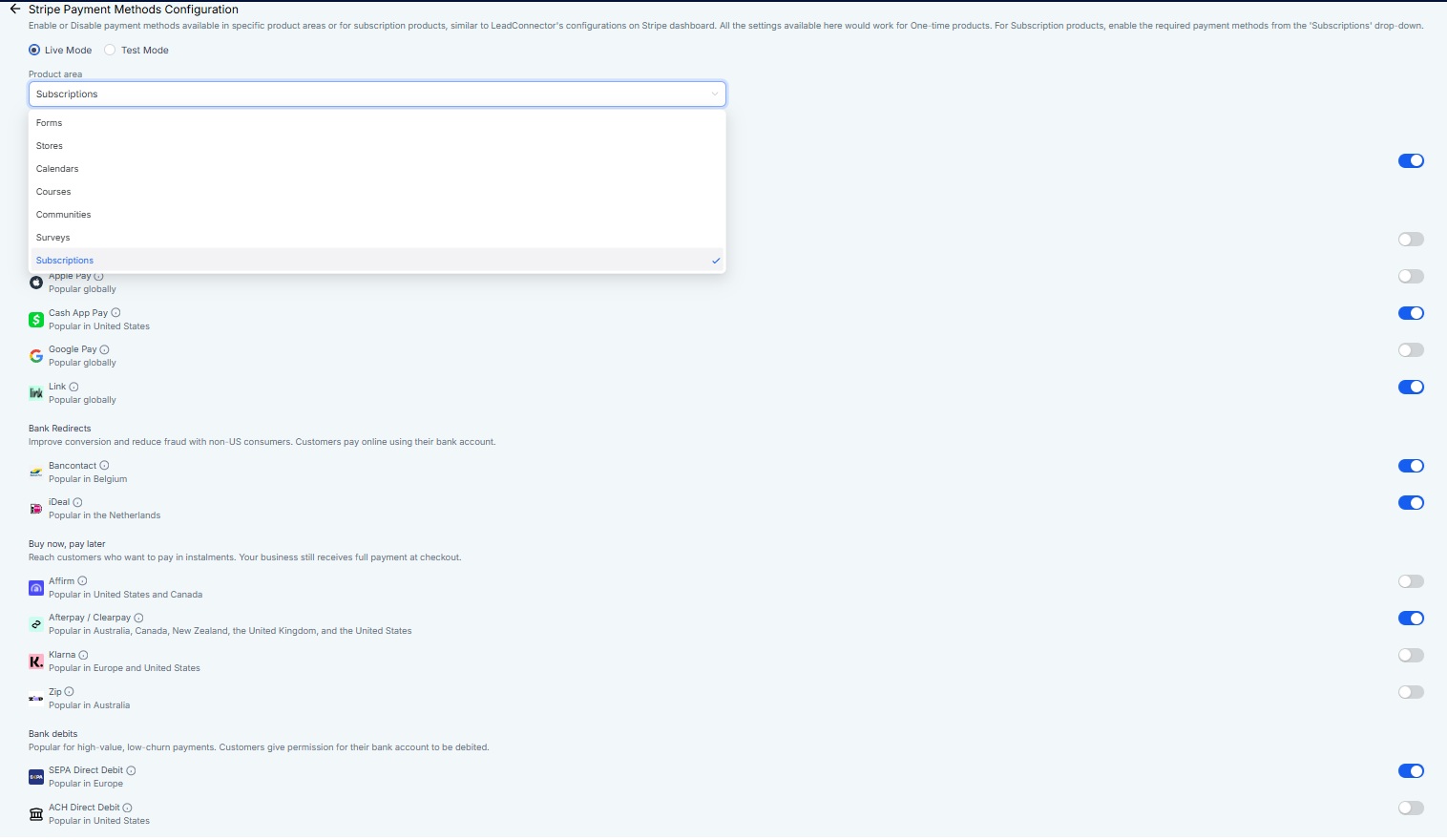Instead of configuring Stripe payment methods on Stripe's dashboard, businesses can now configure them directly on Topline OS.
Multiple payment methods can be enabled/disabled in both Live and Test modes for multiple product areas listed below.
The default payment methods would be as configured on Stripe for existing customers against product areas or checkouts.
The ability to edit these payment methods on Stripe will be disabled in the future.
A product area/checkout's list would only include payment methods available within that checkout.
For Subscription products, there is a drop-down menu called 'Subscriptions'. If there is a subscription product there at the checkout, this setting would over-write the default settings of that checkout. Also, as per Stripe, this setting is only accessible after the addition of at least one subscription in Live mode in that account.
Invoices
Invoices with Autopayments
Payment Links
Funnels - One-Step Order Form
Funnels - Two-Step Order Form
Forms
Ecommerce Stores
Calendars
Courses
Communities
Subscriptions
Revenue > Integrations > Stripe > Manage Payment Methods
Configuration of payment providers based on Checkouts.
Visuals of the flow:
Go to Revenue > Integrations > Stripe →
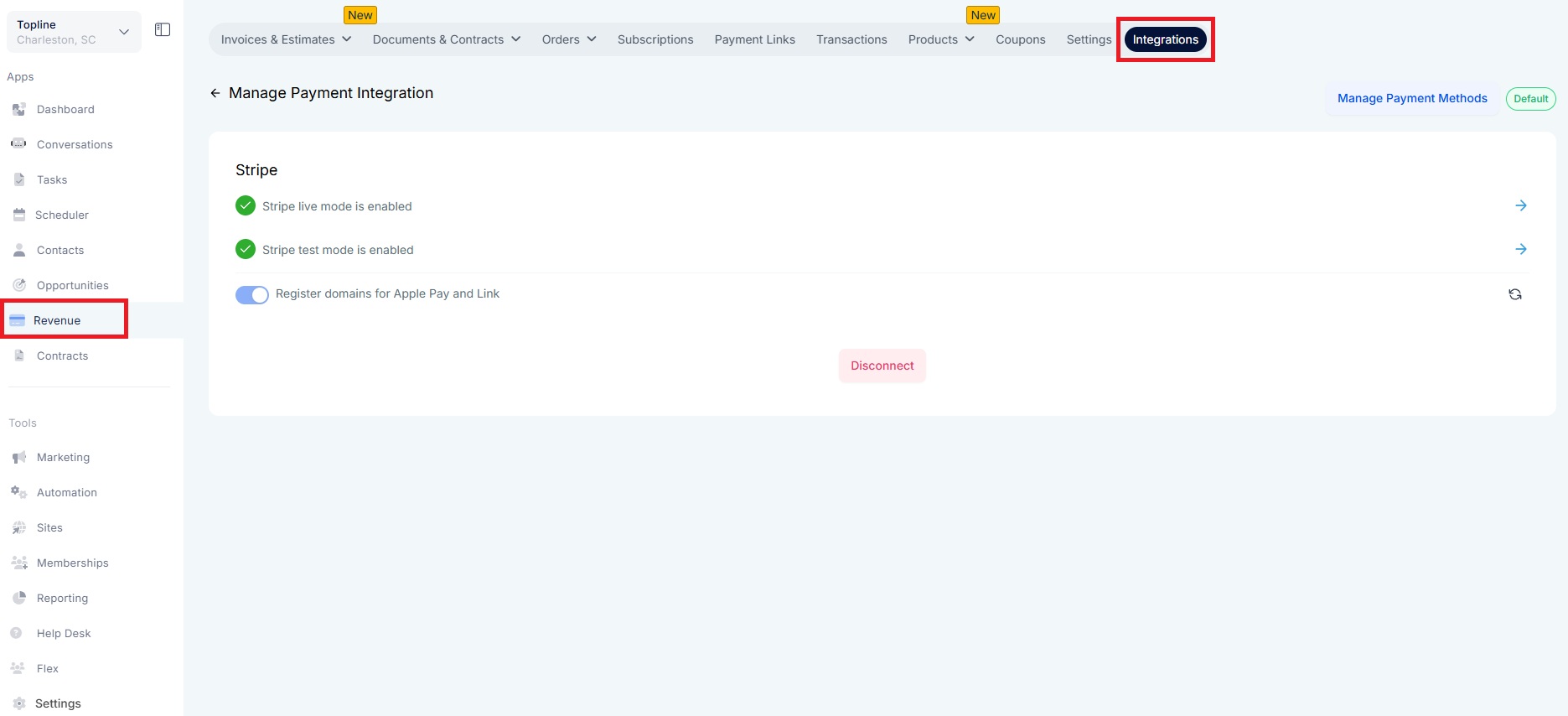
Tick Live Mode
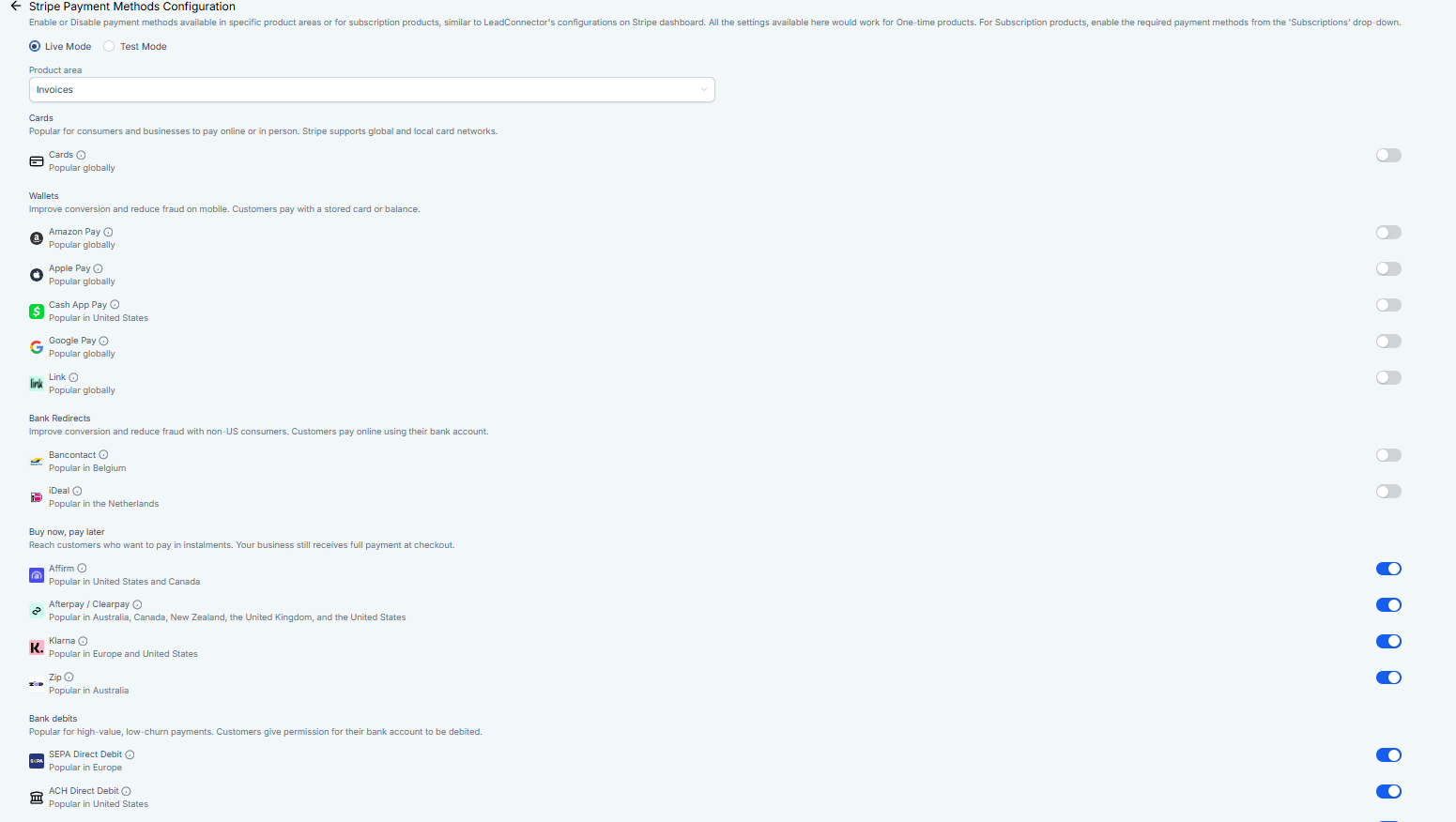
Under Product Area > Select Invoices
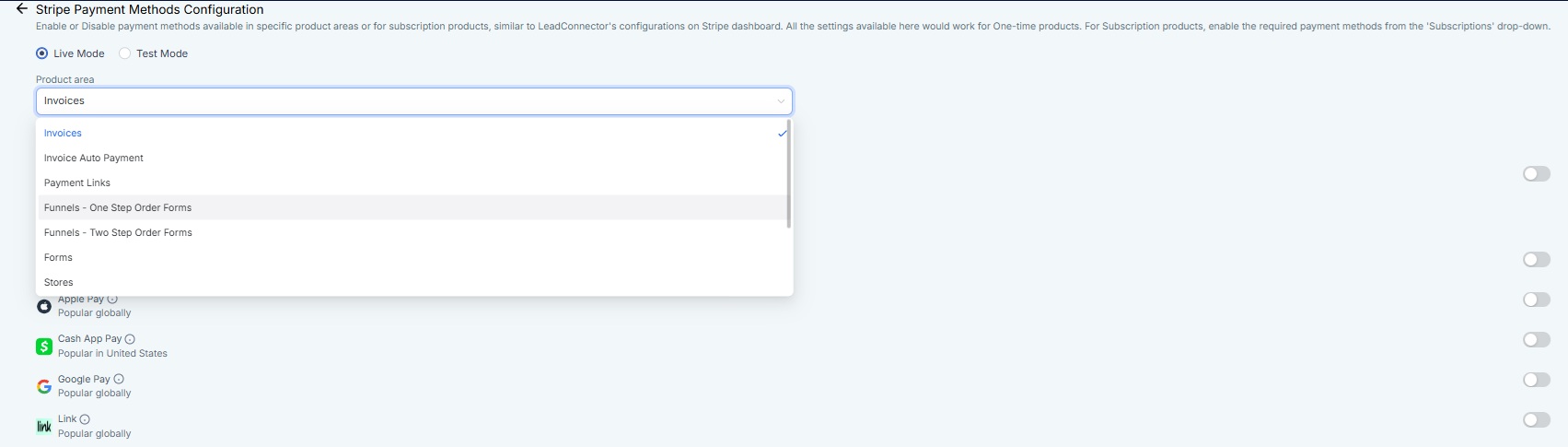
To access your subscription products, first click on the drop-down menu labeled 'Subscriptions’.