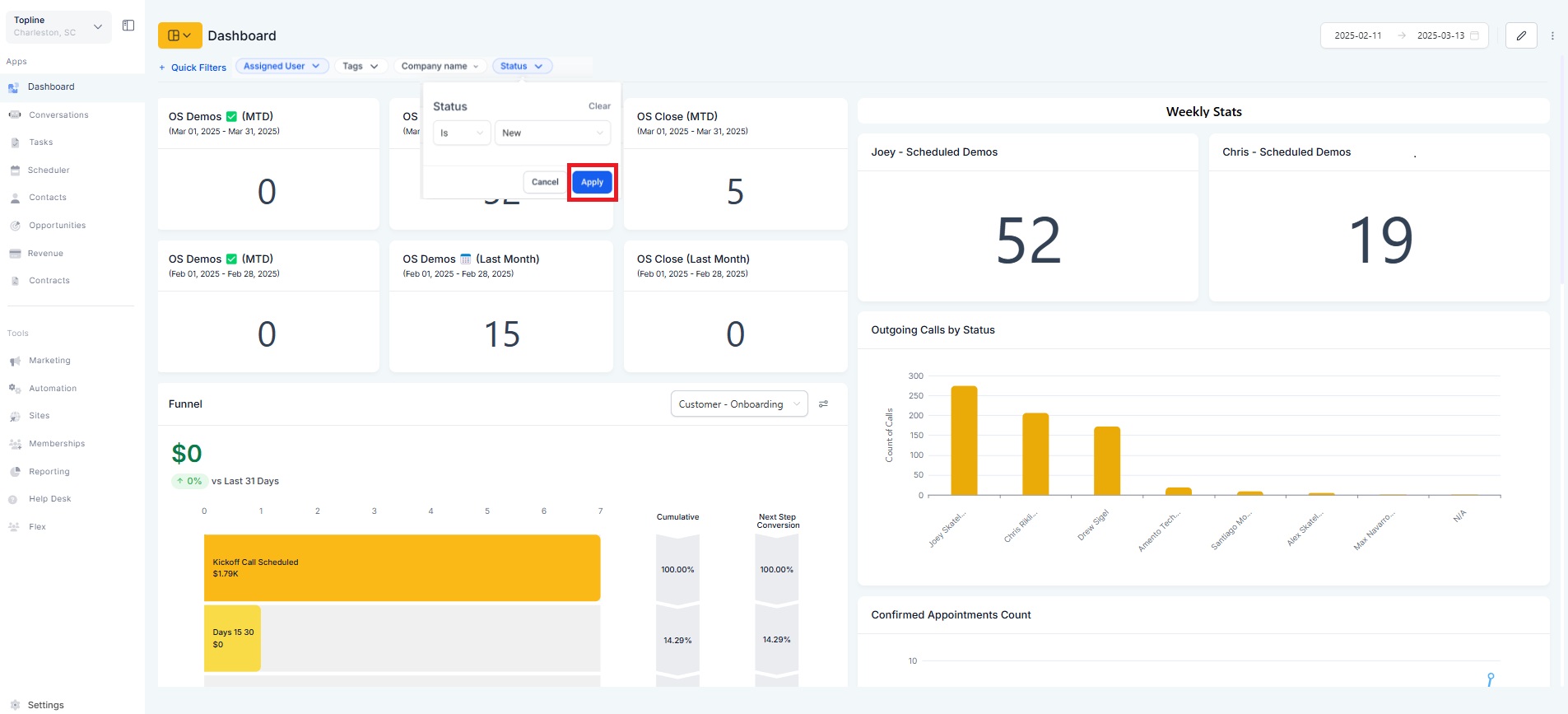Quick Filters: Now, dashboard owners can add filters for all users to access without needing edit permissions.
User-Specific Configurations: Each user can save their own quick filter values, ensuring a personalized and efficient experience.
Adding Quick Filters:
Dashboard owners can add relevant filters from the new "Quick Filters" menu.
Users can view and apply these filters without requiring edit access.
Using Quick Filters:
Easily apply filters to widgets on a dashboard to focus on what matters most.
Filters are applied per data source, ensuring precise and relevant insights.
Empower everyone to get valuable insights without the risk of accidental edits.
Save time with user-specific filter configurations for tailored analysis.
Improve collaboration by giving all team members access to impactful filters.
Open the dashboard where you want to add Quick Filters.
Click on the "Quick Filters" button at the top of the dashboard.
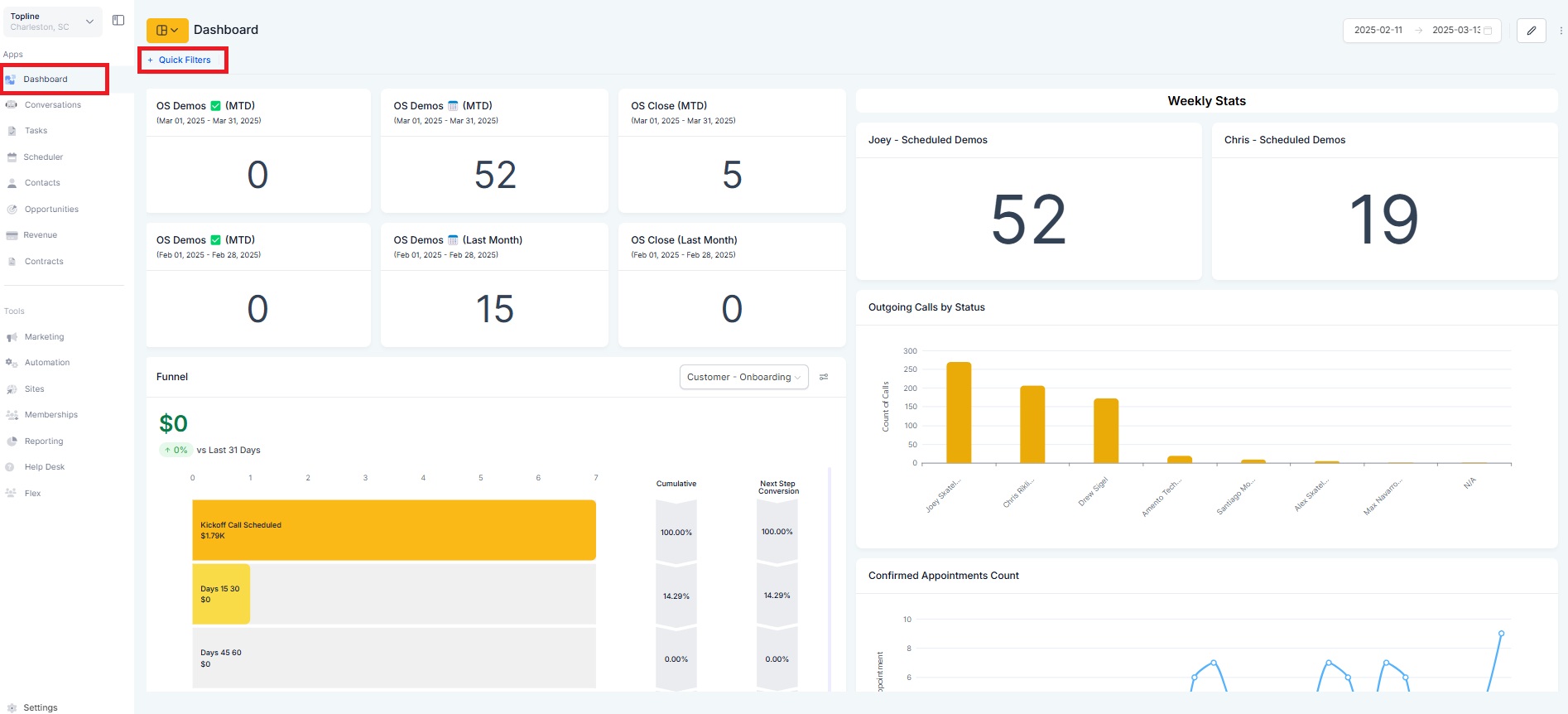
Click on the "+ Add Quick Filters" button.
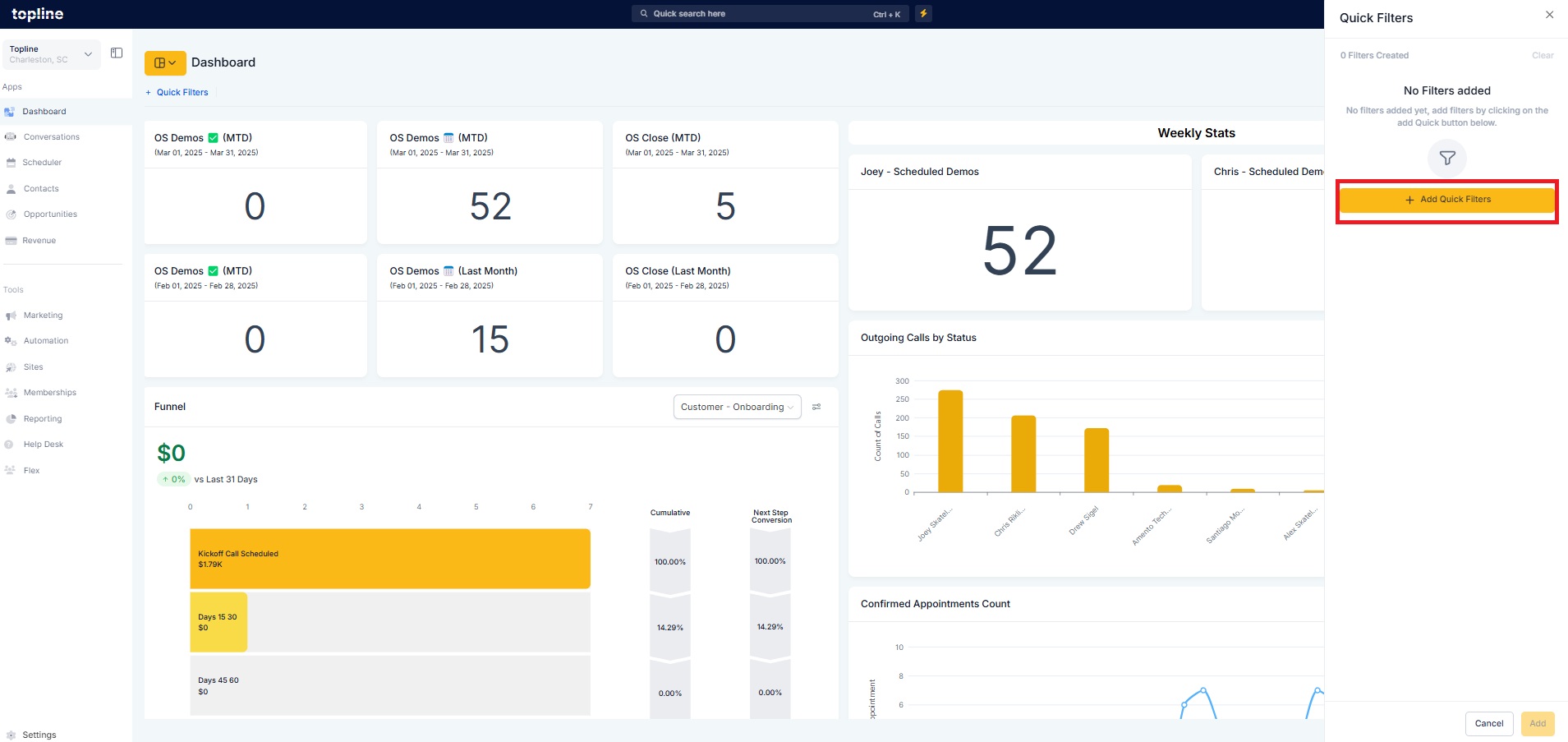
Check the boxes next to the filters you want to add.
Click "Add" to proceed.
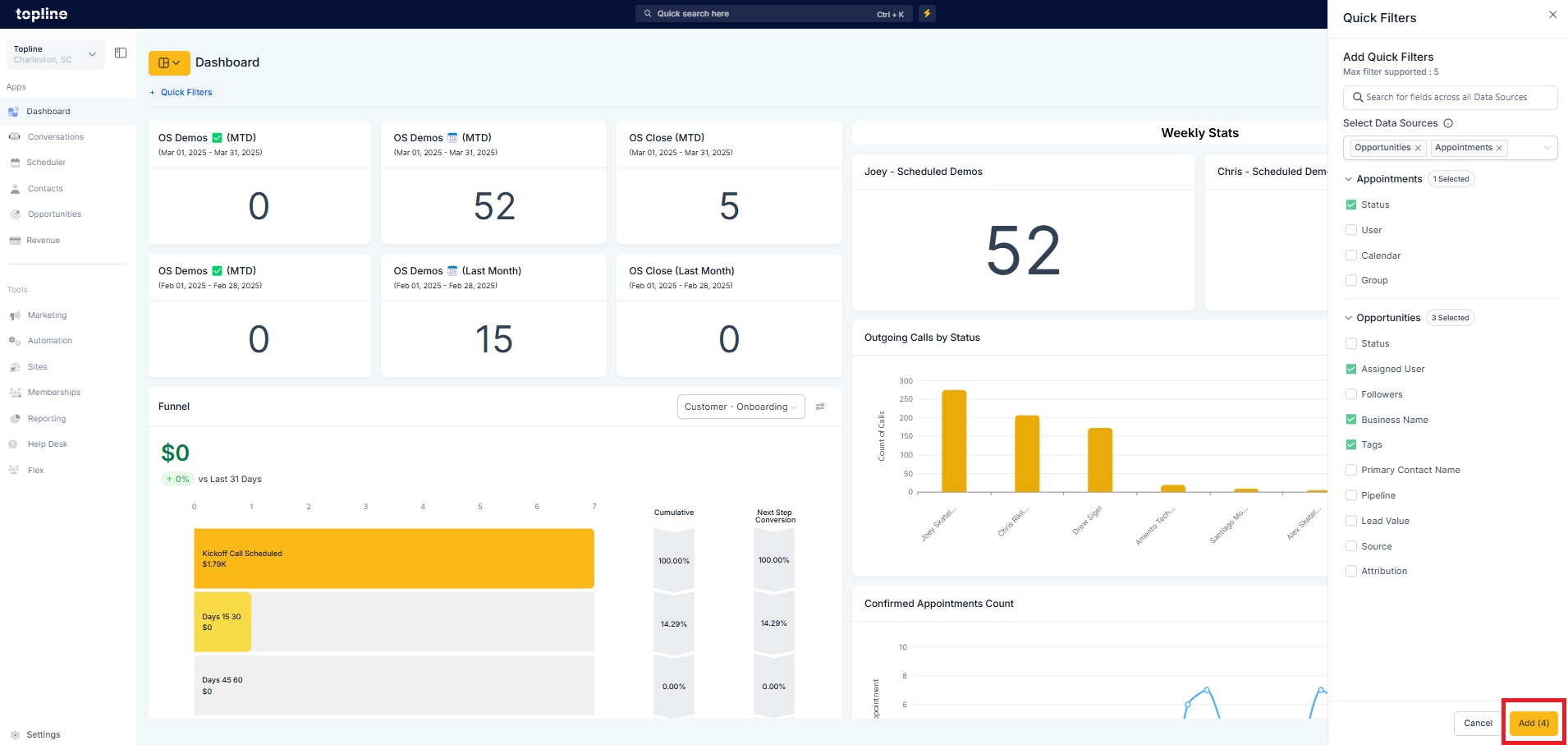
Review the selected filters and add descriptions if needed.