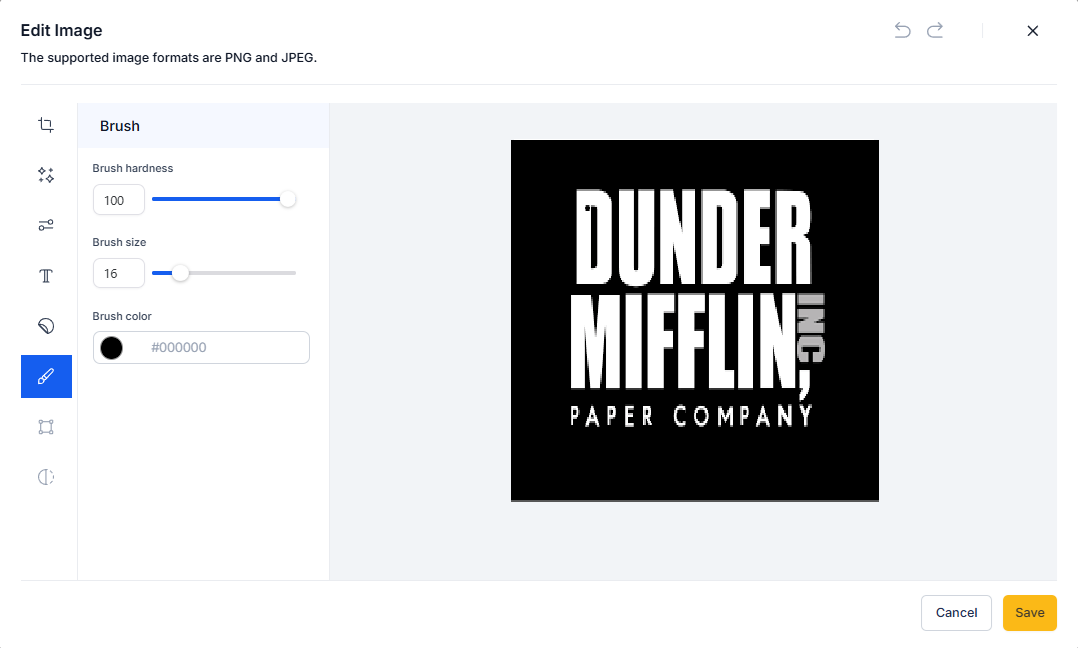Accessing the Image Editor: From the Ad Manager home page, select the campaign you want to edit or create a new Meta campaign.
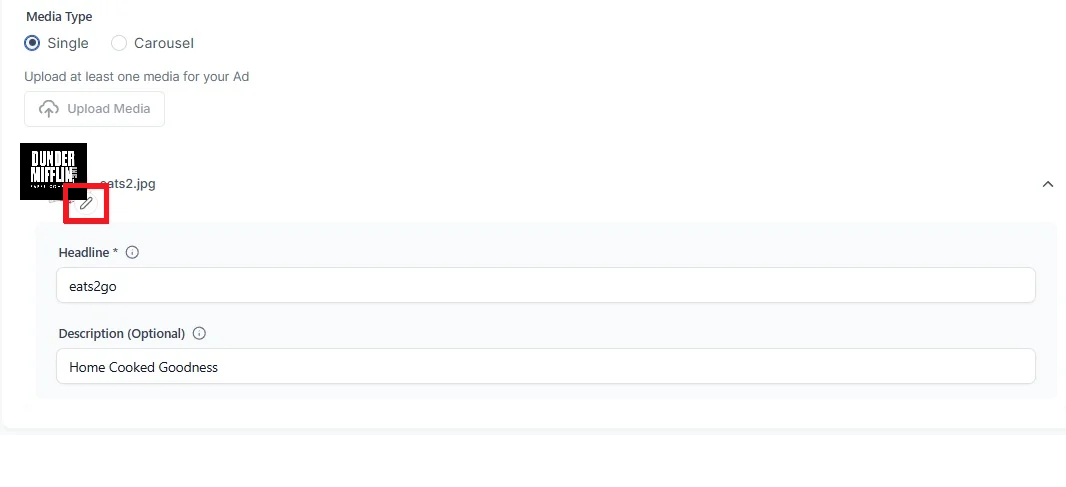
After uploading the image for your ad, click the "Edit" button on the image thumbnail.
This will open the Image Editor dialog, where you can make all the necessary adjustments to your image.
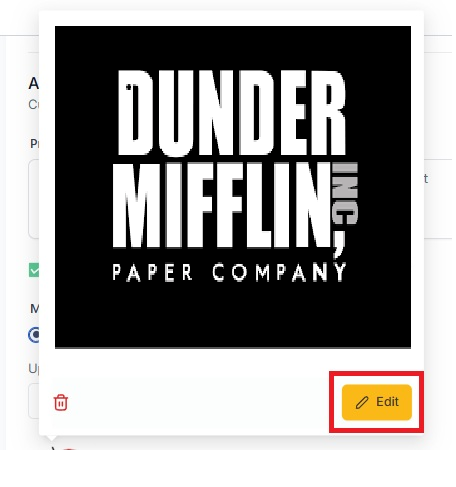
All the sections of the image editor dialog are listed as follows:
Crop: Adjust the crop of the image to fit the desired aspect ratio for platforms like Facebook, Instagram, Custom, commonly used and more.
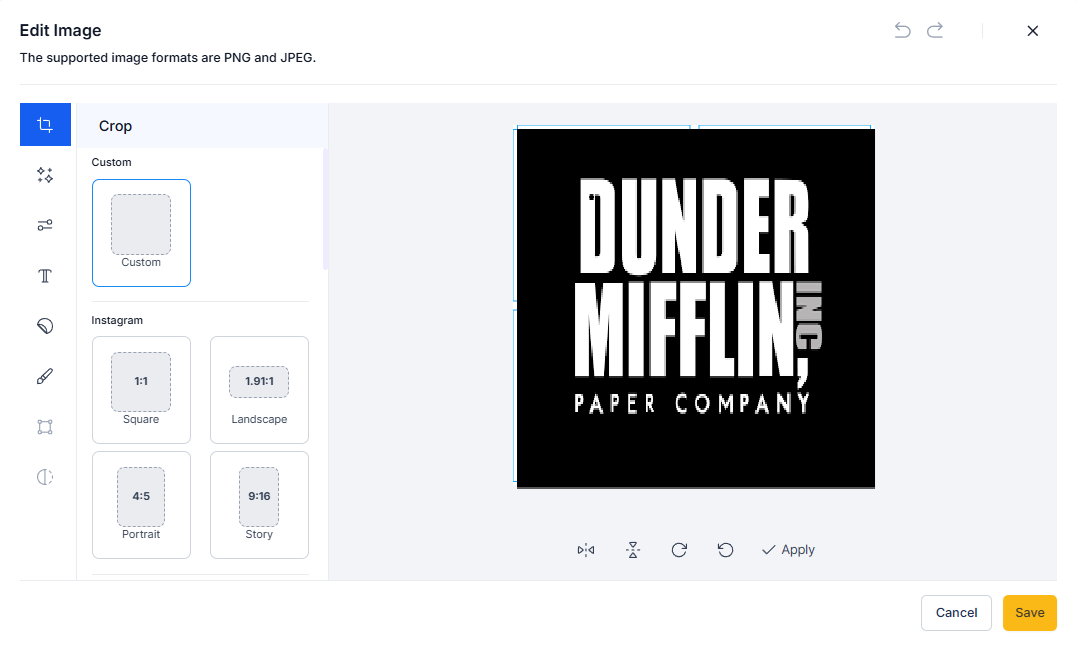
Filters: Users can apply various filters like Duotone, B&W, Vintage, and more to their ad images.
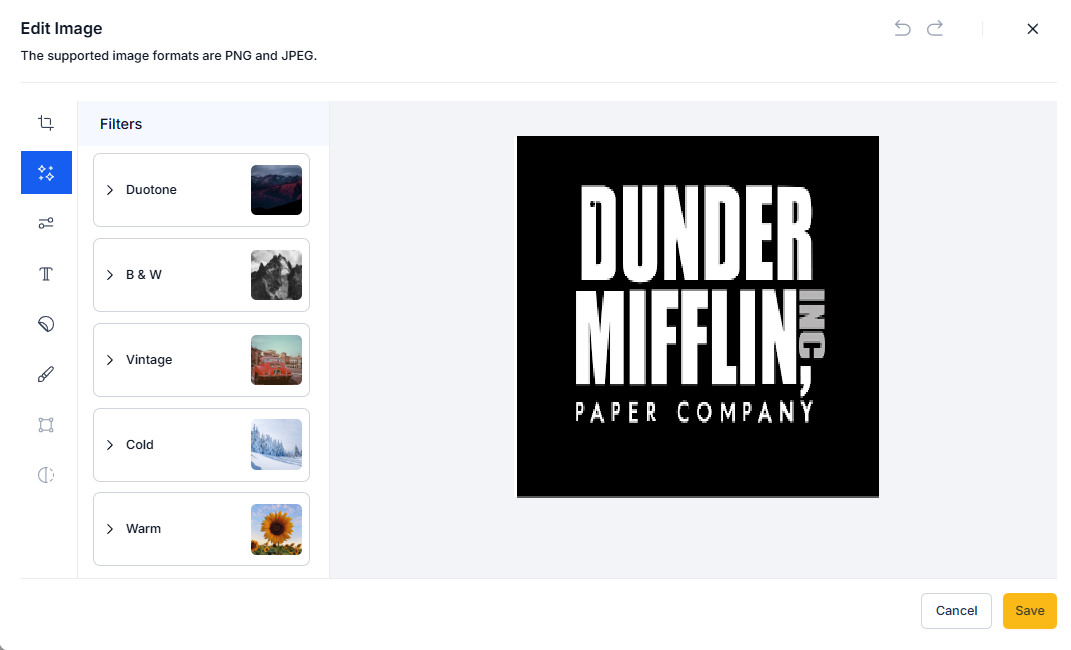
Adjustments: Control over brightness, contrast, saturation and other settings for fine-tuning the image to match the desired ad aesthetics.
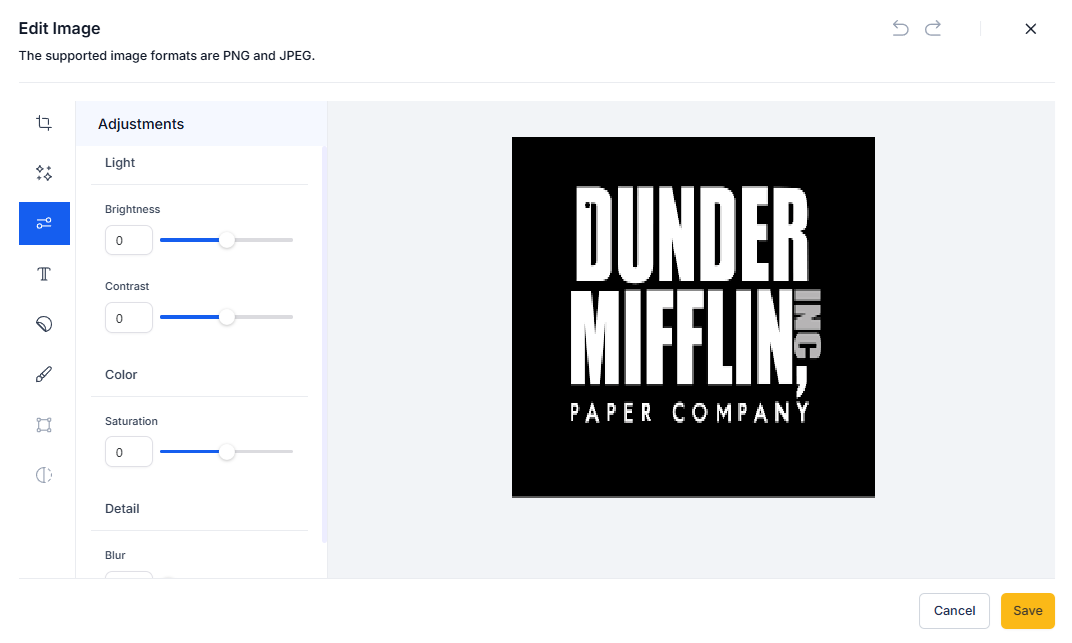
Text & Fonts: Add custom text to the image with options to change font family, size, color and alignment.
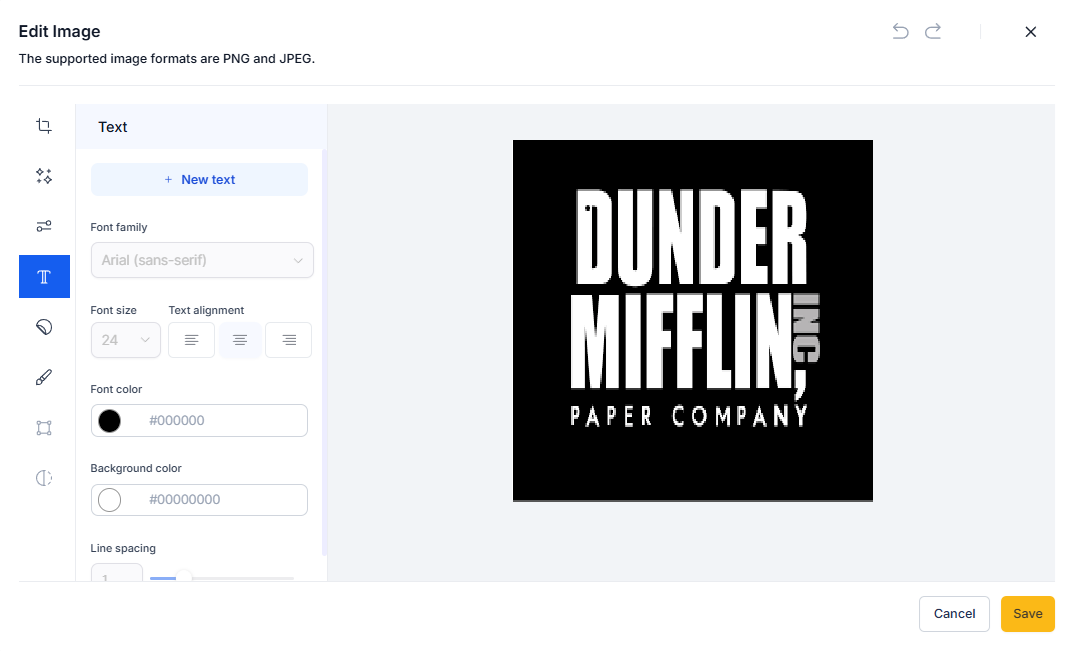
Stickers & Emojis: Easily insert stickers, emojis, or custom shapes with adjustable opacity and color.
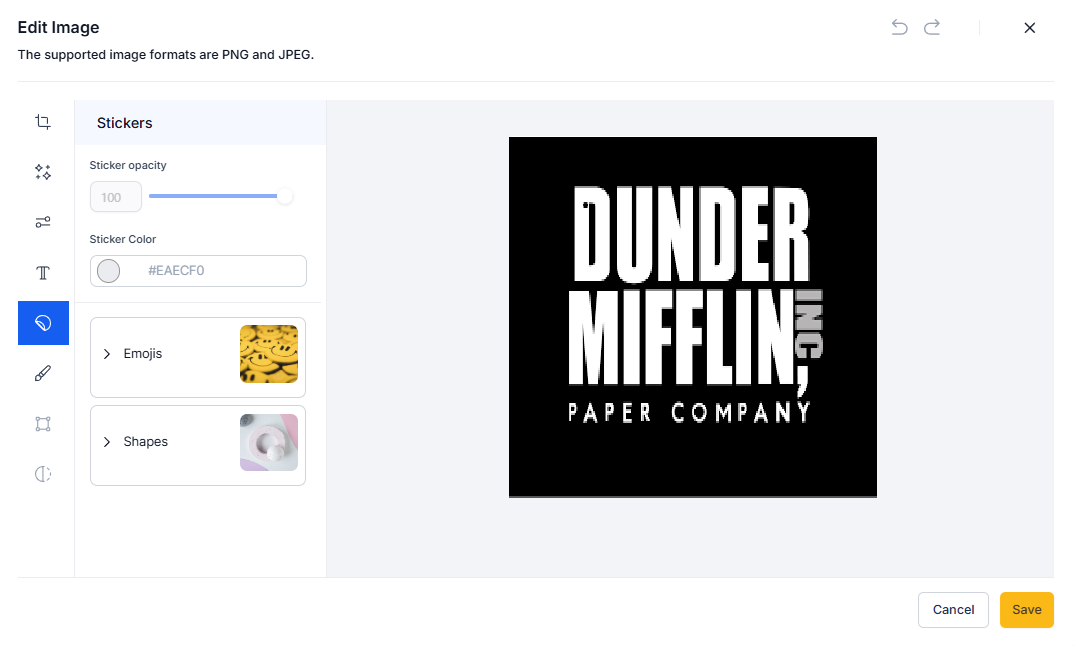
Brush Tool: Paint directly on the image using the brush tool with customizable brush size and color.