Improves Workflow Reliability: Quickly highlights and helps resolve errors, ensuring your workflows run smoothly.
Saves Time: Eliminates guesswork by providing direct explanations and suggested fixes for errors.
Increases User Confidence: Makes it easier for users to troubleshoot complex workflows without requiring external support.
1. Error Button in Side Panel:
Located on the left side panel within the Workflow Builder.
On clicking the button Error panel will open which clearly displays a list of all errors detected.
Divided into two categories:
Integration Issues: Errors related to integrations
Missing Mandatory Fields: Errors caused by missing critical data in any action or trigger.
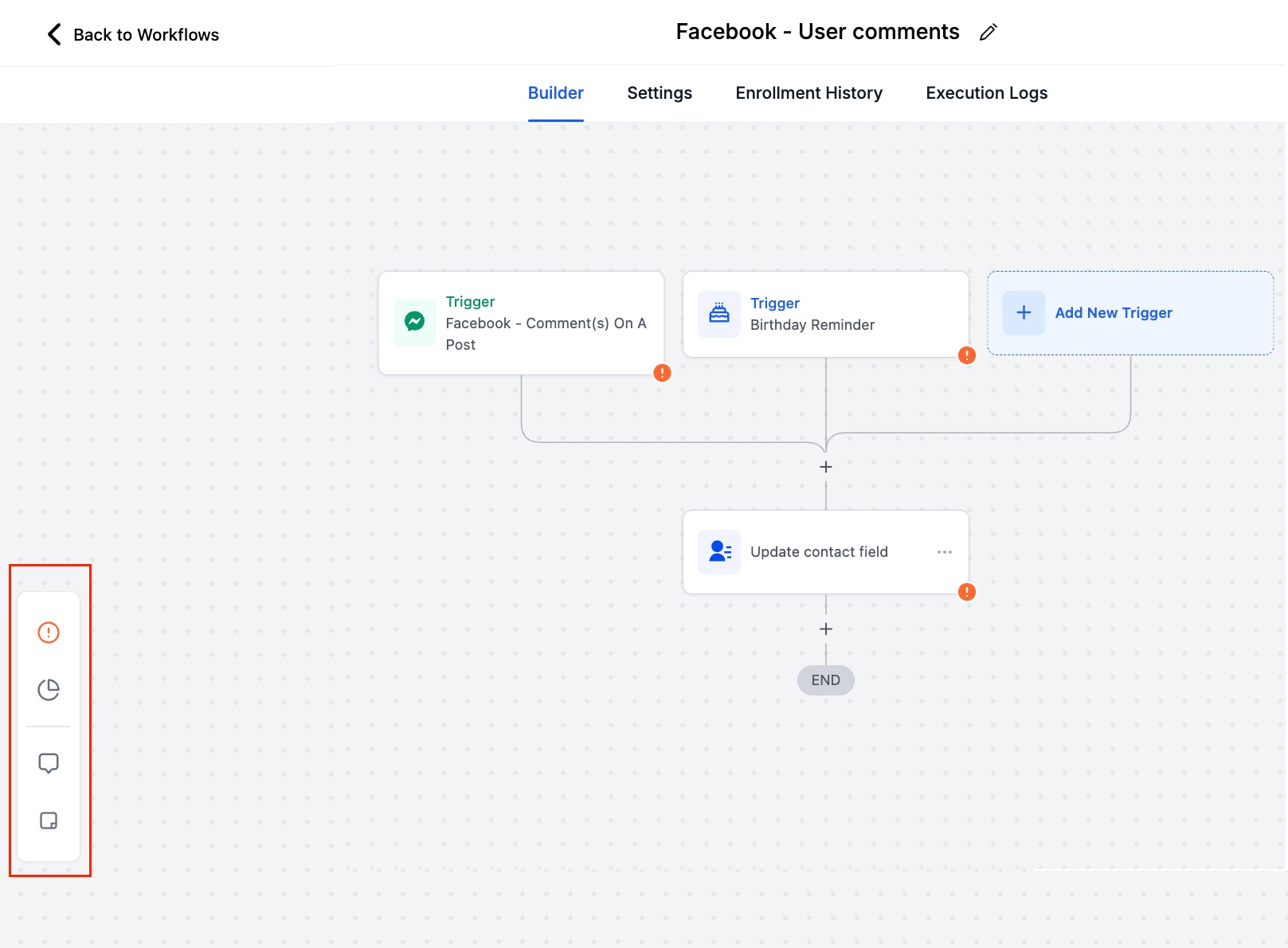
2. Visual Error Highlighting:
Error icons appear next to actions and triggers (bottom right corner).
Errors are highlighted for easy identification within the workflow builder.
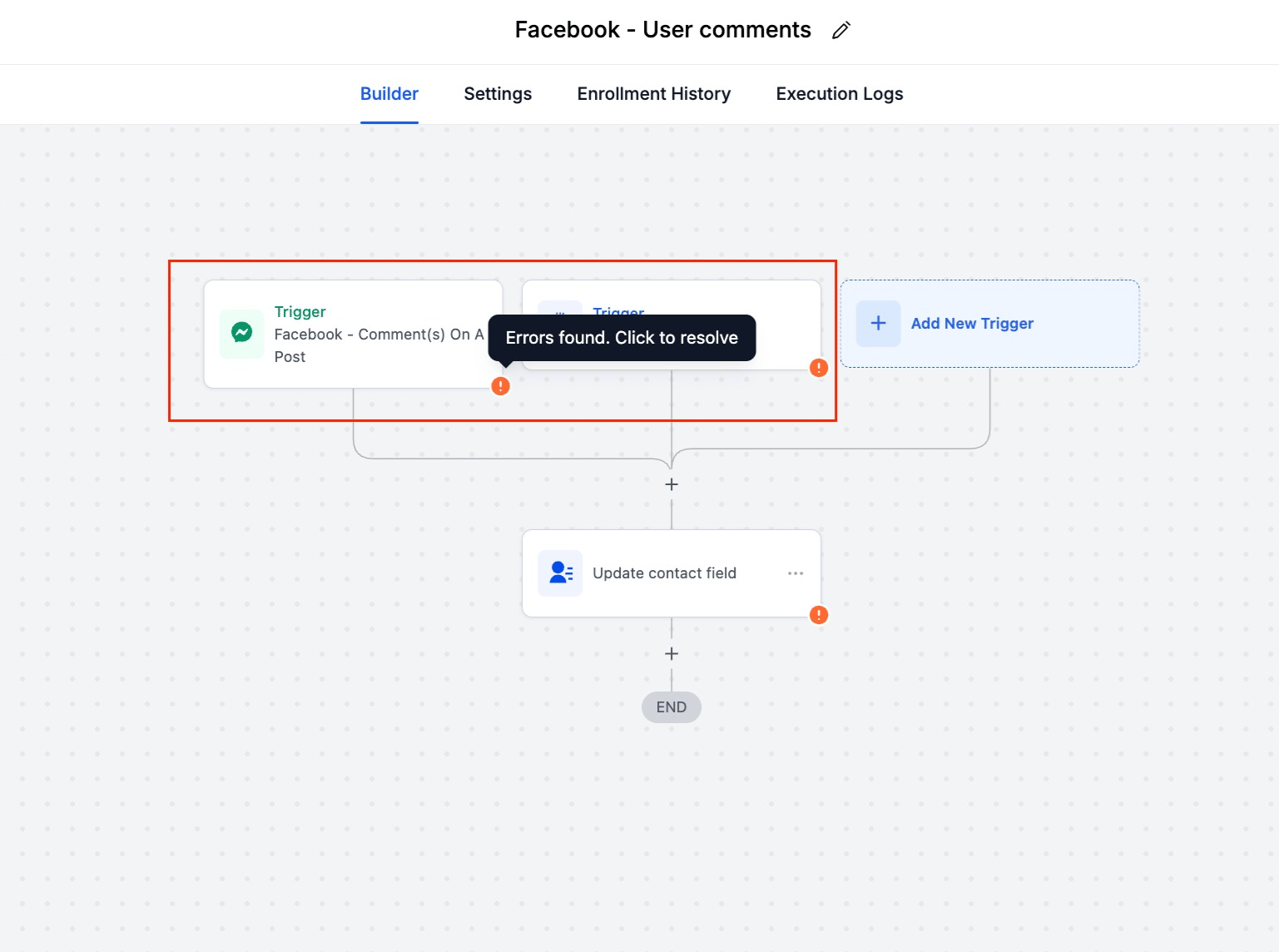
3. Error Panel
A new side panel is introduced
You can check all the errors related a workflow in a single panel
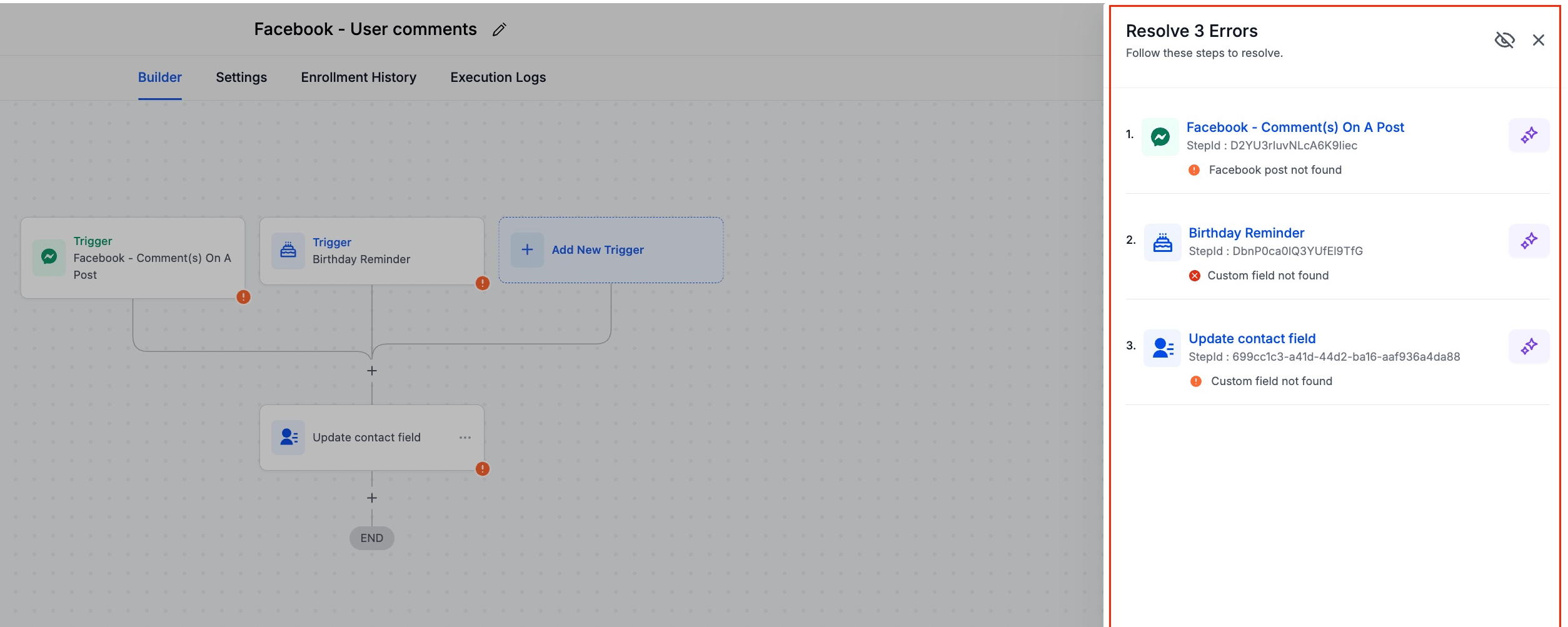
4. AI-Powered Error Resolution:
The AI Assistant provides detailed explanations of errors and suggests actionable steps to resolve them.
Users can view recommendations and apply fixes directly from the AI Assistant.
Provides a dedicated “Resolve through AI” button for immediate troubleshooting.
When clicked on the button the AI Assistant will share the resolution steps and the action/trigger side bar will open for configuration.
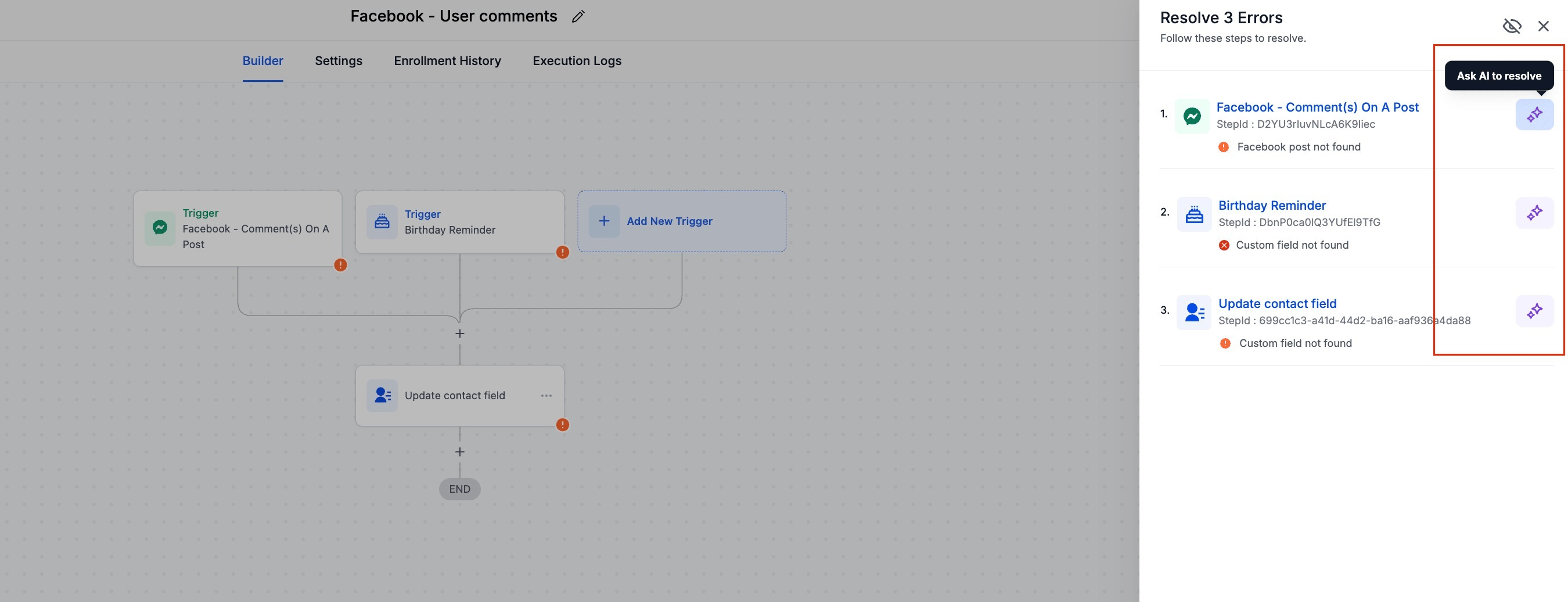
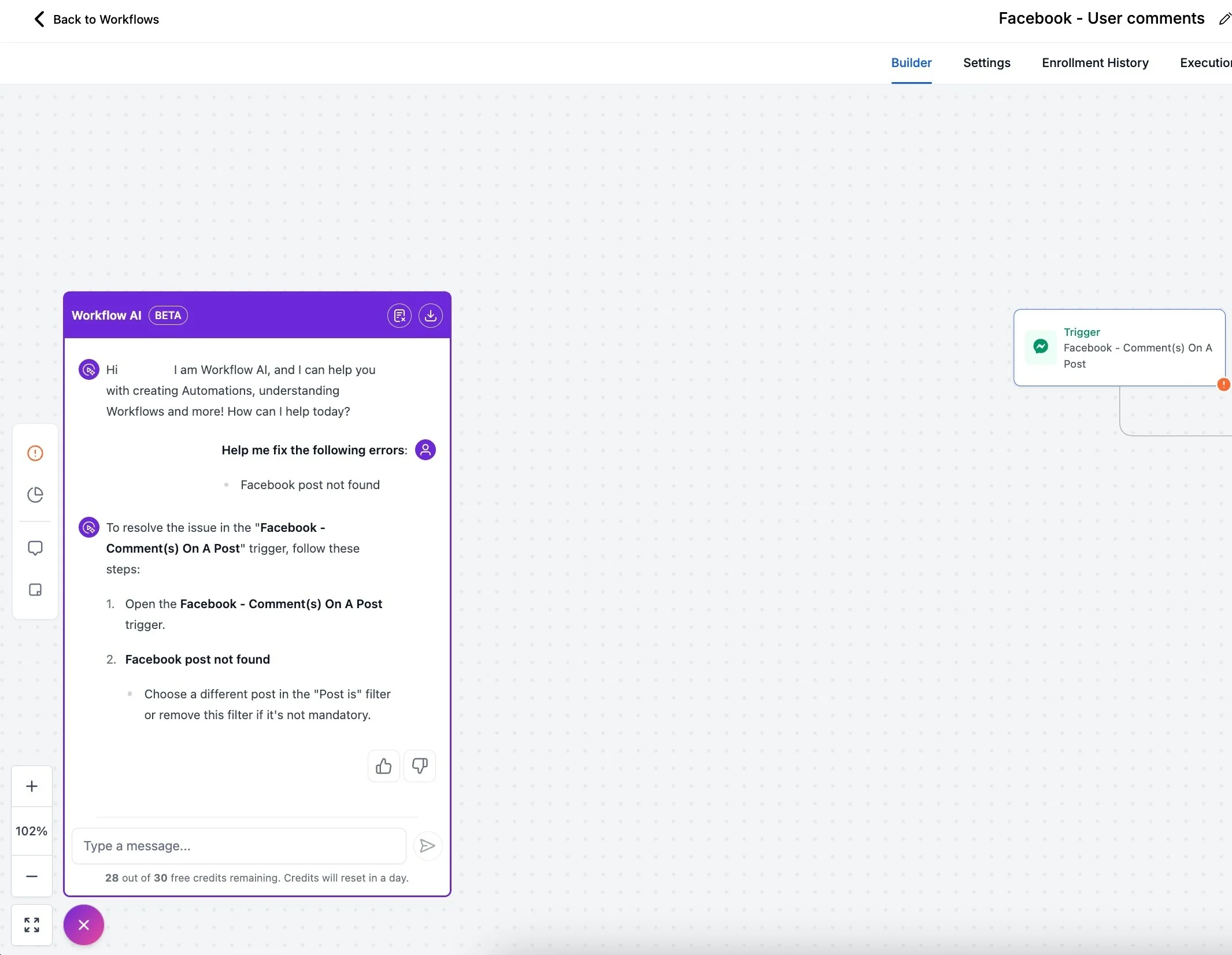
5. Disabling Error Tab Visibility:
Users can hide the Error Tab if they don’t want it visible at all times.
A toggle button is available in the side panel settings allowing users to disable or re-enable the tab as per their preference.
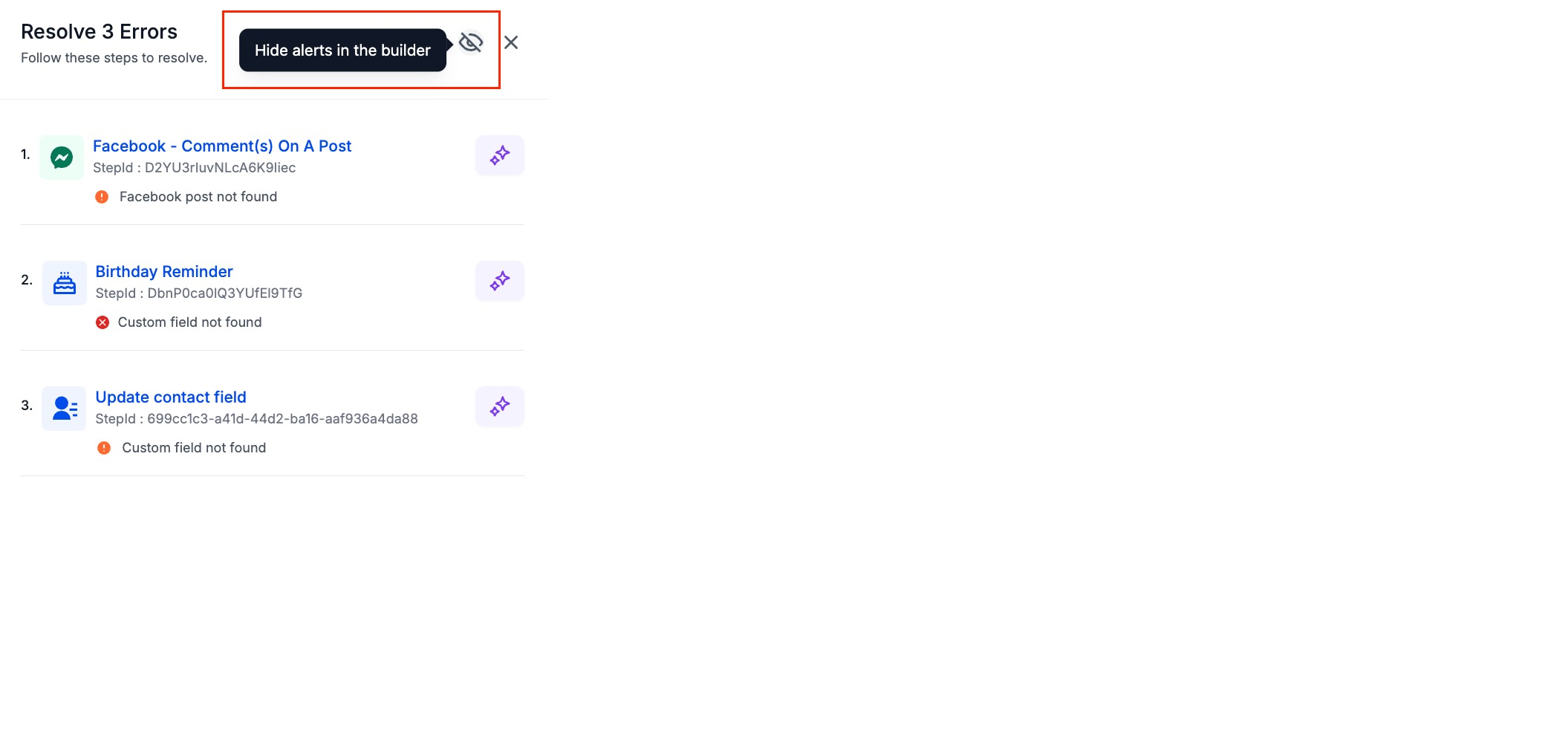
1: Integration Issues Error: Integration with Facebook failed due to incorrect authentication.
Resolution :The AI Assistant prompts you to reconnect or re-authenticate the integration.
2: Missing Mandatory Fields Error: Snapshot import is missing required fields (e.g., Appointment Date, Custom Fields, etc.).
Resolution: The AI Assistant lists the missing fields and provides options to either map them or create new ones.
Q: Can I hide the Error Icons permanently?
A: Yes, you can toggle it off from the side panel settings.
Q: Will my Published workflow move to Draft stage if an error is found?
A: No, the workflow will not move to Draft stage