Businesses can now import historical orders and transactions in their Topline OS accounts from any of their other or past used platforms.
Respective transactions or orders file needs to be in csv format.
In case of transactions, after validations and showcasing a preview, the transactions would be imported into the system.
These transactions would also impact the total revenue done by the business and dashboards related to the same.
In case of orders, along with a record for every order in the CSV, against every order a linked transaction record would also be created in Topline OS.
These order based transactions would also impact the revenue and respective dashboards.
Since customer details are also added on the csv files, either new contacts would be created or existing contacts would see these transactions/orders.
Two separate dates would be maintained in the system - when the transaction is added to Topline OS vs when the transaction was executed.
Help docs linking where all the field formats are explained along with samples is available on each modal along with the sample csv download.'
Revenue > Orders
Revenue > Transactions
Navigate to Revenue > Orders > Import as CSV.
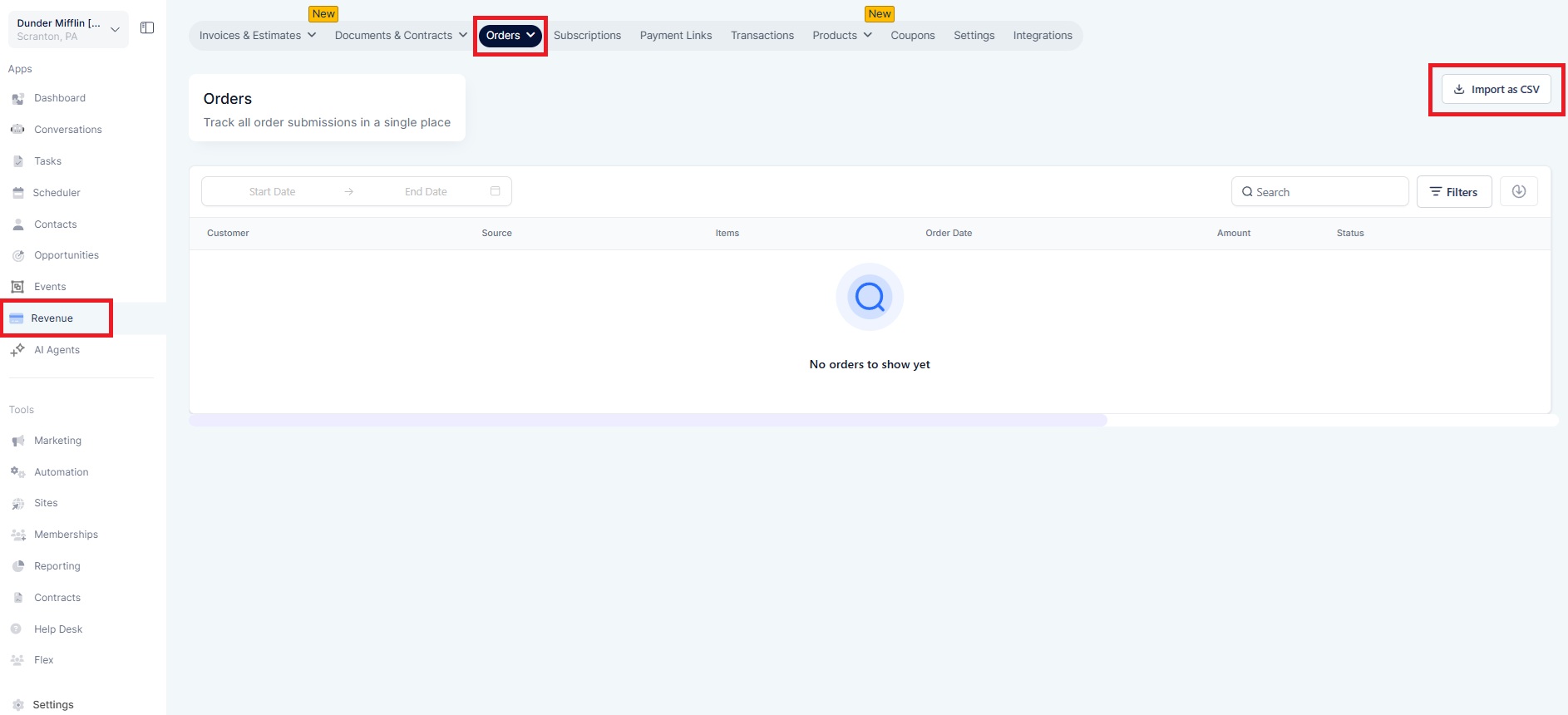
Select CSV file.
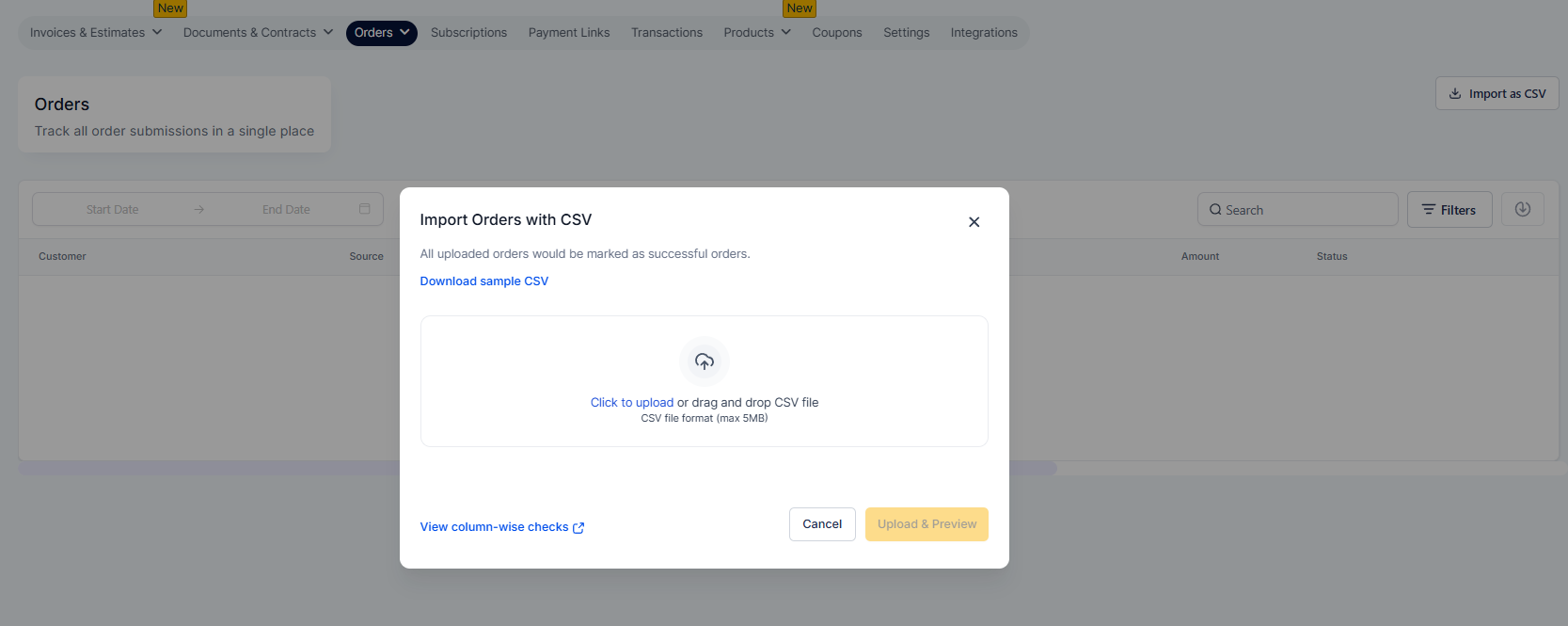
Upload CSV file.
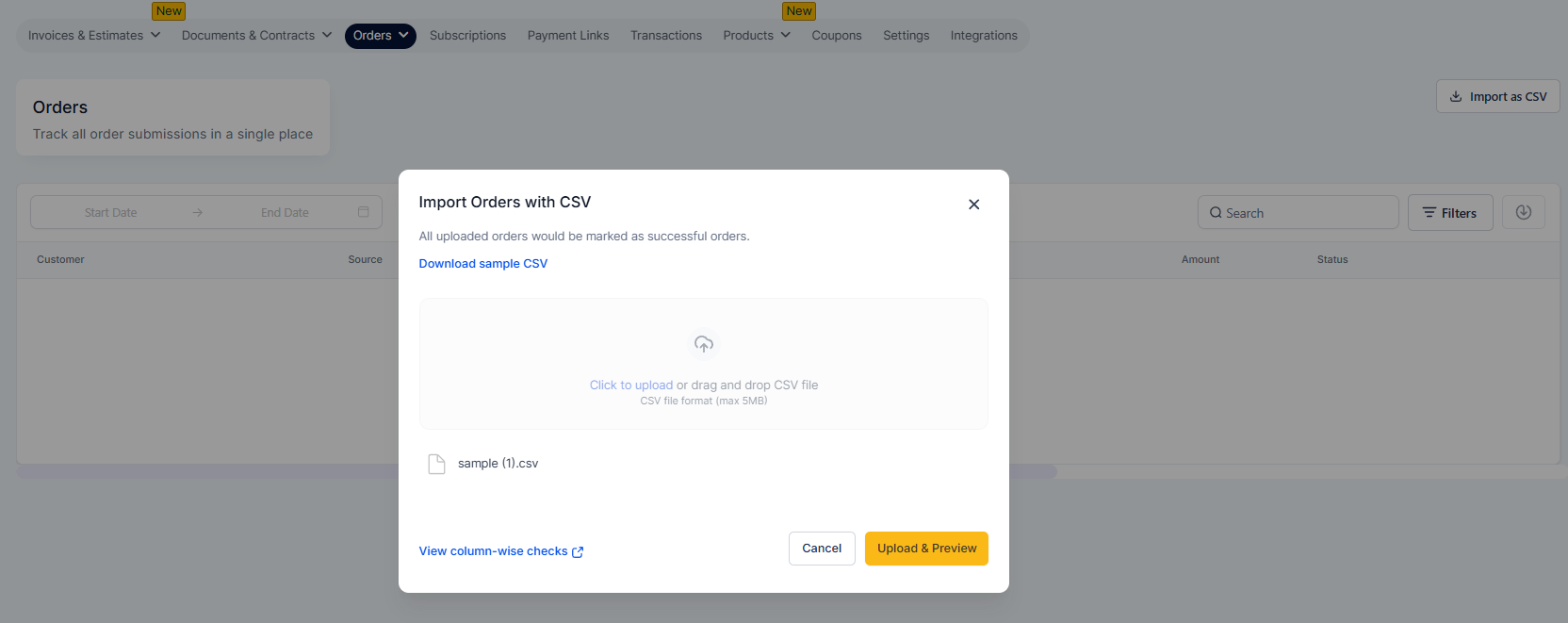
Preview your first order > Import.
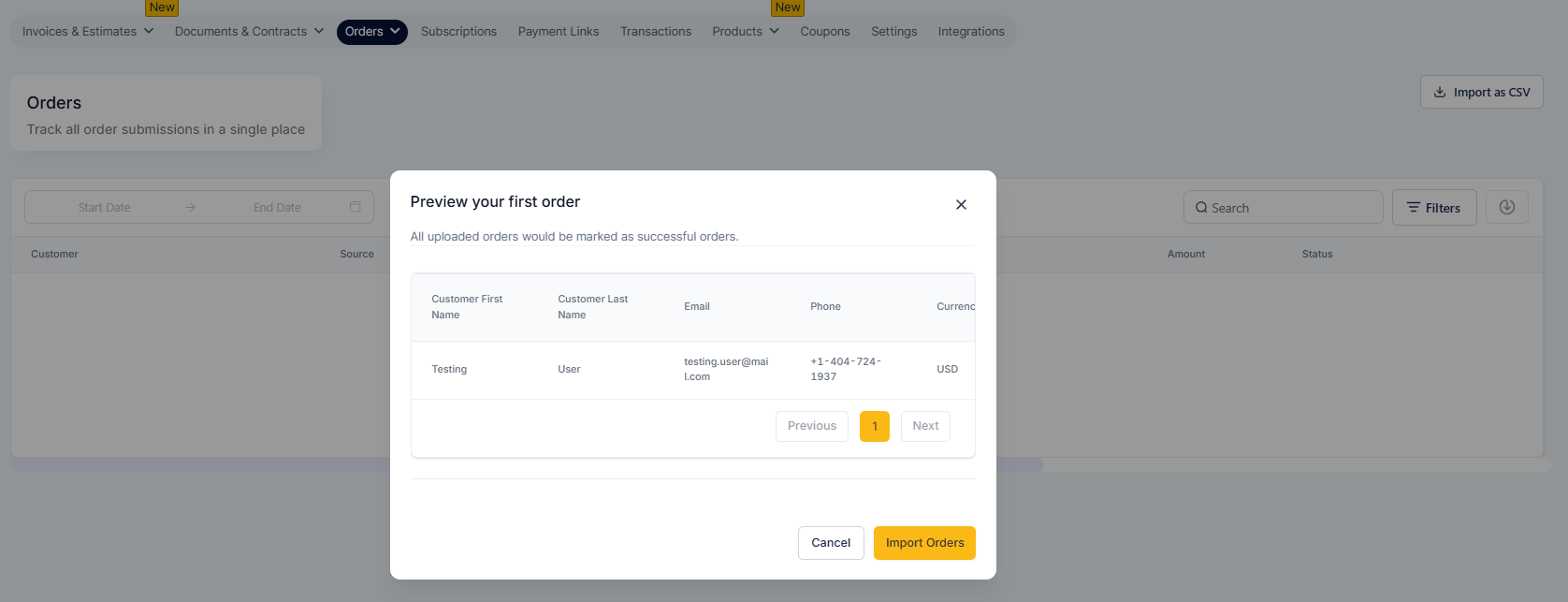
Your request to import orders as CSVs is successful.
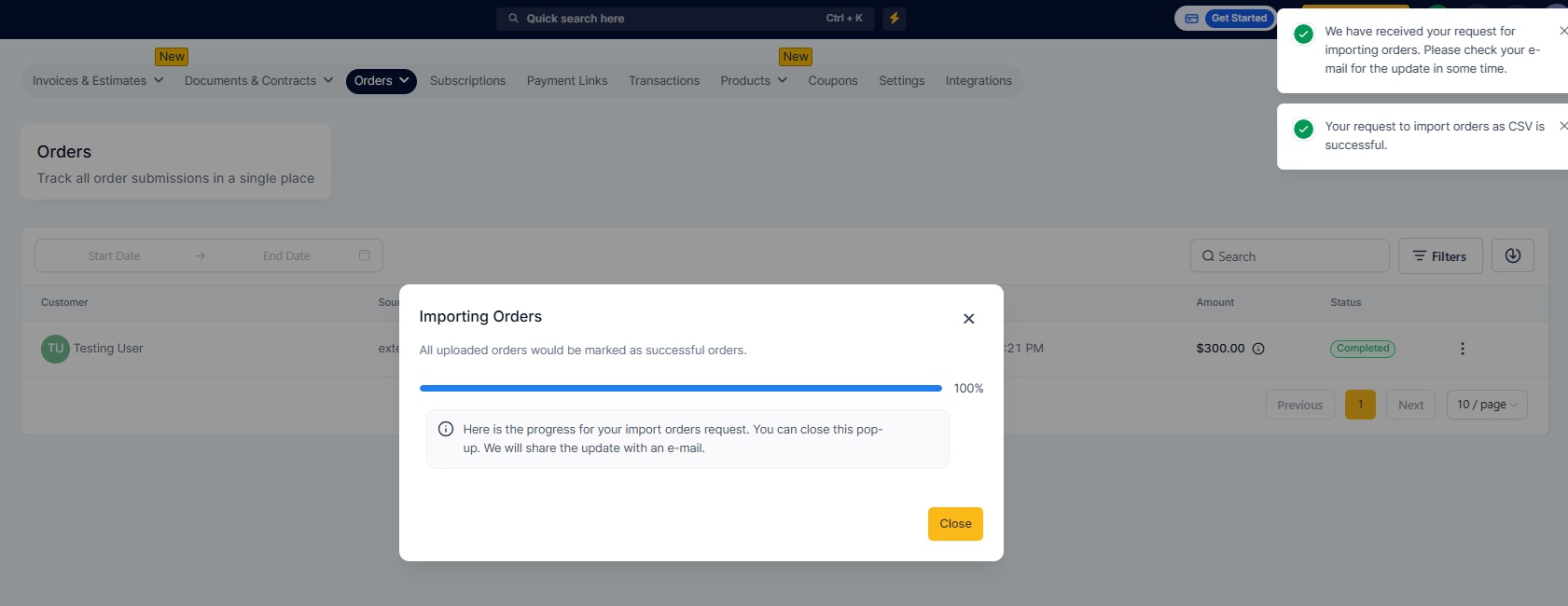
Import Order.

Navigate to Revenue > Transactions > Import as CSV.
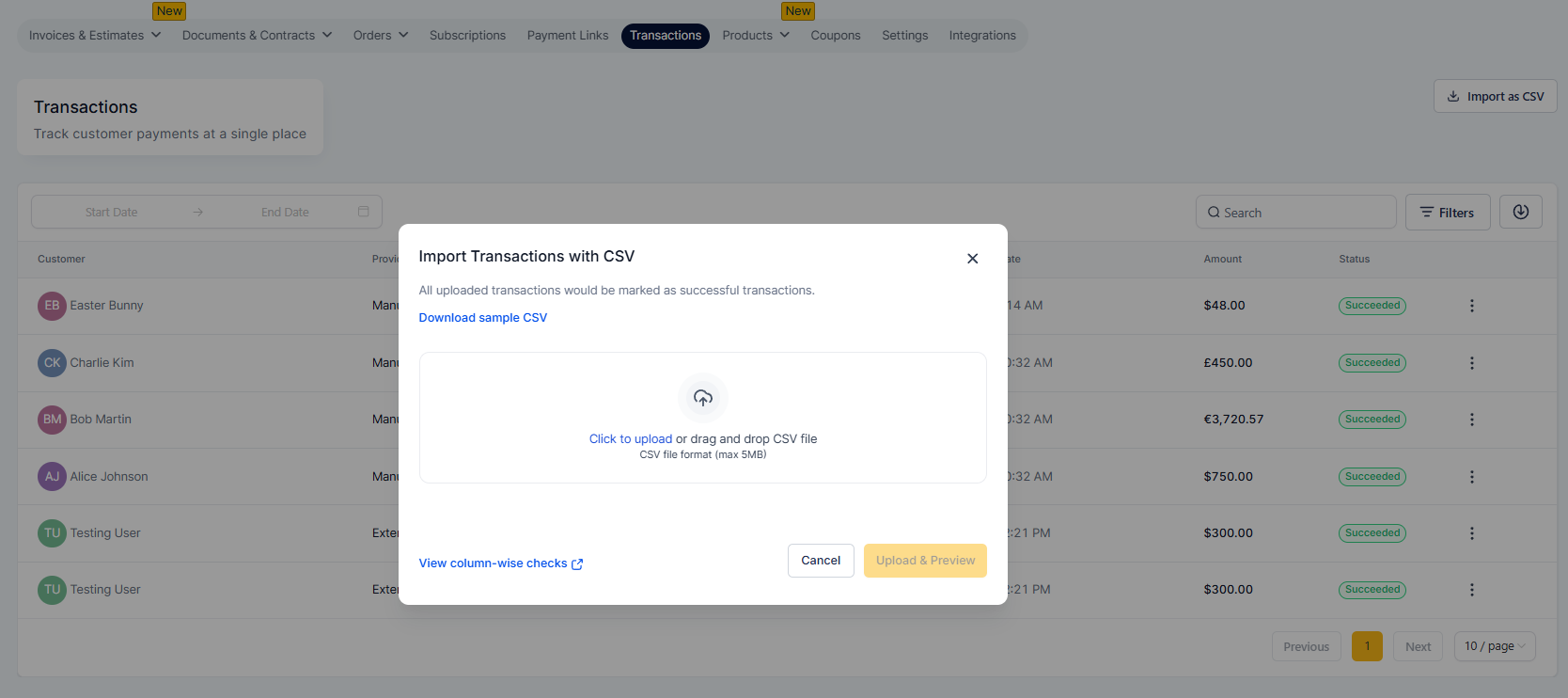
Upload a CSV file.
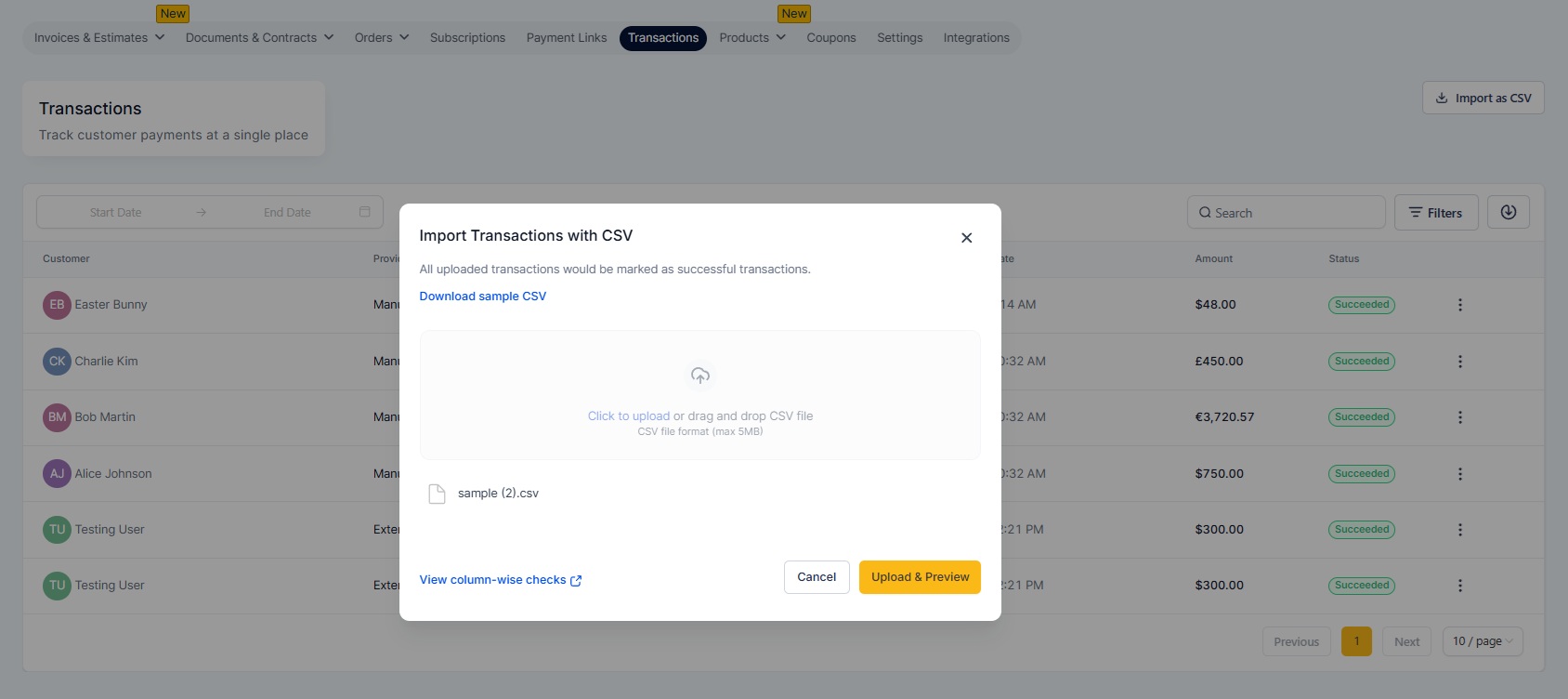
Preview your first order > Import Transactions.
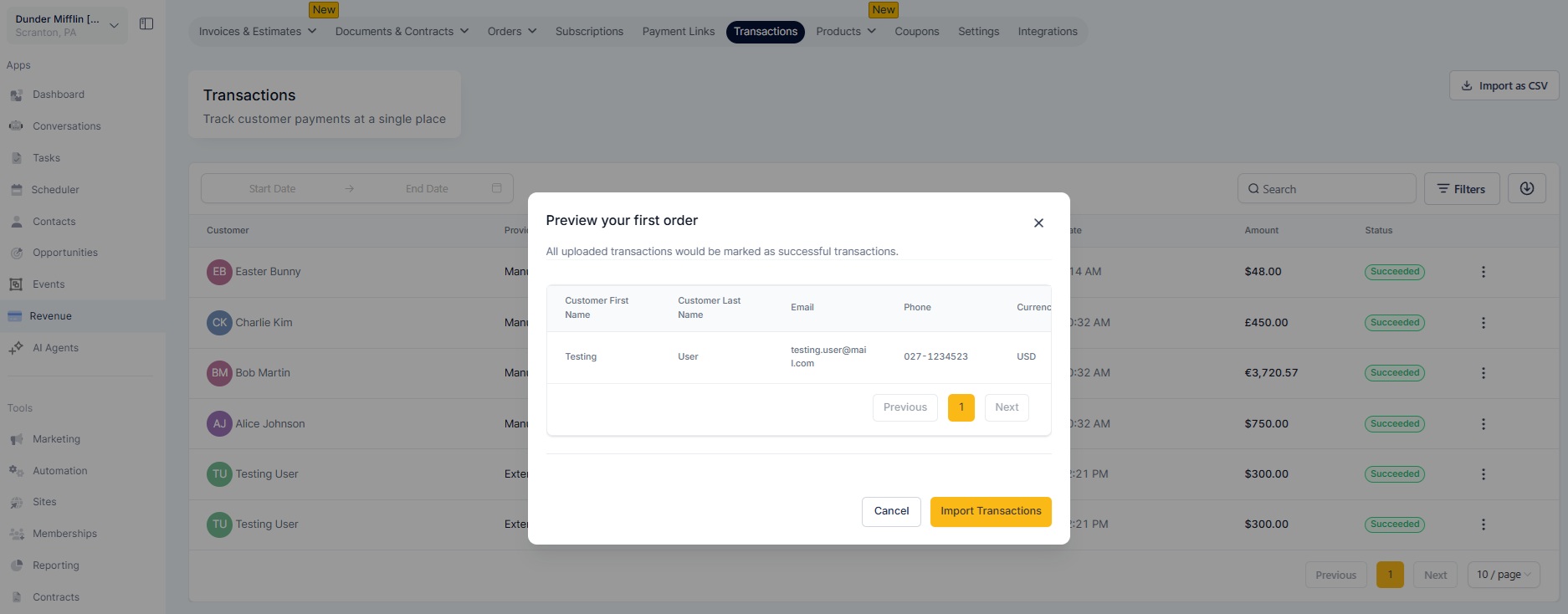
Import Transactions is successful.
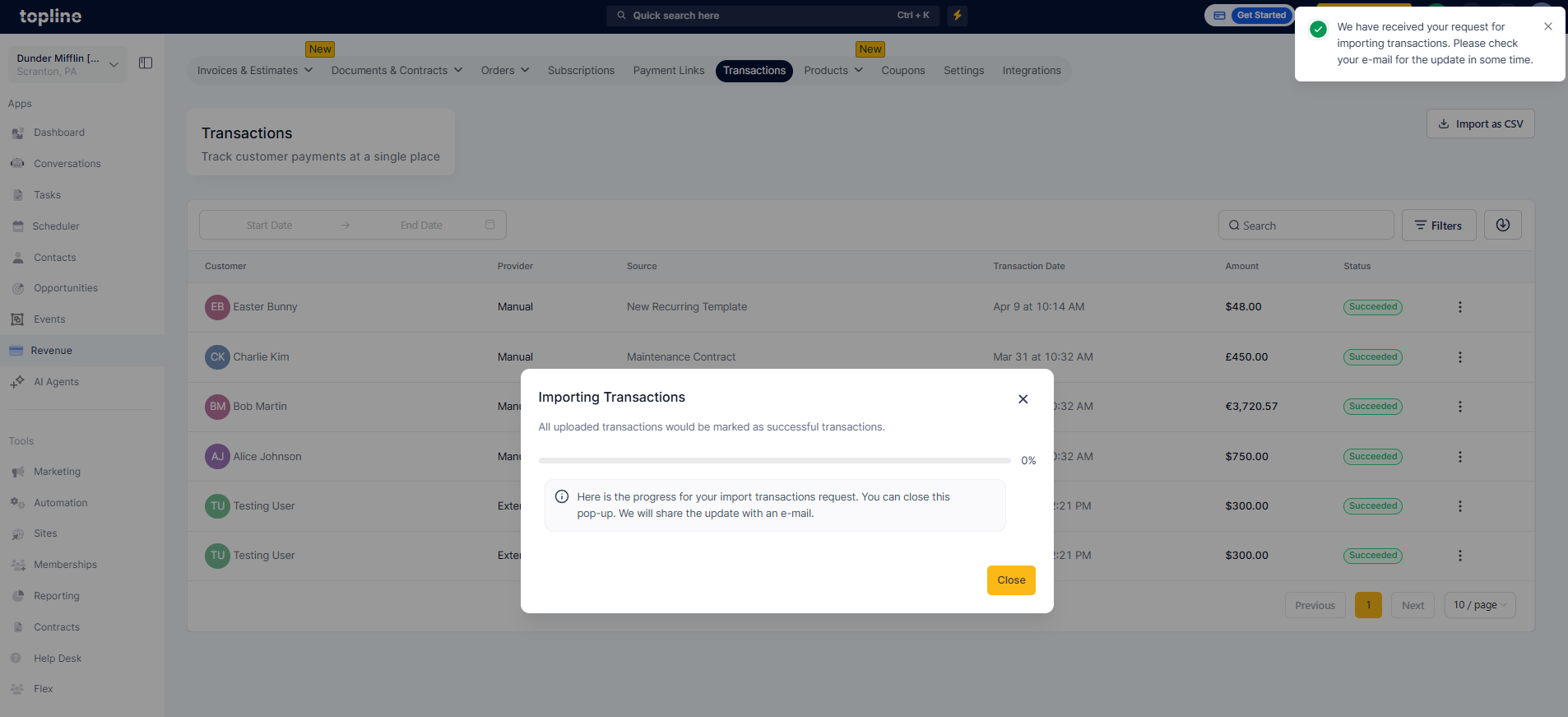
Transactions CSV file.
