Create installment plans on your Estimates, splitting total into multiple payments - therefore, helping you to collect deposits directly on the invoice created post acceptance.
Choose between Percentage-based or Fixed-amount schedules
Configure First Payment (upon acceptance or on a custom date)
Configure Subsequent Payments as regular intervals or on custom dates
Preview how each installment appears on the Estimate PDF
Automatically send an Invoice after estimate acceptance, with direct-pay enabled
Navigate to Revenue > Invoices & Estimates > Open or create an Estimate
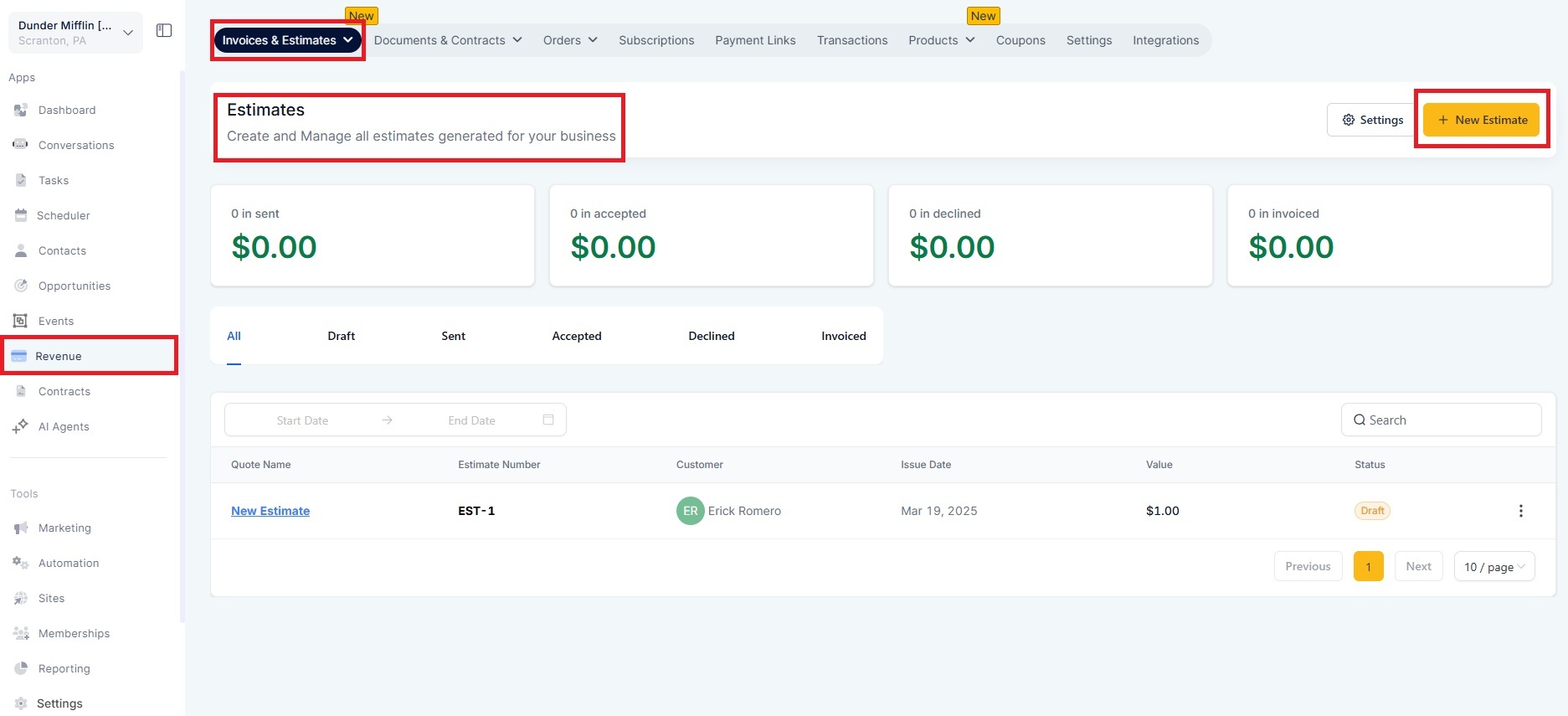
Under Amount Due, click Add Payment Schedule.
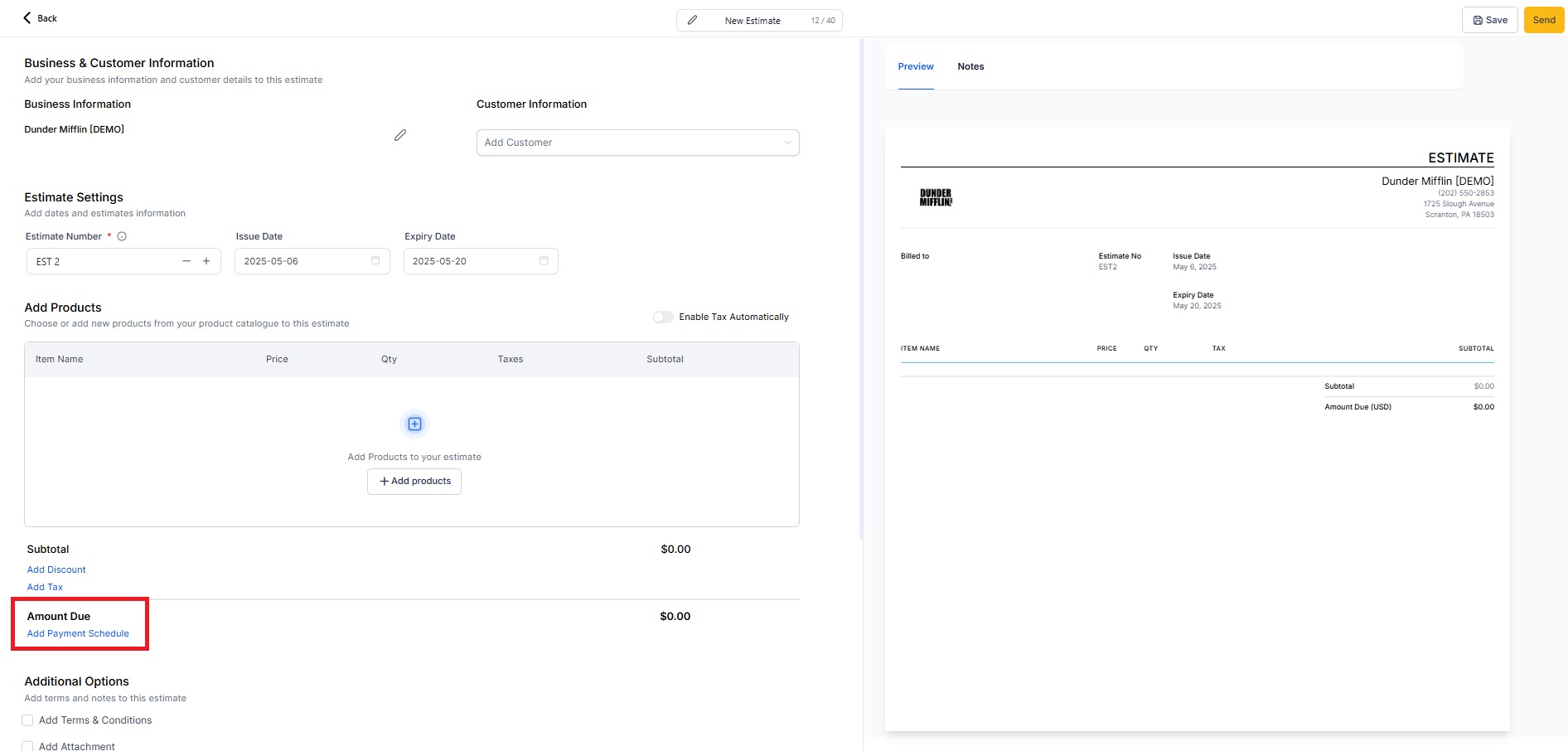
Select your schedule type:
a.) Percentage (e.g. 33% × 3 installments)
b.) Fixed Amount (e.g. ₹500 × 4 installments)
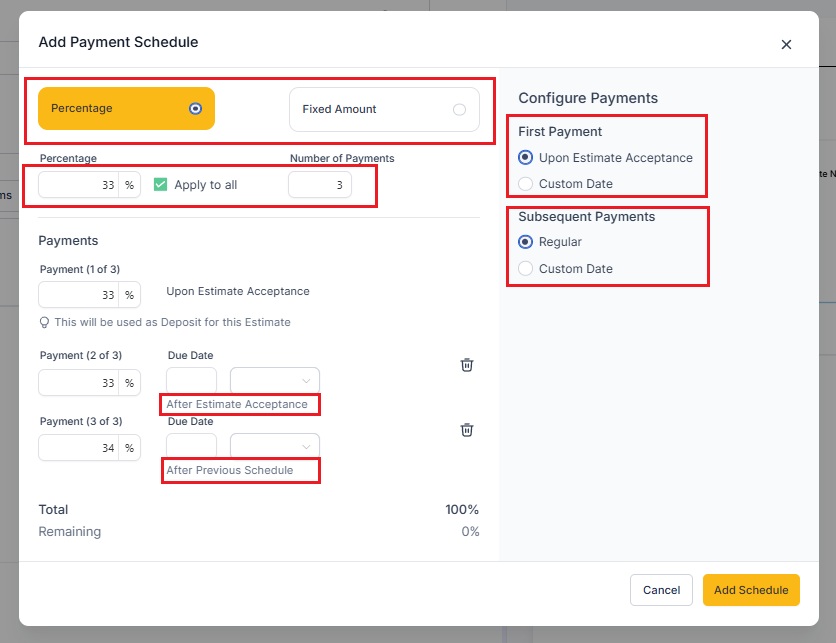
Configure your First Payment: A.) Upon Estimate Acceptance or B.) On a Custom Date
Configure Subsequent Payments: A.) At regular intervals (e.g. monthly) or B.) On specific dates of your choosing.
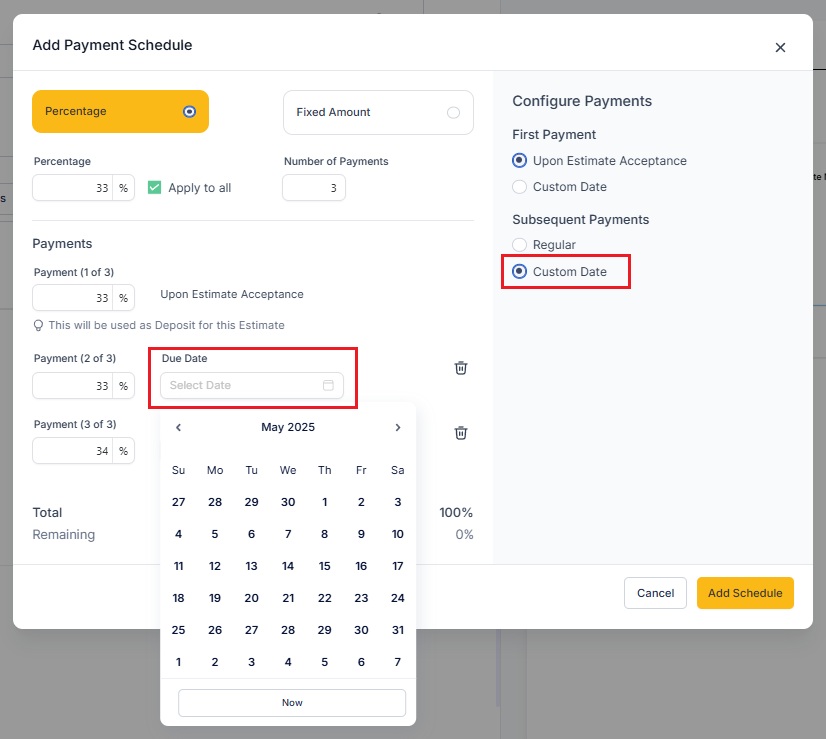
Click Add Schedule to attach the plan to your Estimate.
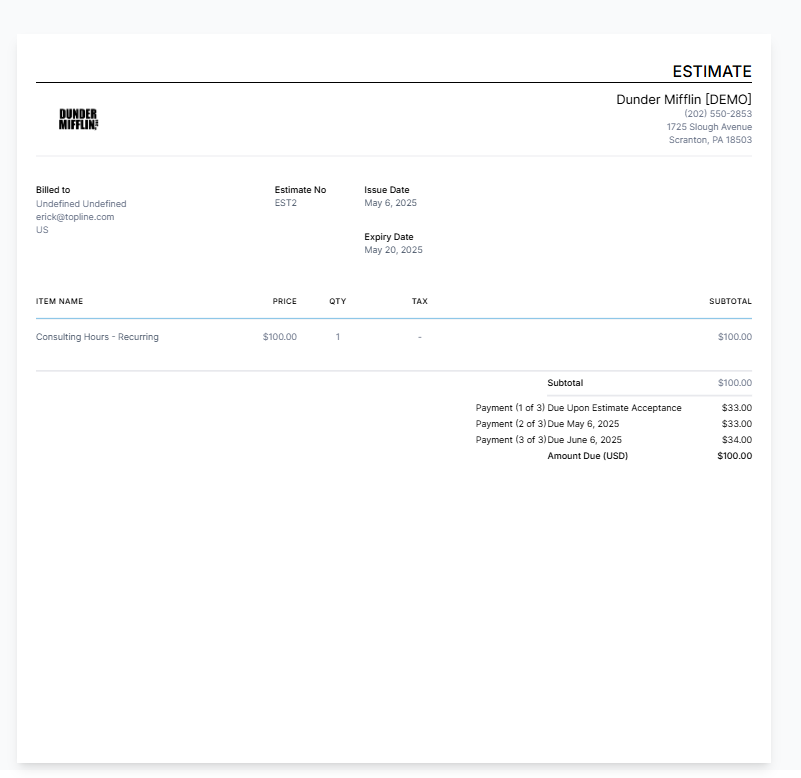
Under Additional Options check Send Invoice and toggle Enable Direct Payments to trigger an invoice automatically once the customer accepts.
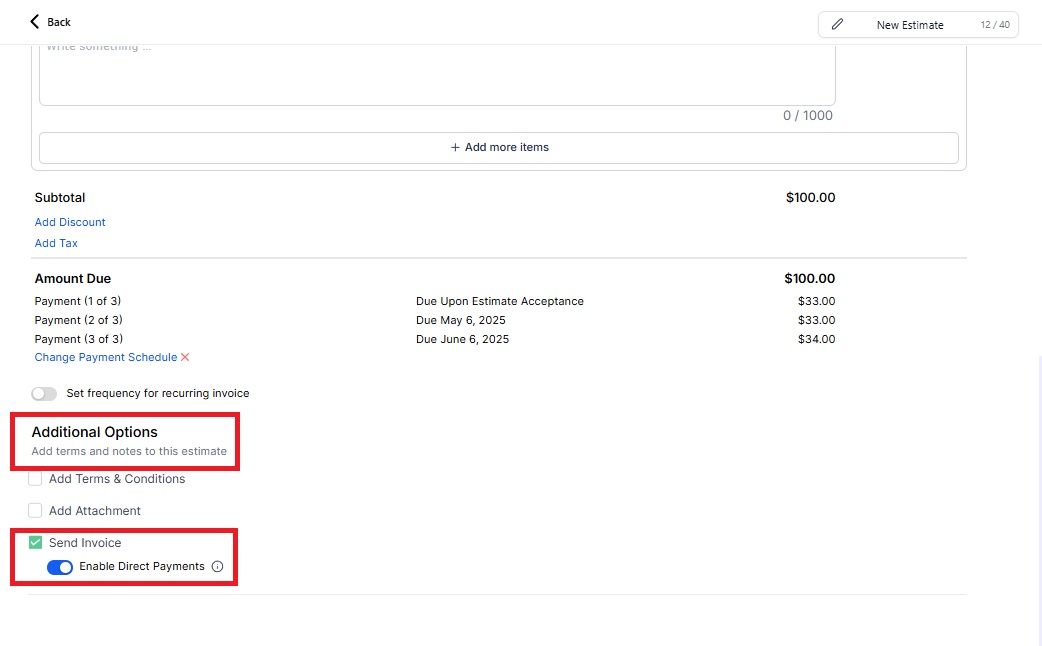
Save and send your Estimate. The customer sees a breakdown of each installment and can accept and pay online directly on the invoice that they are redirected to right after.
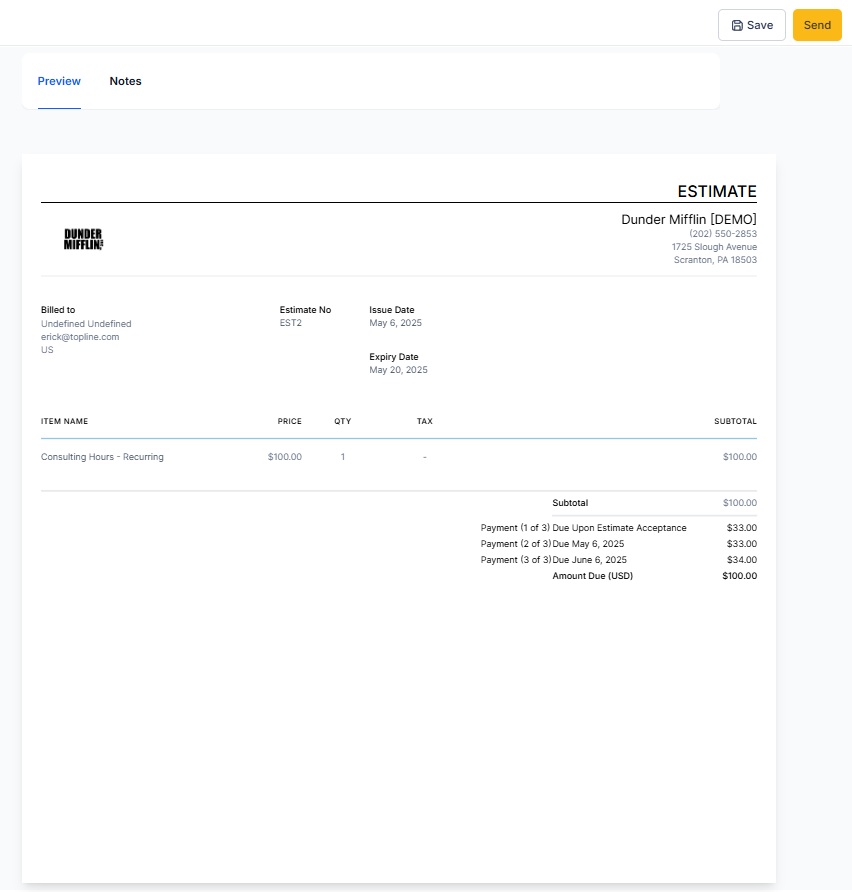
If you wanted to offer your customers flexible payment plans—like a 30% deposit and two equal monthly installments once estimate is accepted— you can now do that.
By introducing payment schedules on Estimates, agencies (plumbers, cleaners, landscapers, etc.) can:
Improve cash flow by automating installment invoicing