CSV Upload for Bulk Generation: Users can now upload a CSV file containing name and URL values to instantly generate multiple QR codes in one go.
Sample CSV & Instructions: Easily accessible in the modal — download a pre-formatted CSV template and detailed setup instructions to guide you through the process.
Folder Assignment: Organize your generated QR codes by assigning them to a folder during the bulk upload process.
Real-Time Progress Tracker: Visual progress updates keep users informed on how many QR codes have been processed successfully.
Confirmation Modal: See real-time status updates once the upload is complete — smooth, transparent, and efficient!
Go to Sites > QR Codes > Click “Create Bulk QR Codes” in the QR Codes section.
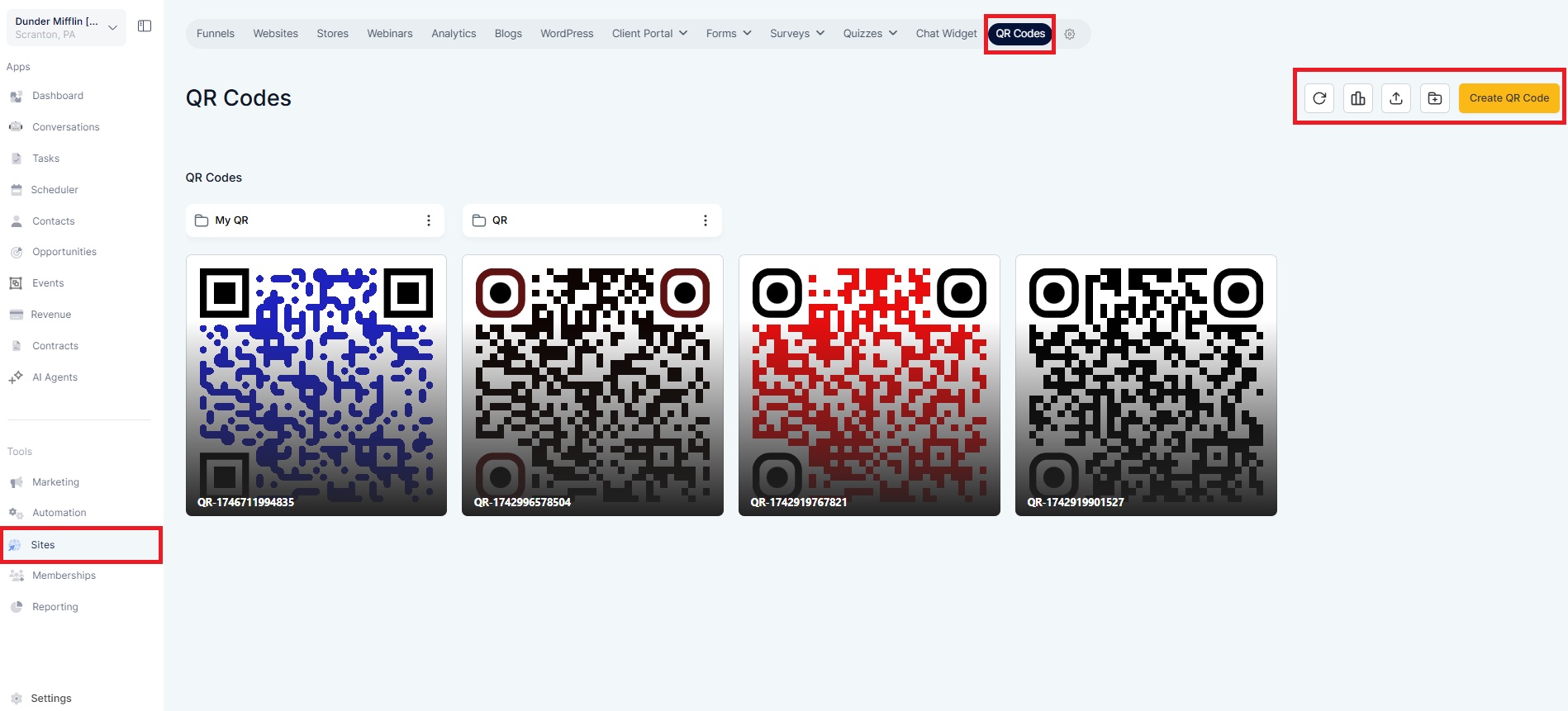
Upload a CSV file with two columns: name: QR code name URL: redirection destination
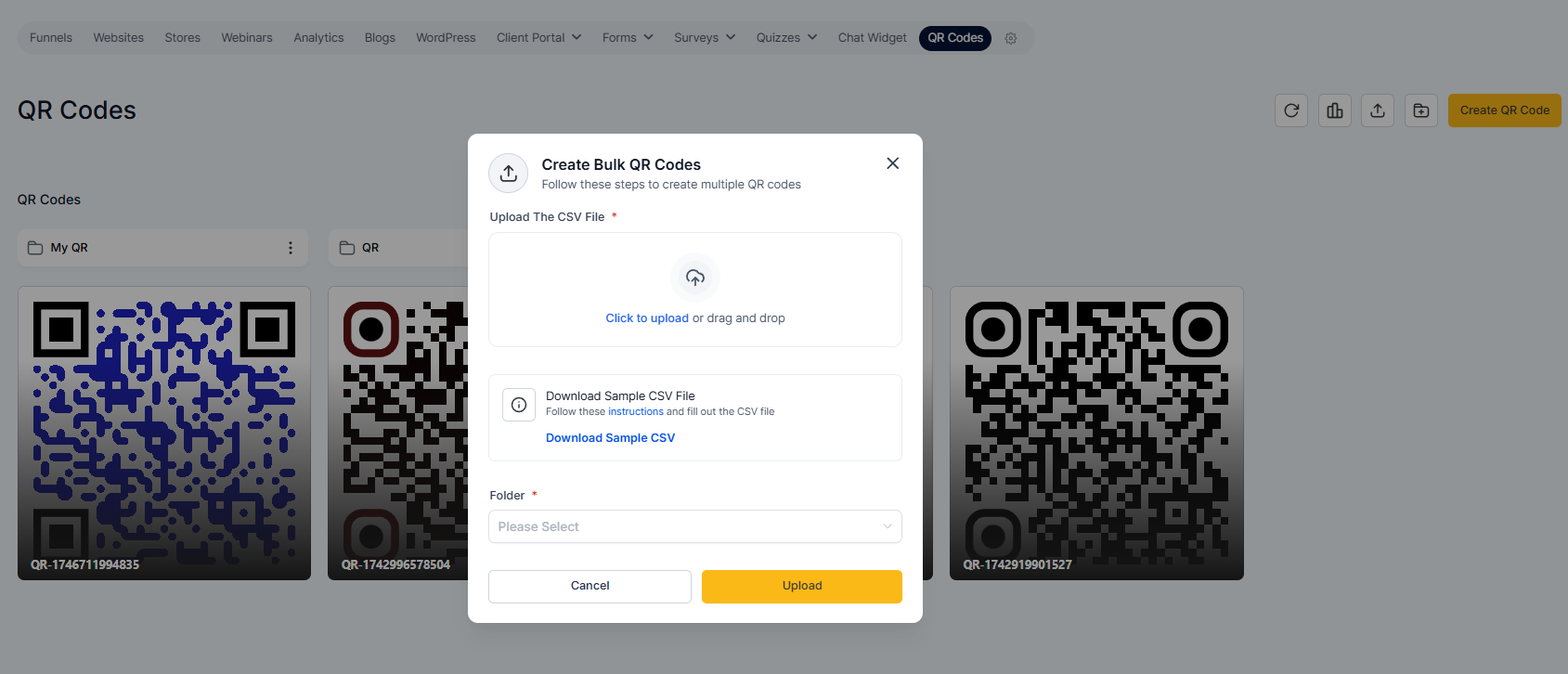
Choose the folder where the QR codes should be saved.
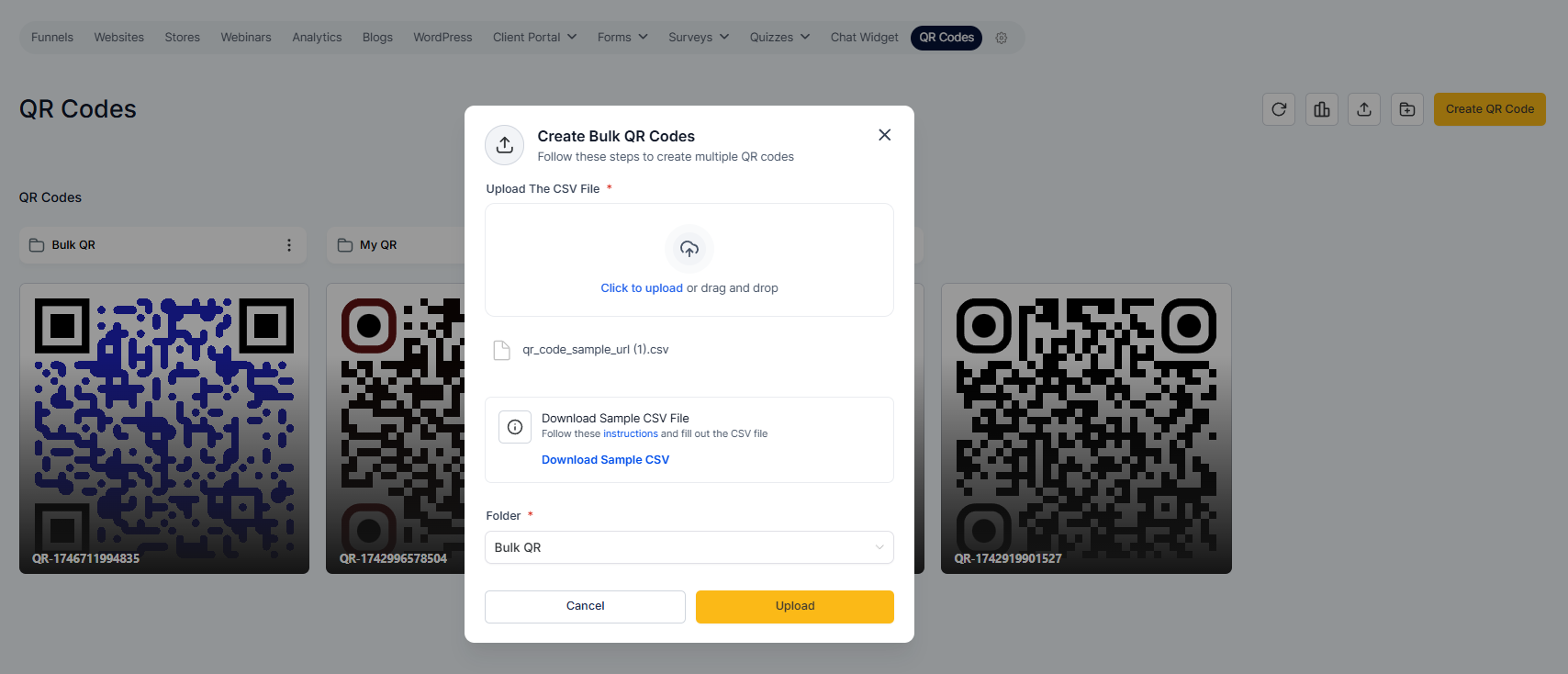
Hit Upload and watch as your QR codes are generated in real time.
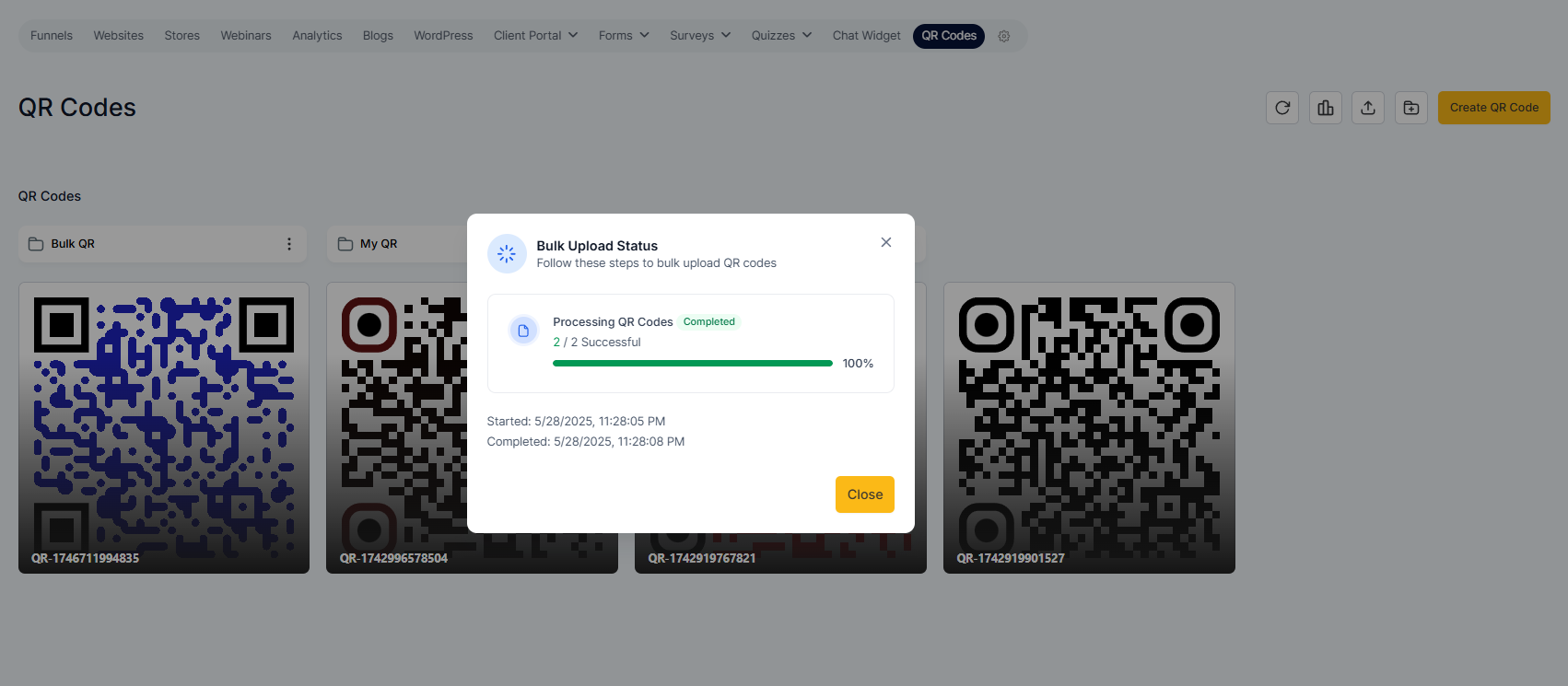
View upload status and success confirmation in a dedicated modal.
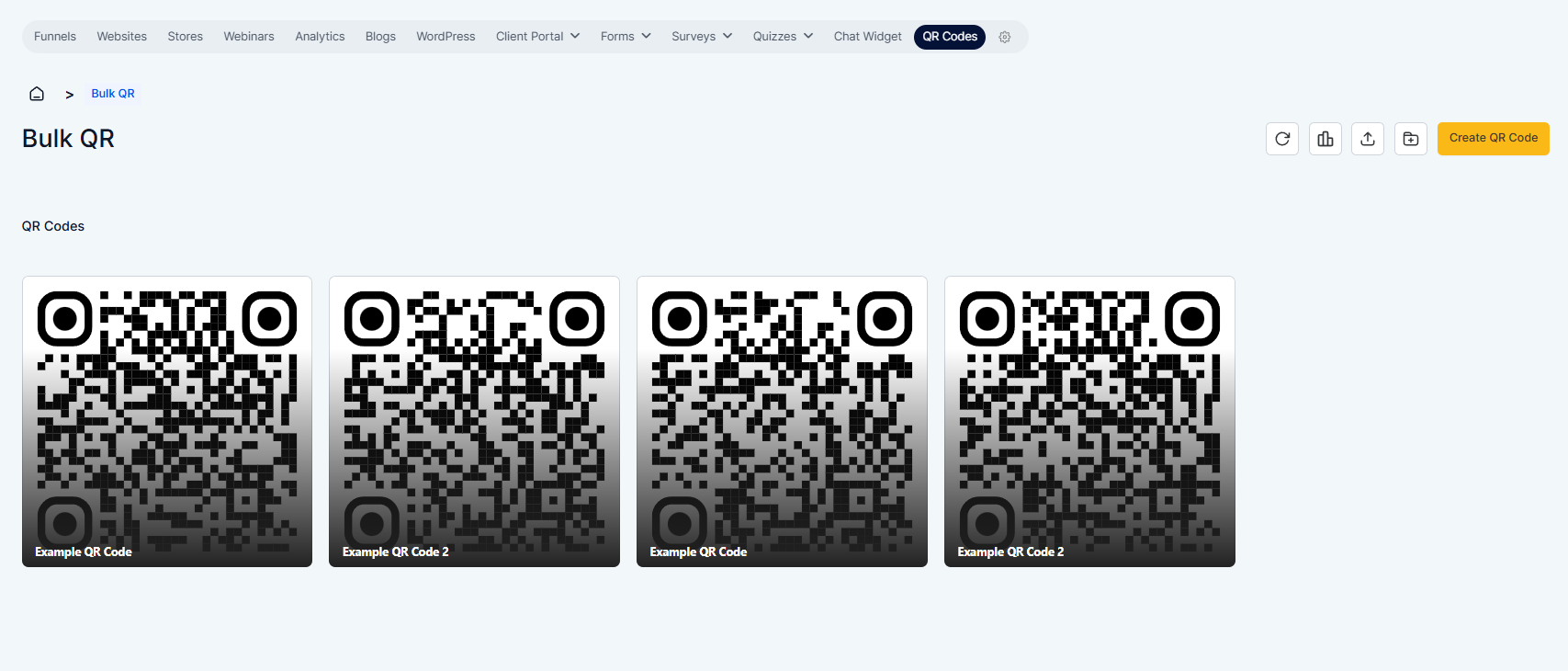
Notes
All uploaded QR codes are saved and viewable under the selected folder.
Incorrect or missing entries in the CSV will show error with appropriate feedback.
Ensure your CSV uses the correct formatting — the sample CSV is your best guide.
Instructions are embedded directly into the upload interface for clarity and ease of use.
Go from manual to magical QR generation with just a few clicks.