Display Priority Column
A new column labeled “Display Priority” has been added to the Product List page.
Store owners can assign whole number values to each product to define its display priority.
Lower numbers indicate higher priority (i.e., the product appears earlier in the list).
Navigate to Sites > Stores > Select Store
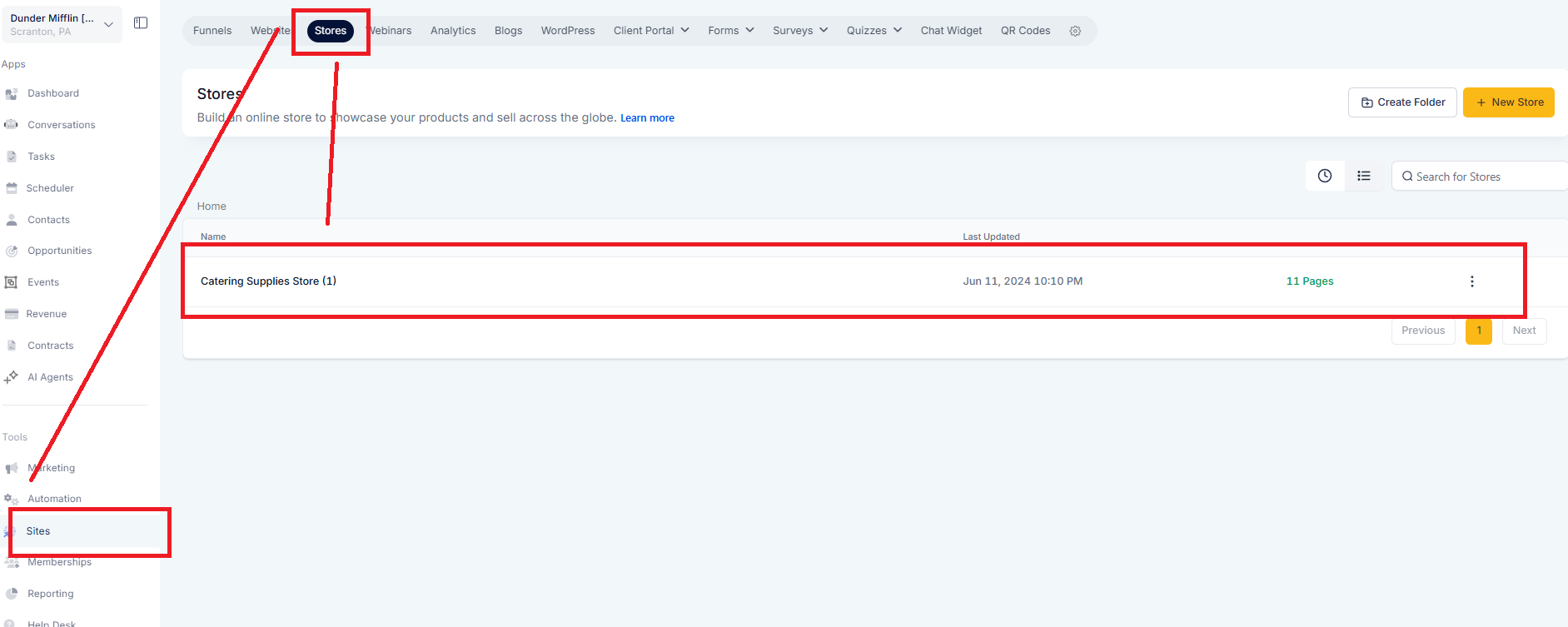
Got to Products, use the new Display Priority column to assign priority values (whole numbers only) to each product and click Save.
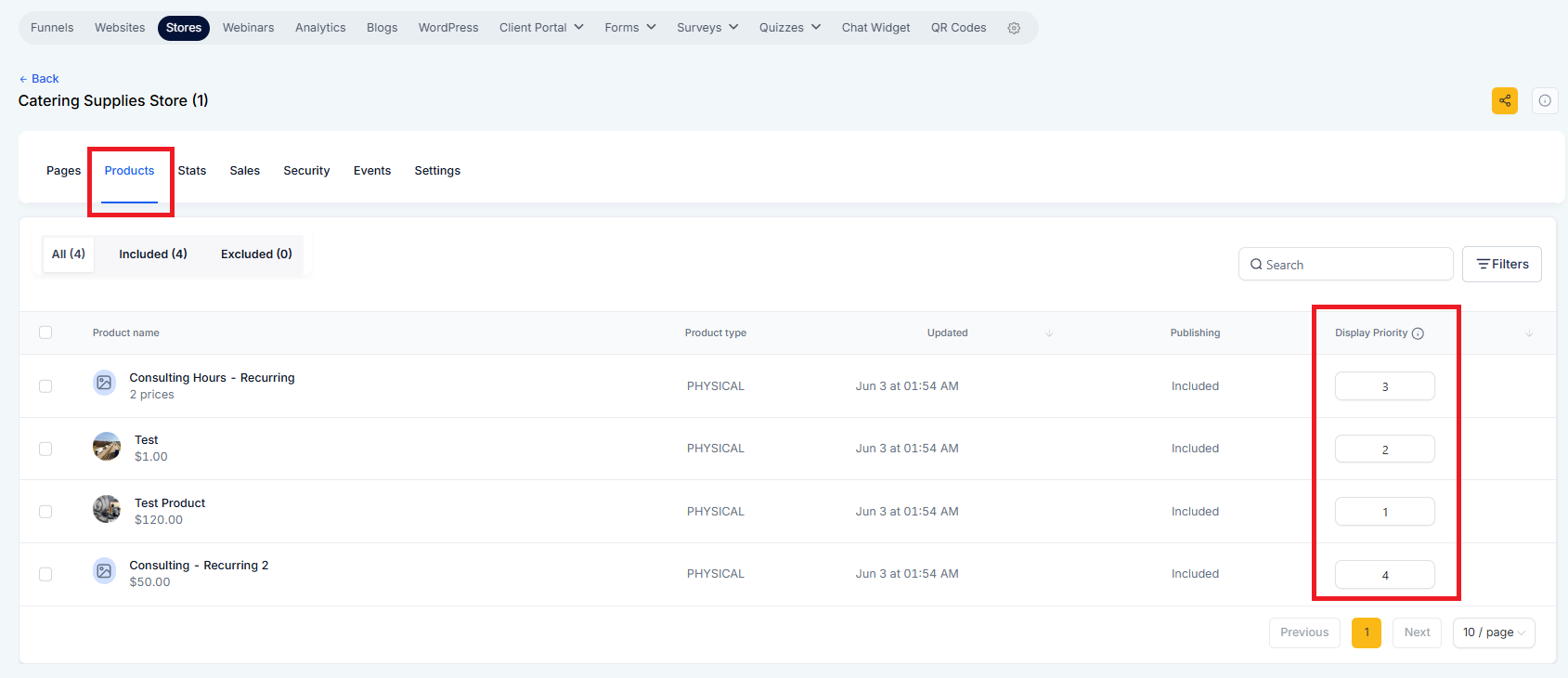
To apply sorting: Open the Product List page in the builder, select the Product List element.
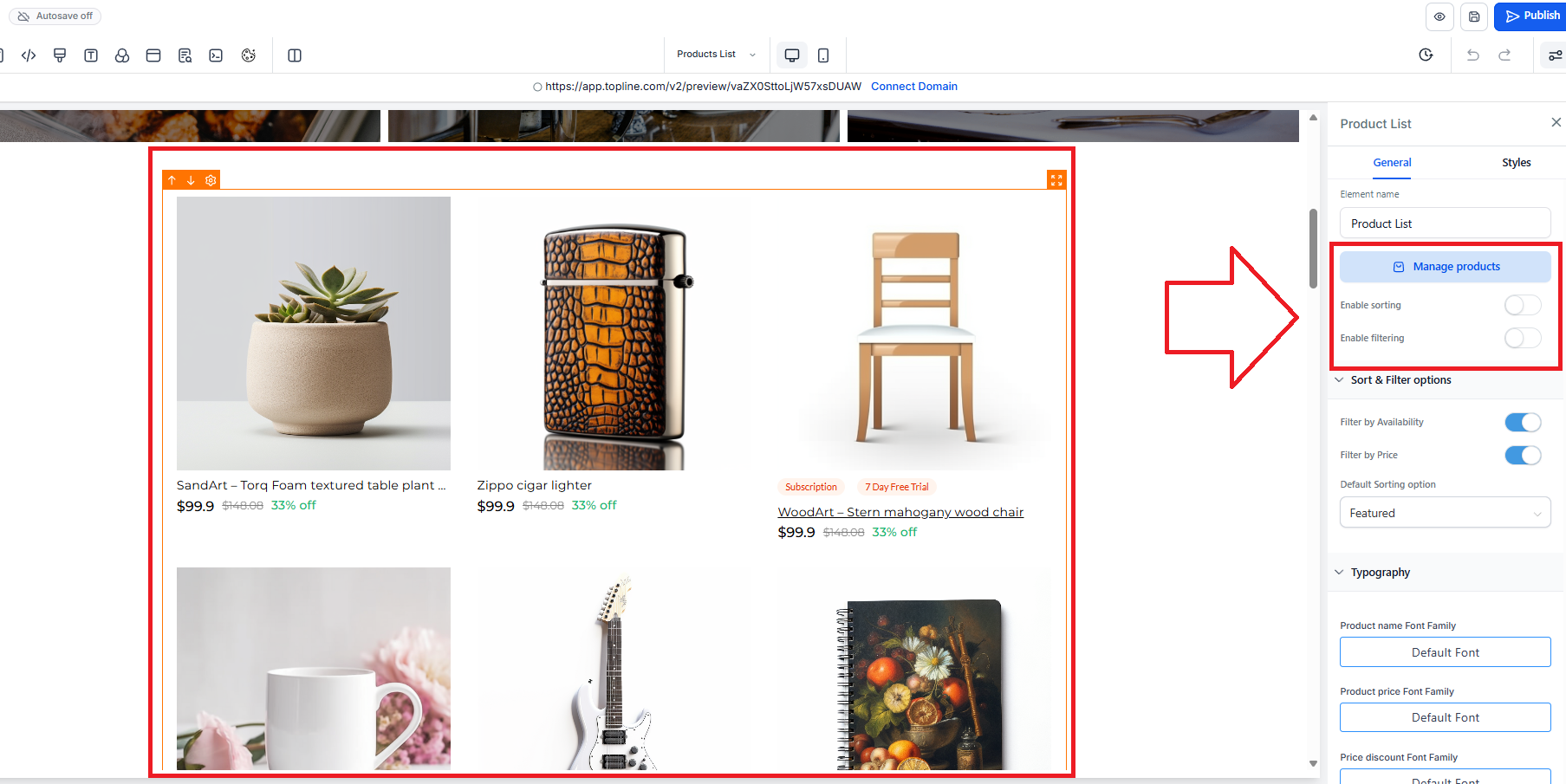
Alphabetical Tie-Breaker
Products with the same priority value are sorted alphabetically (A-Z) as a secondary sort criterion.
Navigate to Sites > Stores > Select Store
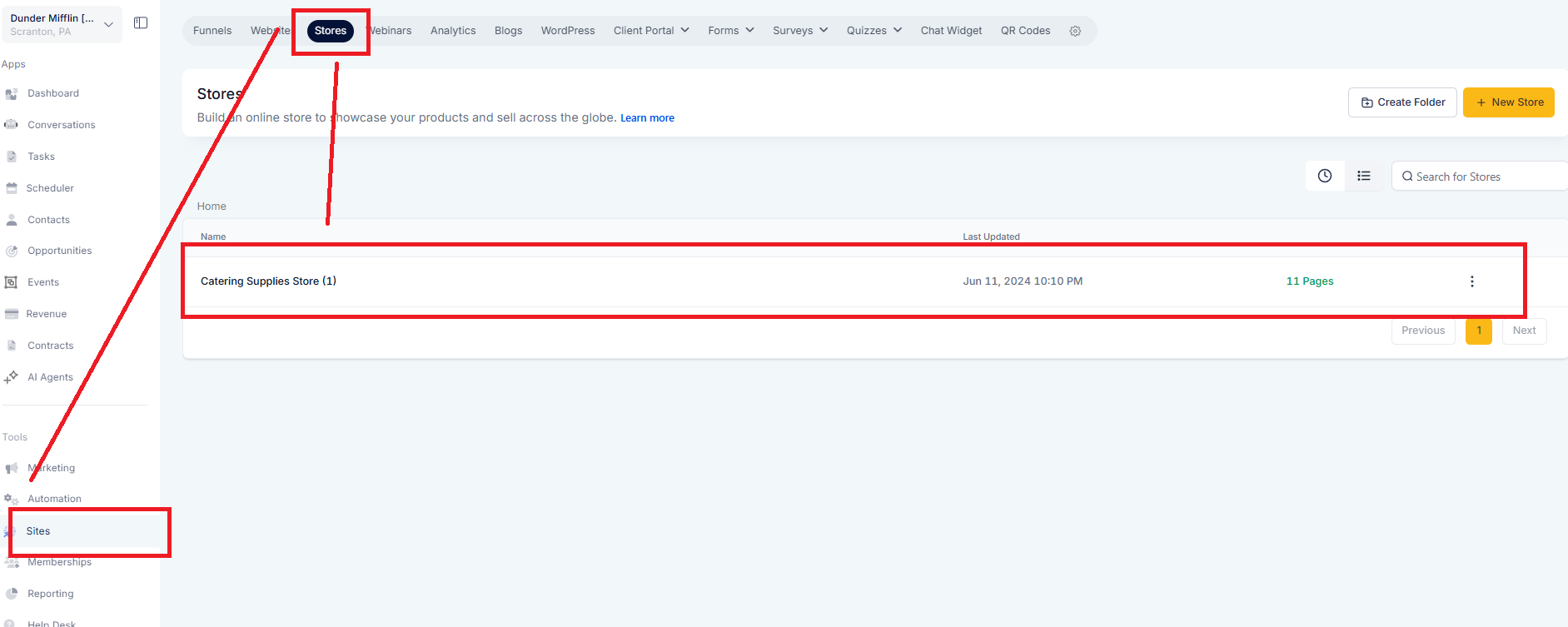
2. Got to Products, use the new Display Priority column to assign priority values (whole numbers only) to each product and click Save.
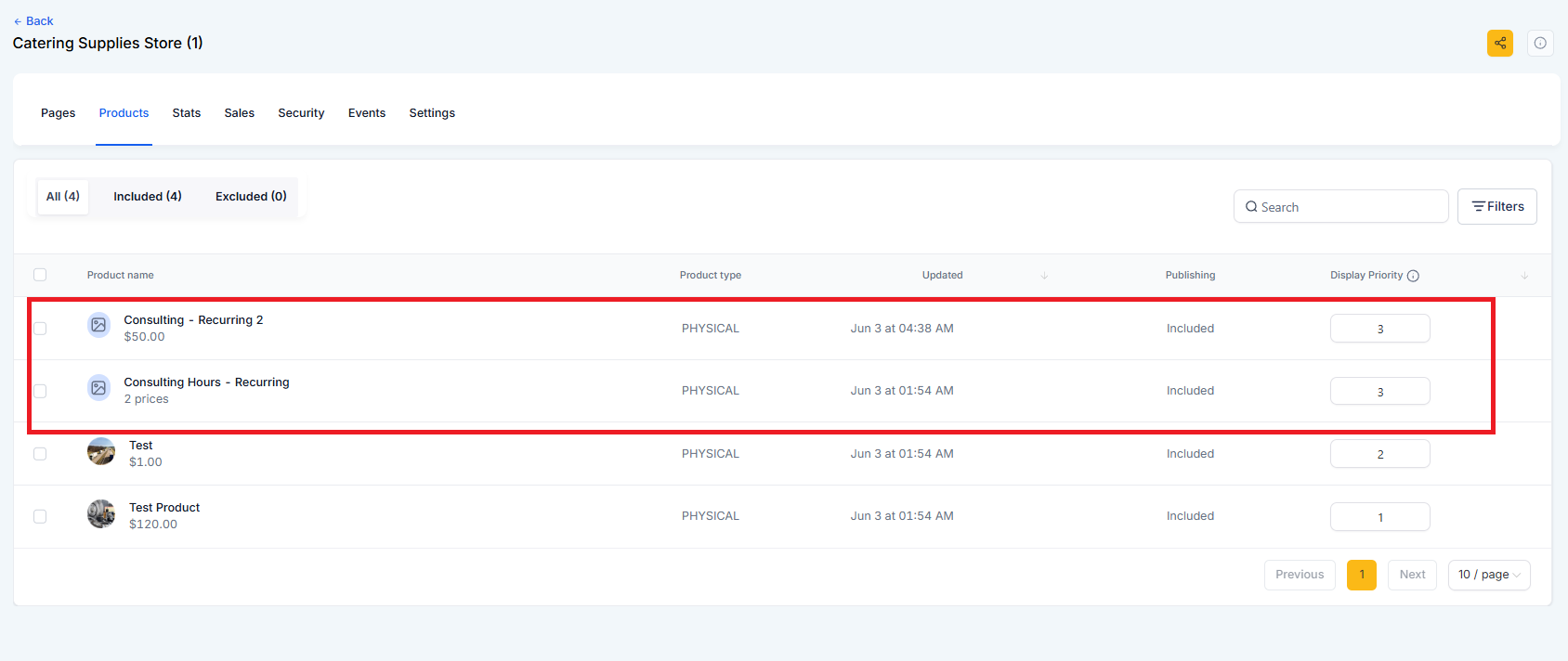
Featured Sorting Option
A new “Featured” sorting option is now available in the builder.
This option reflects the order based on assigned display priorities.
For new store creations, “Featured” is set as the default sorting method.
Store owners can modify this default from the builder if needed.
Navigate to Sites > Stores > Select Store
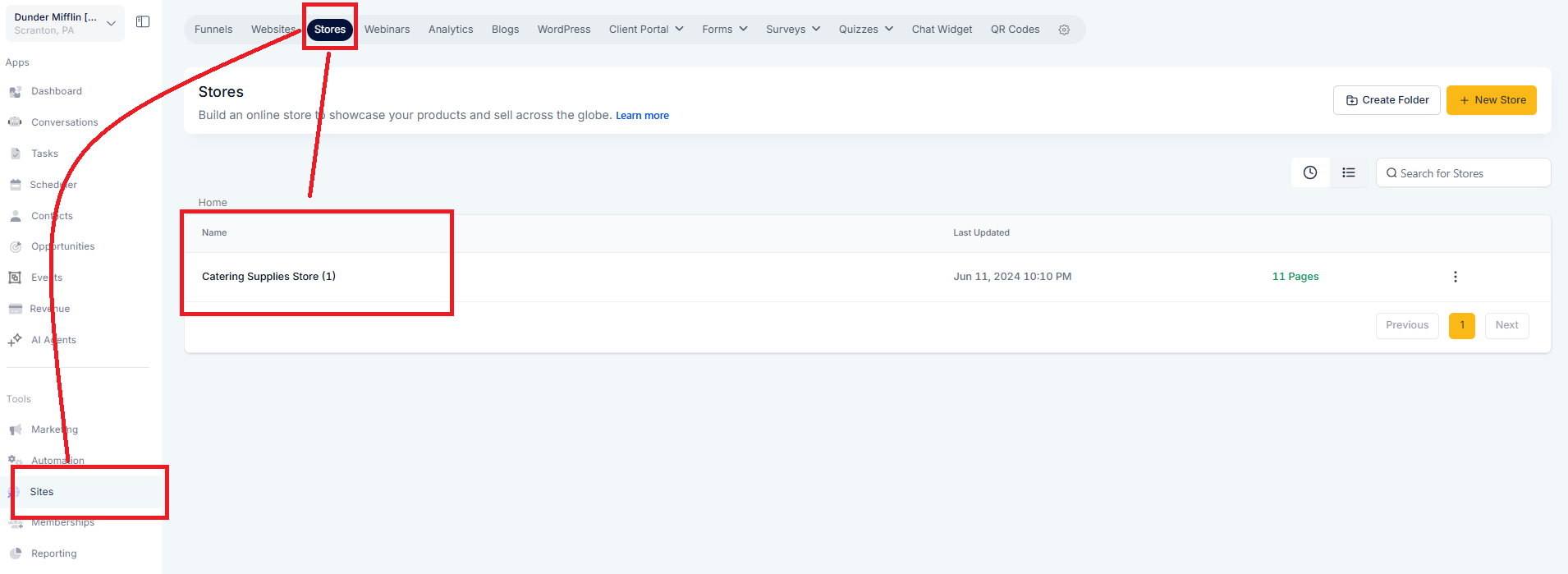
Click Edit.
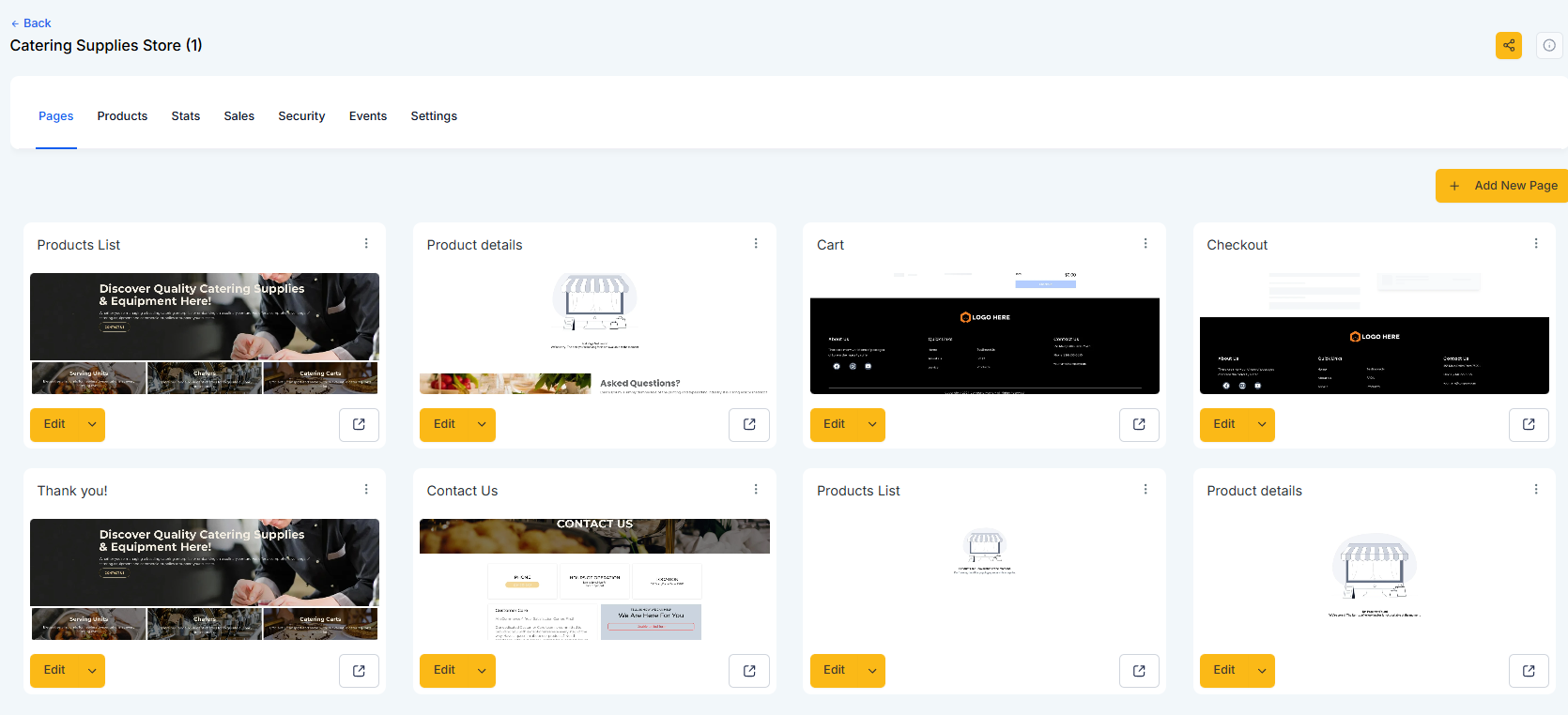
Select the product > click product list > under Sort & Filter options, select Featured.
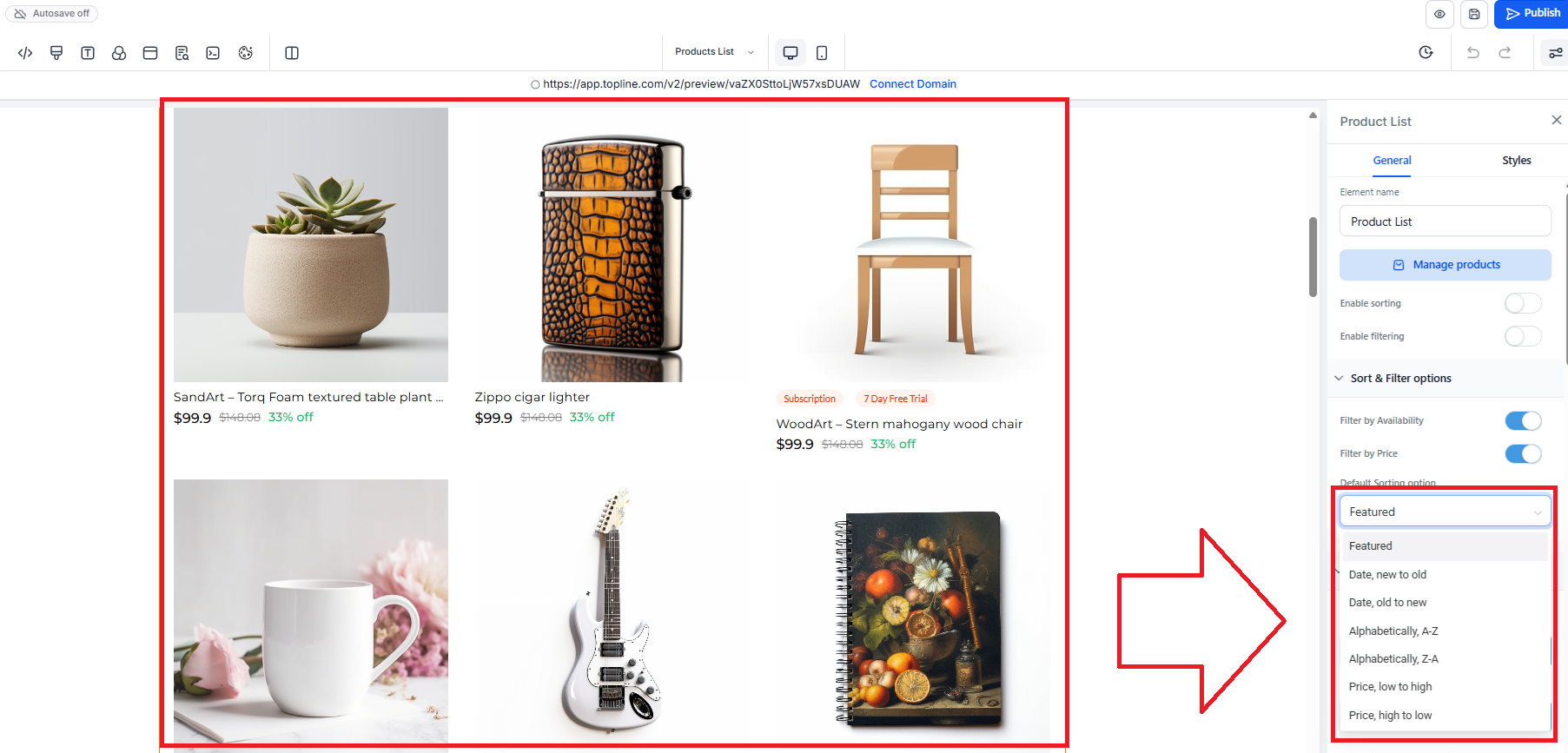
Validation & Input Handling
Only whole numbers are accepted in the Display Priority field.
Invalid entries (such as letters or decimal values) trigger error messages prompting correction.
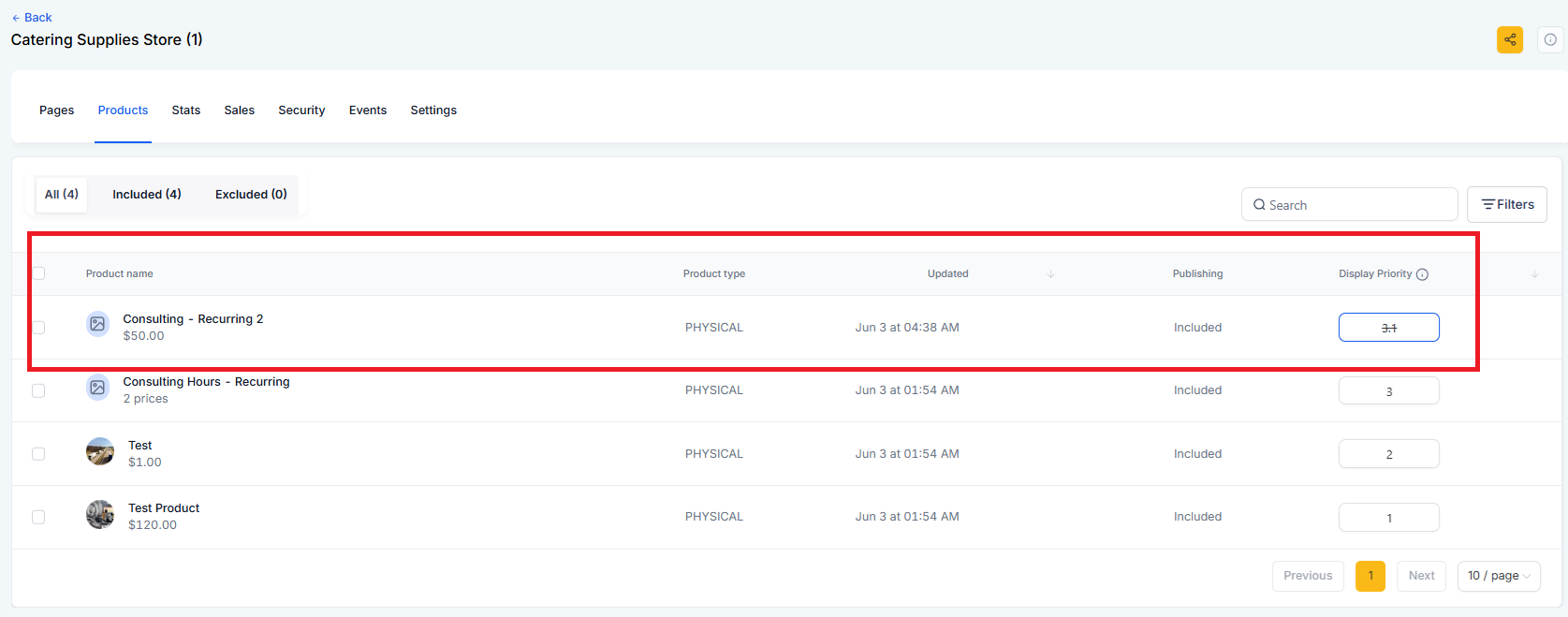
Important Notes & Edge Cases:
Products with lower Display Priority numbers appear first.
If multiple products have the same priority, they are sorted alphabetically (A-Z).
The "Featured" sorting option reflects this logic and is the default for new stores.
Existing stores retain their current sort settings; this update does not override them.
Only whole number inputs are allowed; invalid entries will show an error.
Out-of-stock products always appear at the end of the list, regardless of priority.