Copy any action or contiguous block between workflows in the same Topline OS account, paste via Quick Paste or Paste Below (clipboard lasts 15 minutes), then re‑map assets as needed, validate, and save.
Copy single actions or a continuous block of actions
Paste into any other workflow (even if it’s open in a different tab)
Use Quick Paste next to the + button or choose Paste Below from an action menu
Your copied actions stay in the clipboard for 15 minutes, so you can paste them into multiple workflows
Step 1
Grab what you need
In the source workflow, click the three‑dot menu on an action.
Choose Copy Action for just that step, or Copy All Actions From Here to grab a whole block.
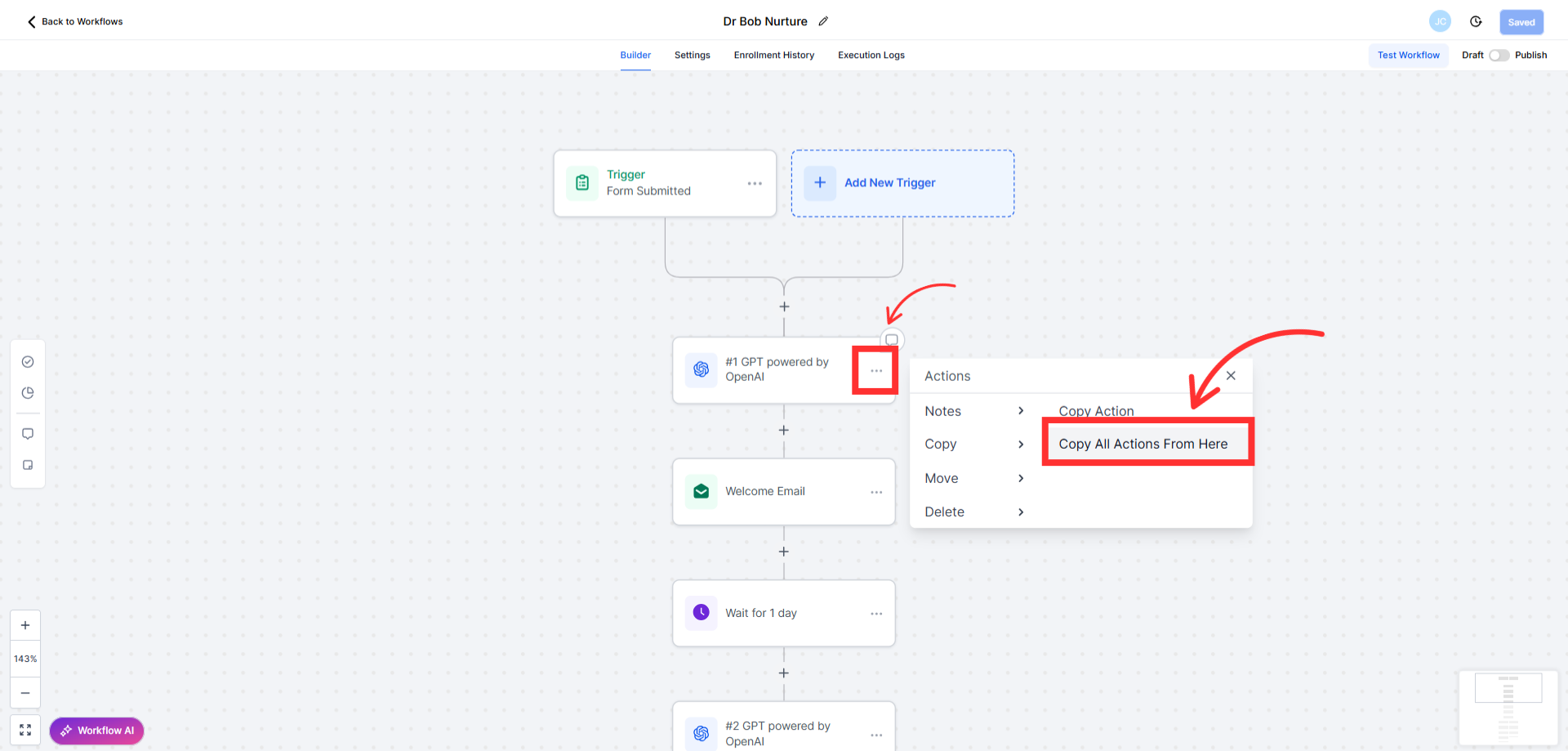
Step 2
Paste it on the other Workflow
Click the Quick Paste button that appears next to the + button, or
Open any action’s three‑dot menu and choose Paste Below to drop the copied steps right after it.

Step 3
Review and fix references
Check any resources referenced by the pasted steps (pipelines, calendars, forms, users, tags).
If something doesn’t exist in the target workflow/account setup, swap it for an available option.
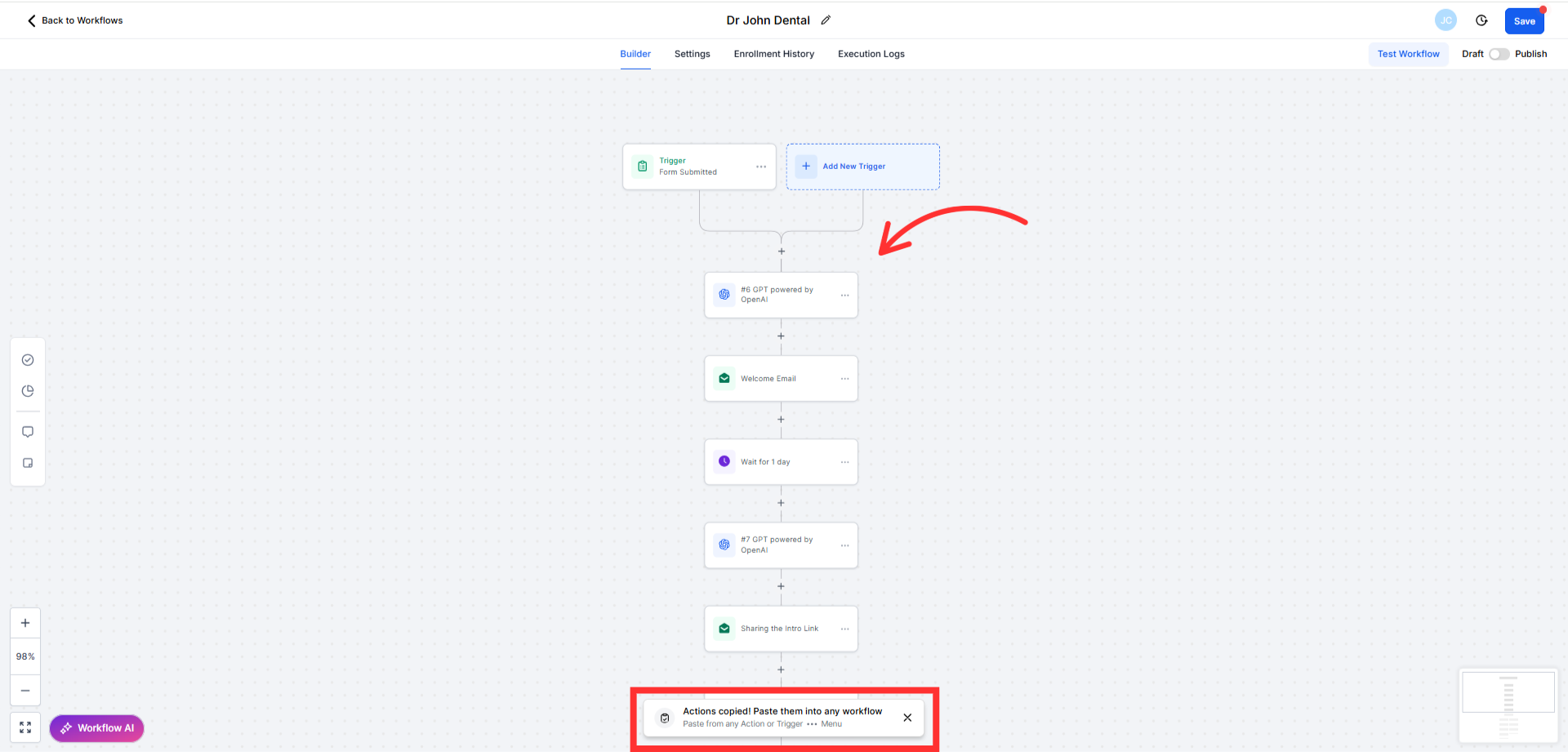
Step 4
Validate and save
Resolve warnings, then save the workflow.
Run a quick test (or use a test contact) to confirm everything fires as expected.
Can I paste into multiple workflows? Yes, the copied actions remain available for 15 minutes.
Does this work across different Topline OS accounts? It’s designed for workflows within the same account.
Will all settings carry over? Most do, but anything tied to specific assets (like a particular pipeline or calendar) may need re‑selecting.
Copy/paste is for actions and contiguous blocks. Review logic paths after pasting, especially around if/else branches and jumps.
Always validate before saving to catch missing assets or permissions.