You can now add CC and BCC recipients in the Internal Notification → Email step in Topline OS Workflows. Pick who the notification goes to, drop in cc/bcc addresses, save, and you’re done.
CC and BCC fields are available in the Internal Notification → Email action
Previously, cc/bcc was only in the standard Email action; now it’s in Internal Notifications too
Use BCC for quiet record keeping or when recipients shouldn’t see each other
Keep subjects clear so copied teammates can scan and act quickly
Add conditions (if/then) so notifications only fire when they’re truly needed
Step 1
Open your workflow
Go to Workflows and open the one that sends internal emails.
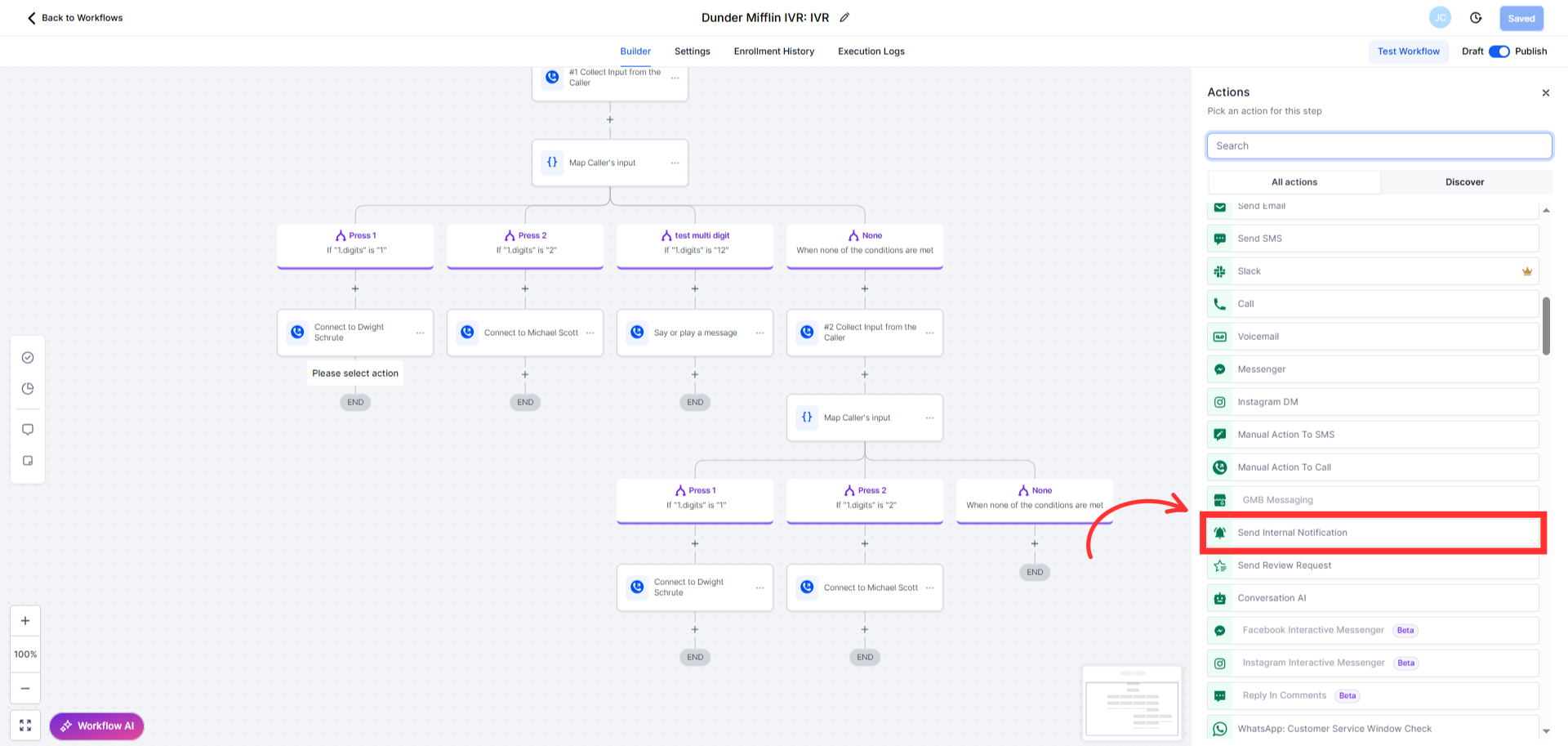
Step 2
Add the action
Click + → Internal Notification → choose Email as the notification type.
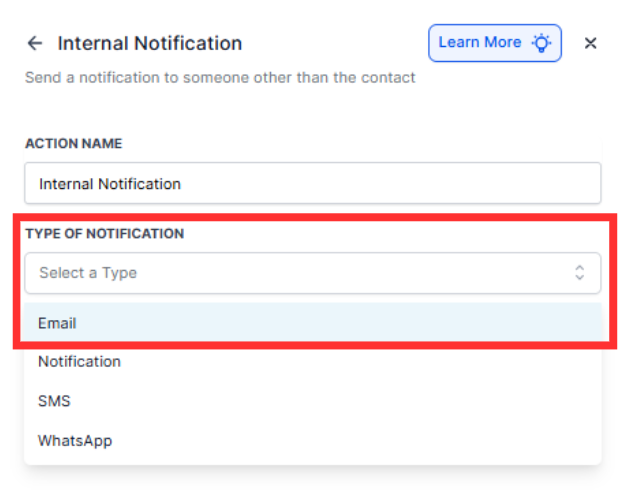
Step 3
Choose recipients, compose the message
Select who should receive the main notification (e.g., assigned user or specific email).
Add subject and body. Use merge fields for context (contact name, deal link, appointment details).
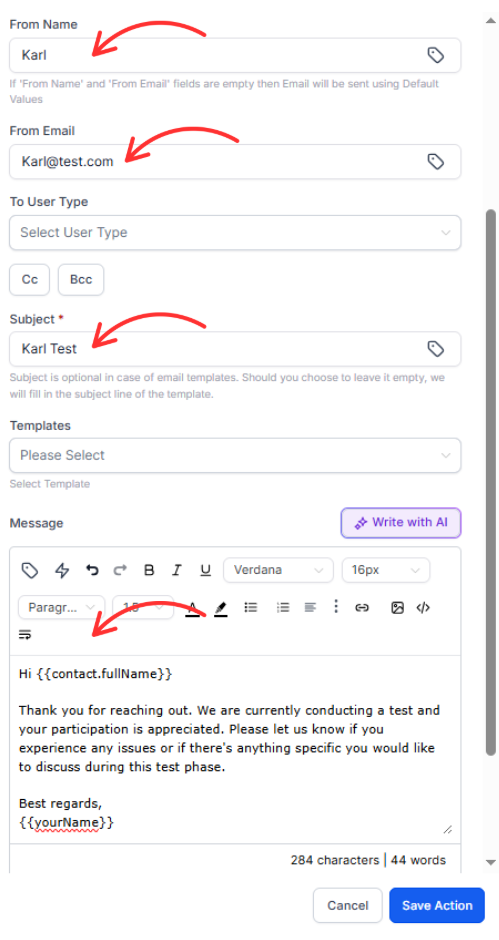
Step 4
Add CC/BCC
In the new CC and BCC fields, enter one or more email addresses to copy or blind-copy.

Step 5
Save and test
Save the workflow, run a quick test (with a test contact), and confirm delivery to all recipients.
Does this replace the standard Email action? No. This adds cc/bcc to Internal Notifications; use either action based on your goal.
Can I mix users and external emails? Yes—send the main notification to a user or address, then add external emails in CC/BCC as needed.
Any limits? These messages follow your normal email sending limits and policies.