Conditional logic in Topline OS Email Builder now evaluates undefined, null, and empty-string custom fields correctly, so dynamic content renders as expected.
Comparator logic now correctly handles undefined, null, and empty-string values
Conditions behave reliably even when a contact’s custom field was never set
No more hidden “failures” where content disappears due to blank fields
More dependable personalization and dynamic sections
Keep conditions simple and readable; avoid chaining too many checks in one rule.
Document your defaults (what shows when a field is blank) so future edits stay consistent.
Periodically audit key emails that rely on personalization (welcome, booking, renewal).
Step 1
Open Marketing → Email Builder and select an email that uses conditional content.
Step 2
Review each condition that references custom fields like contact, city, plan, or tag.
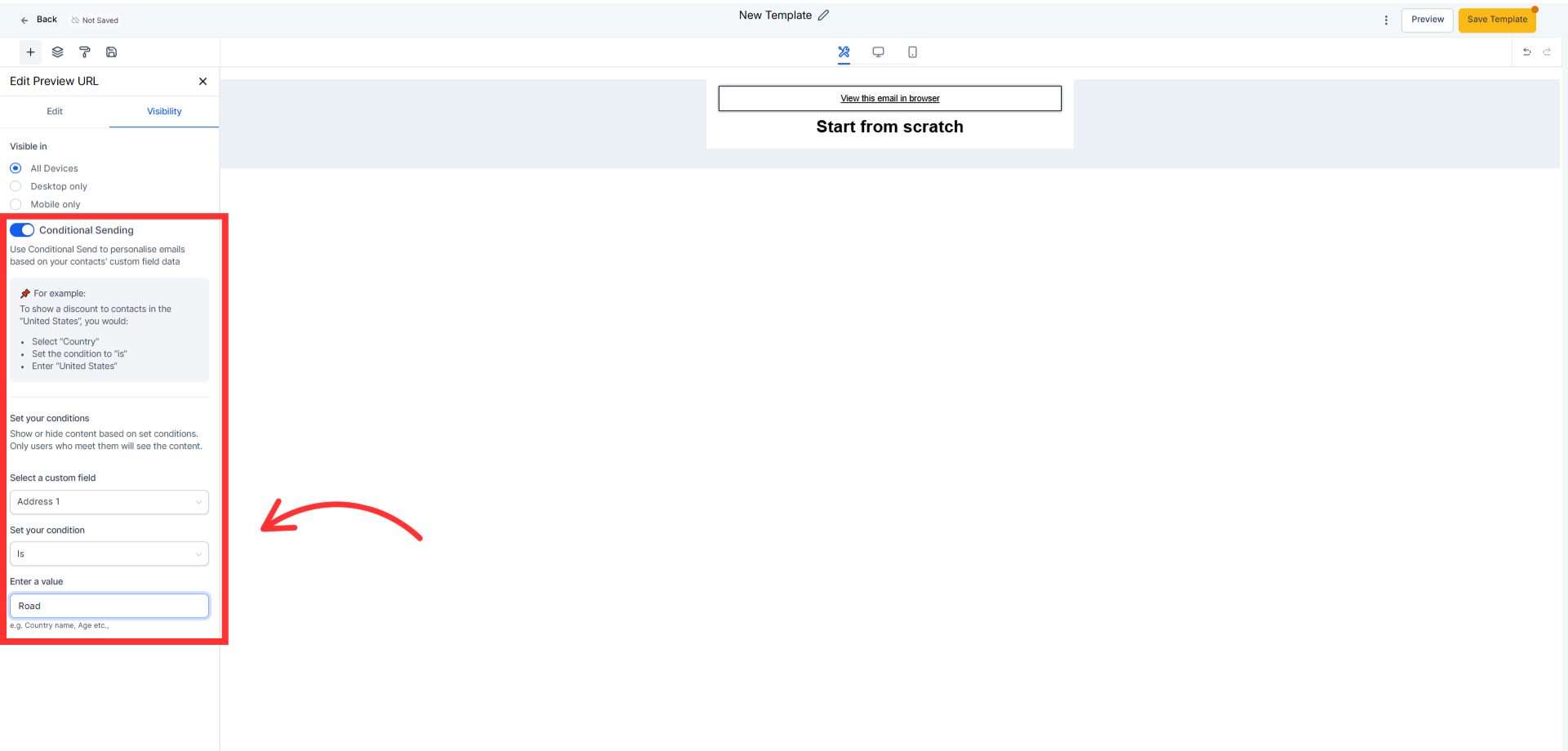
Step 3
Make checks explicit:
For “has value” checks, use conditions like “is not empty.”
For “missing value” checks, use “is empty” rather than assuming a default.
Step 4
Add a safe fallback:
Use an else block or default text when a field is empty (e.g., “near you” if city is blank).
Step 5
Test with real data:
Preview as different contacts—one with the field set, one without—to confirm both paths render.
Step 6
Save and send a small test segment to validate in real inboxes.
Do I need to rewrite my conditions?
No. Existing logic should work more reliably now. Just verify any areas that previously depended on blank fields.
What happens if a field truly doesn’t exist on a contact?
The condition will evaluate correctly; use “is empty”/“is not empty” to cover both missing and blank.
Does this affect non-conditional content?
No. Only conditional logic evaluation changed behind the scenes.