Drop a Store Element in the Website Builder to auto‑create your store, generate required store pages, and optionally import your page’s theme (header, footer, fonts, colors) for instant brand consistency.
Auto‑create a store the moment you add a Store Element or a pre‑built Store Section
One click to import your current page’s theme (header, footer, fonts, colors) into all store pages
Required store pages are generated and linked automatically
Works even if you haven’t “activated” a store yet
Use Add Store to match your brand instantly; choose Skip if you want to style the store separately later.
If you drop multiple store elements before the store exists, the first one creates it; the rest add normally.
Keep store sections organized—imported sections will appear below the element you added.
Step 1
Open Sites → Websites and edit the page where you want to show products.
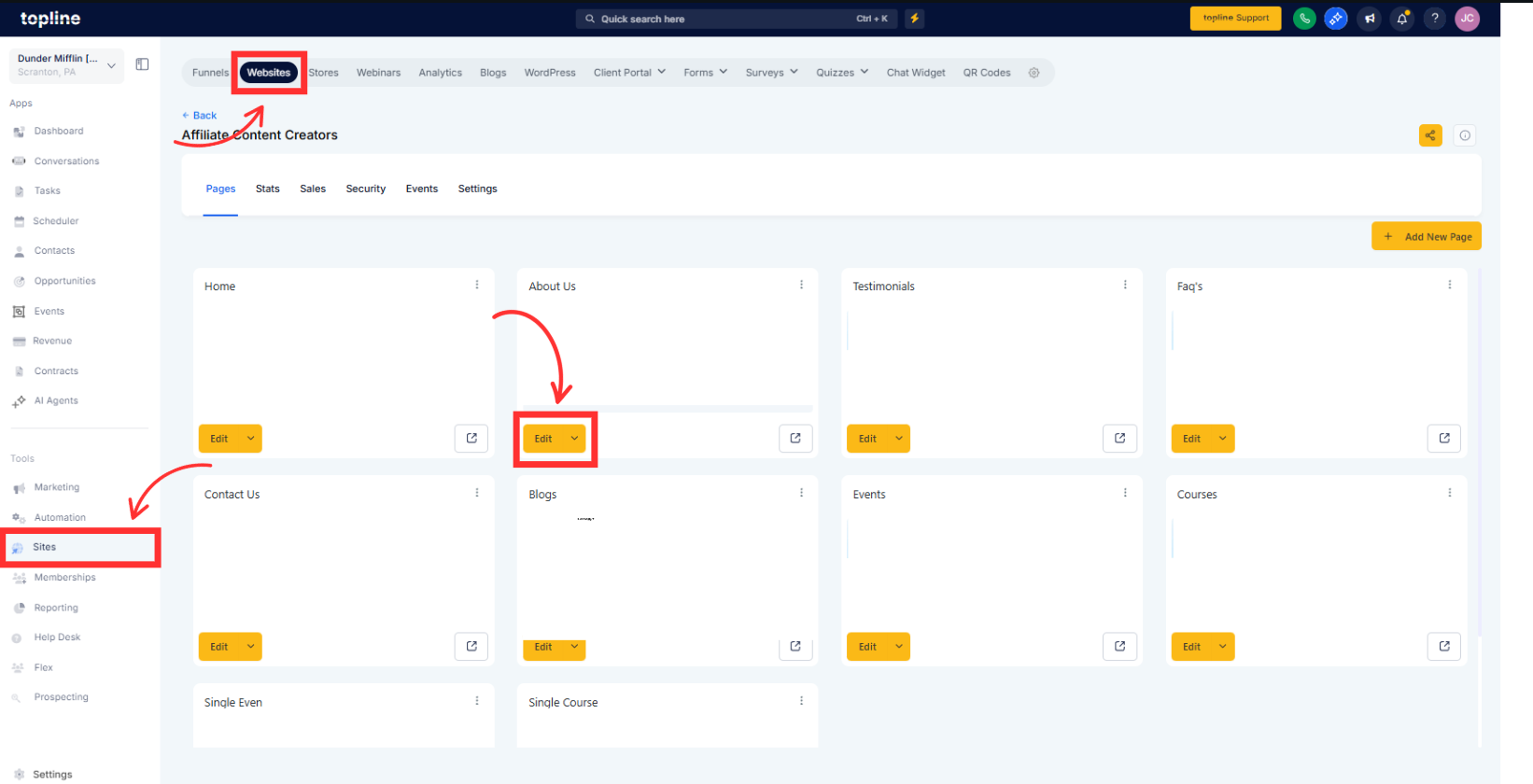
Step 2
Click Add element and drag a Store Element (e.g., Product List, Featured Products, Cart, Collections List) or a Pre‑Built Store Section onto the page.
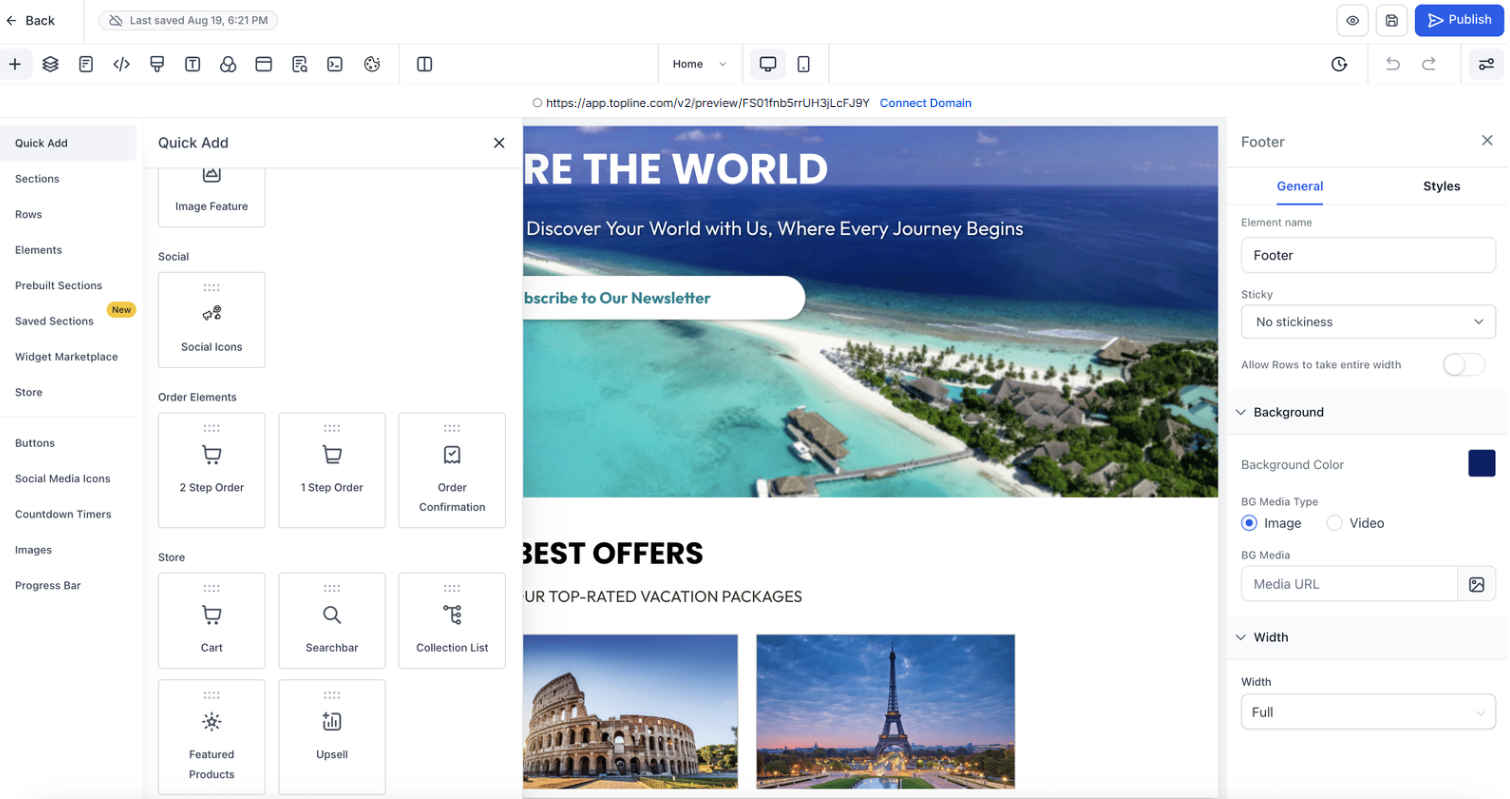
Step 3
On first use, choose how to handle design: select Add Store to import the current page’s theme (recommended) or choose Skip to create the store without importing theme settings.
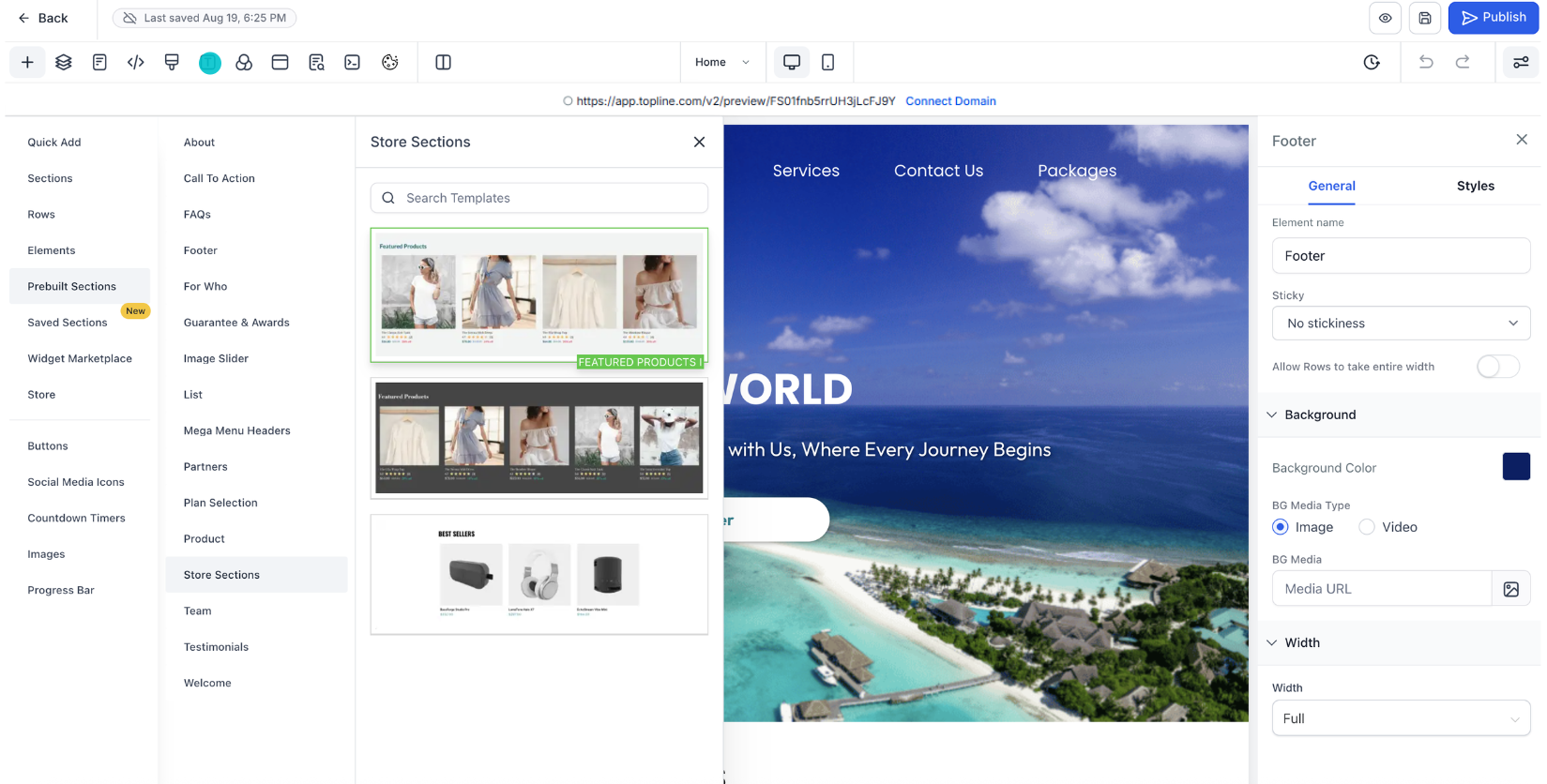
Step 4
Confirm, and Topline OS will automatically create your store and link all required store pages like catalog, product, cart, or checkout.
Continue designing: adjust sections, layouts, and content on the page; your imported sections appear below the store elements.
Add more store elements anywhere you need them. After the first element creates the store, additional elements behave like normal components.
Set up products, collections, shipping, taxes, and payment methods from your store settings as needed.
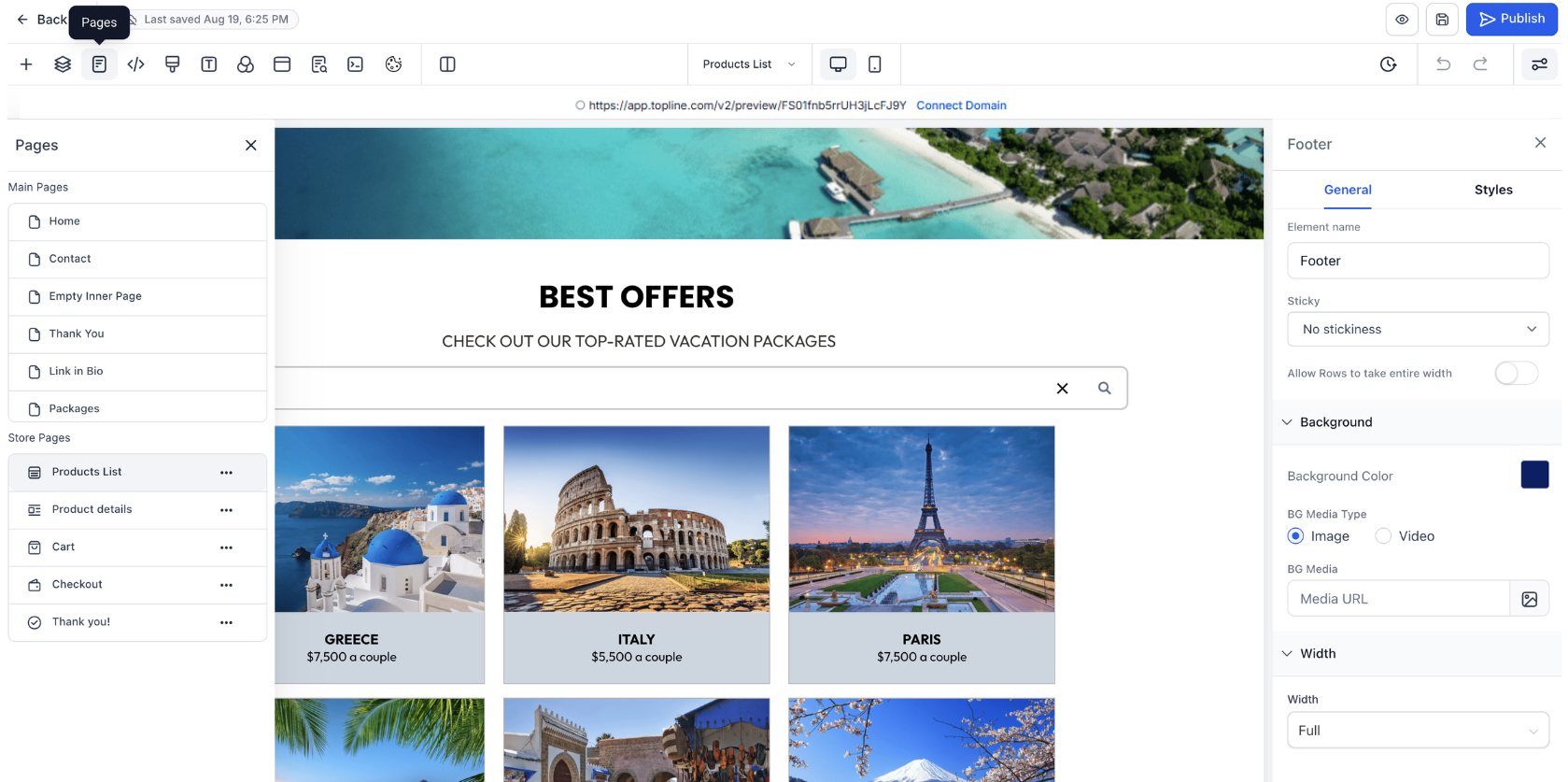
Step 5
Publish the page and test the flow: add a product to the cart and complete checkout to verify everything is connected.
Do I need to activate a store first?
No. Adding a Store Element or pre‑built Store Section will create it automatically.
What pages get created?
The required store pages (for browsing, product details, cart, and checkout) are generated and linked.
What’s the difference between Add Store and Skip in the popup?
Add Store imports your current page’s theme (header, footer, fonts, colors) into store pages; Skip creates the store without importing those styles.
Can I add multiple store elements to a single page?
Yes. Only the first one triggers creation; others add like normal components.