Select multiple products, click Bulk Edit, customize visible columns, edit cells like a spreadsheet, fix any red‑flagged fields, and Save. Non‑editable fields show as dashes, and unsaved changes prompt a warning.
Spreadsheet-style bulk editor for Products
Click‑to‑edit cells across titles, descriptions, labels, media, collections, tax codes, pricing, variants, inventory, shipping, and SEO
Columns selector to show/hide fields; your column choices are remembered
Inline validation with red highlights and tooltips; “Unsaved changes” warning if you try to leave
Required fields enforced (e.g., Title, Price Amount). Blank required fields block Save.
Step 1
Open Revenue > Products in your Topline OS account
Select the products you want to edit (use checkboxes; multi‑select supported).
Click Bulk Edit from the action bar.
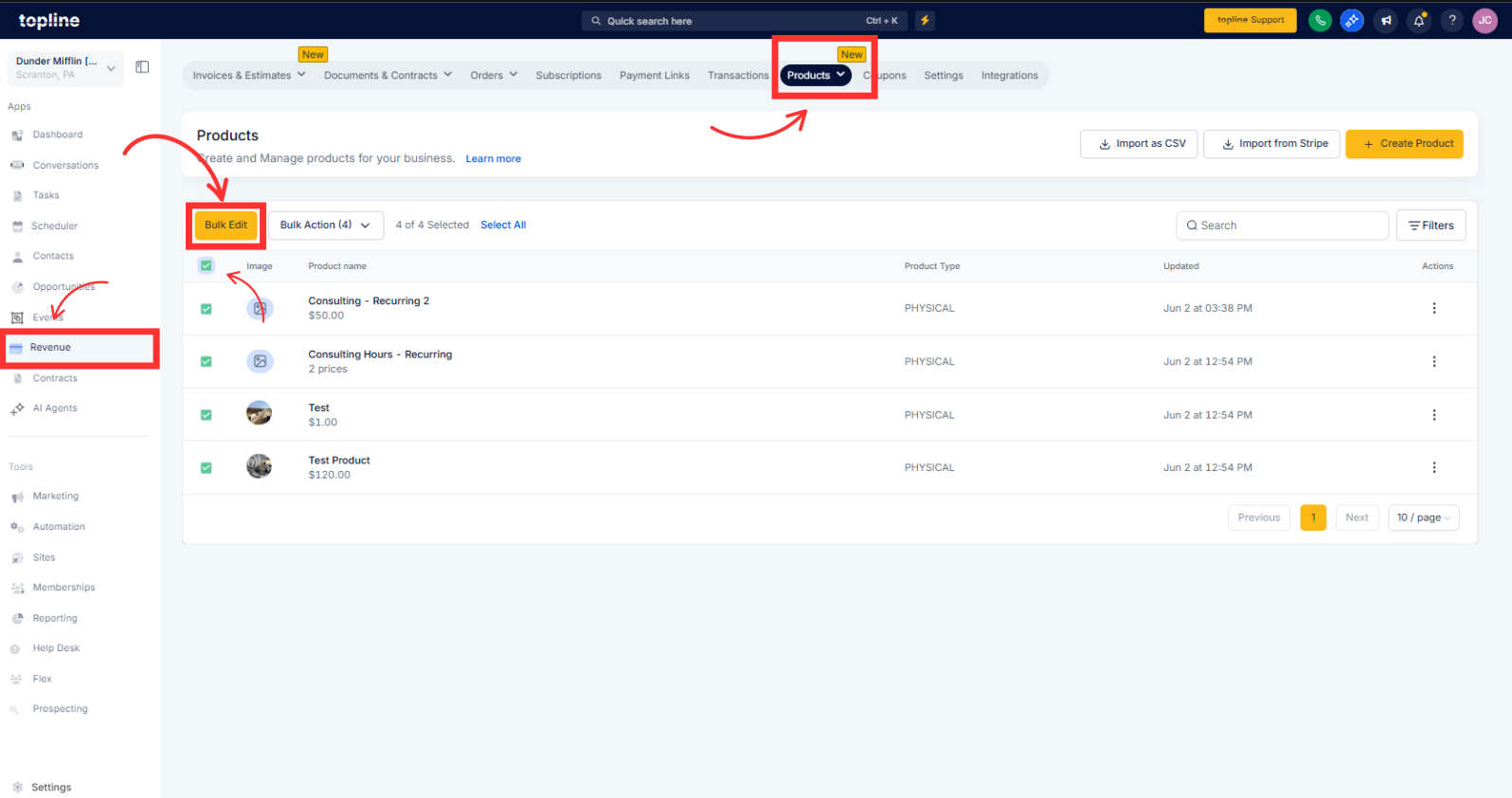
Step 2
Use the Columns selector to choose which fields you want to see and edit.
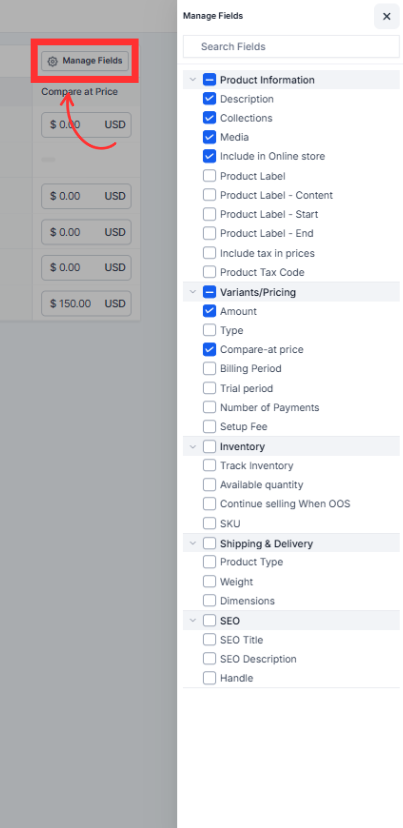
Step 3
Click directly into any cell to edit (just like a spreadsheet); use Tab/Enter to move quickly.
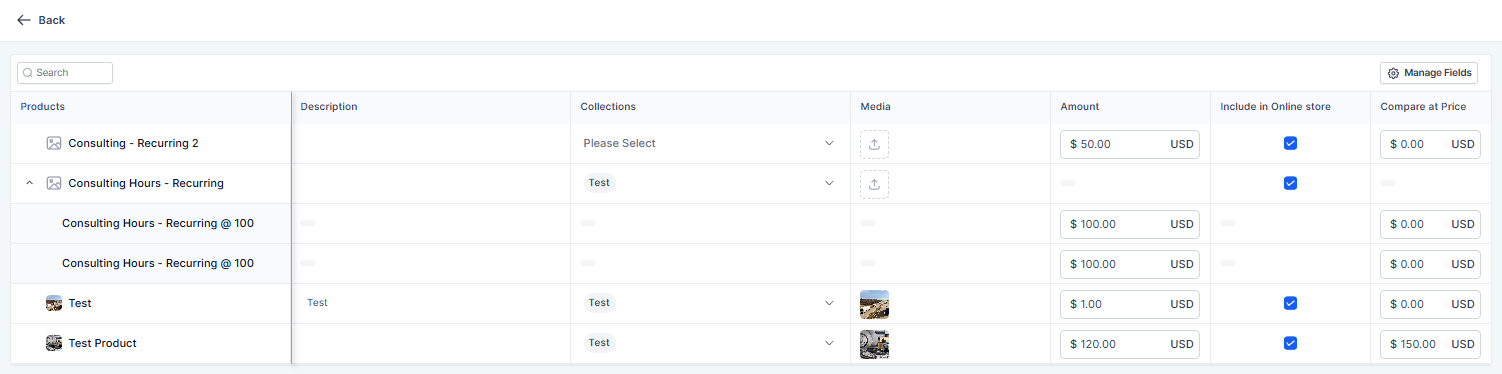
Step 4
Fix validation errors shown in red (tooltips explain what’s wrong).
Make sure required fields like Title and Price Amount are filled; blank values will block saving.
Step 5
Click Save to apply all changes at once.
Why can’t I edit certain cells?
Those fields are read only for that product type; they’ll show as dashes (—).
Why won’t Save work?
Check for red error highlights and make sure required fields (like Title and Price Amount) aren’t blank.
Will my column selections stick?
Yes. The editor remembers your last saved column layout.