Topline OS accounts can now update active subscriptions. Add or remove products, change quantities, and set or modify start and end dates. Changes typically apply to future renewals and help you manage subscriptions without canceling and recreating them.
Edit existing subscriptions to add or remove products
Adjust quantities on individual line items
Set or update the start date and end date
Save updates without canceling the subscription
Tell the customer if the amount or renewal date will change.
Use an end date only when you intend to stop future renewals.
If a product is no longer offered, remove the line so it does not bill on the next cycle.
Step 1
Open Revenue → Subscriptions and select the subscription you want to edit.
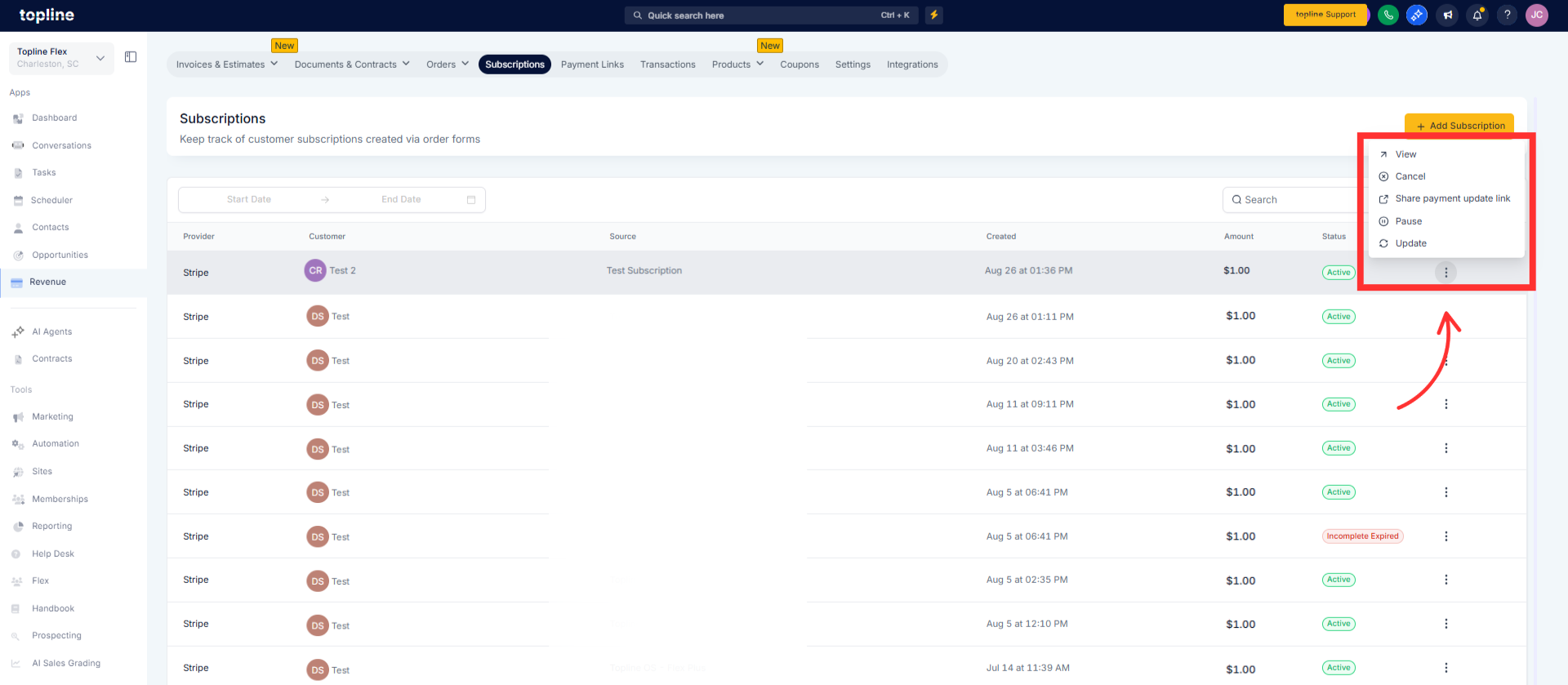
Step 2
Click Update subscription to open the editor.
Update products by adding or removing items and adjust quantities as needed.
Set dates by updating the start date or adding an end date if you want renewals to stop and click on Update Subscription
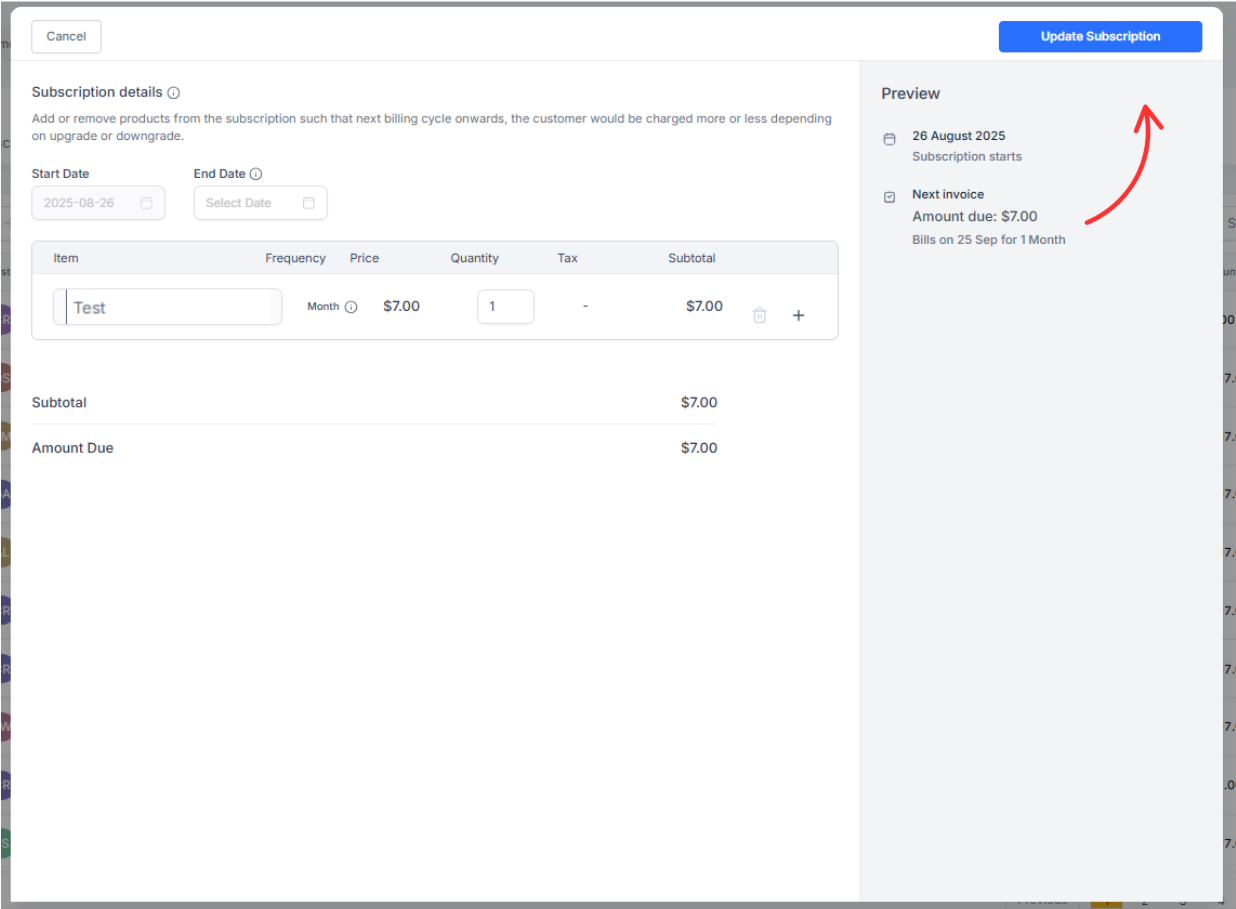
Step 3
Verify the updated plan and dates in the subscription timeline.
Can I change products on an active subscription?
Yes. Add or remove items and adjust quantities, then save.
What happens if I set an end date?
The subscription will stop renewing after that date.
Will customers be charged immediately after I edit a subscription?
Typically no. Charges follow the next scheduled renewal unless the editor shows a proration or one time adjustment.
Can I edit the price directly?
Price editing depends on your product setup. If price is not editable, swap the product or adjust quantities.
Do past invoices change when I edit a subscription?
No. Prior invoices stay the same. Your changes apply going forward.