Enable coupons for a calendar, select which codes to apply, and your booking page will display a coupon field. Codes support percent or fixed discounts, date windows, and usage limits. Discounts appear on invoices and receipts.
Coupon field on paid calendar checkout
Supports percent and fixed-amount discounts
Start and end dates, usage limits, and minimum amounts
Allow specific codes per calendar or allow all eligible codes
Works with deposits and full-payment bookings
Use clear code names and short rules so staff can support customers easily.
For limited-time promos, set start and end dates and a usage cap.
Mention the discount in confirmation emails so customers know what they saved.
If you use deposits, verify whether the discount applies to the deposit, the total, or both based on your setup.
Step 1
Open Revenue and click on Coupons and create it
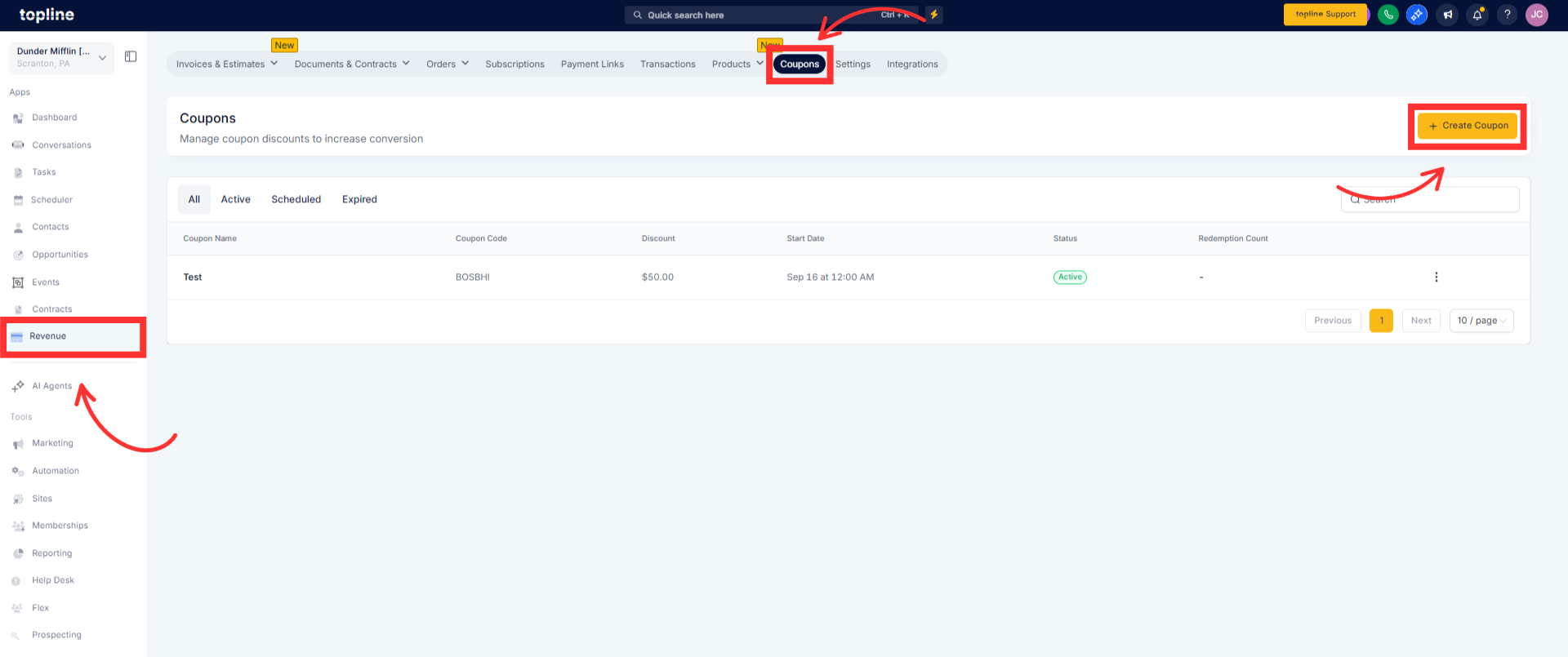
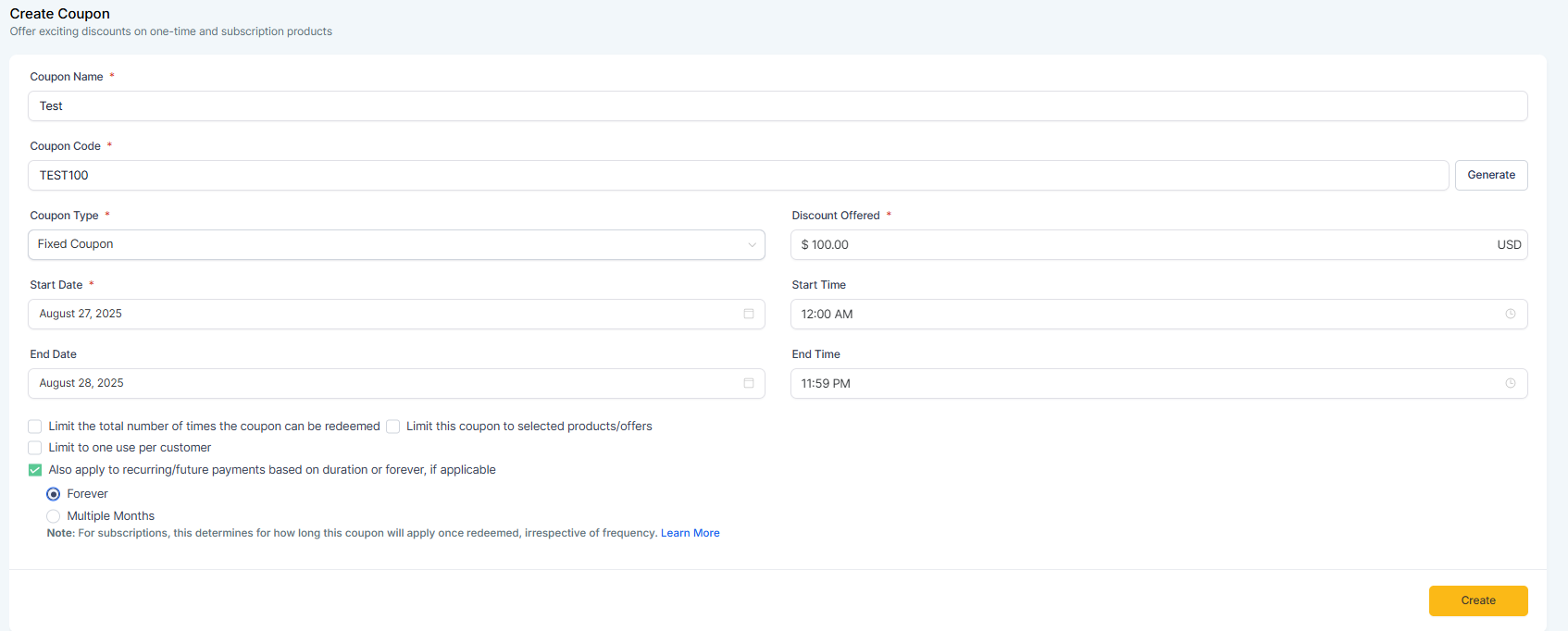
Step 2
Open Calendars and select the calendar or appointment type you want to activate the coupon codes.
Go to Forms & Payment settings and enable Coupons Codes.

Step 3
Run a test booking, apply the code, and verify the discounted total, invoice, and receipt.
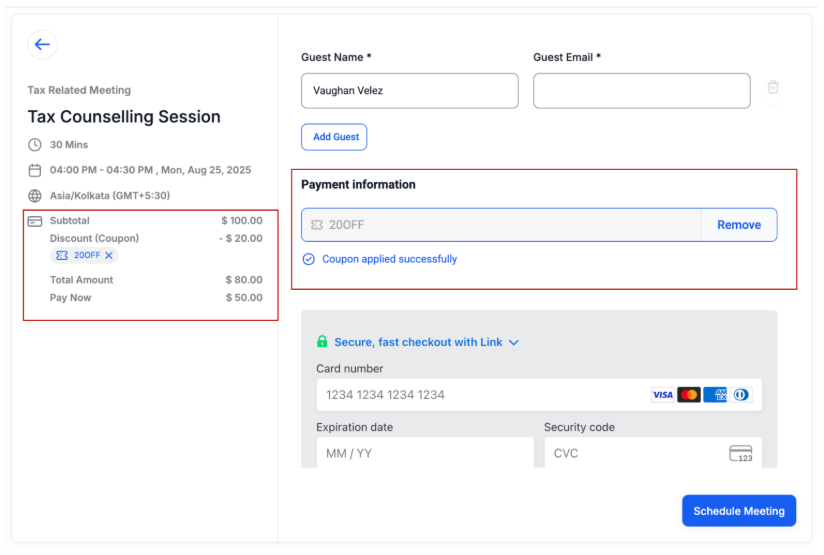
Step 4
Save, preview the booking page, and confirm the coupon field appears.
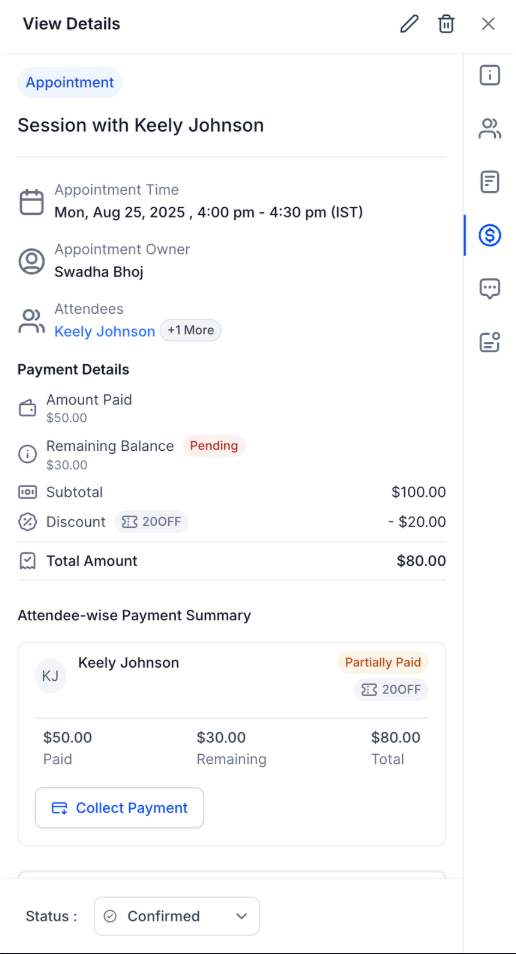
Where do I create and manage coupon codes
In Revenue → Coupons or Payments → Coupons. Edit discount type, dates, and limits there.
Can I limit a code to one calendar or appointment type
Yes. In the calendar’s Payments or Checkout settings, allow specific codes or restrict eligibility.
Do coupons work with deposits
Yes. They work with deposit or full-payment bookings. Test to confirm how the discount applies in your configuration.
Can I set a minimum spend or limit per customer
Yes. Configure minimum order amount and per-customer or global usage limits in the coupon settings.
Will the discount show on invoices and receipts
Yes. The applied coupon and discounted total are reflected on the invoice and in confirmation emails.