The Opportunities experience in the Topline OS mobile app is redesigned for speed. Personalize what you see, filter and save views, take instant actions, and move deals forward without extra taps.
Customizable views - choose list or board, pick fields to display, and reorder columns where available
Quick filters and saved views - filter by pipeline, stage, owner, tags, last activity, and save your favorites
Faster actions - swipe to call or message, quick add for notes, tasks, and activities
Streamlined opportunity layout - clearer timeline, key fields up front, easy stage change
Better search and sorting - find the right records faster
Performance and stability improvements for large pipelines
Keep one saved view for new leads and another for follow ups due today
Sort by last activity or newest first to prioritize outreach
Add a quick task before you leave an opportunity so nothing slips through
Step 1
Go to Opportunities → Settings → Customize Cards.
Choose fields. Select up to 7 from 40 plus field options to display on each card.
Pick quick actions. Choose the actions you want on the card for one tap follow up.
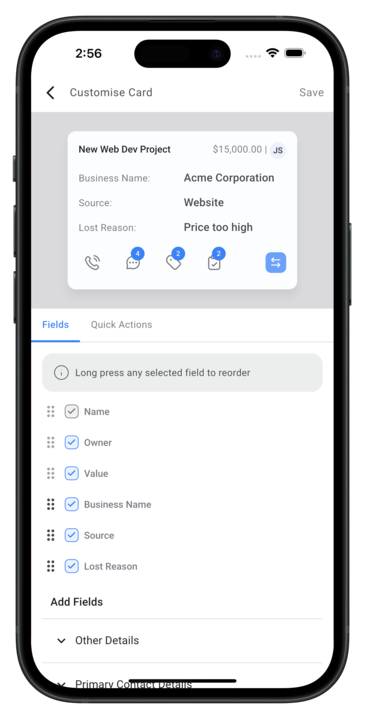
Step 2
Save. Your personalized cards appear instantly in the pipeline.

Step 1
Go to Opportunities → Pipelines to view your updated stages.
Tap any card to use quick actions (call, add note, create task, add tag, change stage).
Watch badges on cards to see what is active or due, then act without leaving the pipeline.

Step 1
Click on any Opportunity card inside your pipeline.

Step 2
Use the top quick actions to call, message, or tag without leaving the view.
Switch between tabs to manage Details, Tasks, Notes, Appointments, and Transactions.
Edit info in Details, change stage or owner, and update custom fields as needed.

Step 3
Add updates in context by creating tasks, writing notes, and scheduling or updating appointments.

Step 4
Review Transactions for that contact or deal and confirm statuses before you move on.
Can I switch between list and board views on mobile
Yes. Use the view toggle in Opportunities to change layouts.
How do I save a filtered view
Apply filters, then use Save as view to name and reuse it.
Can I change stages from the opportunity on mobile
Yes. Open the opportunity and update the stage from the header or stage control.
Are swipe actions available for all pipelines
Swipe actions are available in list view. Some actions depend on your account features.
Do my saved views sync with desktop
Saved views created on mobile generally follow your account filters. Availability can vary based on features.