This Labs update improves dragging and dropping in the Page Builder. You get precise drop targets, better visual cues, easier reordering of sections and elements, and a smoother overall feel while you build
Clear drop targets that show before, inside, or after for more accurate placement
Smoother drag behavior with less jitter while moving elements
Easier reordering of sections, rows, and elements with improved highlights
Smarter nesting that reduces accidental drops into the wrong container
Better auto scroll while dragging so you can move items longer distances
Use the highlight line as your guide. A thin line means you are placing before or after. A full box highlight means you are dropping inside
If you move an element a long distance, pause near the edge to auto scroll the canvas
Make quick duplicates first, then drag the copy where you need it. It is often faster than rebuilding
Step 1
Go to Sites > Websites, enter the Builder.
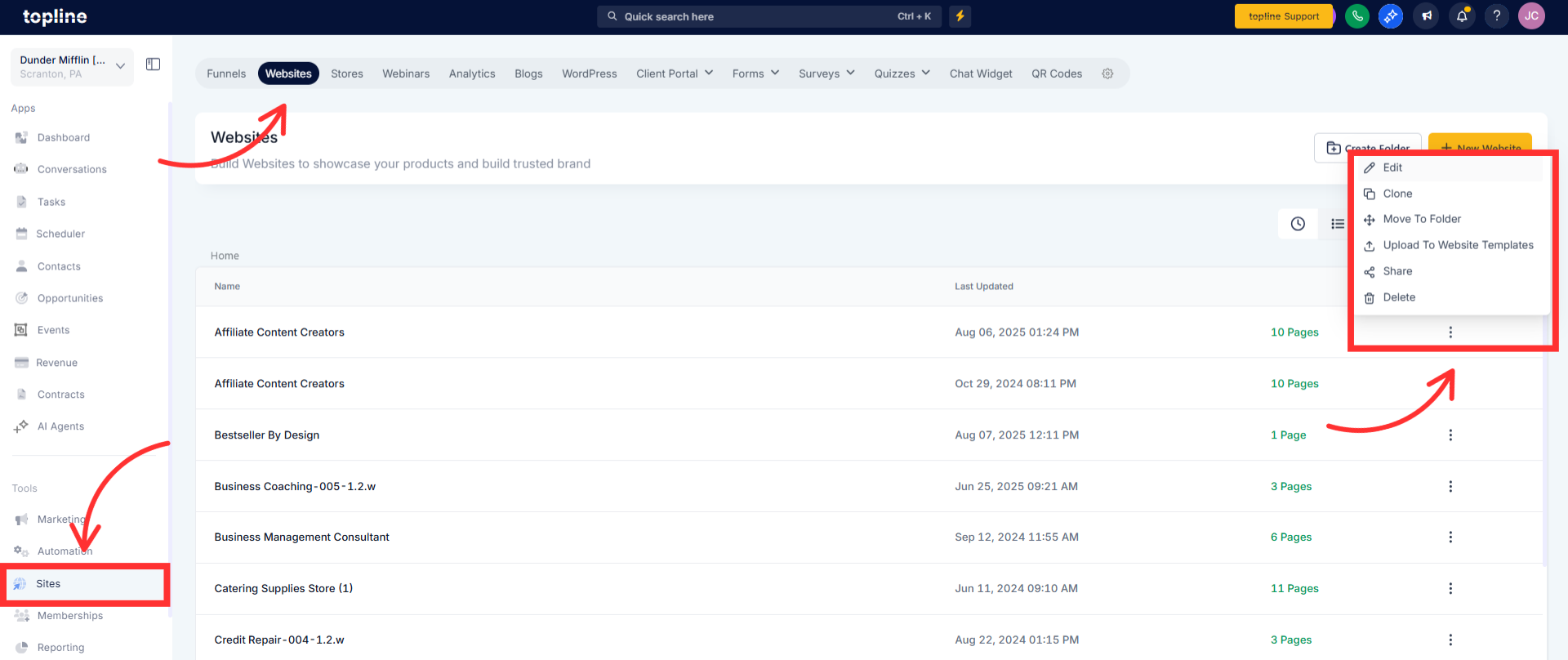
Step 2
Drag an element and watch the highlight to see exactly where it will land.
Reorder sections or rows by dragging them until the placement line appears.
Drop, review the spacing, and adjust padding or margins if needed.
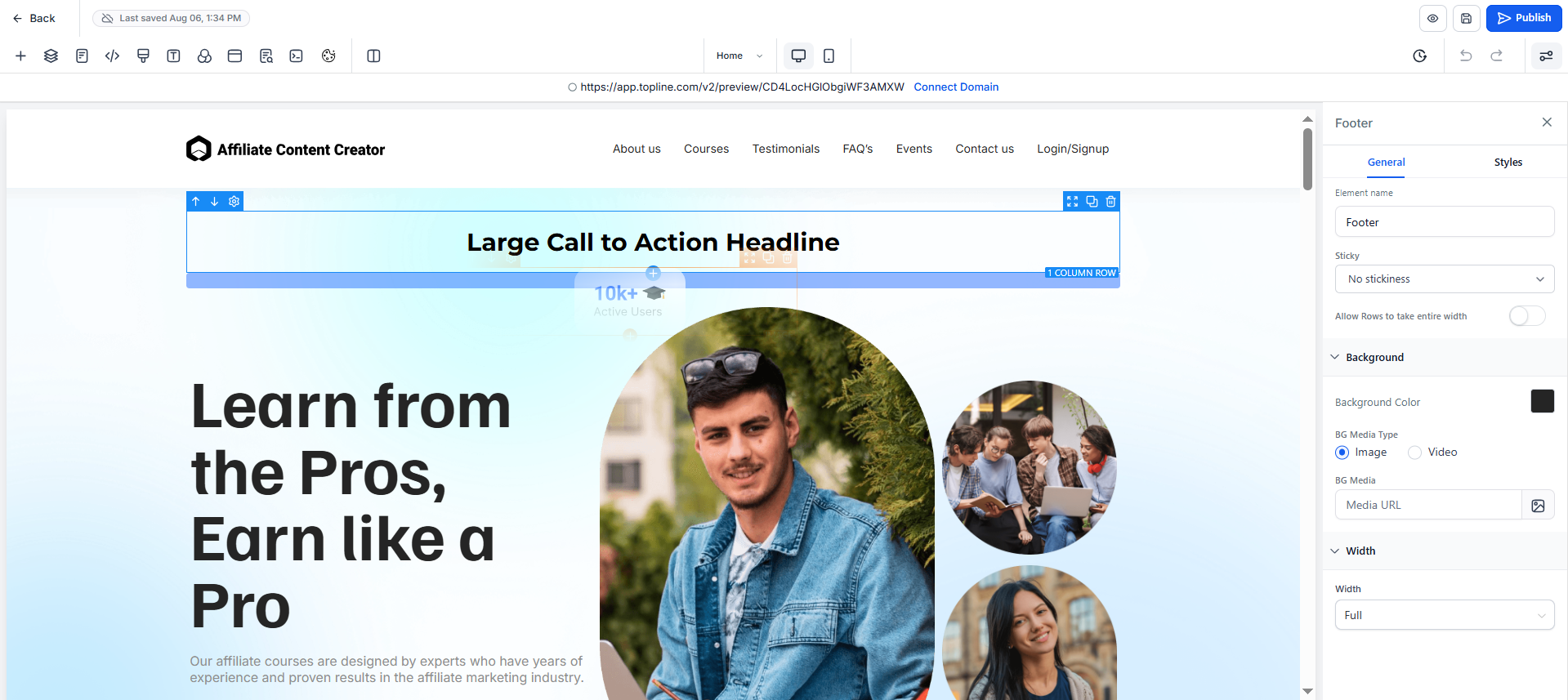
Step 3
Save, preview and publish.
How do I enable the new drag and drop
Go to Settings, open Labs, and turn on Enhanced Drag and Drop.
Does this work for Websites and Funnels
Yes. Open any page in the Builder to use it. Blog and Store pages that use the Builder also benefit.
Can I revert to the old behavior
Yes. Disable the toggle in Labs if you want to switch back.
Will my live pages change when I enable it
No. It only changes how you edit. Live pages update when you save and publish.
What if an element still nests in the wrong place
Use the before or after line highlight to drop next to a target, not inside it. If needed, undo and try again with a slower drop.