The Pipelines page in Opportunities has a new layout with customizable cards, quick actions, saved filters and views, stage metrics, and improved drag to stage so you move deals with fewer clicks.
Modern layout with Board and List views
Stage headers with key counts and totals
Quick filters for pipeline, stage, owner, tags, last activity, value, and more
Saved views you can reuse for daily triage
Card quick actions like call, message, tag, notes, and tasks
Badges on cards for due tasks, unread messages, and upcoming appointments
Smoother drag to stage with clearer drop targets
Bulk select and bulk update for stage and owner
Faster search and sorting with better performance on large pipelines
Per user preferences so your view stays the way you left it
Keep one saved view for new leads and another for follow ups due today
Use badges to triage at a glance and clear due tasks first
Make quick notes before you leave a card so the next step is obvious
Step 1
Open Opportunities, choose Board or List view,
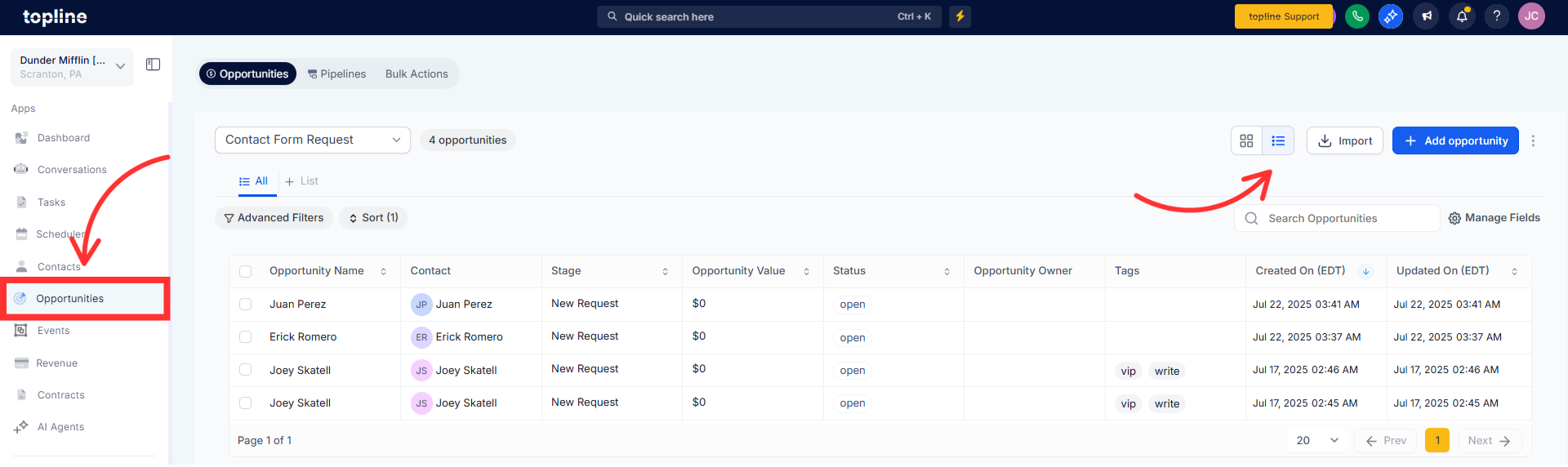
Step 2
Apply filters like stage, owner, tag, last activity, or value, then Save as view if you want to reuse it.
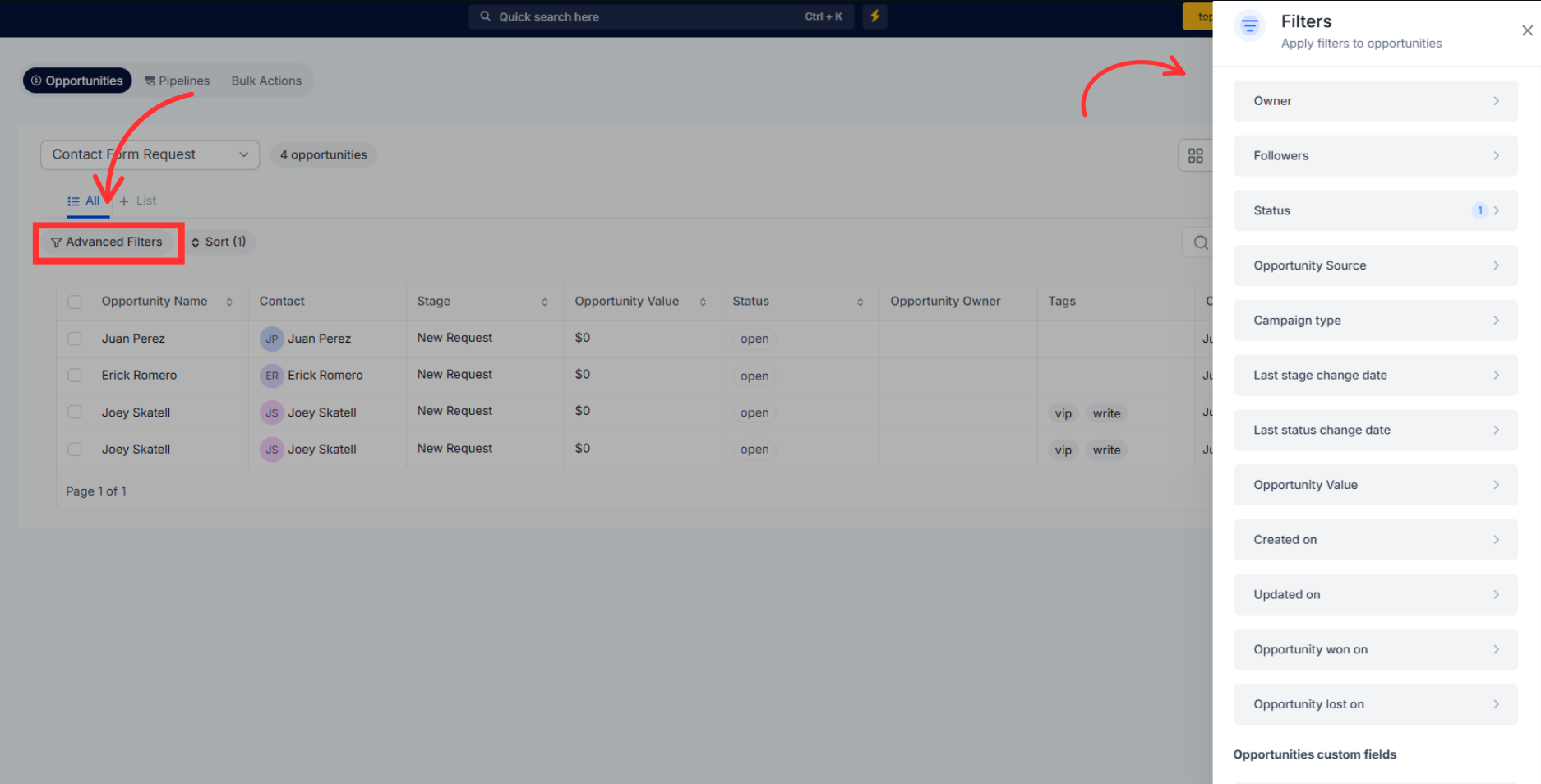
Step 3
Open Manage Fields → Customize Cards to pick up to 7 fields and choose your quick actions.
Drag cards to new stages or open a card to call, message, tag, add notes, and create tasks.
Use bulk select to update stage or owner for multiple cards and click Save.
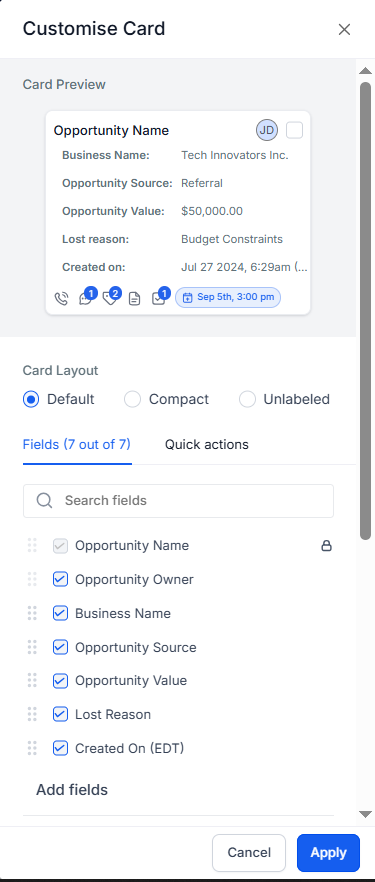
Can I switch between Board and List views
Yes. Use the view toggle at the top of Pipelines.
How do I save a filtered view
Apply filters, then choose Save as view and give it a name.
Can I customize the fields on cards
Yes. Go to Settings → Customize Cards and select up to 7 fields plus quick actions.
How do I move deals between stages
Drag a card to the target stage on the Board view or edit the stage from the card.
Will my layout changes affect other users
No. Card preferences and saved views are typically per user. Team defaults may be managed separately.